

Chapter 3
System Scanning
and Probing
Solutions in this chapter:
■Scanning for Viruses Using the AntiVir Antivirus Application
■Scanning Systems for DDoS Attack Software Using a Zombie Zapper
■Scanning System Ports Using the Gnome Service Scan Port Scanner
■Using Nmap
■Using Nmapfe as a Graphical Front End
■Using Remote Nmap as a Central Scanning Device
■Deploying Cheops to Monitor Your Network
■Deploying Nessus to Test Daemon Security
;Summary
;Solutions Fast Track
;Frequently Asked Questions
109

110 Chapter 3 • System Scanning and Probing
Introduction
You now have hardened your system using open source tools. Changes are constantly made to production systems. In addition, malicious users are constantly discovering and exploiting new weaknesses.This chapter discusses ways to scan your systems for weaknesses that may already exist or may develop.You will learn how to scan your hard drive, and then scour running processes to determine if any problems exist.
Finally, you will learn how to deploy the Nessus scanner to test for common server weaknesses. By the end of this chapter, you will have a system that is reasonably secure, and can actually test additional servers for vulnerabilities.
Scanning for Viruses Using the
AntiVir Antivirus Application
The AntiVir for Servers binary is a truly impressive command-line virus scanner sold by H+BDEV. It is capable of searching for the latest Linux viruses, and once you purchase the product, you can obtain daily virus definition updates. Although AntiVir is not part of the GNU GPL, it is nevertheless free to use.You can obtain AntiVir from either of the following locations:
■www.hbedv.com The main distribution site.
■www.freshmeat.net This site has only information about the daemon and links to the AntiVir site.
Understanding Linux Viruses
You may be thinking to yourself,“Come on, who ever heard of a Linux virus?” It is true that Linux viruses are far less common than those in the Windows world are, but in fact, Linux viruses are becoming increasingly common.
For example, the Linux/Bliss virus (also known as the “Bliss” or simply as the “Linux virus,” can infect standard Linux Executable and Linking Format (ELF) binaries. It can also spread to other systems all by itself, which means that it is acts like a worm, a program that can replicate itself from system to system without any user intervention. Understand, however, that the way this virus replicates itself is by searching for /etc/hosts.equiv files and then exploiting them. If you have deployed Bastille, you likely will not have any problem.
www.syngress.com

System Scanning and Probing • Chapter 3 |
111 |
NOTE
Executable and Linking Format (ELF) is a binary executable file format standardized by commercial Unix systems and adopted by Linux. In Linux, executable files are called ELF-style files. Other link formats that may be supported by your kernel include common object file format (COFF) and the now deprecated a.out format.
This virus can actually replace the ELF binaries that allow write access with its own binaries.When the hapless user (or system) tries to execute these infected binaries, it will not be able to do so. Consequently, elements of the system will crash. Additional viruses and Trojans exist, including Loadable Kernel Module (LKM) root kits. LKM root kits work by installing hidden Linux modules and replacing legitimate applications with those designed to ignore Trojan processes. Your updated version of AntiVir should capture many of these Trojans. LKM- based root kits such as Adore (available at various sites, including http://packetstorm.securify.com) are particularly powerful and difficult to find, however. In many cases, a system reinstall is necessary to ensure that the compromised system is again secure.
Linux viruses do exist, and the very presence of Linux viruses and virus scanners such as AntiVir and others suggests that Linux could stand to do some more maturing as a product. However, management can now take Linux seriously, now that you can answer “yes” to the question,“Can you protect this system against viruses?” After all, what good manager would really believe that your Linux system is magically impervious to virus attacks? For example, AntiVir will find (and, if so ordered, delete) the following virus types:
■Macro viruses Viruses that exist in complex documents, such as Word and StarOffice files.
■Boot sector viruses Small programs that infect system initialization
files (that is, the files that the system uses to boot up).
■E-mail viruses AntiVir scans for all of the latest e-mail viruses, including the Anna Kournikova virus.
■Distributed denial-of-service (DDoS) daemons AntiVir scans for DDoS daemons, such as Tribe Flood Network 2000.
www.syngress.com

112 Chapter 3 • System Scanning and Probing
You can learn more about the currently available antivirus products at www.cn.is.fh-furtwangen.de/~link/security/av-linux_e.txt. As of this writing, the Packetstorm site has an extensive collection of antivirus applications at http://packetstorm.securify.com/viral-db/avp-linux.
Using AntiVir
As with any other virus scanner, AntiVir can do the following:
■Check the system’s boot record.
■Search directories and subdirectories.
■Automatically delete infected files.
■Save scans into a log file.
■Use an internal scheduler, or an external scheduler, such as at or cron.
■Scan NFS-mounted drives.
■Delete infected files.
■Move infected files to a central “quarantine” area of your own choosing.
AntiVir scans the files you specify using its virus definition file, which is located at /usr/lib/AntiVir/antivir.vdf. Run without arguments, AntiVir will scan only the current directory. For a more extensive scan, you must specify arguments to change this default behavior. For example, to have AntiVir scan the /var/log/ directory, you would have to issue the following command:
antivir /var/log -s -allfiles -s -nolnk -r4
You can review all of the command-line options by issuing the antivir -h command, which is handy when you have forgotten exactly how to use the program. Figure 3.1 shows all of the command-line options available to you.
Table 3.1 lists some of the more relevant arguments to AntiVir.
Table 3.1 AntiVir Options
Argument |
Description |
|
|
-allfiles |
Scans all files in the directory. |
-z |
Scans archived files. |
-onefs |
Scans only locally mounted drives (does not scan |
|
NFS-mounted drives). |
Continued
www.syngress.com

|
System Scanning and Probing • Chapter 3 |
113 |
Table 3.1 Continued |
|
|
|
|
|
Argument |
Description |
|
|
|
|
-del |
Removes infected files. |
|
-r4 |
Places AntiVir into verbose mode, which means that you will |
|
|
be able to see extensive output. If you choose to save logs of |
|
|
the scan, your logs will also contain this information. |
|
-ro |
Overwrites the existing log file. |
|
-ra |
Appends new scan information to the existing log file. |
|
-rf |
Allows you to specify the location and name of the log file |
|
|
(e.g., /root/antivirlog.txt). |
|
-s |
Recursively scans all subdirectories. |
|
|
|
|
Figure 3.1 Command-Line Arguments
www.syngress.com
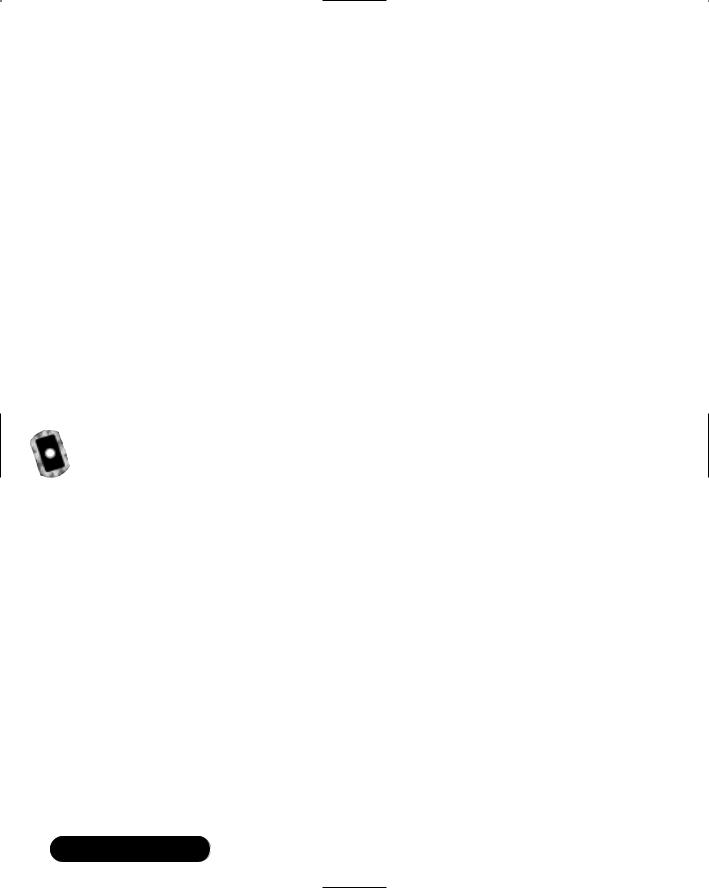
114 Chapter 3 • System Scanning and Probing
Key Mode and Non-Key Mode
AntiVir is sold by a for-profit company, and it gives you some licensing options when running the program. First, you can run the program without any license at all.This will place the program into “non-key mode,” which limits the program so that the -s, -nolnk, and -onefs options will not work. Consequently, you will not be able to, for example, tell AntiVir to search the entire drive by issuing the following command:
antivir / -s -allfiles -s -nolnk -r4
Licensing AntiVir
If you plan to use this application for private use, you can download and install the program, and then apply for a private license at www.antivir.de/order/ privreg/order_e.htm.
Eventually, you will receive a license file named hbedv.key. Once you have this license, you must place it in the /usr/lib/AntiVir directory. Once you start (or restart) AntiVir, you can use all of the options the program has to offer.
Exercise: Updating AntiVir
An antivirus application is only as useful as its virus definition file. If you are running in non-key mode, you cannot install any updates for AntiVir.Those who legally obtain and use the private license are entitled to one update every two months. If you purchase AntiVir, you can obtain daily updates.
To obtain an update, go to www.hbedv.com/download/download.htm and download the appropriate .vdf file for your application. Once you obtain a key, place it in the /usr/lib/AntiVir/ directory.
Installing version 6.6.0.0 of AntiVir is simplicity itself.This exercise assumes that you have already downloaded and registered AntiVir.
1.Create a directory named antivir.
2.Obtain the file named avlxsrv.tgz from the CD that accompanies this book and place it in the antivir directory. Normally, when a tarball is unzipped, the package will create its own directory. However, this isn’t the case with AntiVir.You can also install the Red Hat Packet Manager (RPM) if you wish.
3.Issue the following command: tar -zxvf avlxsrv.tgz.
www.syngress.com
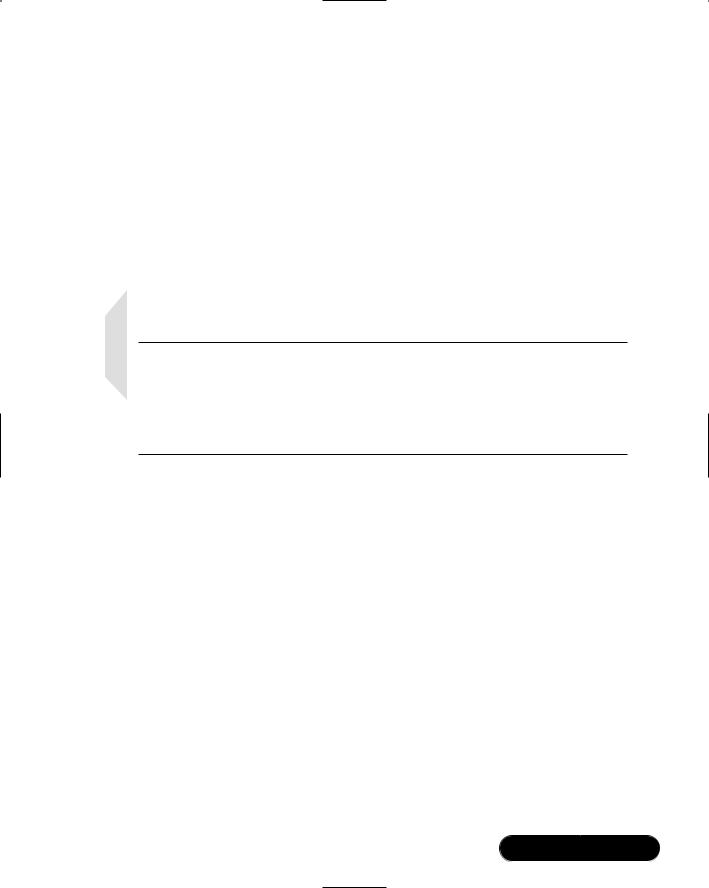
System Scanning and Probing • Chapter 3 |
115 |
4.Several files will be generated, including the install.sh script. Issue the following command, exactly as shown:
./install.sh
5.The preceding command tells the system to run the install.sh script. Upon doing so, you will see that the program creates the /usr/lib/ AntiVir directory.You will be asked if you want to create a symbolic link (the program uses the word symlink. Press y to indicate yes.The symbolic link this creates is from the /usr/lib/AntiVir/antivir directory to the /usr/bin directory. Establishing this symbolic link allows AntiVir to start without you having to enter the entire path (e.g., /usr/bin/antivir).
NOTE
A symbolic link is similar to a Windows shortcut, although more powerful. It is a reference to another file system object on any file system (on the local system or on another network) supported by Linux. In Unix, you can create a symbolic link that leads to a binary by using the ln -s command:
ln -s existingItem newItem
6.You have now installed AntiVir. However, you still cannot use all of AntiVir’s options. Now, open a browser and go to www.antivir.de/ order/privreg/order_e.htm.
7.Enter the relevant information, and then order your key.The key will be sent to you in a few minutes.
8.Once you obtain the key, copy it to the /usr/lib/AntiVir/ directory. Now, scan your local directory for a virus by issuing the following command:
antivir
9.The system will load its file (/usr/lib/AnviVir/antivir.vdf), and then scan the directory. In all likelihood, it will find nothing. Now, scan all files and all subdirectories in your home directory:
antivir /root -allfiles -s
www.syngress.com

116 Chapter 3 • System Scanning and Probing
10.Thus far, AntiVir hasn’t been very forthcoming about what it finds. Also, notice how all output goes onto the screen, rather than to a log file.You can change this by issuing the following command:
antivir ~ -allfiles -s -r4 -rf/log.txt -ro
This command has AntiVir go into verbose mode, and then deposit all of its standard output into a file in your current directory named log.txt.The -ro command will erase any file named log.txt and replace it with what it finds. If you want to append information to the end of the log.txt file, instead of overwriting it, use the -ra option.
11.The following command, for example, searches the var/spool/ directory, which can contain mail files:
"/var/spool/*" -s -rf/log.txt -ro
12.Now, change to the /etc/cron.daily directory.
13.Using a text editor such as vi or pico, create a file named antivir.cron, and enter the following code:
#!/bin/sh
antivir / -allfiles -s -r4 -rf/root/log.txt -ro
This command has crontab run AntiVir so that it scans the entire hard drive for viruses, and then creates a log file named log.txt in the /root directory. Because you have created this cron entry in the /etc/cron.daily/ directory, the job will be run every day.
To learn more about AntiVir options, consult the README file that comes with the program.You can also learn more about the program by typing antivir -h and scrolling through the options.
Using TkAntivir
The command-line interface is very useful when you want to administer the system quickly, or when you have to remotely administer a system using SSH or Telnet. However, a rather elegant GUI front end called TkAntivir is available for free at the Geiges Software Training and Consulting Web page at www.geiges.de/ tkantivir or from the accompanying CD (tkav.gz or the equivalent tkantivir-1.30- 1.i386.rpm.
When you download TkAntivir, make sure that you obtain the version that supports your language.The program was developed in Germany, and if you are
www.syngress.com
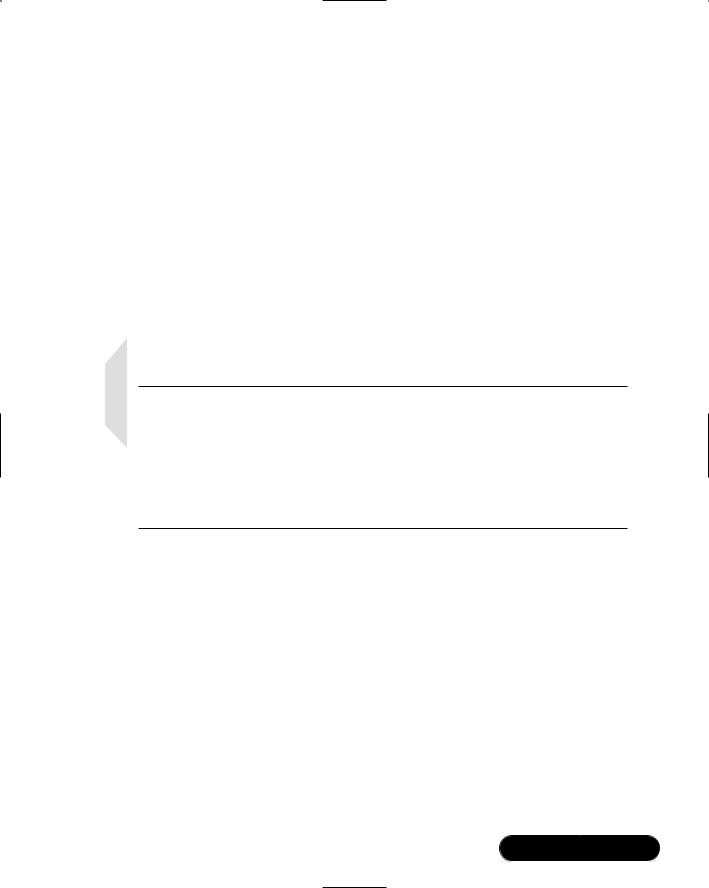
System Scanning and Probing • Chapter 3 |
117 |
not careful, you will install the German language version, rather than the English version.
Required Libraries and Settings
Before you try to install TkAntivir, you must have the following libraries and settings:
■Tcl/Tk version 8.x or higher Most systems already have Tcl/Tk installed, but you may have to upgrade the version on your system. A default installation of Red Hat 7.0 has adequate versions of this library already installed.
■A resolution of at least 800 x 600 You may have to run Xconfigurator or XF86Setup to reconfigure your X settings.
NOTE
Although TkAntivir is designed to run in any X-Windows environment, it runs best in KDE, which is not surprising, since the KDE interface was first developed in Germany. The application runs on the Gnome desktop as well. You can download Gnome at www.gnome.org. If you are running certain versions of the Blackbox window manager, TkAntivir will go through the loading procedure, but will not run. Try running KDE or Gnome to solve this problem.
You have the option of installing TkAntivir using tarball or RPM packages. In this particular instance, Red Hat systems seem to respond better to the RPM.
Scanning Systems for Boot Sector and E-Mail Viruses
The TkAntivir interface, shown in Figure 3.2, is relatively intuitive and allows you to concentrate on what you want AntiVir to do, as opposed to getting the com- mand-line syntax correct.The Scanning options section allows you to specify the path you wish to search.You can also use this section to search only for certain file types, which is useful when scanning e-mail spooling directories for suspect attachments.The Options section allows you to skip checking the system boot
www.syngress.com
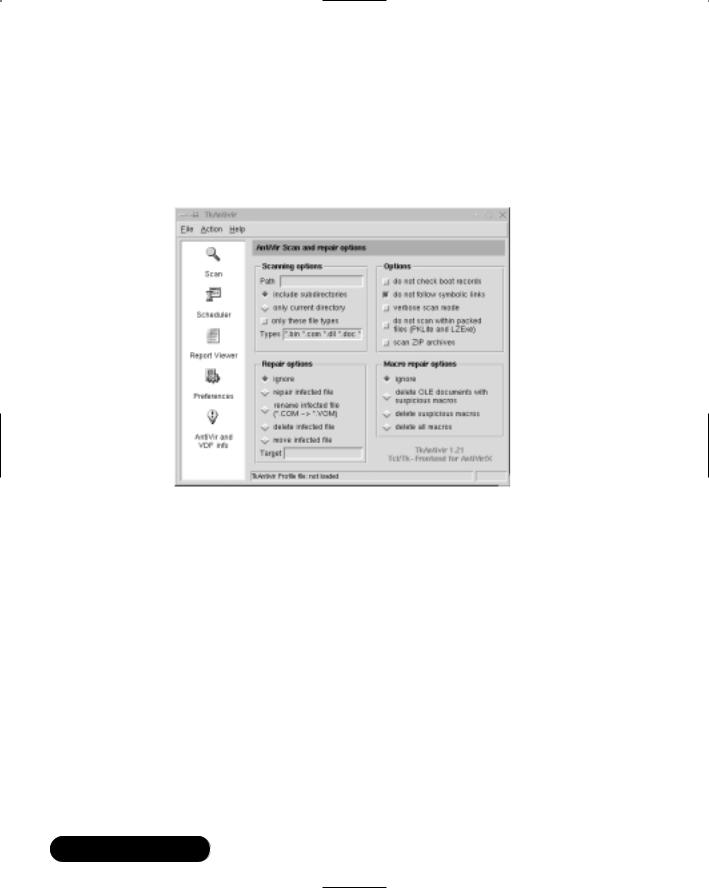
118 Chapter 3 • System Scanning and Probing
record and symbolic links, which helps the scan finish faster, because it won’t have to scan the same file repeatedly.This section also allows you to specify whether you want to search for compressed files (e.g., files compressed by zip or gzip).Verbose scan mode allows you to receive more information in your log file.
Figure 3.2 The TkAntivir Interface
The Repair options section allows you to determine what AntiVir will do when it finds a virus. Notice that it is set to ignore by default, which is wise.Virus applications, like any scanning or monitoring application, are susceptible to false positives, which are instances when an application identifies a perfectly benign file, process, or activity as somehow threatening. If you tell AntiVir to delete any file that it thinks is defective, and AntiVir makes a mistake, you may end up deleting an important system file, or removing a user’s important report. Either way, you could cause problems for yourself if you automate file removal.
Finally, the Macro repair options section allows you to determine what will be done with macros created by various applications, including Microsoft Word. If, for example, you have a Linux server acting as a file and print server, you may want to consider some of these options. Again, remember that mistakenly deleting files can cause serious problems because Unix/Linux has no native undelete facility.
www.syngress.com
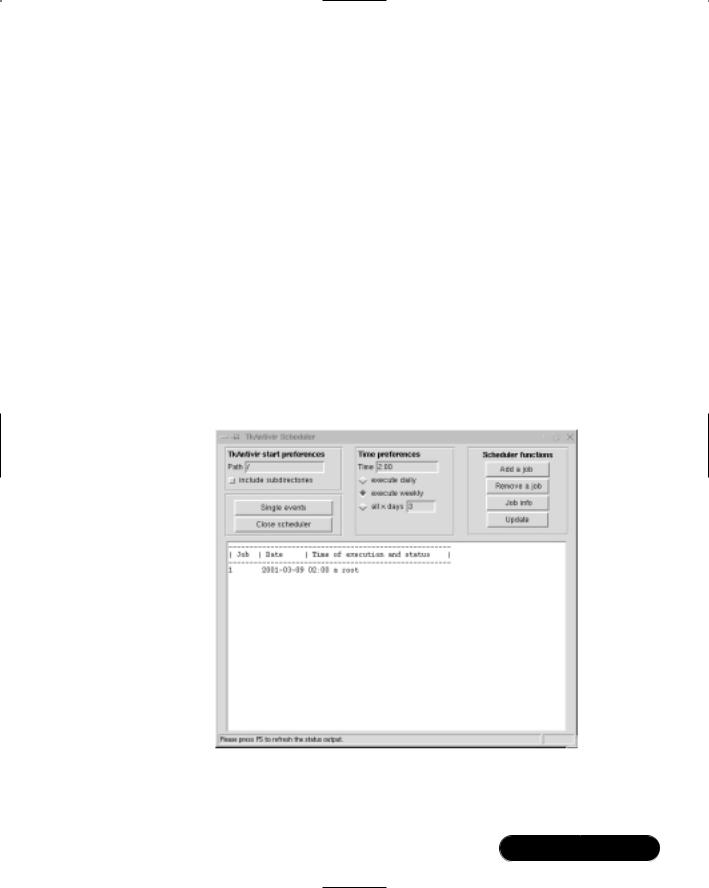
System Scanning and Probing • Chapter 3 |
119 |
The Scan icon, at the upper-left portion of the interface, allows you to activate the settings you enter.The Scheduler icon brings up the Scheduler interface, shown in Figure 3.3. From here, you can:
■Choose the path that a particular job will scan. You can also include subdirectories.
■Tell AntiVir when it should run. You can schedule a one-time event, or schedule AntiVir to run every day, every week, or after a certain number of days. Figure 3.3 shows that a job is scheduled to run at 2:00 A.M. each week.The job will run on Monday of each week. If you click Single Events, you will be able to configure AntiVir to run at a certain time on the same day, or the next day, or after a certain number of days. Once you are finished configuring the time, you can then click Add a Job.You can also review and update existing jobs, simply by highlighting the existing job and then clicking either Job Info or
Update.
Figure 3.3 Scheduling a Scan
The Report Viewer icon allows you to view reports generated earlier, or reports generated on other systems. Once you click this icon, you will see the
www.syngress.com
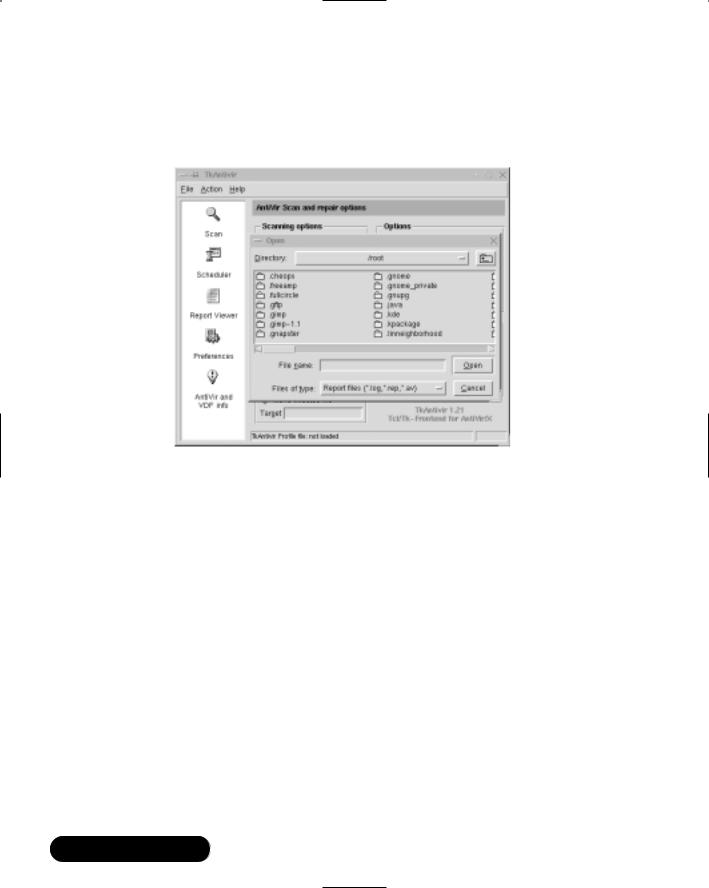
120 Chapter 3 • System Scanning and Probing
Open dialog box, shown in Figure 3.4. Once this dialog box opens, you can then navigate to the log file you want to read, and then open it.
Figure 3.4 The Open Dialog Box in TkAntivir
Additional Information
The Preferences tab allows you to change the location of AntiVir binary, the TkAntivir files, or the log file.The AntiVir and VDV info file allows you to determine when it is time to download and install a new .vdf file. Now that you are familiar with the requirements for TkAntivir, it is time to install and use it.
Exercise: Using TkAntivir
1.Make sure that you have all of the required libraries. Review this section for more details.
2.Verify that you have 800 x 600 resolution. Consult your man pages for Xconfigurator or XF86Setup.You can also directly edit your X- Windows configuration file (XF86Config).
3.Download and install TkAntivir from www.geiges.de/tkantivir. Although your situation may vary, the RPM file works best on Red Hat systems. Once you obtain the RPM file, check its MD5 signature, and then install it using the rpm -ivh command.
www.syngress.com
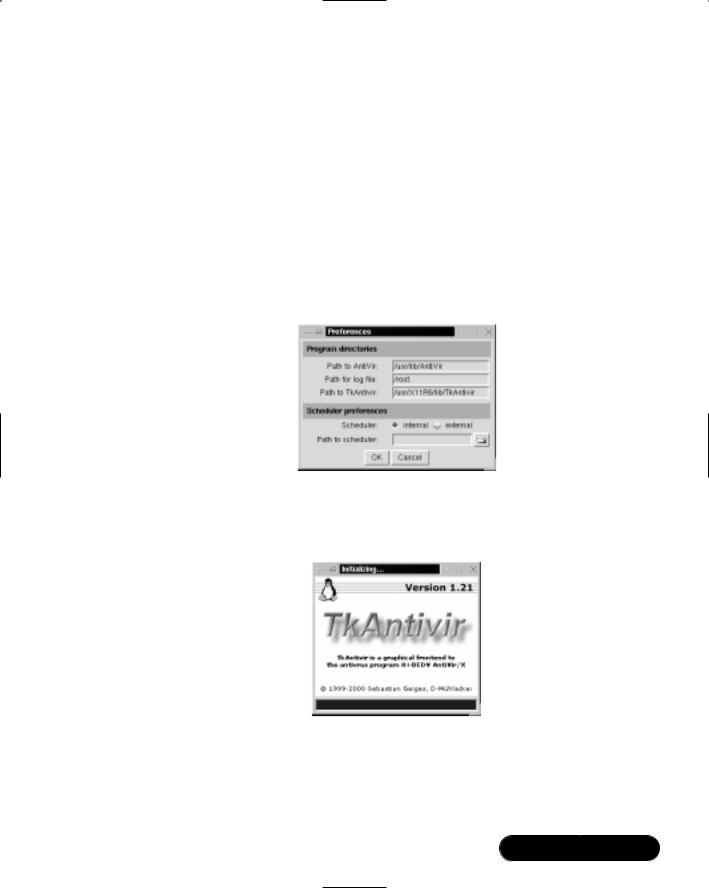
System Scanning and Probing • Chapter 3 |
121 |
4.Enter the following command to create a log file directory off of the /usr/lib/AntiVir/log/ directory:
mkdir /usr/lib/AntiVir/log/
5.Once you install TkAntivir, run the program by issuing the tkantivir command.
6.You will see a dialog box informing you that the configuration is not complete. Click OK to bring up the configuration window. Enter the information shown in Figure 3.5. Make sure that you enter this text exactly as shown—Linux systems are always case sensitive.
Figure 3.5 Setting Preferences for TkAntivir
7.Click OK.You will see the splash screen shown in Figure 3.6.
Figure 3.6 The TkAntivir Splash Screen
8.You will then see the main interface. If you do not see this interface, either you need to use KDE or Gnome, or you need to change your monitor resolution.
www.syngress.com

122Chapter 3 • System Scanning and Probing
9.Once the interface appears, scan your entire directory. Make the changes shown in Figure 3.7.
Figure 3.7 Configuring TkAntivir to Scan the Entire Home Directory
10.Click the Scan icon.You will see a pop-up window similar to that shown in Figure 3.8 asking you if you are ready to issue this command.
Figure 3.8 Confirming a Disk Scan with TkAntivir
11.Click Yes.You will then see a window informing you that the scan is taking place. If the scan takes place very quickly, you likely have not downloaded and properly installed your key.The scan may take some time, depending on the speed of your system’s processor and the size of your hard drive. Once the scan finishes,TkAntivir will generate a report. Scroll down the report to view all of the files. In the results shown in
www.syngress.com
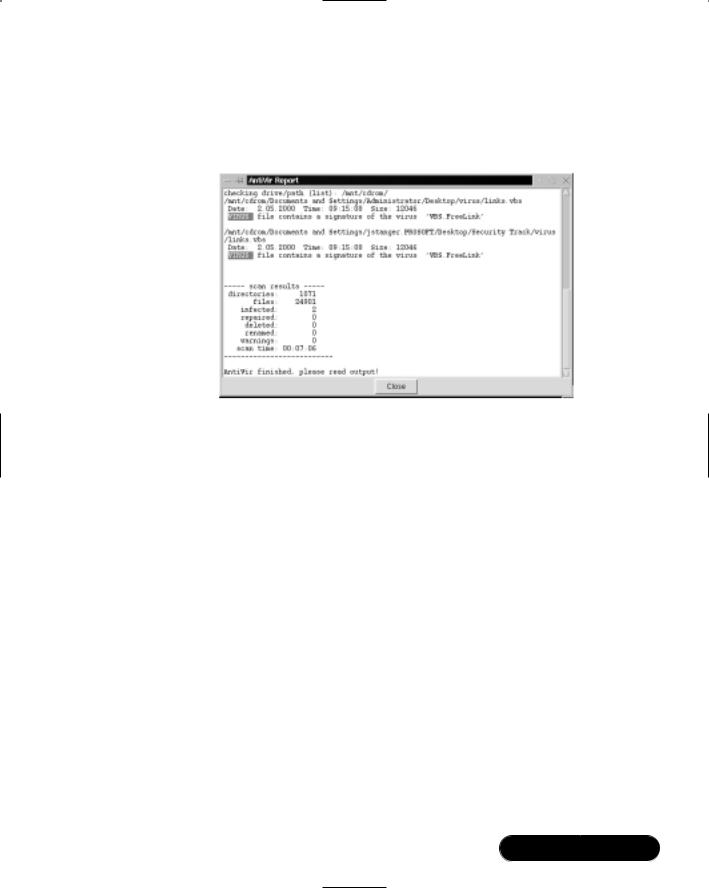
System Scanning and Probing • Chapter 3 |
123 |
Figure 3.9, AntiVir was able to find two viruses.Your system is now protected against Linux viruses.
Figure 3.9 Viewing TkAntivir Scanning Results
Scanning Systems for DDoS Attack Software Using a Zombie Zapper
Since late 1999, many sites have become the victims of devastating denial-of-service (DoS) attacks. A DoS attack is basically where an attacker finds a way to disable the services (in this case, the network’s Web sites) so that they cannot be provided to anyone. In February 2000, a series of attacks against Web sites such as www.cnn.com, www.ebay.com, and www.amazon.com caused these sites to be knocked off the Internet.
The specific type of attack waged against the preceding Web sites was unique, because it involved multiple attacking machines controlled by one attacker. Because of these attacks, a new security term, a distributed denial of service (DDoS) attack was born. In a DDoS attack, an attacker instructs several compromised systems to flood a target system with service requests.The resulting attack can bring down almost any Web site, or generate so much traffic that an entire network can no longer communicate with the rest of the Internet.
Attackers are able to wage these DoS attacks by first finding and hacking into insecure systems on the Internet.Then, they install programs such as Tribe Flood Network 2000 (Tfn2k), stacheldraht, and others.The compromised systems now
www.syngress.com

124 Chapter 3 • System Scanning and Probing
have illicit programs, called zombies, installed on them.Traditionally, zombies have been Unix/Linux systems (because it is easy to program network services on these systems). Prime targets for zombies are computers used by colleges and universities.There are several reasons for this:
■These systems typically have a large number of users—students. Consequently, it is easy to hide a rogue account/program.
■These systems have user populations that change regularly. Again, this makes it easy to hide zombie programs. In addition, due to the turnover of students and courses, university networks often do not employ stringent security techniques.
■Computers in academic environments typically have access to very highspeed Internet connections.This makes it possible for the zombie to blast the system under attack with an especially high volume of traffic.
For additional information about DDoS attacks, consult www.cert.org/ incident_notes/IN-99-07.html.
How Zombies Work and How to Stop Them
Once a zombie is commanded to attack a victim, it will generally continue the attack until it is forced to stop.This is where zombie zapper utilities become useful. Such programs are able to act as clients to the DDoS servers that are sending packets to victim hosts. Zombie zapping utilities are useful when you suspect that your system is acting as a zombie, and you wish to quickly disable the illicit zombie server (that is, stop it from generating the DOS packets) without shutting down your entire system.
Rather than trying to learn how to use, say, the Tfn2k client, you can use a zombie zapper to shut down the zombie. However, you should understand that most zombie zappers are somewhat limited in what they can do:
■Zombie zappers are programmed to shut down only certain DDoS servers. If a malicious user has created a new one that uses a different port, your zombie zapper will likely not work.
■If the malicious user has changed the password of the illicit server that has turned one of your hosts into a zombie, then it is likely that your zombie zapper software will not work. For example, the installation process for Tfn2k requires the malicious user to create a new password. Thus, most zombie zappers won’t work against this product. Still, zombie
www.syngress.com

System Scanning and Probing • Chapter 3 |
125 |
zappers are useful for other DDoS servers, because most people who install them are either relatively inexperienced, or are in too much of a hurry to change the password.
■If you try to use a zombie zapper against a remote computer, it is possible that a firewall that lies between you and the remote computer will
block the packets you send. DDoS attacks have been widely publicized, and many systems administrators have created firewall rules that will block out all DDoS traffic, including that sent by your application.
■Because DDoS attack servers spoof packets, you may be using your zombie zapper against the wrong host.
■Your attempt to disable a zombie computer on someone else’s network may be misconstrued as an attack—you may get some interesting calls from that system administrator.
When Should I Use a Zombie Zapper?
In spite of the reasons why you should be careful, installing and using a zombie zapper is useful in a number of situations.You can configure your intrusion detection service (IDS) devices to automatically run a zombie zapper against an offending system.This way, the problem is automatically solved.You will learn about how IDS applications and firewalls can respond automatically to threats in Chapters 9 and 11.
If you notice large amounts of unknown traffic when you monitor your network or network perimeter, you can use a zombie zapper against the host or hosts generating this traffic. Chapter 4 will show you how an IDS application can help you scan for problem traffic. In Chapter 5, you will learn how to use packet sniffers to check the complexion of traffic on your LAN.
You should understand that although DDoS attacks are not new, it is likely that they will continue. After all, the Melissa, I Love You, and Anna Kournikova e-mail viruses are all very similar to the 1989 Robert Morris worm attack (the first large-scale attack of Internet connected servers).
What Zombie Zapper Should I Use?
Many different utilities exist for disabling zombies.You can learn about these at various sites, including http://packetstorm.securify.com, by doing a search for zombie and zapper. One of the more useful utilities is Zombie Zapper, available at
www.syngress.com
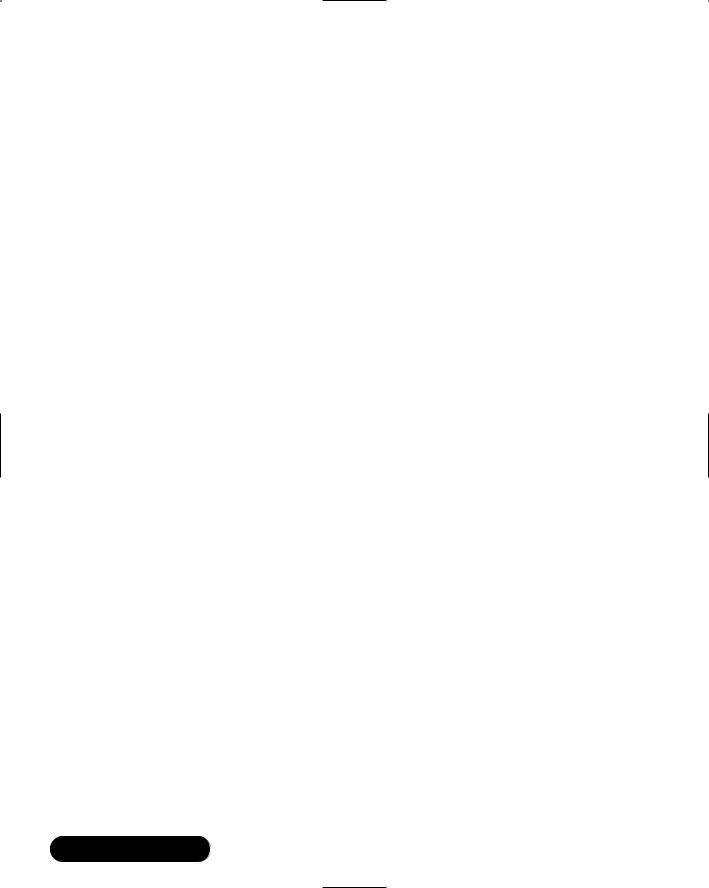
126 Chapter 3 • System Scanning and Probing
the Bindview site (www.bindview.com). As of this writing, the URL is http://razor.bindview.com/tools/ZombieZapper_form.shtml.The utility is also available on the CD accompanying this book (zombie-1.2.tgz).
Zombie Zapper Commands
When compiled, Zombie Zapper is designed to be run by using the ./ command. If you enter ./zz without any arguments, you will receive the following:
./zz
Zombie Zapper v1.2 - DDoS killer
Bugs/comments to thegnome@razor.bindview.com
More info and free tools at http://razor.bindview.com
Copyright (c) 2000 BindView Development
=== You must specify target(s) or a class C to send to USAGE:
./zz [-a 0-5] [-c class C] [-d dev] [-h] [-m host] [-s src] [-u udp] [-v] hosts
-a antiddos type to kill:
0types 1-4 (default)
1trinoo
2tfn
3stacheldraht
4trinoo on Windows
5shaft (requires you use the -m option) -c class C in x.x.x.0 form
-f time in seconds to send packets (default 1) -d grab local IP from dev (default eth0)
-h this help screen
-m my host being flooded (used with -a 5 above, only one host) -s spoofed source address (just in case)
-u UDP source port for trinoo (default 53)
-v verbose mode (use twice for more verbosity) host(s) are target hosts (ignored if using -c)
www.syngress.com
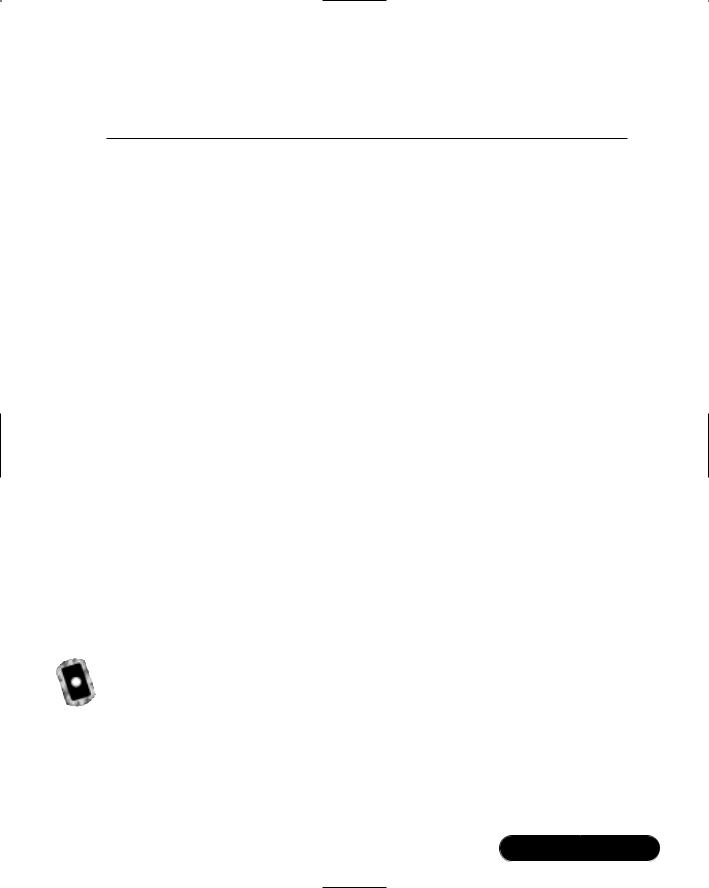
System Scanning and Probing • Chapter 3 |
127 |
Table 3.2 provides a brief overview of some of the more common commands.
Table 3.2 Common Zombie Zapper Commands
Command |
Definition |
|
|
-a |
Allows you to specify the address to where you will send |
|
the packets. |
-c |
You can specify an entire class C address when sending |
|
stop packets. |
-s |
Allows you to spoof your own address. This and the -u |
|
option allow you to defeat some firewall rules when trying |
|
to disable zombies on remote networks. |
-u |
Allows you to change the default UDP port for sending |
|
stop packets. |
0-5 |
Each number enables Zombie Zapper to imitate a specific |
|
DDoS client. If, for example, you think you have found a |
|
tfn client, you would issue a command with the number 2 |
|
in it. |
|
|
What Does Zombie Zapper Require to Compile?
You will need the following to install Zombie Zapper:
■A standard Linux system.
■Libnet This set of supporting libraries allows your system to generate packets for use on a network.You need these libraries because the creators of Zombie Zapper used them in development, and the program will not compile properly unless you have them installed on your system. These libraries are popular, and are often used by other developers.You can download the Libnet libraries at www.canvasnet.com/libnet.
Exercise: Using Zombie Zapper
1.Obtain the Zombie Zapper source code from the accompanying CD or at www.bindview.com. Once you have unzipped and untarred the file using the tar -zxvf command, you are ready to compile. See the preceding URLs for obtaining Zombie Zapper.
Before you can compile this code, you must first obtain and install the Libnet libraries. A version of Libnet (libnet-0.10.8.tar.gz) is available
www.syngress.com
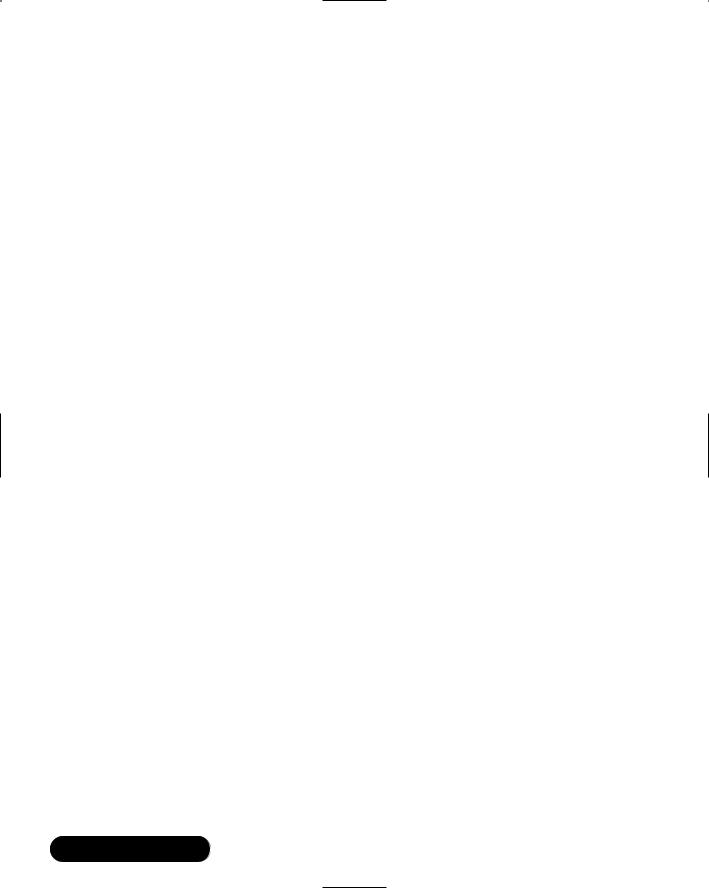
128 Chapter 3 • System Scanning and Probing
on the accompanying CD. Once you have obtained Libnet, unzip and untar it using the tar -zxvf command.The ./configure script will install Libnet into the directories appropriate to your system.
2.Install Libnet by changing to the Libnet.x.x directory, and then using the configure script:
./configure
3.When the configure script is finished, type make.
4.Type make install.
5.Although optional for installing Zombie Zapper, you can now install the supplemental and utility libraries by typing make supp and then make util.
6.Now that you have installed Libnet, you can compile Zombie Zapper. Because the code for Zombie Zapper relies on this library, you must tell the GCC compiler that the Libnet library exists. Issue the following command:
gcc ‘libnet-config -defines‘ -o zz zz.c -lnet
7.This command tells the GCC compiler to use the libnet-config file, which is found in the /usr/bin/ directory for most Linux systems.You will not have to edit this file.When you type this command, make sure that you use the “backtic” character, which is the character above the TAB key on your keyboard. Do not use an apostrophe. If you do not use the backtic character, GCC will not search for libnet-config, and Libnet will give you a message informing you that you need to define some values in the libnet-config script. Ignore this message, and type the correct character.
8.Now that zz is compiled, you can use it. Issue the following command:
./zz
9.You will see a Help menu informing you how to use the program.This confirms that you have compiled the program correctly.
10.Now, suppose that you notice that your internal network of 192.168.5.0
has several hosts on it that are sending tfn packets.As long as the tfn server is using a default password, the following command will stop the server:
./zz -c 192.168.5.0
www.syngress.com
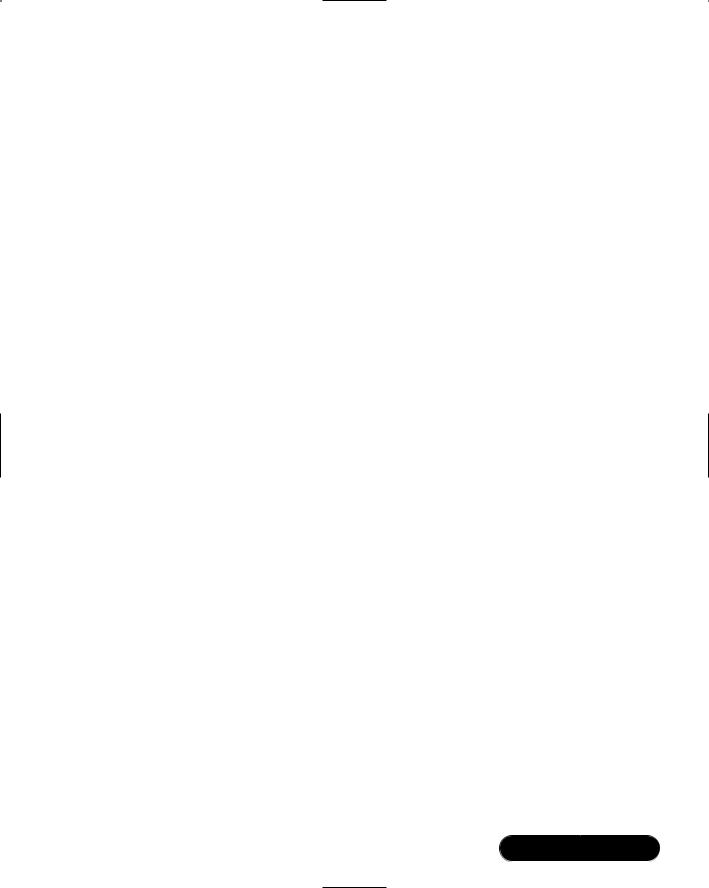
System Scanning and Probing • Chapter 3 |
129 |
11.The servers that a malicious hacker has turned into zombies on this particular class C subnet should stop immediately.You cannot use the -c command with class A or class B network addresses.To do this, you would have to specify the IP address, along with the type of server you wish to shut down. For example, if you suspected the server at 207.192.45.2 to be attacking you with the stacheldraht DDoS server, you would issue the following command:
./zz -a 3 207.192.45.2
12.To learn more about the nature of the packets you are sending, you can use the -vv command:
./zz -a 3 -vv 207.192.45.2
13.If you wish to spoof your own address so that the malicious user can’t learn who deactivated his or her zombies, you would use the -s command, followed by an IP address of your choosing:
./zz -a 3 -vv 207.192.45.2 -s 10.1.2.3
Scanning System Ports Using the
Gnome Service Scan Port Scanner
Gnome Service Scan (GSS) is a simple port scanner. It is quite fast, and has a GUI interface. It is also easy to install, and uses the same libraries as the Gnome (that is, Ximian) desktop.The main GserviceScan window is shown in Figure 3.10.
You can download the source code for GSS at www.gnome.org/applist/ view.php3?name=Gnome%20Service%20Scanner.The Preferences section, shown in Figure 3.11, allows you to further customize GSS.
Setting longer TCP and UDP timeout values may ensure that you obtain results that are more accurate. Longer timeout values, however, mean longer, more time-consuming scans, so strike a balance. A good idea would be a default of 7 and 10 seconds for the TCP and UPD timeout values, respectively. In addition, if your network is experiencing DNS problems, you can disable DNS so that you at least learn the IP address and the open ports of the remote host.
www.syngress.com

130 Chapter 3 • System Scanning and Probing
Figure 3.10 The Main GserviceScan Screen
Figure 3.11 Customizing GSS
Required Libraries
To install GserviceScan, you must have the Gnome desktop installed, complete with all packages from the www.gnome.org site. If you don’t have Gnome installed, log on to your Linux system and issue the following command:
lynx -source http://go-gnome.com/ | sh.
www.syngress.com
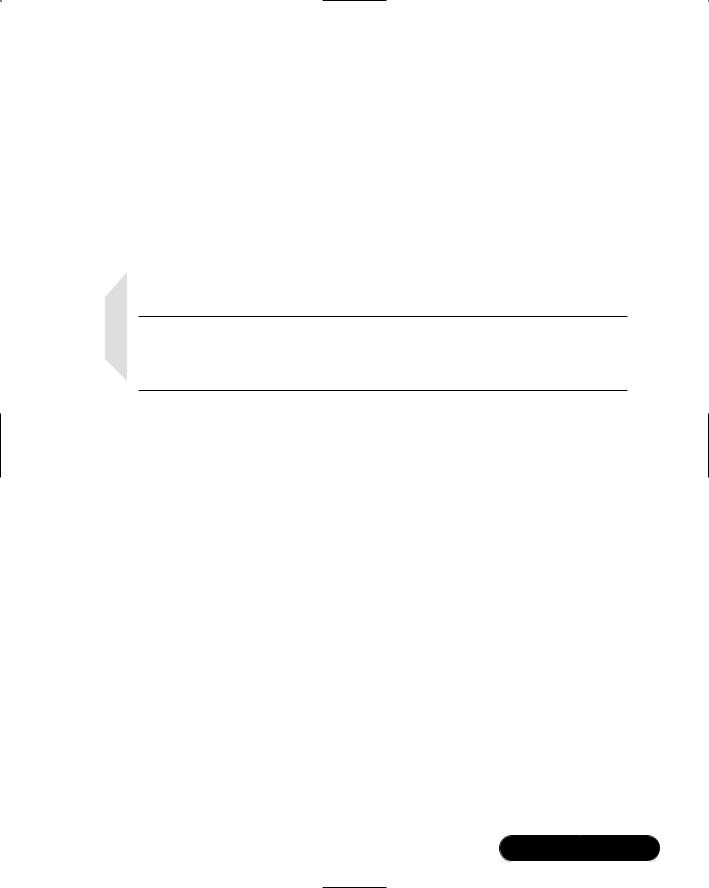
System Scanning and Probing • Chapter 3 |
131 |
Of course, you can install the appropriate RPMs from the Red Hat distribution CDs. However, if you install Gnome from the Gnome site, the latest Gnome updates and features become available to you.
This command tells Lynx, a text-based Web browser, to contact the http:// go-gnome.com site and download a shell program.After the small program downloads, a graphical wizard will guide you through the rest of the process.You can customize the packages you wish to install; you do not have to install the packages relating to software development.You can then install the GSS by obtaining the gservicescan-0.8.tar.gz file from the accompanying CD, or from the Gnome home page (www.gnome.org), which will have the latest version.
NOTE
The command for checking for the presence of an RPM is rpm -qa | grep text_string, where text_string is part of the package name for which you are searching.
Why Use a Port Scanner?
Systems administrators find port scanners useful when auditing their own systems. Although a simple port scanner such as GSS does not actually test for flaws in binaries and Web applications, a good port scanner can help you isolate which ports are open, and then take any action that is necessary.
Port scanning a machine may set off an alarm for the system’s administrator, who might take a dim view of your actions. Be extremely careful using any of the applications in this chapter. Improper use of these applications could lead to a strong reprimand, dismissal, or telephone calls from irate systems administrators. You should conduct port scans only on systems that you administer. Even then, you should scan them only if you have explicit permission, as your scan can set off triggers and alerts that can cause many people a great deal of work. Unless you have explicit (sometimes, even written) permission from the system administrator, you may cause a serious violation of your security policy.
Exercise: Using Gnome Service Scanner
1.If necessary, open the Lynx browser and issue the command given earlier to download and install the necessary Gnome libraries. If you do not have Lynx installed, download it from www.rpmfind.net.
www.syngress.com

132Chapter 3 • System Scanning and Probing
2.In the Start Address field, enter the beginning host IP address for your particular network or network segment.
3.In the End Address field, enter the last host IP address of this network or network segment. Remember, you should not conduct port scans on systems that are not yours.
4.In the Protocol section, make sure that the TCP button is selected. Using the arrow, select 110 (the port for POP3 e-mail).
5.Click Scan.You will see a list of several hosts, some of which will have open ports. See Figure 3.12.
Figure 3.12 Viewing Gnome Service Scanner Results
You now know that various hosts in your network are up (“Connection refused”), which are not responding (“No route to host”), and which are acting as POP3 e-mail servers.
www.syngress.com
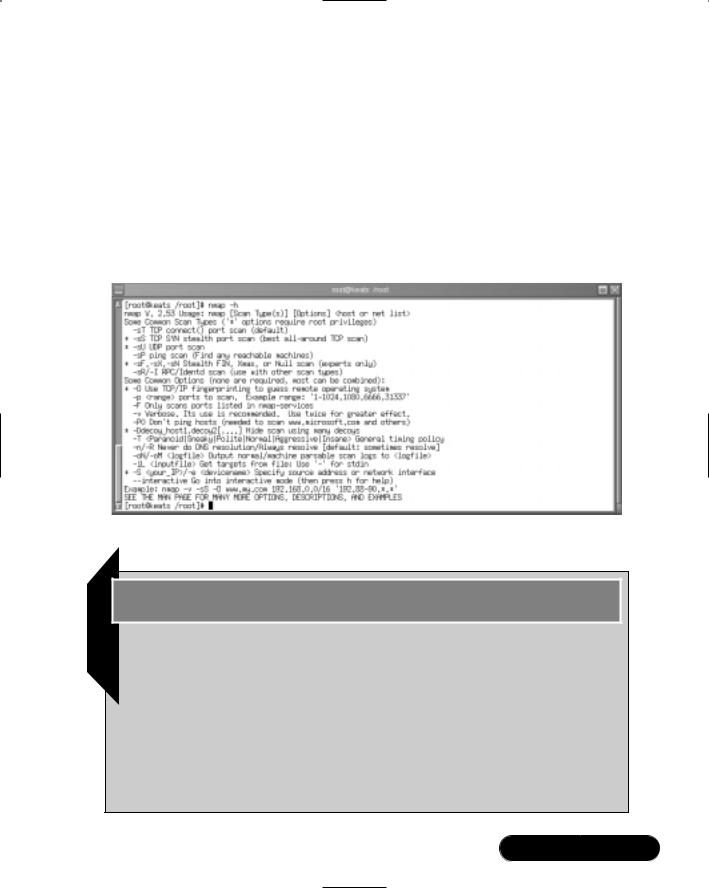
System Scanning and Probing • Chapter 3 |
133 |
Using Nmap
Nmap is an advanced port scanner. It is also capable of identifying the version of an operating system.You can download Nmap, shown in Figure 3.13, at www.insecure.org. Perhaps the best thing about Nmap is that its developer, Fyodor, is extremely talented, active, and a good collaborator. He and his colleagues update Nmap often, and the updates usually bring desirable new features and improvements.
Figure 3.13 Nmap
Tools & Traps…
Nmap: A Tool for Hackers or Security Professionals?
You may be wondering whether Nmap is actually a “hacker tool” meant to help compromise the security of a network. Nmap was first introduced as a hacking tool, but has been quickly adopted by IT professionals. It provides excellent information concerning hosts on your network. It also allows your IT professionals to:
■Audit your network Using this application, your employees can quickly scan a network for hosts that have unsecured ports.
Continued
www.syngress.com
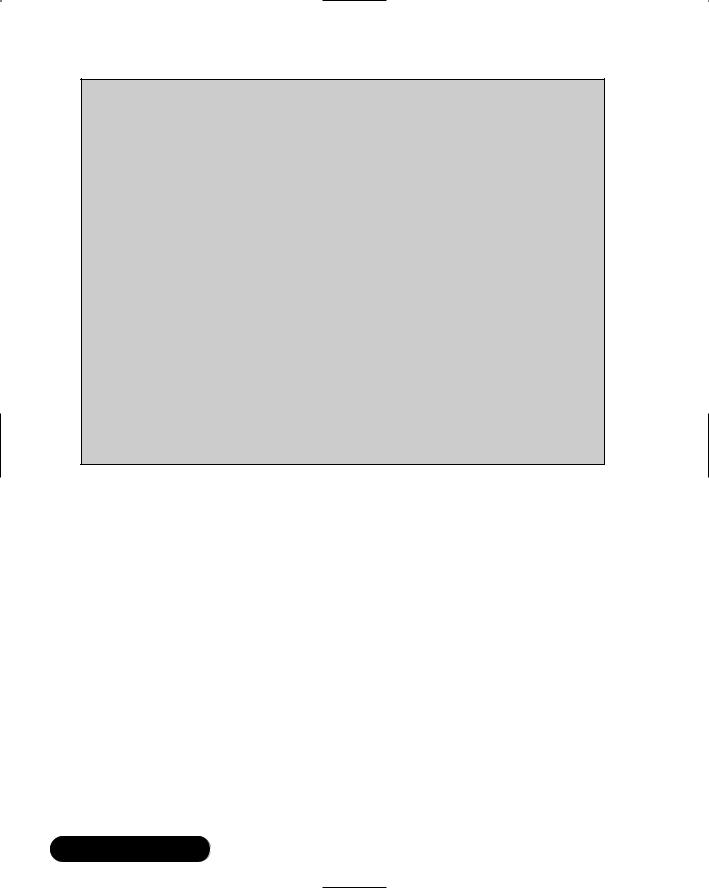
134Chapter 3 • System Scanning and Probing
■Test firewall configurations Nmap will help to ensure that the firewall blocks as many packets as it can, without compromising your ability to communicate with the outside world.
■Identify the nature of suspicious remote systems
Although scanning a host that has scanned you may be considered bad etiquette, doing so can help your employees quickly size up a threat.
■Test your router and switch configuration TCP/IP has builtin testing features that allow one echo request to cause an entire network of hosts to respond to a host. While this feature may be useful in determining if all hosts can traverse the default gateway, it can also have disastrous effects if exploited by a malicious user. Using readily available software, a malicious user can use your network to attack other networks.
While it is true that you would not want any stranger to use Nmap against your hosts, it is a valuable tool in the hands of someone who knows how to use the information it presents to help secure your network.
Isn’t Nmap Just Another Port Scanner?
Nmap is essentially a network host scanner, like GSS. However, it has additional features that make it the most popular Unix-based scanner, including:
■Fast ping and port scan capabilities You can find out if systems are up, and what ports are open.
■Operating system fingerprinting Nmap has the ability to guess the operating system of the host it is scanning. Although Nmap must make a guess, it is a very well informed one.This is because Nmap contains an extensive database of TCP-, UDP-, and IP-based responses from hundreds of different operating systems. Nmap can query your system, and then compare its responses to this database.Vendors are required to make their versions of TCP/IP compliant to technical specifications found in documents called Request for Comments (RFCs).These files are available at various places on the Internet, including www.faqs.org/rfcs/ index.html. However, each vendor implements TCP/IP in a slightly
www.syngress.com
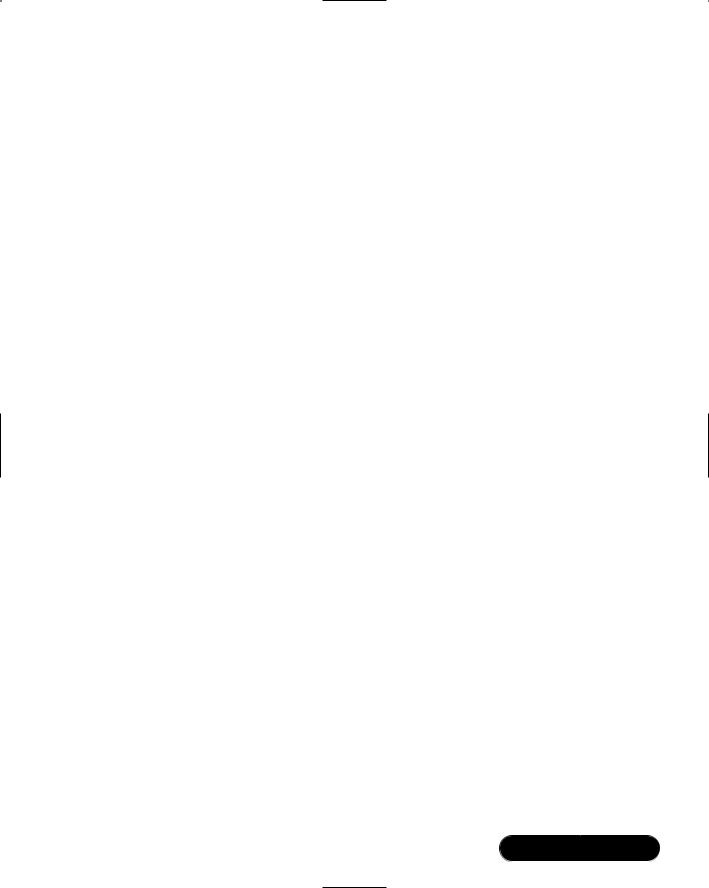
System Scanning and Probing • Chapter 3 |
135 |
different fashion, and Nmap is able to compare these differences and then inform you about the operating system.
■Sequence prediction All TCP-based communications require each system to establish a pattern to which it will conform when sending TCP packets.This pattern is established during the three-way TCP handshake. Nmap is able to determine elements of this pattern. In some systems, such as all versions of Windows NT 4.0 before Service Pack 5, these sequences are not sufficiently randomized, and are easy to predict. In the past, hackers have been able to identify such simple TCP sequences, and use them to hijack connections. Nmap provides this information. Most Internet-ready operating systems, such as modern versions of Linux, have truly random sequencing, and are much more difficult to predict.
■Ability to imitate all different aspects of a TCP-based connection When a TCP connection begins, it takes some modest amount of time (a few milliseconds) to establish the connection, a process called the handshake. Many firewalls are configured to drop initial SYN packets for certain systems, because network administrators do not want anyone in the outside world to establish contact to the system (without going through a firewall). Most scanners use the SYN packet, and will thus be dropped. Nmap is able to generate packets that many firewalls will allow, and thus Nmap can traverse through a firewall to map remote hosts and networks.
■Spoofing features Many network administrators will try to learn exactly who conducted a scan of their network. Using Nmap’s spoofing feature, it is possible for a malicious user to imitate another host. Consequently, the systems administrator may be led to believe that some innocent third party initiated a scan; IT professionals can use the spoofing feature to test firewall configurations.
■The ability to control scan speed and sequence Many Intrusion Detection System (IDS) applications will generate alerts if they notice that a network’s hosts are being scanned sequentially. An IDS will also report an attack if it notices that a series of hosts has been scanned quickly. Using Nmap, you can slow an attack.Whereas a malicious user would use Nmap to thwart security, IT professionals can use it to help audit a firewall.
www.syngress.com

136Chapter 3 • System Scanning and Probing
■The ability to save output to text files This feature makes it possible to use Nmap output in other programs, or to save output for future reference.
■The ability to read input information from text files This feature makes is possible to read input information from text files.
Acquiring and Installing Nmap
Nmap is self-contained, and can thus be run on many Unix systems. Generally, installing the RPM is more reliable than the tarball on Red Hat systems. In this particular case, there are no compilation options as of yet, so there is no reason not to use the RPM file if your distribution supports it (available on the CD accompanying this book: nmap-2.53-1.i386.rpm).You can verify your installation with:
rpm -qa | grep nmap
Common Nmap Options
One of the exciting things about Nmap is its sheer versatility.You can use it as a basic port scanner for a system on your internal network, or you can have it identify the operating system version of a remote system on another firewall-pro- tected network.You can use it to run a single scan, or use it in interactive mode to run multiple scans from the same system at the same time.
The two scan options given in the next section are common in various scanning applications. However, they are less effective because many firewalls are configured to reject a SYN connection that is first initiated from the outside world. These scans will also appear on the logs of your firewall or IDS applications:
■P0 By default, Nmap sends an ICMP message to each remote host.This option turns off this default behavior.This option is useful when scanning systems that do not appear to be up, because they do not respond to ICMP ping packets. If you use this option, you should understand that the information Nmap provides may not be accurate.
■-sP Has Nmap use only ICMP to conduct a standard ping scan. Nmap options preceded with the -s option are considered “stealth” options that help Nmap conduct less obvious scans.
■-PT Tells Nmap to use a TCP packet to ping the host instead of an ICMP packet.This option is useful when testing a firewall to see if it can
www.syngress.com

System Scanning and Probing • Chapter 3 |
137 |
block both ICMP and TCP packets intelligently.When you use the -PT option, Nmap will send out a TCP ACK packet, and then wait for hosts to send back an RST packet. Many firewalls will allow ACK and RST packets to traverse the firewall, and thus you can scan the entire network.
■-sT Conducts a full TCP connection to each port on the remote system.
■-sS Uses the SYN feature of TCP.When TCP begins a connection, it will send a SYN packet to the remote host to tell it to begin a connection.When Nmap sends a SYN packet, it essentially creates a half-open connection. Even if the remote computer doesn’t want to communicate with your host, Nmap is still able to gather sufficient information from this scan to learn the open ports.
■-0 Tells Nmap to guess the operating system version.This is a muchtouted feature of Nmap, because it allows illicit users to quickly determine the type of operating system in use so that they can then research vulnerabilities associated with it. Nmap uses a database of operating system signatures. Once the application conducts the scan, it compares the information it obtains from the scanned host and compares it to its database.The creators of Nmap spend a great deal of time trying to keep this feature as up to date as possible by making sure that Nmap’s signature database is current. One of the ways that Nmap accomplishes operating system guessing is that it understands how each particular operating system implements specific TCP/IP applications.
■-v Has Nmap go into verbose mode so that you can gain more information about what Nmap is pumping out to a remote host, and what the remote host is sending back. If you specify -v -v, Nmap will give you even more information, depending on your scan.
Applied Examples
Suppose you just want to conduct a ping scan of your local network to see what hosts are currently up. Suppose further that your network address is 10.100.100.0 with a subnet mask of 255.255.255.0.You would issue the following command:
nmap -sP 10.100.100.0/24
www.syngress.com
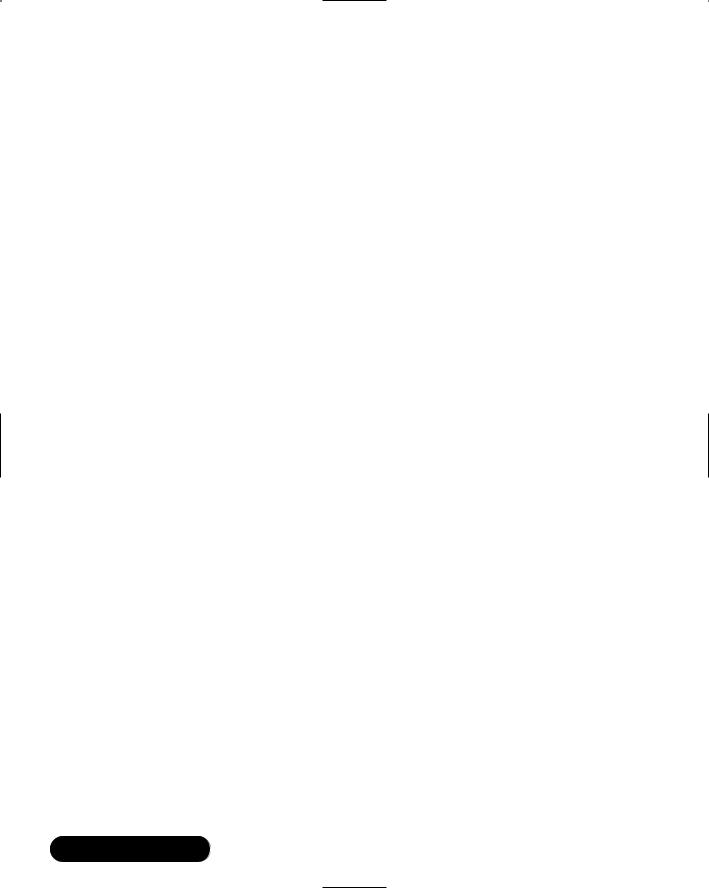
138 Chapter 3 • System Scanning and Probing
If you add the -v option, you will also see a list of systems that are down. Using the -sT option is useful when pinging remote hosts over routers or firewalls that do not allow ICMP packets.
The following command will conduct a “half open”TCP scan, give you Nmap’s best guess concerning the operating system, and not ping the host beforehand:
nmap -sS -O -P0 host.
If you specify the -v option, you will see further details concerning how Nmap operates.
Scanning Entire Networks and Subnets
If you want to scan an entire network, Nmap supports wildcards and Classless Internet Domain Routing (CIDR) notation. Nmap uses the standard wildcard of “*.”. CIDR notation is where you use /24 to indicate a standard class C subnet mask of 255.255.255.0, which indicates that we want 24 bits of subnet mask starting from bit 1.The remaining 8 bits are used as the node number for our network.The 172.16.0.0/18 subnet uses 2 bits of subnet mask to divide the single class B network number (172.16) into four additional, separate subnets (172.16.0, 172.16.64, 172.16.128, and 172.16.192). Each subnet would then have 14 bits of node number addressing:
nmap -P0 -oN output.txt 172.16.0.0/18 ."*.*"
nmap -P0 -oN output.txt 192.168.0.0/24
You should use quotation marks around wild cards, such as those used in the preceding code. Otherwise, Linux may interpret the commands as the filename wildcard, resulting in the rewriting of any files in the current directory that match the pattern.You can also use single quotes, if you wish.
These commands would scan all of the hosts, making sure to save the results in the file named output.txt. Using CIDR notation allows you to scan networks that use custom subnet masks. For example, suppose that you have a network address of 172.16.0.0/8, and a subnet mask of 255.0.0.0.To properly scan this subnet, you would use the following command:
nmap -P0 -oN output.txt 172.16.0.0/8
The 172.16.0.0/18 subnet uses 2 bits of subnet mask to divide the single class B network number (172.16) into four additional, separate subnets (172.16.0,
www.syngress.com

System Scanning and Probing • Chapter 3 |
139 |
172.16.64, 172.16.128, and 172.16.192). Each subnet would then have 14 bits of node number addressing.
Selective Scanning
Suppose, now, that you want to scan only certain ports on the hosts that belong to an entire subnet. Doing this can help you selectively scan for only a specific service on a network, such as a Web and DNS server, as shown here:
nmap -sX -p 22,53 -oN syngress.txt 192.168.0.0/24
NOTE
The following operating systems do not respond accurately to “Xmas” scans, because they do not follow standard RFCs:
Microsoft CISCO
All BSD systems that are not FreeBSD or NetBSD IRIX
HP/UX
Adding More Stealth
You have already seen how Nmap is capable of manipulating aspects of TCP to hide its scans from firewalls. Additional stealth options include:
■-sF Using a TCP packet with the FIN bit sent, Nmap can send out packets to all ports on a host.
■-sX Called the “Xmas Tree” packet argument, if you specify this argument, the FIN, URG and PUSH flags will all be set.
■-sN Called the “Null scan,” this argument turns off all flags, sending out an essentially empty bit. If the system responds, Nmap knows that the host is up, and can deduce information it derives from the remote system’s return packet. Microsoft systems do not reply to this packet, and if you are careful in your network scans, you can use Nmap to help distinguish Microsoft systems from all others.
www.syngress.com
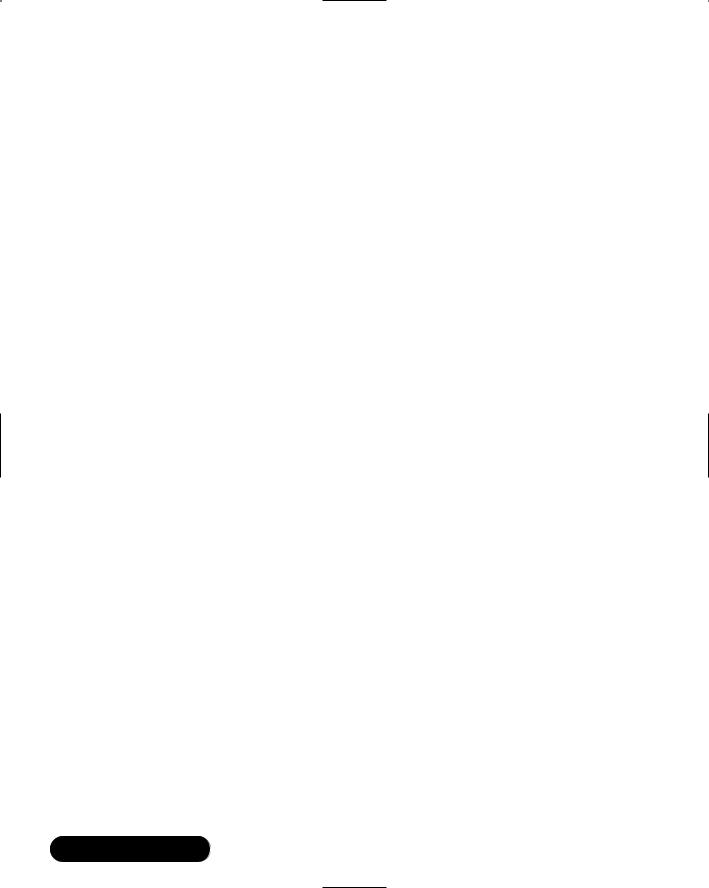
140Chapter 3 • System Scanning and Probing
■-D This option allows you to specify several additional hosts who will appear as originators of the scan. Hackers often use this option to confuse systems administrators, who will usually not be able to tell from where the scan truly came. As a systems administrator, you can use it to test your intrusion detection systems and firewalls to see how well they find and log all scans of your network.When using the -D option, you would separate each bogus host with a comma:
nmap -sF -v 192.34.35.0/24 -D bogushost1, bogushost2,
bogushost3
If you specify the ME option, you will increase the likelihood that your system will be hidden from all IDS logs.
To scan the 192.15.3.10/24 network protected by a firewall that denies all SYN packets, issue the following command:
nmap -sF -v 192.15.3.0/24
The following command would conduct the same scan and specify bogus scanning hosts:
nmap -sF -v 192.15.3.0/24 -D www.yourwebserver.com,www
.yoursecondwebserver.com,www.yourftpserver.com,ME,www
.youre-mailserver.com
As you use Nmap, experiment with the -sX and -xN arguments to see if they are useful in your particular situation. It is important to understand that you can specify only one TCP option at a time.This means that you cannot use both the -sF and -sS arguments in the same command.
Saving to Text and Reading from Text
You may have already noticed that some of these scans can be quite lengthy. For example, if you do a detailed scan of all ports on an entire network of 253 hosts, you may not be able to see all of them on your display, no matter how long you can scroll your terminal. Nmap provides the following options to save output into a text file:
■-oN filename Places the scan results in a text file that you can read later.
■-oM filename Places the scan into machine-readable format. If, for example, you scan a network, you can then use this file with another
www.syngress.com
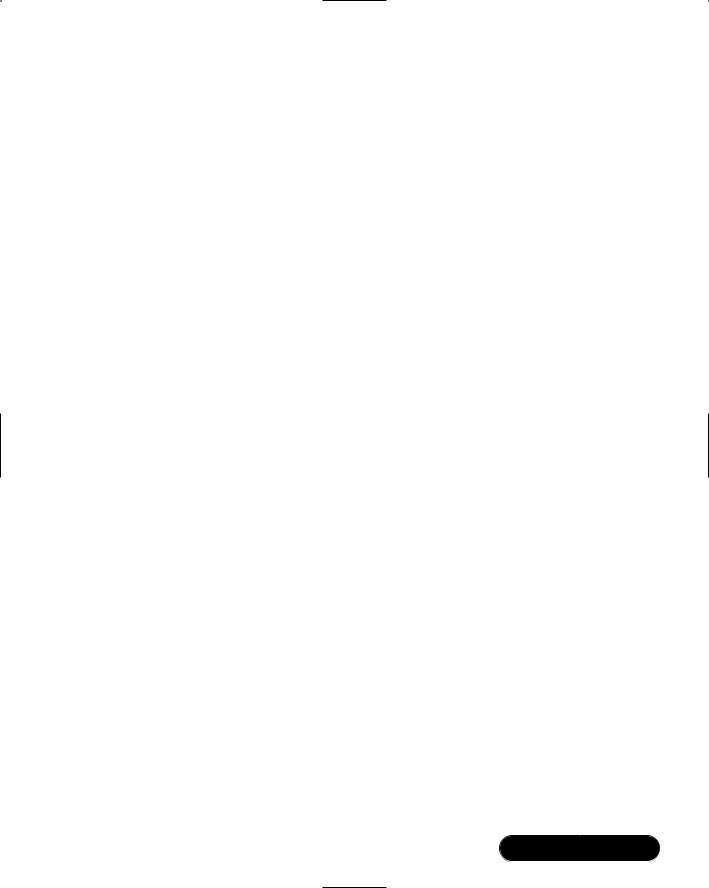
System Scanning and Probing • Chapter 3 |
141 |
application, such as Cheops or an IDS to generate a network map. See later in this chapter and Chapter 4 for more information.
■-iL Allows Nmap to read information from a text file. For example, if you already have a text file that contains the IP addresses or host names of a text file, you can specify this filename rather than an IP or host range.
For example, if you wished to save Nmap output into a file named file.txt, you would issue the following command:
nmap -v -oN file.txt -O host.yourcompany.com
Testing Firewalls and Intrusion Detection Systems
You may wish to use Nmap in a network that uses a well-configured firewall or an IDS). If so, you may want to conduct scans that cannot be easily detected, or are actually able to traverse a firewall without being blocked.The following options are effective in these cases:
■-f Has Nmap break up its scans into smaller IP packets.This way, a firewall will not be able to capture and log the packets as easily.
■-S Address Allows you to specify the originating address of the scan. Originally meant to allow Nmap to work with various operating systems that would not report the IP address to Nmap, it is possible to use this feature to spoof the source address of the scan. Generally, if you use this argument to spoof the source of the attack, you will also need to use the -e -P0 options.The -e option allows you to specify the interface to use (usually eth0).The -P0 option, as you have already learned, tells Nmap not to conduct a ping scan.The -D option is quite similar to this option, as it provides disinformation to any target host that may be recording your scan.
■-g port By default, Nmap will open an ephemeral port (i.e., one above 1024) to begin a scan. Many firewalls are configured to block these ports. However, firewalls are often configured to allow incoming traffic through certain well-known port address (such as ports 80, 110, 53). By specifying a port the firewall allows, you (or a malicious user) can find a way through the firewall to conduct your scans.
www.syngress.com
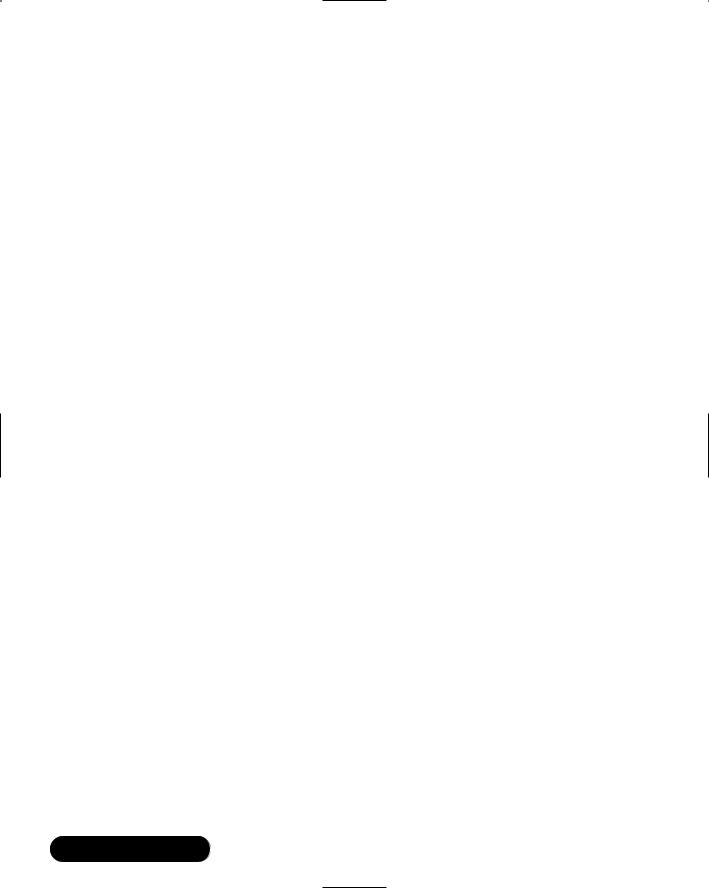
142 Chapter 3 • System Scanning and Probing
Example: Spoofing the Source Address of a Scan
Suppose that your system actually has the IP address of 192.168.3.4, but you wish all of the Nmap packets your system issues to be marked with the IP address of 20.20.20.20.You would issue the following command against a system named sandi:
nmap -S 20.20.20.20 -e eth0 -P0 -sS -v sandi
The -P0 (no ping) and -sS (TCP SYN stealth port scan) enable Nmap to conduct a TCP-based scan that does not first send out a ping packet.The -sS option helps the scan get past firewalls, which will often filter out initial SYN packets.
To have your system use port 53 to originate packets to conduct the same scan, you would issue the following command:
nmap -g 53 -S 20.20.20.20 -e eth0 -P0 -sS -v sandi
Timing Your Scan Speeds
Many intrusion detection systems will send alerts if a large scan occurs.You can use Nmap to test these IDS applications by using the -T argument, which allows you to have Nmap wait a certain interval between sending packets.The idea behind this option is that if a scan is spread out over time, the IDS will not be able to find it as quickly.This argument takes six options:
■paranoid Has Nmap send a packet only after five minutes have passed. You can specify the number 0, instead of paranoid, if you wish.
■sneaky Nmap will wait 15 seconds to send another packet.You can specify the number 1, instead of sneaky, if you wish.
■polite Waits 0.4 seconds to send packets.You can specify the number 2, instead of polite, if you wish.
■normal The default setting that has Nmap send another packet as soon as the target host sends a reply.You can specify the number 3, instead of normal, if you wish.
■aggressive and insane These options actually speed up the scan, and are useful only if you want to conduct quick ping and port scans. Be careful with these settings, as they may negatively affect network performance by generating a large amount of network traffic. Numbers 4 and 5 represent aggressive and insane, respectively.
www.syngress.com
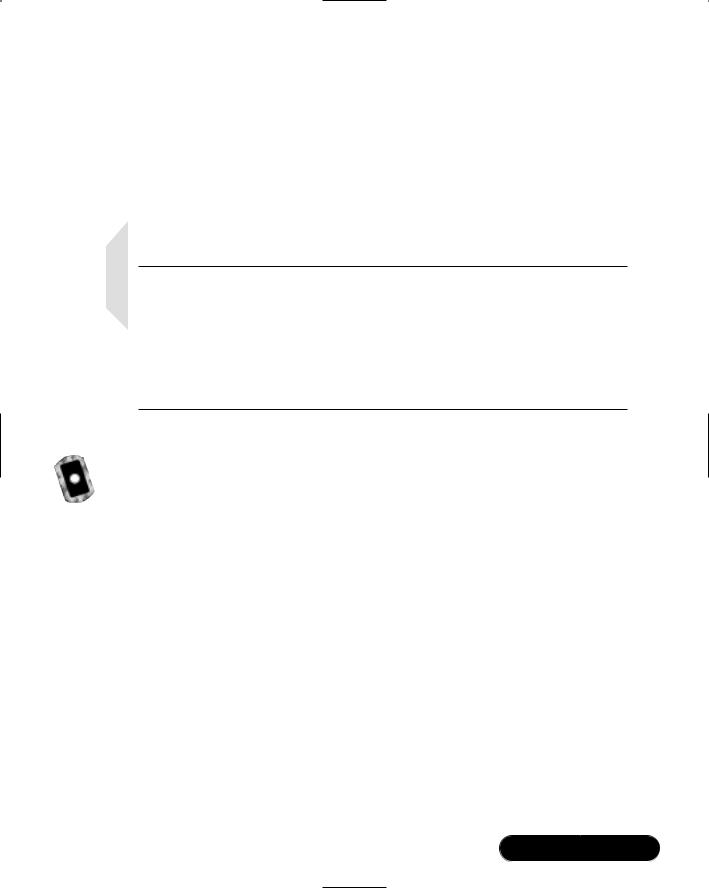
System Scanning and Probing • Chapter 3 |
143 |
Example: Conducting a Paranoid Scan
To conduct a paranoid scan against a host, you would issue the following command:
nmap -S 20.20.20.20 -e eth -P0 -sS -v -T paranoid sandi
Remember however, that this scan will take some time to complete, because the paranoid setting has Nmap wait five minutes between sending packets.
NOTE
As you run Nmap, you may find that it takes considerable time to complete the scan. Usually, this is because some of the options you specify may cause Nmap to wait for some time before it can process the packets it generates. Sometimes, the scan is slowed by the firewalls or routers that exist between you and the host you are scanning. If you use multiple arguments, or scan multiple remote systems, you may find that the scan will take several minutes to complete.
Exercise: Using Nmap
1.Copy nmap-2.53-1.i386.rpm from the accompanying CD, or go to www.insecure.org and download the Nmap RPM.
2.Install the RPM using the following command:
rpm -ivh RPM_File
3.Now, issue the following command to a system running any Microsoft product:
nmap -O -sS host
You should see a list of the open ports, as well as Nmap’s guess concerning the operating system. Now, issue the same command on a Linux system.You will see a listing of the open ports, as well as a guess concerning the system kernel. Notice that it will not return information concerning whether this system is a Red Hat or Caldera system.This is because Nmap focuses on the kernel used, rather than any other feature. Now, save your query into a log file:
nmap -O -sS host -v -oN file.txt hostname
www.syngress.com

144 Chapter 3 • System Scanning and Probing
4. You will see that the scan is reported to standard output, as well as sent to the text file. Open file.txt to view your scan. Now, use Nmap to issue a ping scan of your entire network, but also have Nmap spoof the source IP address.
5.Although this will take some time, use the Nmap paranoid feature to conduct a scan of a host. Be prepared to come back after several hours to view the results.
Using Nmap in Interactive Mode
Thus far, you have used Nmap to issue single commands. Nmap’s “interactive mode” allows you to do two things that you should be aware of as a systems administrator:
■It can conduct multiple Nmap sessions/.
■It can disguise the fact that it is running on your system. Using the “spoof ” feature, it is possible to make Nmap appear as an innocuous program, such as vi, or a daemon such as named (for DNS) or sendmail.
To run Nmap interactively, you would issue the following command:
nmap --interactive
You will then see the following command prompt: nmap>. From here, you can issue Nmap commands. Figure 3.14 shows a sequence where the user starts Nmap, issues a simple scan of the entire 192.168.2.0/24 network, and then scans a system named Jacob. Notice how both requests go into the background, and that the second request finishes after the first request. All of these questions are answered later.
Consider the usefulness of interactive mode when using the paranoid flag. You could, for example, issue several paranoid scans that could take days to complete.You could walk away, and then return and read the text file after the scan is complete. Because such scans can take several days to complete, it has become necessary for hackers to try to hide the process that spawns these scans. As a systems administrator, you would likely not use this feature. However, you should be aware that seemingly benign processes may, in fact, be instances of Nmap.
www.syngress.com
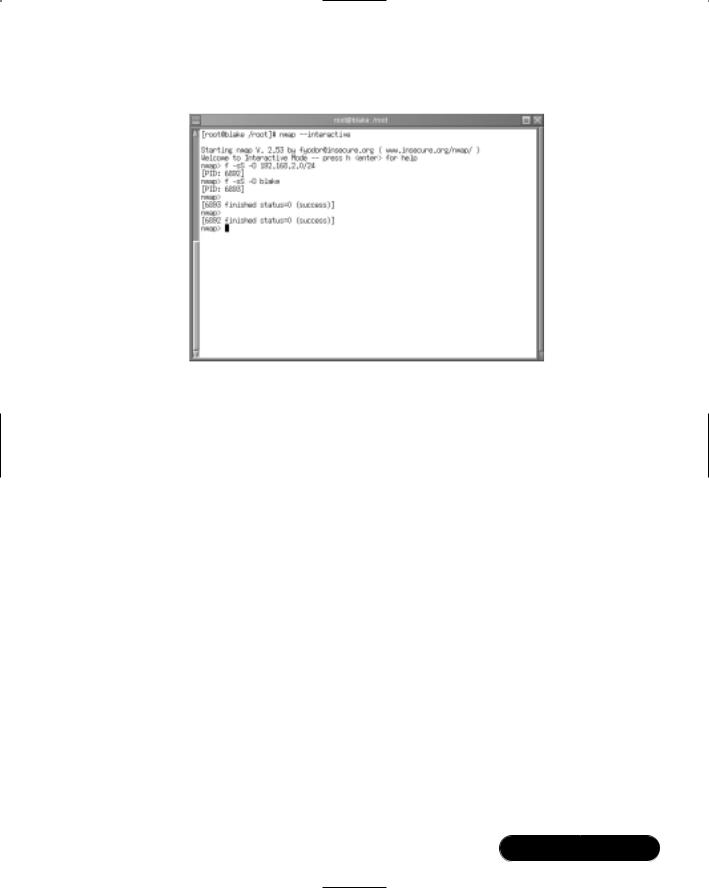
System Scanning and Probing • Chapter 3 |
145 |
Figure 3.14 Viewing Nmap’s Interactive Mode
Exercise: Using Nmap in Interactive Mode
1. Begin an interactive Nmap session:
nmap --interactive
2. Scan a remote system using the following command:
nmap> n -sF -O -v hostname
3.You will see that this scan did not go into the background.This is because you did not use the f command. Do so now, making sure to save your scan into a text file (otherwise, you will not be able to view the scan):
nmap> f -sF -O -v hostname -oN scan.txt
4.You should immediately see the prompt again and a PID number, such as [PID: 9034]. Just about as quickly, you will notice that this process finishes.This is because you launched a scan as a background process, and this background process is complete. Open a second terminal to view the scan.txt file. Close the file when you are finished.
5.Now, issue the following command to begin a paranoid scan of the same host.This time, disguise this scan as a process named /var/syngress:
nmap> f -spoof "/"/var/syngress" " -sF -O -v hostname -oN -T 0
scanparanoid.txt
www.syngress.com

146 Chapter 3 • System Scanning and Probing
6. Now, go to the second terminal and issue the following command:
ps aux | grep syngress
7.You will see that the syngress process is running; actually, it is the Nmap scan taking place.You just as easily could have named this process named, httpd, sendmail, or any other daemon.As a systems administrator, consider the usefulness of carefully documenting the role of each of your servers so that if you see a suspicious service running, you can shut it down.
Now that you are familiar with Nmap, consult the Nmap man page, as well as additional information at www.insecure.org.
Using NmapFE as a Graphical Front End
You are not limited to a command-line interface.The Nmap Front End (NmapFE) provides a well-written, stable GUI that allows you to control almost every aspect of Nmap.You can download NmapFE at www.insecure.org. It is available in both a tarball and an RPM (the RPM is available on the CD accompanying this book: nmap-frontend-0.2.53-1.i386.rpm).As with Nmap, the latter works best in Red Hat systems. Figure 3.15 shows the NmapFE interface after it has issued a FIN Stealth scan, in fast mode, using only a TCP ping that has been fragmented.
Figure 3.15 The NmapFE Interface
www.syngress.com
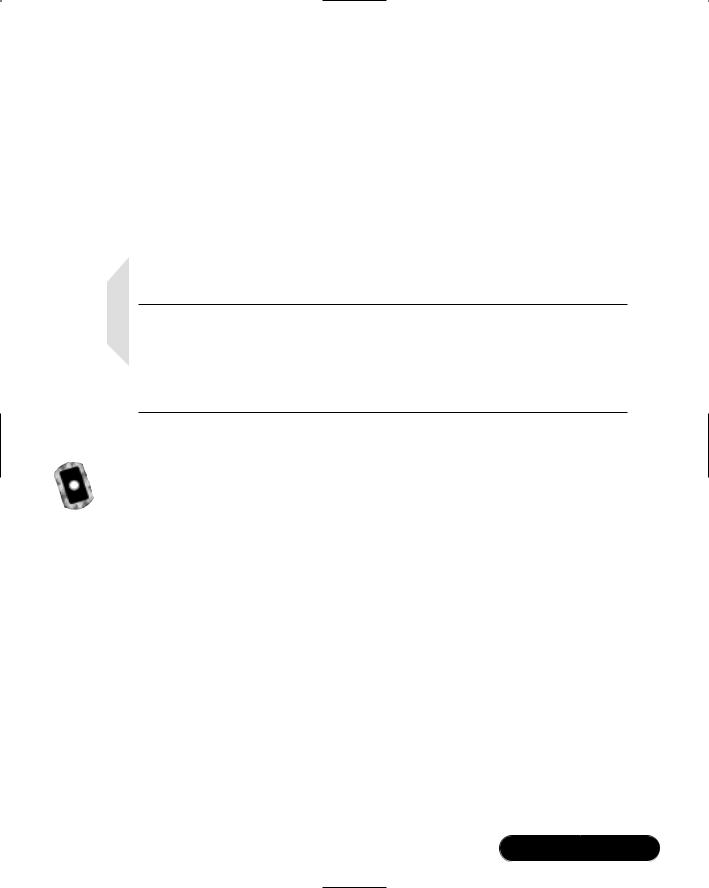
System Scanning and Probing • Chapter 3 |
147 |
Exercise: Using NmapFE
1.Copy nmap-frontend-0.2.53-1.i386.rpm from the accompanyiong CD, or go to www.insecure.org and download the latest stable version of NmapFE.
2.Install it using the rpm -ivh command.
3.The GUI is quite intuitive. Issue commands at will. Notice, however, that although you can specify decoys and fragment, you cannot specify paranoid scans.
NOTE
You should note, however, that this interface is somewhat unstable, and given to faults that lead to complete crashes (core dumps). This is especially the case in systems that have been upgraded (say, from Red Hat version 7.0 to 7.1). It is possible that upgrades create conflicts in some of the supporting libraries.
Using Remote Nmap as a
Central Scanning Device
Thus far, you have used your local copy of Nmap to scan remote systems. Remote Nmap (Rnmap) enables a client system to connect to a central Nmap server. Developed by Tuomo Makinen, it is designed to allow network administrators a central Nmap source that is easy to administer and update. It is currently in beta, but both the client and the server are quite strong. Rnmap has the following features:
■User authentication
■A command-line and GUI client
■Available encryption (still in beta form)
You can download Rnmap from http://rnmap.sourceforge.net. Rnmap is written in the Python scripting language, which means that your Linux system must have Python installed. Standard installations usually have Python installed, but you can check for its presence using the following RPM command:
rpm -qa pyth
www.syngress.com
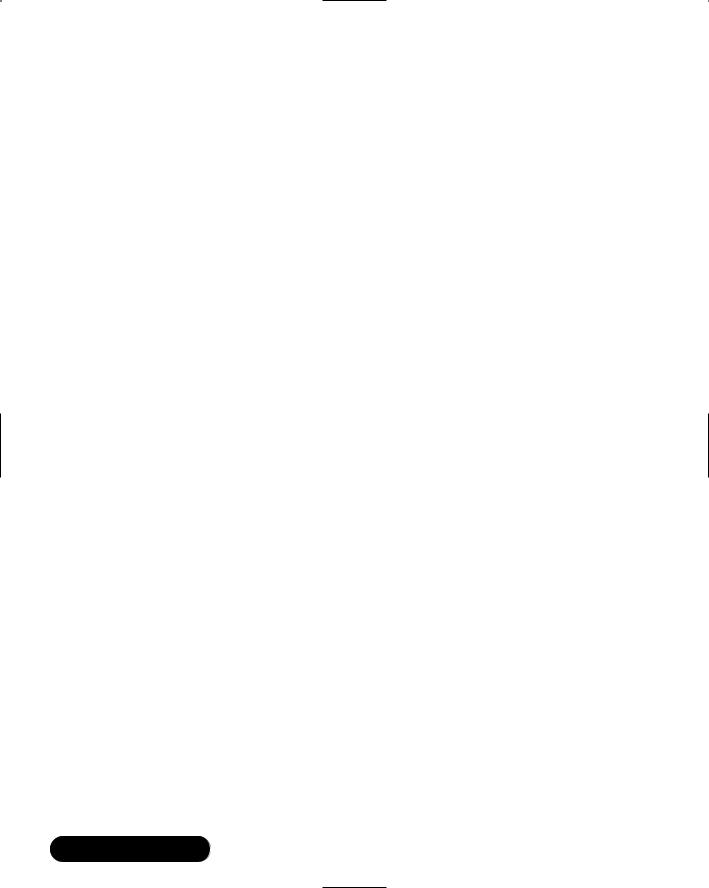
148 Chapter 3 • System Scanning and Probing
If you do not see any references to Python, download it from www.rpmfind
.net, or obtain it from your installation disks. If you do not use RPM, you can search for the file using the find command:
find / -name python
Usually, the python interpreter is located at /usr/bin/python. Once Python is installed, you can then use the client and the server after unzipping them from their tarfile. No compilation is necessary, because the scripts for the server and the front end use the python interpreter. Because Python is portable between various operating systems, Rnmap is equally as portable.
Exercise: Scanning Systems with Rnmap
1.Copy rnmap_0.5.2-beta.tar.gz from the accompanying CD. Alternatively, go to http://rnmap.sourceforge.net and obtain version 0.5-beta of Rnmap.You must also have the Nmap application on the machine that will act as the server. If you wish to install a more current version of Rnmap, do so. However, the steps of this exercise are written for version 0.5-beta.
2.Once you have downloaded Rnmap, unzip and untar the file using the following command:
tar -zxvf Rnmapfile.tar.gz
3.Unzipping and untarring this file creates the Rnmap directory. Change to it now.
4.Make sure that you have Nmap installed.The server uses the standard Nmap binary to make queries and then provide access to the client.
5.Once you have verified that Nmap is installed and have uncompressed the Rnmap files, you are ready to go. Remember, because Rnmap is written in Python, you do not have to compile anything. Remember, though, that Rnmap supports user-based access. In the server subdirectory, issue the following command to add a user:
./rnmap-adduser
6.You will be asked for a username. Enter your username of choice.
7.Enter a password.You will be asked to confirm it.
www.syngress.com
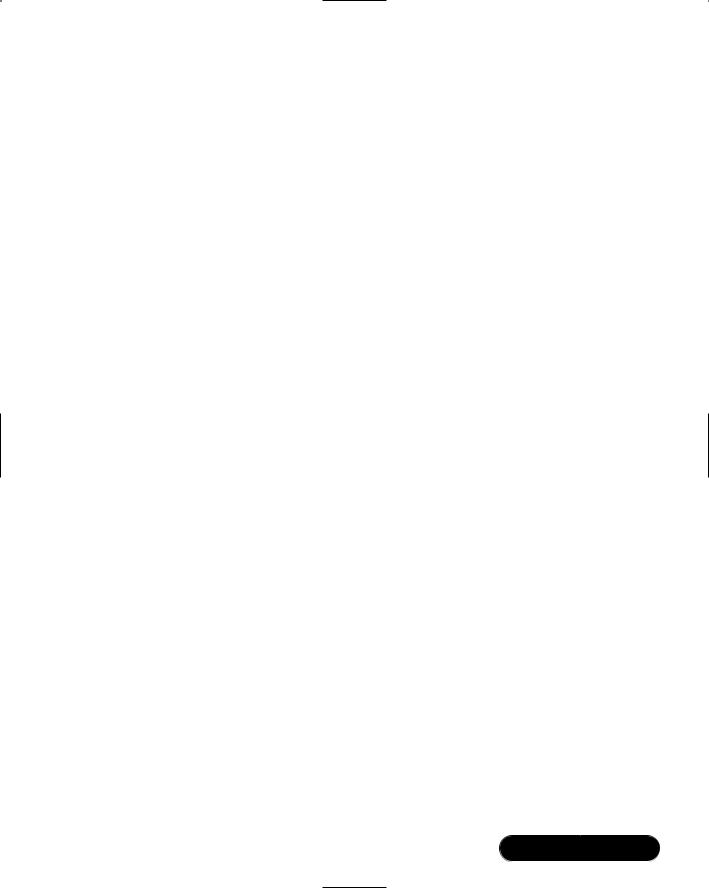
System Scanning and Probing • Chapter 3 |
149 |
8.When you confirm your password, you may receive several error messages.This is because you have not yet started the server. Generally, it is best to add a user first, because the server tends to not re-read the users.list file, which contains the username and password information. Once you start (or restart) Rnmapd, it will then correctly read the file.
9.Now that you have added a user, change to the server subdirectory, and begin the server as shown:
./rnmapd
10.You are now ready to use the client to connect to this server. Change to the client subdirectory. If you are in the server subdirectory, all you have to do is enter the following command:
cd ../client
11.List the directory.You will see that two files are in it.The file named grnmp.py is the GUI client, and the file named rnmpa.py is the com- mand-line client.The GUI client is useful when using Rnmap interactively (i.e., when you are sitting in front of the computer).The command-line client is useful when using Telnet or SSH.To use the GUI client, issue the following command:
./grnmap.py
You will see the client shown in Figure 3.16.
12.Enter the name of the host you wish to scan.
13.Enter the Login ID and password you created in steps 6 and 7.
14.Select OS Detect, Verbose, Fragment IP, and FIN scan, and then click Scan. If you have entered the right password and the server is running, the scan will complete. If you receive a message that reads “Can’t connect to remote host,” then the server is not running. If you receive an “Access denied” message, then you have used the wrong password. Verify your username and password information in the client, and then retry the connection. If this doesn’t work, add a new username and password, and kill and restart the server if necessary.When you are successful, you will see a screen similar to Figure 3.17.
www.syngress.com
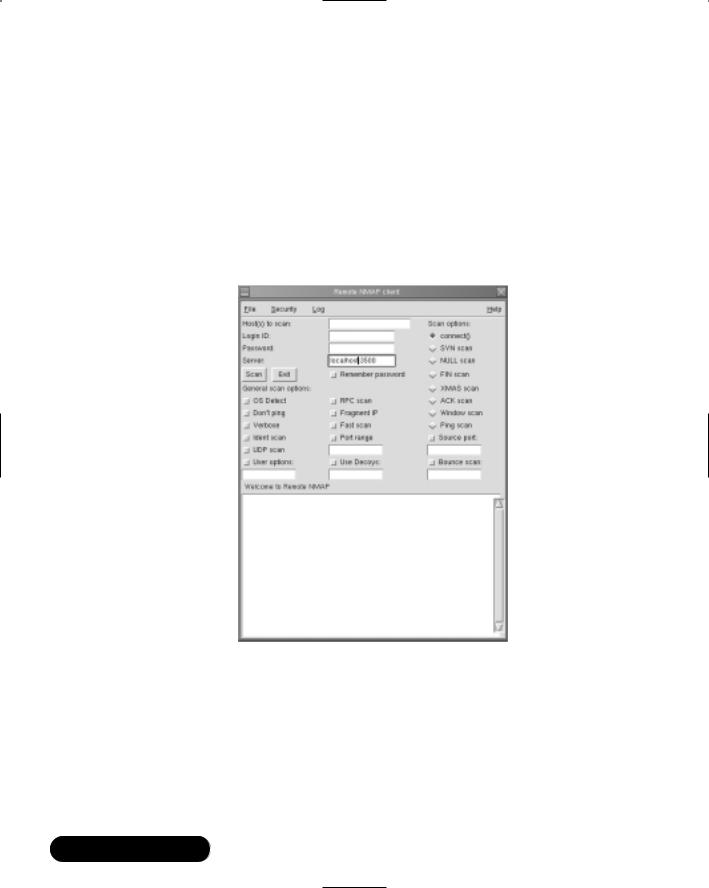
150 Chapter 3 • System Scanning and Probing
15. Now that you have verified the server is running, transfer the grnmap.py file to a remote Linux host and use it to contact your server. As long as this remote Linux host is using Python, it will work. Notice that this file is extremely small, and is thus quite handy.You can keep it on any system, or even on a floppy, along with several other files. Finally, you could use this file on a Windows system, if you wish, because Windows systems support the Python language and interpreter. For more information, go to www.python.org.
Figure 3.16 The Rnmap GUI Client
www.syngress.com
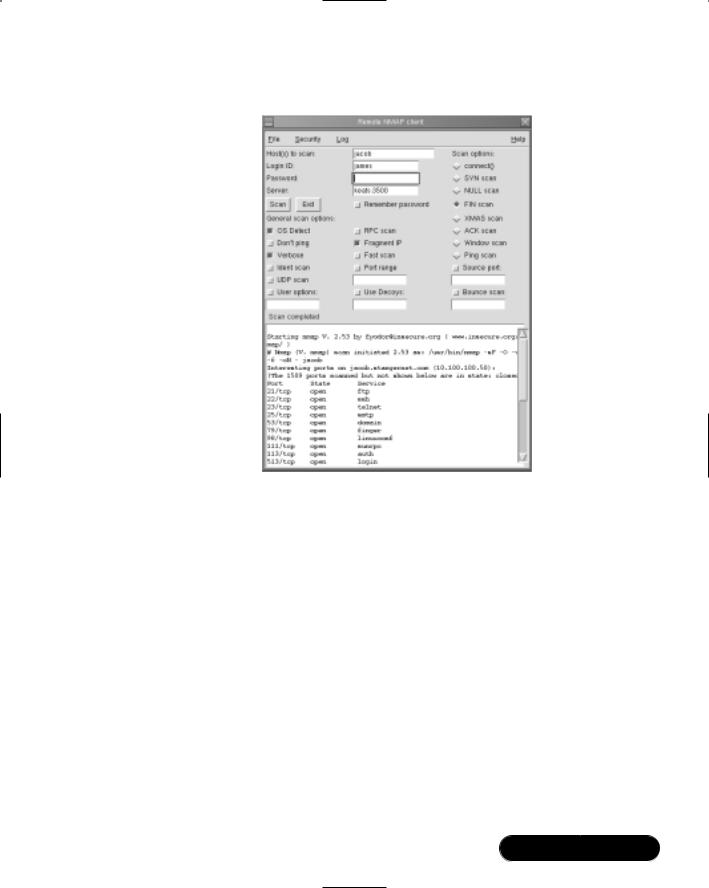
System Scanning and Probing • Chapter 3 |
151 |
Figure 3.17 A Completed Rnmap Scan
Deploying Cheops to
Monitor Your Network
Cheops, developed by Mark Spencer, is intended as a network management tool. Its chief functioning features include:
■Automatic network scans to add all hosts present on the network
■A graphical network map of each host that shows the default gateway for the network
■The ability to provide crude port scans for each host
■Operating system identification
■Active monitoring of remote systems to see if the host is up, or if a particular service is up and running
■The ability to manually add or delete a host from the map
www.syngress.com

152Chapter 3 • System Scanning and Probing
■The ability to add an entire IP network or DNS domain to the map, and then have Cheops automatically add new hosts to the map
■The use of the Simple Network Management Protocol (SNMP) to query hosts
■Resolution of DNS names (including reverse DNS lookup)
■Use of ping or traceroute on each host on the map
■Ability to access the network services (e.g., FTP,Telnet, and SSH) provided by a host on the map
NOTE
The most impressive feature that Cheops offers is scalability. You can configure Cheops to launch any application you wish to further help you determine the nature of a host. You will learn how to do this in the exercise later in this section.
Billed as a graphical network neighborhood, Cheops is related to applications such as HP OpenView. HP OpenView is a sophisticated, expensive graphical front end that uses SNMP, a protocol that allows you to monitor remote systems. Both Cheops and HP OpenView allow you to create a graphical map of the network, and then manage any host on that map. Although Cheops is not nearly as sophisticated, it still allows you to quickly learn which hosts are up on a particular network segment.
The Simple Network Management Protocol (SNMP) helps you gain information from remote systems. It can also be used to set operating system values. It is commonly used on routers, as it can be used to change routing values, IP addresses, and any element of the operating system. SNMP requires that the remote system install small daemons, called agents, that accept commands from an application commonly called a “Network Management Station” (NMS). Examples of NMS applications include snmpwalk, snmpget, and Scotty. In the Windows world, the HP OpenView application is especially popular. Using NMS applications, it is possible to issue queries to agents to learn information such as:
■The configuration of the operating system, including IP addresses, active interfaces, and defined users.
www.syngress.com
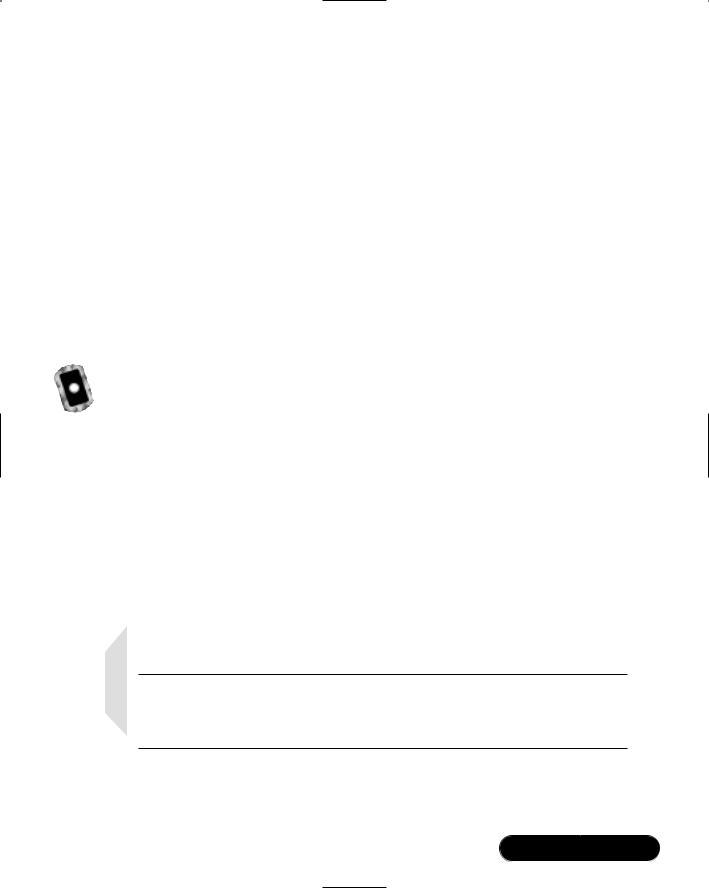
System Scanning and Probing • Chapter 3 |
153 |
■Processes currently running on the operating system.
■The amount of IP, ICMP,TCP, and UDP traffic that has passed through an interface.
■A count of the number of routers a packet is supposed to travel through before it reaches a particular network.This number is often known as a hop count.
If the system agents are allowed to write values to the operating system, it is possible to have these agents actually change the configuration of the operating system. For example, agents can change the IP address on some operating systems. For more information about how SNMP works, install the UCD SNMP tools (discussed later in this chapter), and consult the snmpwalk and snmpget man pages.You can also learn more about SNMP at the Research Web site (www.snmp.org).
How Cheops Works
Cheops issues network broadcasts, and then processes these replies to discover remote hosts. Some older versions of Cheops use an application called Queso to read the replies of remote systems. Queso is similar to Nmap, although not as sophisticated or recent. Still, like Nmap, Queso uses stack fingerprinting to guess the operating system of a remote server. Once Cheops makes a guess as to the remote operating system, it will provide an icon that represents that remote host’s operating system. Although Queso is quite old, it is still remarkably accurate for today’s systems. Newer versions of Cheops use Nmap. However, some of the newer betas do not work as well on Linux systems, so it is recommended that you use Cheops version 0.59a-1 which can be found on the accompnying CD. An equivalent RPM version is also on the CD.You will see how it is possible to use Nmap with Cheops later in this chapter.
NOTE
Cheops also issues standard ping scan and port scan techniques to learn about a host’s available systems. One of its more useful features is the ability to specifically listen to remote system SNMP ports (161 and 162).
www.syngress.com
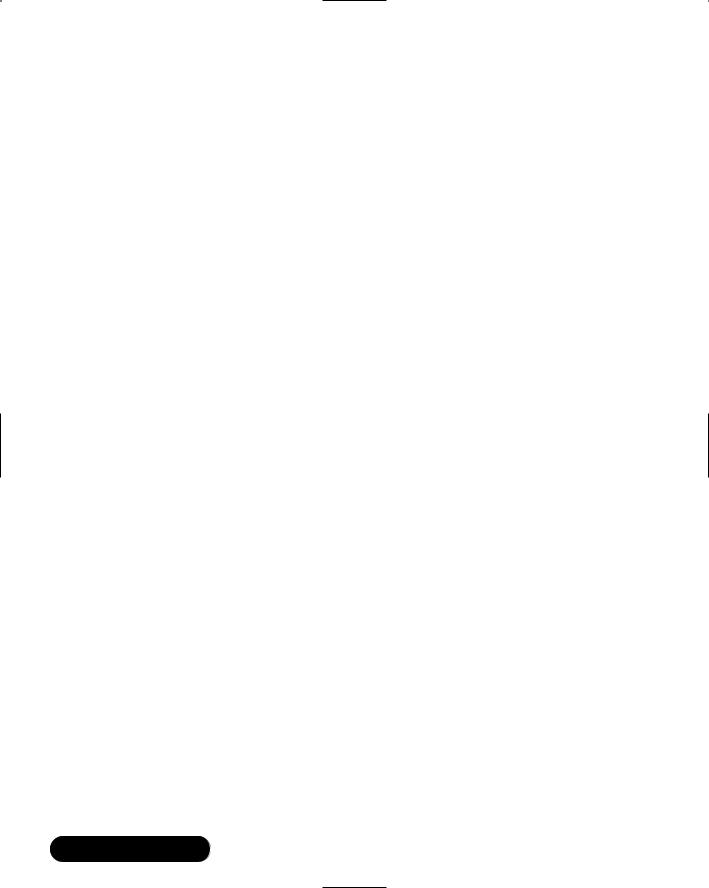
154 Chapter 3 • System Scanning and Probing
Obtaining Cheops
You can obtain Cheops from any Red Hat 7.0 Power Tools CD, or from www.marko.net/cheops. Although the site provides a tarball file, the RPM works best for Red Hat systems.
Required Libraries
Cheops will run well on most Linux systems (we tested Cheops on Caldera, TurboLinux, Red Hat, and SuSE).You must, however, have the following gtk, glib, and SNMP packages installed first:
■gtk+10-1.0.6-9 or higher.
■glib10-1.x
■ucd-snmp
■ucd-snmp-devel
■ucd-snmp-utils
■All libraries associated with a graphics editing application called “The Gimp” (www.gimp.org), especially the gimp-devel package. Any package for Red Hat 6.2 or later, for example, will work, if you are using Red Hat Linux. Once you have installed GIMP and the additional libraries mentioned previously, you then have the libraries necessary to run Cheops.
Open source applications often require that you spend time adjusting supporting libraries on your system. Sometimes, adjusting one supporting library requires you to adjust other libraries, because of dependencies. Sometimes, this can be very frustrating.The following is a list of all gtk libraries installed on a Red Hat 7.0 and Red Hat 7.1 system, respectively:
■gtkglarea-1.2.1-1
■pygtk-libglade-0.6.6-4_helix_2
■rep-gtk-gnome-0.15-0_helix_2
■gtk+-devel-1.2.8-7_helix_1
■gtk-engines-0.10-9_helix_1
■gtk+10-1.0.6-9
www.syngress.com

System Scanning and Probing • Chapter 3 |
155 |
■pygtk-0.6.6-4_helix_2
■rep-gtk-libglade-0.15-0_helix_2
■gtkmm-1.2.1-8
■gtk+-1.2.8-7_helix_1
■rep-gtk-0.15-0_helix_2
■pygtk-0.6.6-4
■rep-gtk-libglade-0.13-3
■gtk+-1.2.8-7
■gtk-engines-0.10-9
■pygtk-libglade-0.6.6-4
■rep-gtk-gnome-0.13-3
■gtk+10-1.0.6-9
■gtk+-devel-1.2.8-7
■rep-gtk-0.13-3
■gtkmm-1.2.1-8
Other combinations are possible; your system’s supporting libraries may vary. You can obtain the gtk+ and glib libraries either from your distribution disk, or www.rpmfind.net.The SNMP packages are important only for their libraries.You do not have to run the SNMP daemon in order to use Cheops, because the application simply uses the libraries, not the actual daemon. Most Linux distributions include these SNMP packages, although you can obtain these at www.rpmfind.net as well.
The Cheops Interface
When you first start Cheops, you will see the Cheops Auto-scan dialog box, shown in Figure 3.18. If you click Yes, Cheops will begin to scan your network.
Figure 3.18 The Cheops Initial Scan Dialog Box
www.syngress.com

156 Chapter 3 • System Scanning and Probing
Once Cheops finishes processing replies from remote hosts, the main Cheops interface will appear, as shown in Figure 3.19.
Figure 3.19 Viewing a Small LAN in Cheops
Of course, it is possible to map much larger networks. In fact, Cheops has been used to map hundreds of hosts, as well as trace the routers between hosts all across the Internet.
NOTE
As with many applications, Cheops works best on a nonswitched LAN. However, it is possible for it to obtain valid responses in switched environment.
Cheops refers to the default screen as a page.You can create additional pages for additional networks or hosts, if you wish.You can then right-click on individual hosts to conduct simple port scans.
www.syngress.com

System Scanning and Probing • Chapter 3 |
157 |
Mapping Relations between Computers
Nmap allows you to determine routing in your network.You can do this by right-clicking on the actual page, and then select the Map | Map option. Mapping the network will cause Cheops to automatically generate lines between each host.These lines, shown in Figure 3.20, show how each host is related to the network’s default gateway.
Figure 3.20 Viewing a Small Network Map Generated by Cheops
Cheops Monitoring Methods
Cheops is capable of two types of monitoring. First, it can have your Linux system issue simple ping requests to see if a remote host is up. If the host is up and responding, it receives a green icon. If a host does not respond, the network host will appear red.You should understand, of course, that a host is not necessarily down just because a host does not respond to ping requests. It is possible, for example, that an intervening firewall is blocking ping requests between your host and the remote system . It is also possible that the host you are monitoring has been configured to not respond to ping requests.
The second type of monitoring at least partially solves this problem. Instead of relying on a crude ping request, Cheops allows you to pick a specific service
www.syngress.com

158 Chapter 3 • System Scanning and Probing
offered by the remote host. If, for example, you wish to monitor Apache Server on a remote Solaris host, you can configure the monitor daemon to test that port.
To enable monitoring for a specific host, all you have to do is right-click on its icon, and then select the Monitoring? option. Figure 3.21 shows monitoring being enabled on the FTP and Web servers for the machine named sandi.stangernet.com.
Figure 3.21 Monitoring Systems Using Cheops
Once you click Save or Close (available in version 0.59 of Cheops), you will then be able to monitor if and when the Web and FTP server goes down by seeing the icon turn from green to red.You can also view past alerts by going to View | Event log to bring up the General Event Log, shown in Figure 3.22.You can then acknowledge an individual message, or all messages. Acknowledging the messages clears them from the log.
Figure 3.22 The General Event Log
www.syngress.com
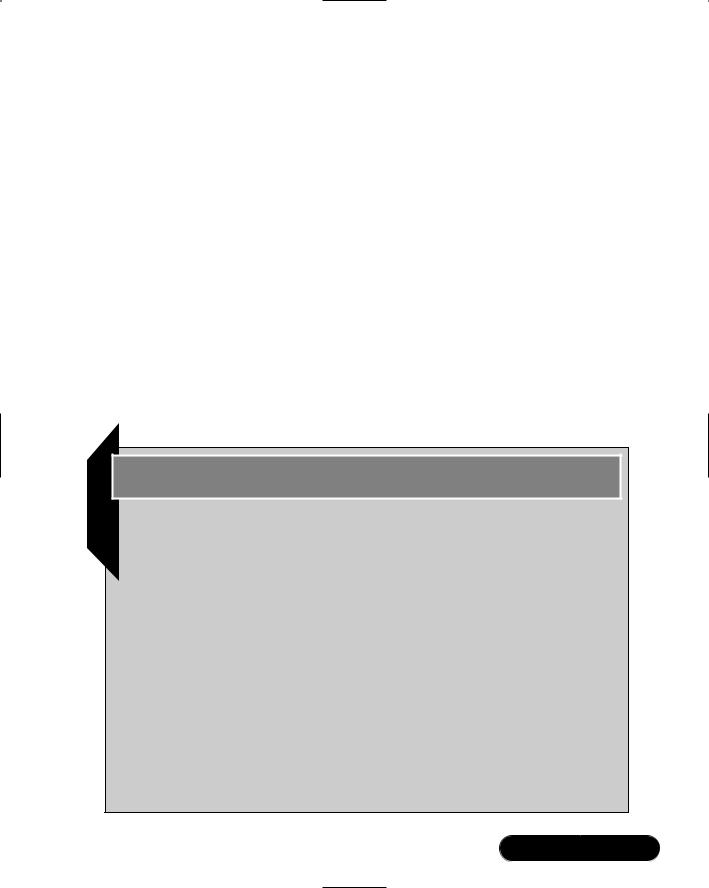
System Scanning and Probing • Chapter 3 |
159 |
Connectivity Features
You can use Cheops to connect to remote systems. If their services, such as Web, FTP, SSH, and Telnet, are up and running, all you have to do is right-click on the icon, and then select the service you want to use.When you right-click on the icon, the resulting menu is context sensitive for each system.This list will contain only those services that are currently running on this system. If, for example, system A is running SSH and a Web server, and system B is running a Telnet and an FTP server, the menu will be different for each system.
However, two menu items will always be the same: ping and traceroute.You can specify different “helper” applications with this interface. For example, when you indicate that you want to use traceroute, Cheops will automatically open a terminal.You may not like the looks of this default terminal. In some cases, the default terminal may not appear correctly in your X session.You can change the default terminal by going to the File | Options menu and selecting the Helpers tab.You can then use the drop-down box to specify another terminal emulator, or you can enter your own command.
Notes from the Underground…
Cheops-ng
Cheops-ng is a more recent version of Cheops. It uses an agent-manager structure. However, when it comes to Linux systems, Cheops-ng is not as stable as Cheops is. At your own risk, you can download Cheops-ng at http://sourceforge.net/projects/cheops-ng. If you use a Linux system, using the RPM is highly recommended. Version 0.0.1.3 does not compile properly on Red Hat 7.0 when installing it from a tarball.
You must also install Nmap. However, the OS detection feature currently does not work properly in Cheops-ng version 0.1.1 (the RPM version), because it searches for Nmap in the wrong location. Additional required libraries for Cheops-ng include adns (www.gnu.org/software/ adns), gnome, and libpcap (libpcap is on the accompanying CD). All but adns are installed by default in Red Hat 7.0 systems, and all of the RPM packages are available at www.rpmfind.net.
Once you install Cheops-ng, you first run the /usr/sbin/cheops-agent daemon. You can then use the cheops-ng client to access the agent to
Continued
www.syngress.com

160 Chapter 3 • System Scanning and Probing
map the network. One of the exciting things about Cheops-ng (when it works) is that you can use the Cheops-ng client to contact remote agents. These agents can then scan your system. The connection is encrypted, so any transmissions you make are relatively secure. This chapter does not focus on Cheops-ng because it is not stable at this point. Cheops-ng is, however, a promising project. Check its home page over time to see if it becomes truly stable.
Now that you have learned about the most salient features of Cheops, it’s time to investigate how the program works. Although many different Cheops features vary from version to version, one of the more stable versions is 0.59a, and it is used in the following exercise.
Exercise: Installing and Configuring Cheops
1.Install Cheops and all supporting libraries.
2.Start Cheops by issuing the following command: cheops &.
3.Indicate that you do want to automatically scan for network hosts.What did you find?
4.If you did not find anything, go to Page | Edit.This menu allows you to configure the networks that Cheops will scan and report. If necessary, remove any entries that are not appropriate for your network by clicking
Remove Host/Network. Now, click Add Host/Network.
5.Add the network address, followed by the subnet mask. Remember, a network address does not contain the host portion of your particular IP address.When you are finished, click OK.
6.Click Update.
7.Now, quit and restart Cheops. Have Cheops rescan your network to discover hosts.
8.You may have to add a few more hosts that were not scanned.You can do this by going to Page | Add host, and then entering the name or IP address of the host you want.
9.Now, go to Page | Map to see how well Cheops maps the topology of your network. It is possible that Cheops will see your system as a router, even if it is not.This is a quirk of Cheops, because sometimes it will
www.syngress.com
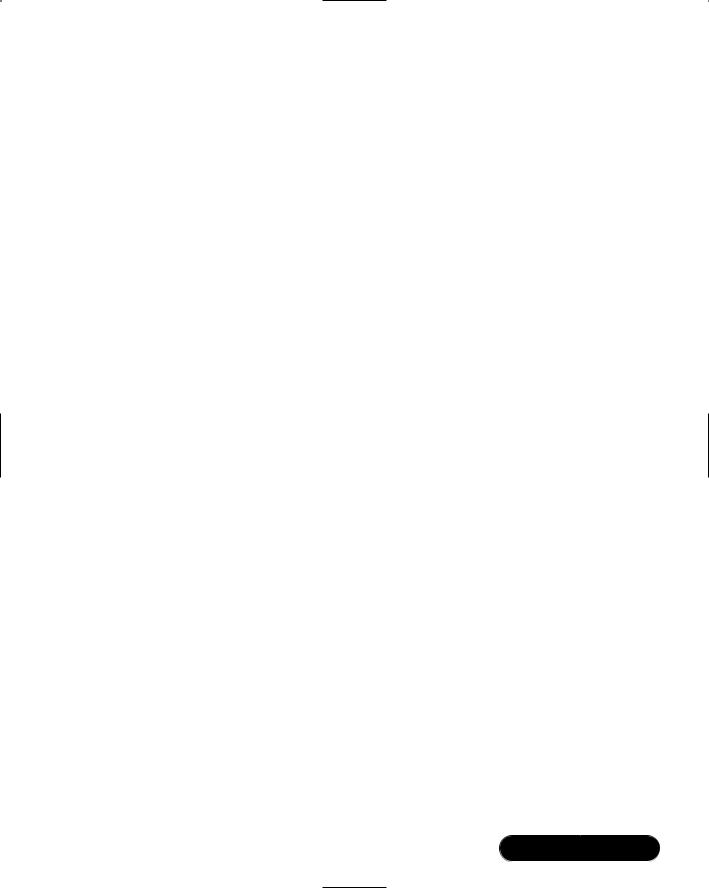
System Scanning and Probing • Chapter 3 |
161 |
identify the computer from which it is run as the router. Remember, this is open source code, after all.
10.The default setting is to use large icons to represent the hosts. Rightclick on an empty part of the page, then select the View | List option, and then select the View | Small Icons option.You can return to the default view by selecting View | Icons.
11.Now, enable monitoring for a remote system. Ping the host to make sure it is up and responding to ping requests.
12.Instead of having to ping the system yourself, have Cheops do it for you. Highlight the system, and then right-click it.
13.Select the Monitoring? option.
14.First, do a simple monitoring test. Select the Availability (Ping) option. Change the frequency to 1 minute by changing the every entry to 1.
15.Click Save.
16.The icon for the host you are monitoring should be green. Now, shut down the remote system.
17.The icon for that host will turn red after a short time, because it has been configured to report the remote server’s condition. Now, open the Event log and view the alert.
18.Now, restart the remote system.You will see that the icon automatically turns green. Edit this setting so that it is more reasonable.
19.Next, right-click on this server and select the Scan? option. Cheops will conduct a scan, and when it is finished, Cheops will generate a report. Now, click More, and you will see a report similar to that shown in Figure 3.23.
20.Notice that the bottom window gives you more information about the daemons running on the remote system. Cheops 0.59a-1 uses a program called Queso to learn the operating system type. Because Cheops is a TCP/IP fingerprinting application, it is somewhat effective, but it is not maintained as actively as is Nmap. Configure Cheops to offer Nmap as a plug-in. Go to File | Options, and then select the Services tab.
21.You will see a list of predefined services.This window allows you to configure applications to contact different systems or ports. If, for example, you enter 0 in the Port field, and Cheops recognizes this
www.syngress.com

162 Chapter 3 • System Scanning and Probing
remote system as a responding system, Cheops will provide this option when you right-click on a host.You can then launch the application specified in the Command text box. If you enter an actual port, such as port 80, then this option will be presented only if that particular port is open.You can also use macros to make your commands more context specific.The %i macro, for example, allows you to specify the remote system’s IP address. Cheops will fill this value in automatically.The %h macro allows you to specify the remote system’s host name. Additional macros exist, and are explained in the interface. Now, click Add and enter Nmap in the Name field.
Figure 3.23 Viewing a System Scan in Cheops
22.In the Port field, enter 0.
23.In the Command field, enter the following text string:
%x -T 'We are going to Nmap %h' -e sh -c '/usr/bin/nmap -sS -O
-P0 %I && read a'
Make sure there is no space between the two ampersand characters, &&. In addition, make sure you use the standard apostrophe character (the one below the double quotes character to the right of your keyboard) to enclose the Nmap command.
www.syngress.com
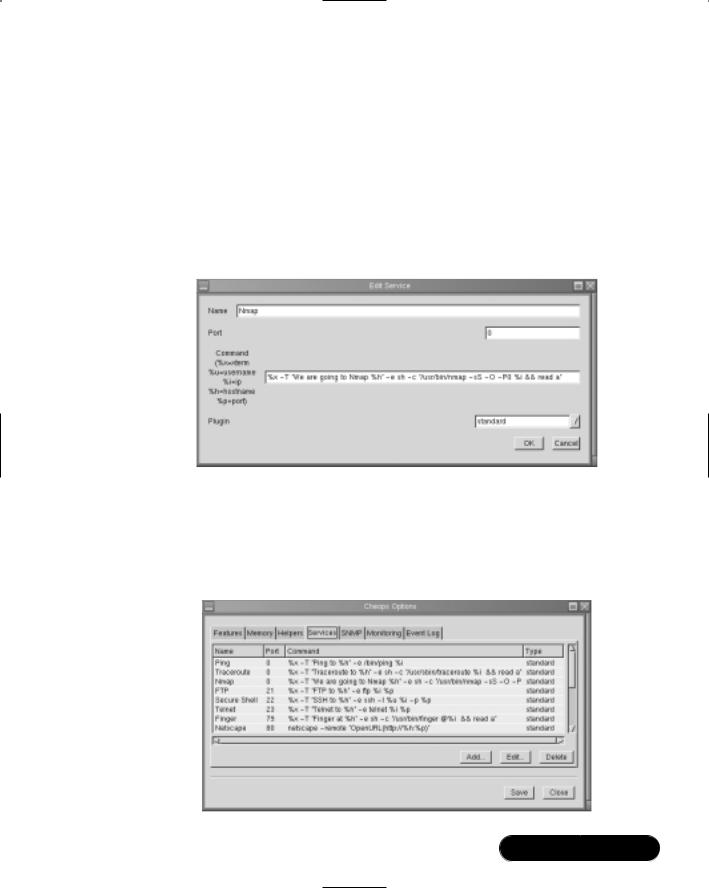
System Scanning and Probing • Chapter 3 |
163 |
This text string has Cheops launch a terminal with the title of ‘We are going to Nmap hostname’, and then execute a shell, which then launches Nmap to conduct a stealth scan, an operating system identification.The host will not be pinged during the scan.The final part of the command has the terminal remain on the screen so you can read it. Otherwise, the terminal would completely disappear as soon as Nmap finished, making it impossible to read the output. Figure 3.24 shows the completed command.
Figure 3.24 Creating an Entry for Nmap in Cheops
24.Click OK.
25.When you are finished, you will see your entry among all of the others, as shown in Figure 3.25.
Figure 3.25 Viewing Cheops Command Entries
www.syngress.com
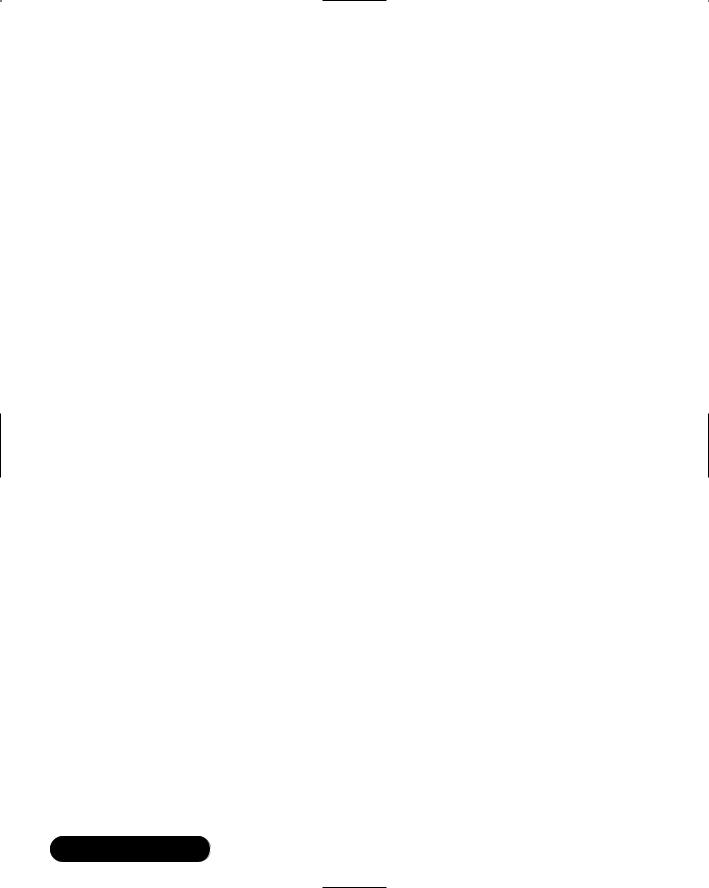
164Chapter 3 • System Scanning and Probing
26.Click Save to return to the Cheops main interface.
27.Right-click a functioning host.You will see your new entry appear.
28.Select your new Nmap entry and note the scan.
29.You have now configured Cheops to conduct a useful scan of your network hosts using a current piece of software.
30.Consider additional commands you could configure, including dig, snmpwalk, and any other application that can help you further monitor your network.
31.Now, create another plug-in option by entering the following command:
%x -t 'SNMPWALK of %h' -e sh -c 'snmpwalk %i publicname |less
&&read a'
32.This command has the program named snmpwalk query the system using the public name of “publicname.” Any system that has SNMP installed, and uses the public name of “publicname” will respond.You should, of course, change the public name to the one used on your systems and routers.
33.Consider additional plug-ins.You can configure plug-ins to use commands such as snmpget, snmpset, host, GSS, or any others you wish you use. In addition, consider the different types of systems you wish to scan. For example, what applications would you want to configure if you used Cheops to monitor a DNS server, as opposed to monitoring a collection of routers and switches?
34.Cheops can send you its log messages by e-mail.This is an excellent way to check Cheops logs without first having to log in to the server. Go to File | Options, then select the Event Log tab. Enter the host name or IP address of the e-mail server you normally check every day to get your e-mail. Each event that Cheops logs, such as when your Web server goes down or comes back up, will be sent to you as it happens.
You can now monitor systems and gather information about the services they are offering from a central console.You will find that such software significantly increases your ability to monitor the network and determine if any hosts have been brought down by attacks.
www.syngress.com

System Scanning and Probing • Chapter 3 |
165 |
NOTE
Cheops may crash and lose all of the service plug-ins you have defined, as well as the default plug-ins. You will find out that you have lost all of these services when you right-click an icon and are unable to choose any. Remember that Cheops creates the .cheops directory in your home directory. If you lose your services, search for the ~/.cheops/services file. If it is empty, but present, delete the file. You will then get at least your default services back. However, you will lose all of the plug-ins you have configured. The best way to protect yourself against losing these plug-ins is to create a backup of the ~/.cheops/services file. If it is lost, you can then recopy the backup file in the place of the original.
Deploying Nessus to
Test Daemon Security
Thus far, you have learned how to use port scanning and monitoring devices. These applications are quite effective in determining if your server is up and running.They are perfect tools if you want to find out what type of service is listening. However, using vulnerability detection software, you can find out exactly what specific application is listening on that port. A good hacker is well informed concerning the popular servers on the Internet, and can quickly take advantage of a specific daemon that has a security problem.
Nessus allows you to proactively scan your systems to determine its weaknesses. Nessus is comprised of a server and a client.The server runs only on Linux systems, whereas clients exist for Linux,Windows, and Macintosh systems. The Nessus home page is shown in Figure 3.26.
Although no scanner can offer you a 100-percent solution, this scanner is updated often, and is in wide use. It will scan for the following types of problems:
■Old daemon and service versions that have known security issues (including sendmail, Finger, NIS, and NFS)
■Writeable anonymous FTP directories
■Open X Windows ports. X Windows ports can allow unauthorized users easy access to the system.
www.syngress.com

166 Chapter 3 • System Scanning and Probing
Figure 3.26 The Nessus Home Page
■CGI issues concerning Web servers
■Backdoors,Trojans, and DDOS daemons, such as TFN2k
■Extraneous services that have been activated and left running on a system. Just because you have deactivated a service using Bastille, doesn’t mean that the service will remain deactivated.
■Backdoors, which are daemons and applications that defeat your system’s authentication measures by opening ports that are tied directly to a login shell.
Nessus uses special files, called plug-ins, to provide the “brains” for Nessus. You will learn how to update these plug-ins later in this chapter. Current versions of Nessus use port 1241. Older versions of Nessus (anything earlier than version 1.0) used port 3001.
www.syngress.com

System Scanning and Probing • Chapter 3 |
167 |
SECURITY ALERT!
Like many scanners, Nessus contains various plug-ins that simulate attacks. Some of these plug-ins simulate attacks so effectively that they can crash systems. Although Nessus cannot destroy information on a remote system, it can:
■Issue an attack against the system so that it crashes. In other words, Nessus can conduct a DoS attack on your system while testing its ability to withstand DoS attacks.
■Generate vast amounts of network traffic that can affect end users on the network.
It is a good idea to schedule your Nessus scans for off-peak hours. Be prepared to restart various servers. Most importantly, make sure that any server you scan with Nessus can be brought offline for a short period of time. The last thing you want to do is bring about an unplanned crash to a production server in the middle of the business day.
The Nessus Client/Server Relationship
The Nessus client, shown in Figure 3.27, allows you to connect to the Nessus daemon, which is usually on a remote server. Several different clients exist, including those for Windows, Macintosh, and Unix/Linux systems.You will learn more about the Windows client shortly.You can configure your Nessus daemon to expect encrypted (called “cipher”) or plaintext authentication.The wisest course of action is, of course, to choose cipher authentication, because it is more secure and because Nessus defaults to cipher mode.
When you launch the client for the first time, it will take some time to create a public key pair, which will be used to authenticate with any Nessus daemon.
In Figure 3.27, the Linux Nessus client has logged in to the host named Keats, using the username of nessusremote. It is very important that you understand that you must first log in to the Nessus server. Here are some addition things to remember when using any Nessus client:
■ When the client first launches after compilation, it will ask you to create a password.This password has nothing to do with authenticating with the server. It is simply there to prevent an unauthorized user from accessing the client.
www.syngress.com
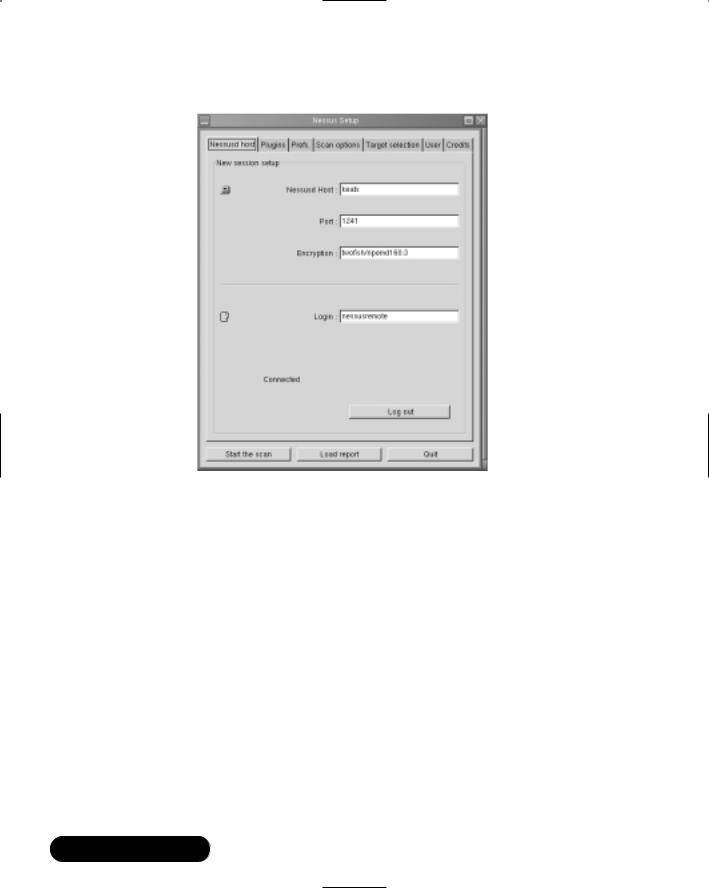
168 Chapter 3 • System Scanning and Probing
Figure 3.27 The Nessus Client
■Whenever you launch any Nessus client, the client is not logged on to any Nessus daemon.You will have to enter the Nessus host name, port, and login name, and then click Log In to connect.You must, of course, have the correct account created on the Nessus host, or authentication will fail.You will learn more about creating usernames for remote hosts later in this chapter.
■Once you log in, you will be presented with a list of plug-ins.You can then choose and configure them according to your preferences. If you are not logged in, the plug-ins menu will be blank.
■When you have logged in and chosen the plug-ins you wish to use, you must then click the Target Selection tab to choose a target host.
Once you have completed a scan, you will see a report similar to that shown in Figure 3.28.When you have finished a scan, Nessus will do one of two things—either finish and inform you that no errors were found, or issue a reports
www.syngress.com
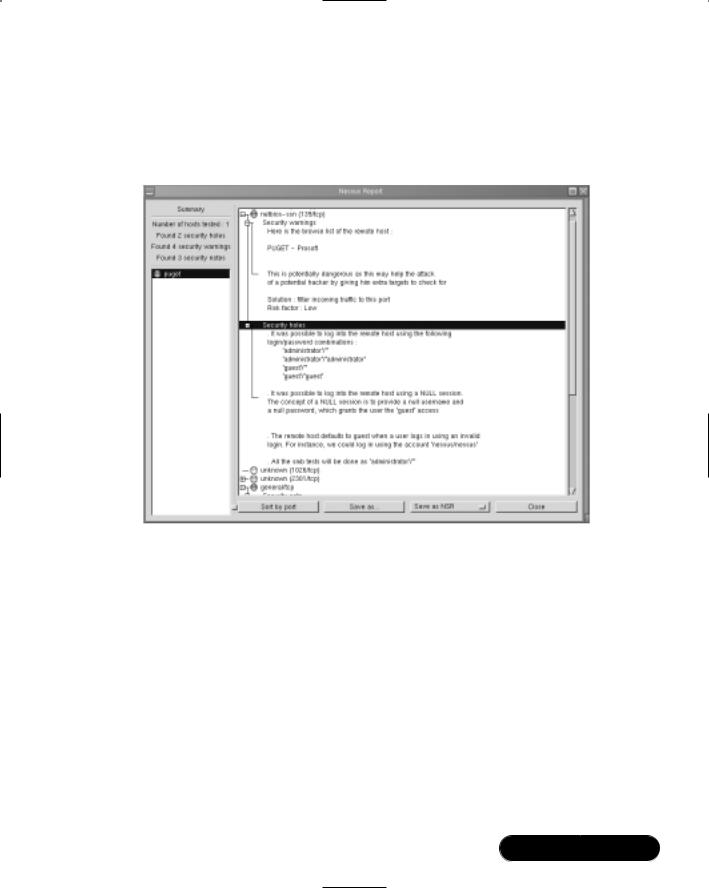
System Scanning and Probing • Chapter 3 |
169 |
summary.You can double-click on the left-hand pane to see the individual alerts. As shown in Figure 3.28, you can then expand these alerts to learn more about the nature of the problem and how to solve it.
Figure 3.28 Viewing a Report Generated by the Linux Nessus Client
Windows Nessus Clients
Several Windows clients exist, although WinNessus is the most reliable. As you can see in Figure 3.29, its interface is almost identical to the Linux client.
Required Libraries
Nessus requires the following libraries and applications:
■GTK The Gimp Toolkit, available at www.gimp.org, or at www.rpmfind.net.
■Nmap Available at www.insecure.org.
■m4 A macro utility used by many applications and daemons. It is standard equipment for most systems.You can obtain it from www.rpmfind.net.
www.syngress.com
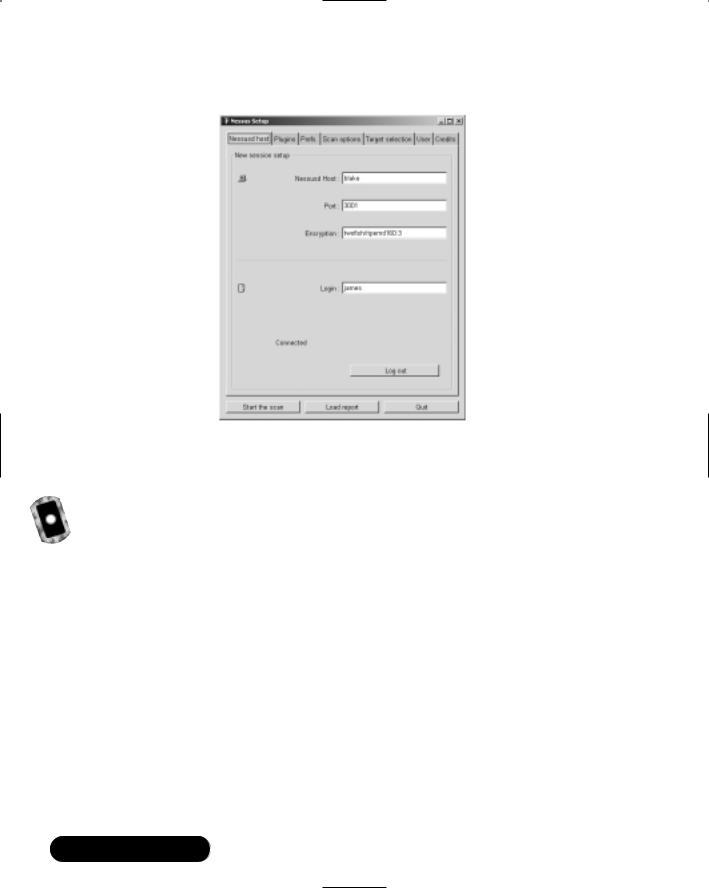
170 Chapter 3 • System Scanning and Probing
Figure 3.29 The WinNessus Client
In short, if you have installed the Graphics Image Manipulation Program (GIMP), you can install Nessus.
Order of Installation
Although the prebuilt RPM packages are useful, they do not provide additional features that allow you to conduct unattended and partial scans.You will learn more about these shortly.Thus, you should install Nessus from the tarball format. Regardless of the Nessus version you install, you must install the following
tarball files in the following order, as root:
1.nessus-libraries-1.0.7a.tar.gz
2.libnasl-1.0.7a-1.tar.gz
3.nessus-core-1.0.7a-1.tar.gz
4.nessus-plugins-1.0.7a-1.tar.gz
These files are all available at www.nessus.org and on the CD accompanying this book. Compiling these individual libraries is straightforward.
www.syngress.com

System Scanning and Probing • Chapter 3 |
171 |
1.Once you run gunzip against the nessus-libraries tarball, the tarball will create the nessus-libraries directory. Change to this directory, and then run the following commands:
./configure
make
make install
2.Make sure that /usr/local/bin is in your system path If you install Nessus using RPMs, all files are installed in /usr/bin.You can verify your system path by entering the following command:
echo $PATH
3.Repeat these steps for the libnasl package.
4.Once you get to the nessus-core package, you have one compilation option available to you.The following command and argument allows Nessus to conduct differential, detached, and continuous scans (you will learn more about these, later):
./configure --enable-save-kb --enable-save-sessions
5.Once you have compiled the nessus-core package, repeat the
./configure, make, and make install steps for the nessus-plugins.
6.Then, using a text editor, enter the following line into the /etc/ld.so.conf file:
./usr/local/lib
7.To make sure these changes take effect, enter the following command, still as root:
ldconfig
What If I Don’t Want to Use X?
If you want your server to act as a Nessus daemon, and not support the X client, you can disable gtk support by issuing the following argument to the ./configure script when installing the nessus-core package:
./configure --disable-gtk ; make && make install
www.syngress.com

172 Chapter 3 • System Scanning and Probing
RPM-Based Installations
If you wish to install Nessus by using the RPMs, you would install the files in the following order:
1.nessus-common-1.0.7a-1.i386.rpm
2.nessus-server-1.0.7a-1.i386.rpm
3.nessus-plugins-1.0.7a-1.i386.rpm
4.nessus-devel-1.0.7a-1.i386.rpm
5.nessus-client-1.0.7a-1.i386.rpm
Each of these files is available at the www.nessus.org site and on the CD accompanying this book. Look for a special link at www.nessus.org that takes you directly to the RPM files. Understand, however, that most RPM binary installations have not been compiled with the --enable-save-kb feature, which allows you to conduct detached and differential scans. If you do not want to use the X client when installing with RPMs, do not install the nessus-client package.
NOTE
When you first create a remote user using nessus-useradd, this remote user will use a one-time password that is passed across the network. Although the password is encrypted, it is still never a good idea to allow even encrypted passwords to regularly cross a network. Nessus, however, does this only once, because as soon as a Nessus user authenticates using the one-time password, the public keys are exchanged, and all subsequent authentication occurs using your public key. No password information will ever cross over the network, at least as far as this Nessus client and server are concerned.
You can learn about a particular nessusd’s configuration, including its ability to conduct differential and detached scans, by issuing the following command:
/usr/local/sbin/nessusd -d
The resulting output will inform you about the server version, as well as its ability to enter KB saving mode.
www.syngress.com
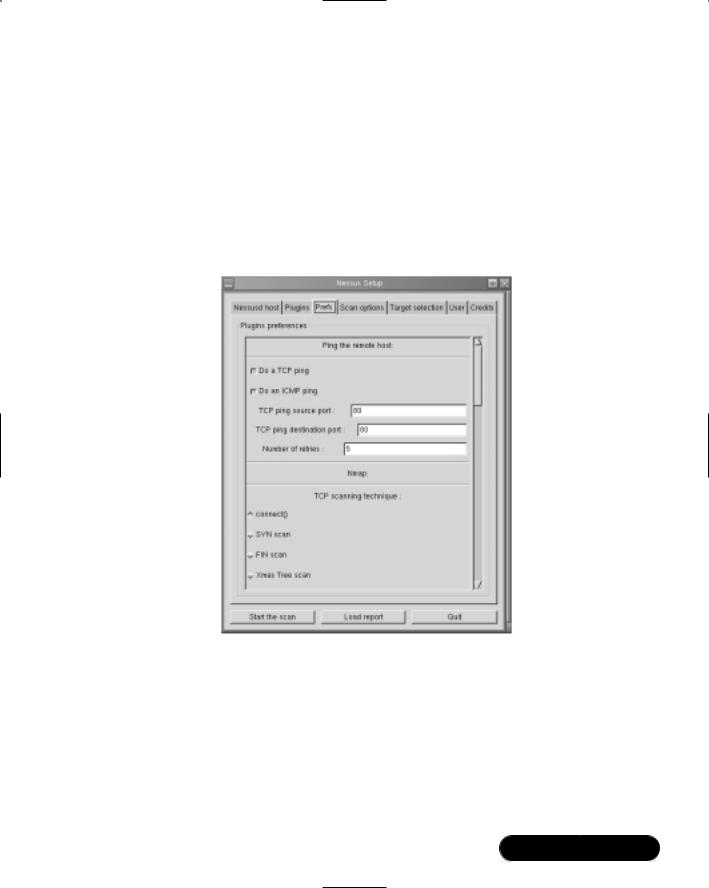
System Scanning and Probing • Chapter 3 |
173 |
Configuring Plug-Ins
Some of the plug-ins require you to enter additional settings in order to run effectively. For example, FTP, e-mail, and login checks often require you to enter default user account information. It is also possible to configure the FTP plug-in to actually store a file in the FTP directory to prove that it is writeable. Additional options exist, including those for Nmap. Figure 3.30 shows some of the options that you can configure.
Figure 3.30 Configuring Nessus Preferences
These options are available once you open the Nessus client and connect to a Nessus server. For specific steps on connecting the client to the server, consult the exercise later in this section. Notice that you can configure Nessus to forego using ICMP, and you can configure various Nmap settings.The preferences you configure here will apply to all scans you make using this client.The client will try to impose these settings on all additional servers.
www.syngress.com
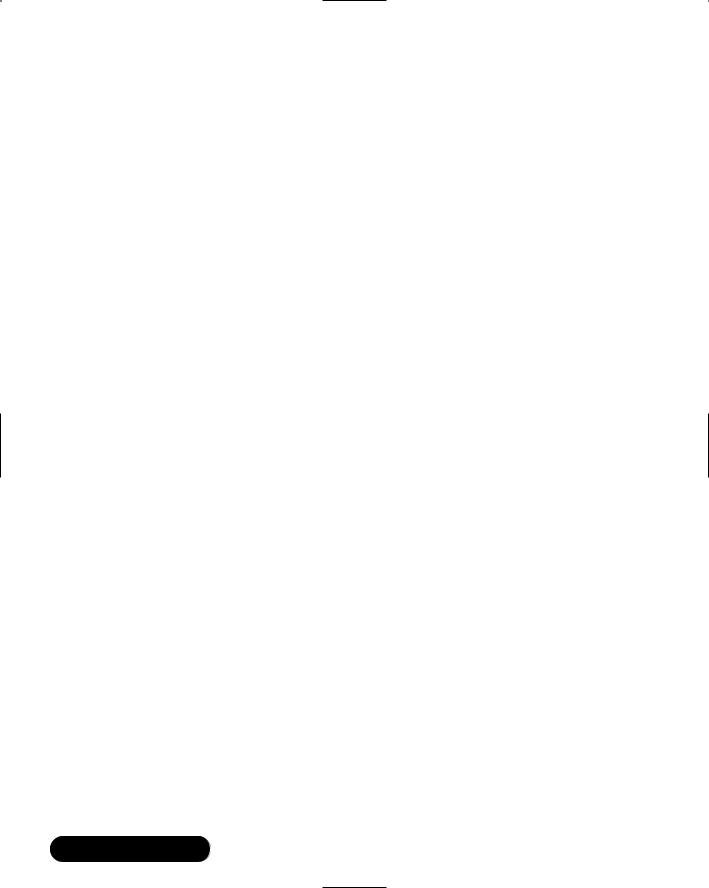
174 Chapter 3 • System Scanning and Probing
Creating a New Nessus User
Before you can use your Nessus client, you must define a user using /usr/local/ sbin/nessus-adduser, an interactive application that creates users in the ~/.nessus
.keys file.Two types of users exist in regard to Nessus:
■Local These users are listed as username@127.0.0.1.These users can access Nessus only from the local system.
■Remote Users that are allowed to access nessusd remote systems.They will be listed as username@remote-ip-address, where remote-ip-address is the one you specify in the /usr/local/sbin/nessus-adduser program.
Nessus-adduser allows you to add the users who are allowed to connect to the Nessus daemon and conduct scans.The process of adding local and remote users is quite different. Although you use nessus-adduser to add both, when you specify that you want to add a local user, Nessus will create a local key pair for this user. This key pair will be used to authenticate with the local nesssd daemon only.
If you wish to add a remote user, you must first take the following steps:
1.Using useradd or Linuxconf, add the user who will become a remote Nessus user.
2.Launch nessus-useradd and add this same user.
3.Tell nessus-useradd that this user is not a local user.
4.Specify the IP address of the machine from which this user can connect. It is best to specify a single machine, but if you wish, you can specify an entire network. However, most versions of Nessus will automatically map this user account to the one IP address on the network that first makes the connection.Thus, even though you think you have allowed a user named nesussadmin to connect to a nessus daemon from the entire 192.168.3.0 network, if you connect to this daemon from the 192.168.3.75 host, this one host will be the only one that can use the nessusadmin account.
The Rules Database
Whenever you configure a new client in nessus-adduser, you will be asked whether you wish to apply a set of rules on this user.These rules determine the hosts that this user can scan. If the rules database is left blank, then the user can
www.syngress.com
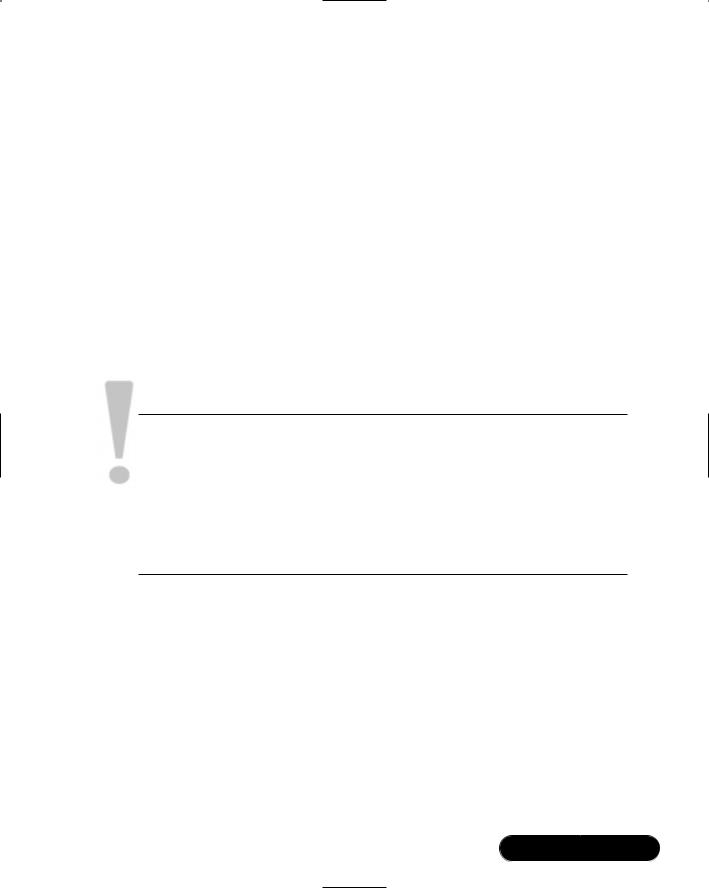
System Scanning and Probing • Chapter 3 |
175 |
scan all hosts.The following is an example of a rule set that allows a user to scan one host, and nothing more:
accept 10.100.100.1/24
default deny
The default deny entry forbids everything that is not specifically allowed.This particular list is likely too restrictive to be useful.Try the following:
accept 10.100.100.0/24
192.168.2.0/24
default deny
Now, a user with this rule set applied can scan all hosts in the 10.100.100.0/24 and 192.168.2.0/24 networks. For more information about Nessus, consult the nessus, nessusd, and nessus-adduser man pages, or the FAQ page at www.nessus.org.
SECURITY ALERT!
There may be times that you will have to reconfigure a server, and you may lose the private key of your Nessus server. If this happens, this server’s public key that your client uses to connect to this Nessus host will also become invalid. You will know this when your client informs you about a “spoof alert.” If this happens, edit or delete the .nessus.keys file in your home directory. When you add a new user to your Nessus host, you can then connect to this host. It will then send you a new public key, and you will be able to authenticate again using public key pairs.
Exercise: Installing Nessus and
Conducting a Vulnerability Scan
1.Install Nessus from a tarball or from an RPM using the instructions given earlier.
www.syngress.com
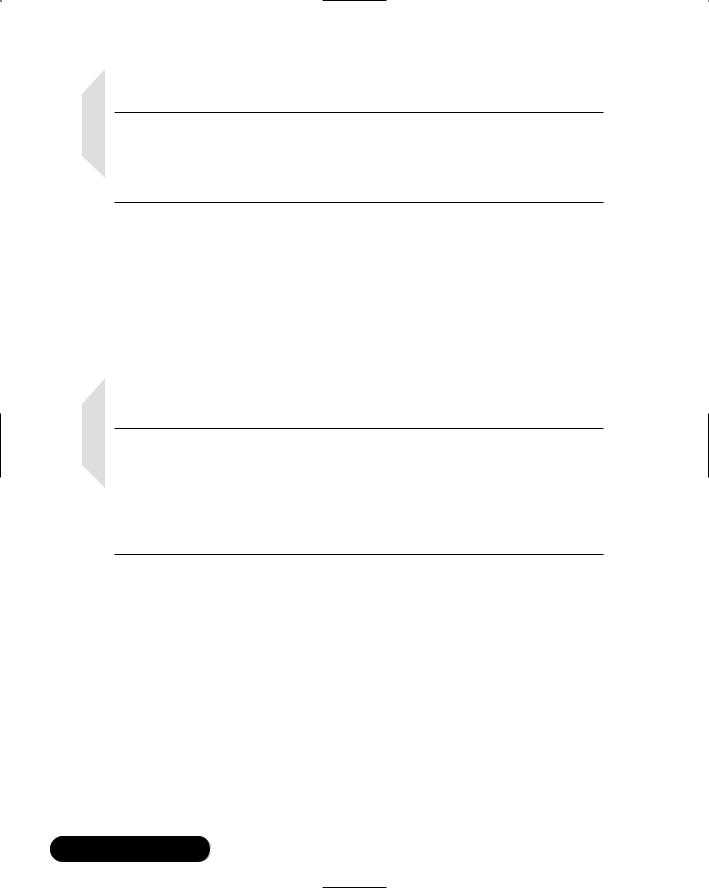
176 Chapter 3 • System Scanning and Probing
NOTE
If you install from an RPM, you will not be able to conduct differential and detached scans. If you install Nessus using tarball files, make sure that you specify ./configure --enable-save-kb --enable-save-sessions when you install the nessus-core files.
2.Log on locally to the system that will house the Nessus daemon.
3.Start Nessus using either of the following commands:
/etc/rc.d/init.d/nessus start
or (to manually run nessusd as a daemon):
/usr/sbin/nessusd -D
NOTE
When installing Nessus, if you see a message informing you that there was an error in loading shared libraries, and that the libnasl.so.0 module can’t be found, you have not modified the /etc/ld.so.conf file to contain a reference to /usr/local/lib, and then run ldconfig. Even if you have, try it again. If you wish to stop nessus, issue the following command: killall -9 nessusd.
4.Issue the following command to create a local account that can administer the system (you can, of course, specify any user or password you wish):
nessusd -P root,password
5.You now have established a username and password for a local user. Now, create a username and password for your local system named nessus:
useradd nessus
passwd nessus
New UNIX password:
Retype UNIX password:
www.syngress.com
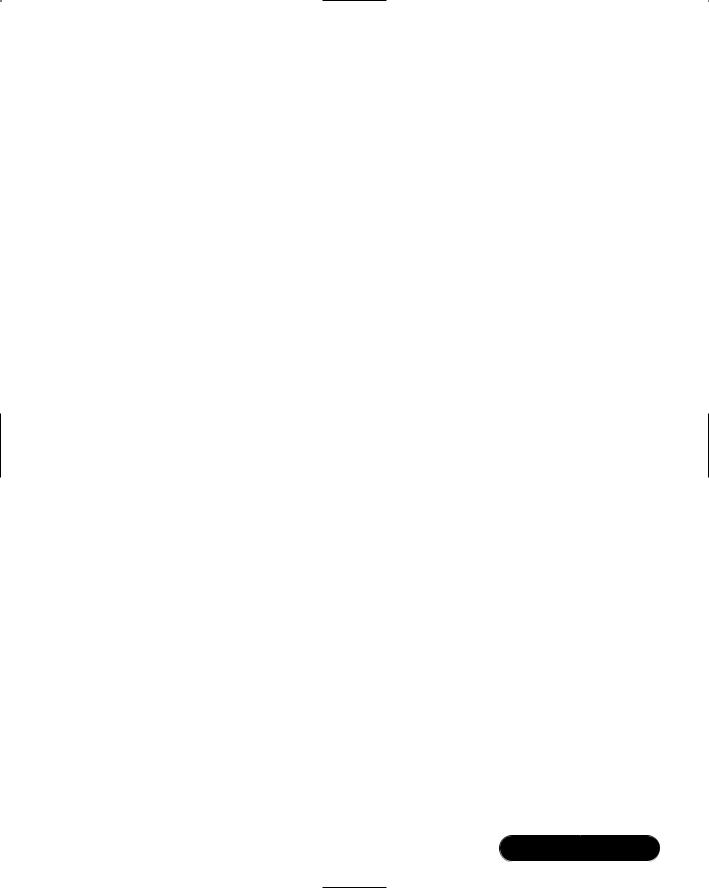
System Scanning and Probing • Chapter 3 |
177 |
This account is not used by nessusd. However, the nessus-adduser program will sense that this account exists, which will make it easier for you to allow remote clients to use this account.
6. Next, issue the following command:
/usr/sbin/nessus-adduser
7.When prompted for a username, enter remotenessus.
8.Indicate that you want to use the cipher authentication method (the default) by simply pressing ENTER.
9.Nessus will ask you if the user you are adding is a local user. Indicate no (the default) by entering n, and then press ENTER.
10.You will then be asked to provide the IP address for the source host.This IP address should be of the client that will access the computer. If, for example, you are going to access this system from a remote host with the IP address of 10.100.100.1, enter 10.100.100.1, then press ENTER. Note: If you have only one Linux system, enter the IP address of that system.
11.Nessus will then ask you for a one-time password for this user.This password is important, because nessusd and the Nessus client will use this password once to initiate the public key exchange. Once this password is used, it will be discarded in favor of the public keys. Make sure you remember this password. Once you have entered this password, press ENTER.
12.Nessus will then ask you to enter rules for the remotenessus user.These rules determine exactly which networks and hosts this user will be able to scan. If you leave the rule empty, then no limitations will be applied, and this user account will be able to scan all systems. Leave this rule blank for this user, and press CTRL + D.
13.You will be given a chance to review the settings for remotenessus user. If they are acceptable, enter y to the question “Is that OK?” and press
ENTER.
14.Once you have added this user, you will receive a “user added” message. If you see any other message, you must add this user again.The chief reason for errors is the failure to use useradd and passwd to add the user to the Linux database.To confirm that you have added this user, enter the following command:
/usr/sbin/nessusd -L
www.syngress.com
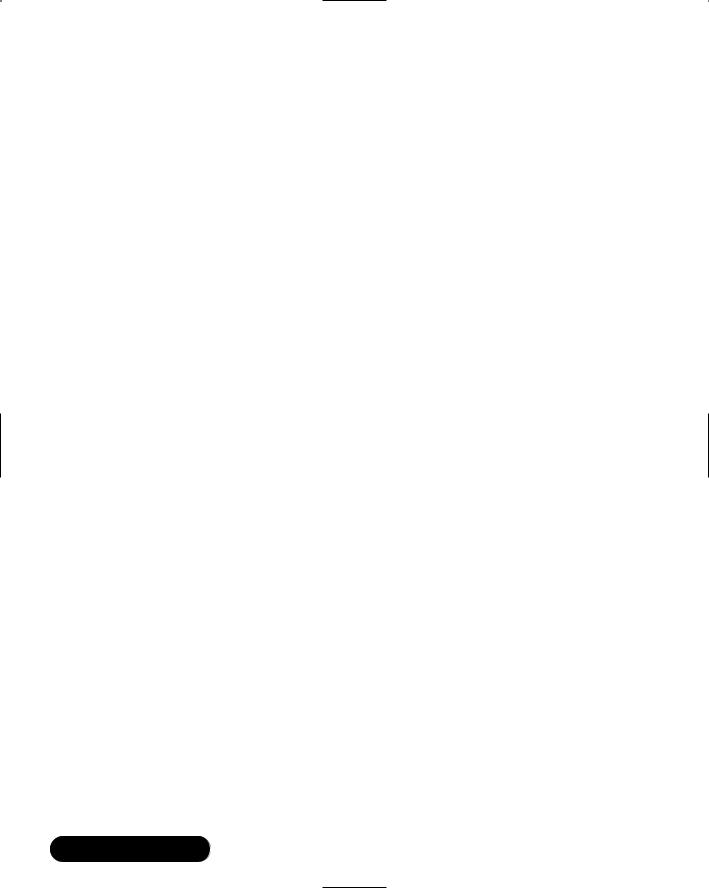
178Chapter 3 • System Scanning and Probing
15.Notice that you can see the remotenessus account you just added. It currently says that the account is based on a user password, rather than a user key. Notice also that it reads remotenessus@x.x.x.x.This means that remotenessus can only be used by that specific IP address. Understand that if the IP address is not the same as the system you are trying to use as a client, you will not be able to connect. Make sure that this account has the proper IP address of the system you will use as a client.
16.Open a nessus client on the machine with the IP address you listed in step 8. If, for example, you wish to use the Linux nessus client, you would enter the following at a command prompt: nessus &.
17.You will be prompted to create a password to protect the client against unauthorized use. Enter a password and confirm it, and then you will see the Nessus client main window.You are not currently logged in.
18.Prepare to log in to the remote nessus server. In the Nessus host tab, enter the name or IP address of the host running nessusd. In the Port window, make sure it reads 1241, because you are connecting to a newer server. In the Login field, enter remotenessus and click Log In.
19.You will be connected.The best way to tell that you are connected is that the Plug-ins window will appear automatically. If the client hangs after a minute or so, you have failed authentication. Once you are connected, go back to your server and issue the /usr/sbin/nessusd -L command again to view the key for the remotenessus user.You will notice that this user now has a user key entry. From now on, you will authenticate using public keys, rather than sending passwords across the network.
20.Now, use your Nessus client to conduct a remote scan. Select Enable All But Dangerous Plug-Ins, and then select the Prefs tab. Scroll down until you see the Nmap section. Choose the options you feel are appropriate for your situation, and then scroll down further to the FTP login account entries. Enter anonymous and an e-mail address here.
21.Scroll down further until you see the imap and POP3 valid account entries. Enter a username and password for each account. Make good guesses, as these will be used on every e-mail server you scan.
22.Click on the Target Selection tab and enter a remote server. Make sure that this server is not a critical server, and that you have authorization to scan these servers.
www.syngress.com

System Scanning and Probing • Chapter 3 |
179 |
23.Once you have entered this server’s host name or IP address, click Start The Scan.
24.Nessus will show you a progress screen, similar to that shown in Figure 3.31.
Figure 3.31 Nessus Scanning a System
25.After some time, the scan will finish. Depending on the nature of the host you have scanned, you will receive a detailed report explaining what Nessus has found.The report includes a description of the problem, a determination of the severity of the problem, and advice on how to fix it.
Updating Nessus
As with antivirus or IP fingerprinting programs, a scanner is only as good as its database of vulnerabilities. If the Nessus database could never be updated, the application would be worse than useless, because the old information would lull you into a false sense of security. Fortunately, the Nessus project has been quite active, and it has a good record for providing regular plug-in updates. Some of the plug-ins are written by Nessus developers; however, the majority are donated by Nessus users.
www.syngress.com
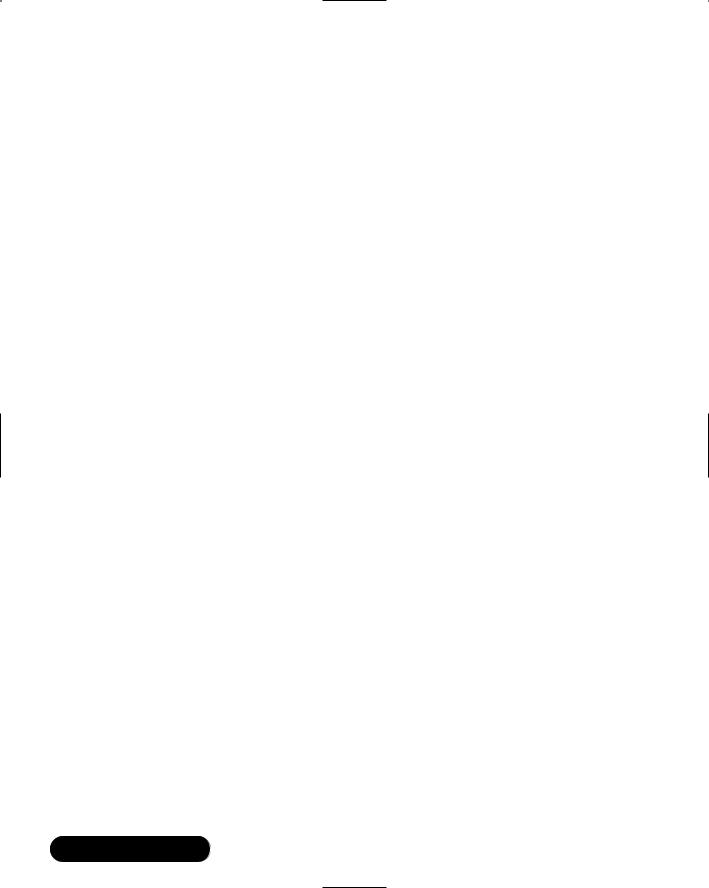
180 Chapter 3 • System Scanning and Probing
The most efficient way to update your Nessus daemon is to issue the following command as long as you have Nessus 1.0 or later:
nessus-update-plugins
If you wish to update your Nessus plug-ins manually, follow these steps:
1.Go to www.nessus.org and find the downloads page (as of this writing, www.nessus.org/plugins).
2.Download the plug-ins. Usually, you can download all of the plug-ins, or choose to download only certain plug-ins that interest you.
3.Copy any and all plug-ins to the following directory.The default directory is /usr/local/lib/nessus/plugins/. It is possible that you have specified a different directory in the /etc/nessus/nessus.conf file.
4.Restart nessus.You can do this by using its system V script (/etc/rc.d/init.d/nessus start), or by finding the daemon’s PID, and then issuing the kill -HUP command.
Understanding Differential,
Detached, and Continuous Scans
Earlier, you learned about options to specify when compiling the nessus-core files.These options, --enable-save-kb and --enable-save-sessions, allow the Nessus client and server to communicate in a more sophisticated way. Specifically, the compilation option allows the client to “remember” past sessions and to configure a nessus daemon to conduct a scan all by itself.These capabilities are respectively called differential and detached scanning.The ability to save sessions allows you to begin sessions that have been interrupted. All of these features will be enabled by default in later versions of Nessus; for now, you must compile them yourself.
A differential scan is where Nessus can compare its current scan to past scan results and then provide you with a short list of changes. From this list, you can identify what daemons have been updated, shut down, or turned on.The two benefits of a differential scan are that you can quickly identify changes in a network host, and you will not have to generate as much network traffic.The --enable-save-kb option creates, among other things, an additional tab, KB, in the Nessus client. Figure 3.32 shows the KB tab.
www.syngress.com

System Scanning and Probing • Chapter 3 |
181 |
Figure 3.32 Configuring Nessus to Do a Differential Scan in the KB Tab
A detached scan allows you to use your client to attach to the Nessus daemon, request a scan, and then disconnect. Normally, if this were to happen, nessusd would cancel the scan. However, if you have enabled the --enable-save- kb feature, the scan will continue, and nessusd will then e-mail you the results of the scan.You can also use this feature to have Nessus conduct a new scan after a certain number of hours have passed. Figure 3.33 shows how to configure a properly configured client and server to conduct a detached scan. It is vital that you enter a valid e-mail address; because you will end communication with the server before the scan completes, you will not be able to view the results any other way.
You have likely noticed the Continuous scan option.This allows you to repeat a scan multiple times.You can set the delay between two scans in seconds. Thus, to set a scan to happen daily, you could choose the Continuous scan option, and then specify the value of 28800 (eight hours), or 144000 (five days).
For more information about KB saving, consult the following URL: www
.nessus.org/doc/kb_saving.html.
www.syngress.com
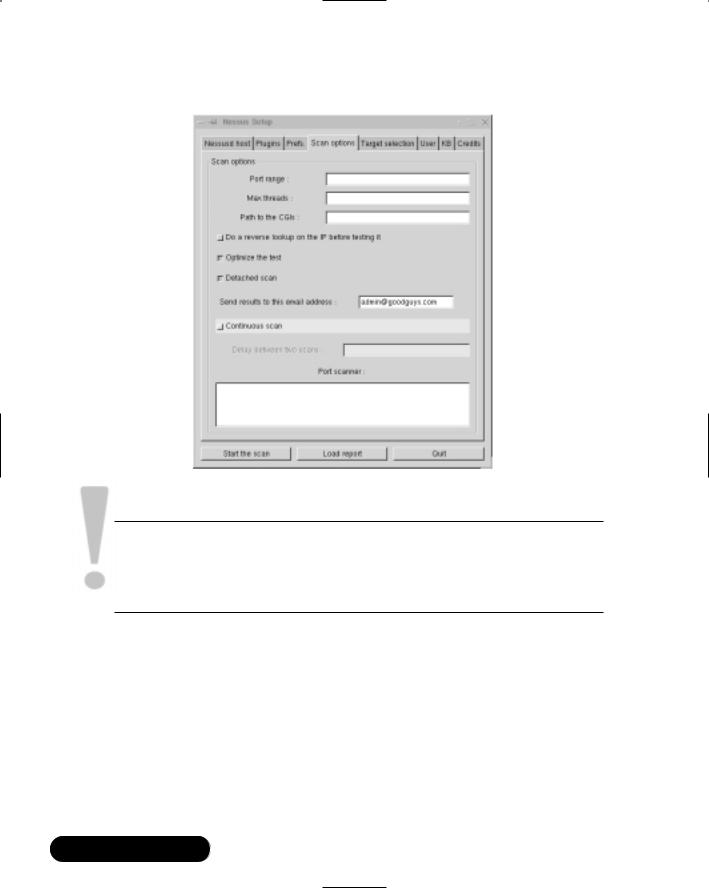
182 Chapter 3 • System Scanning and Probing
Figure 3.33 Configuring the Nessus Client for a Detached Scan
SECURITY ALERT!
Improper use of detached and differential scans can seriously impact host and network performance. Be very careful when configuring these options, or you may inadvertently conduct a DoS attack against your own network.
Exercise: Conducting Detached and Differential Scans with Nessus
1. Make sure that the sendmail daemon is started:
/etc/rc.d |
/init.d/sendmail start |
www.syngress.com

System Scanning and Probing • Chapter 3 |
183 |
2.Make sure that sendmail is in your path. If you are using the BASH shell, issue the following command:
echo $PATH
lots of output :/usr/sbin/
Another way to do this is to just type which sendmail and examine the full path to the executable.That path should be in the output of the echo $PATH command.
3. If sendmail is not in your path, enter the following:
PATH=$PATH:/usr/sbin
4.Now, open your Linux nessus client.
5.Log in to your nessus daemon.
NOTE
Make sure the nessus daemon is compiled to allow detached scans. Use the /usr/local/sbin/nessusd-d command to learn more about the daemon’s configuration.
6.In the Linux Nessus client, select the plug-ins that you want to use. Configure any plug-ins as necessary.
7.Click on the Scan options tab, and select both the Optimize the test and Detached scan options.You will have to acknowledge that these scans can be dangerous.
8.Enter an e-mail address you can readily check in the Send results to this email address section.
9.When you have verified all settings, click Start The Scan. After some time, you will receive an e-mail report concerning the scan. If you receive no e-mail report, then the scan did not find any vulnerabilities.
10. Now, you are ready to do a differential scan. First, conduct a full scan of a host.
www.syngress.com

184Chapter 3 • System Scanning and Probing
11.Once this scan has completed, click on the KB tab and select the
Enable KB saving, Reuse the knowledge bases about all the hosts for the test, and Only show differences with the previous scan buttons.
12.Conduct your scan of the same host again.
13.The scan will not execute any new commands, because you have effectively told Nessus to skip these tests, because you already know about the weaknesses. Now, if you update Nessus and it receives additional plug-ins, only these plug-ins will be used for future scans. Be careful, however, with this setting. If you leave it enabled, Nessus will not conduct these scans on this host, which could lead you into a false sense of security.
14.Disable KB saving for now.
15.To enable continuous scans, prepare your scan, and then select the Scan options tab. Select the Continuous scan button, and then enter an appropriate value, such as 201600 for a weekly scan (every seven days). Next, begin your scan.The initial scan will begin and (eventually) finish, and then it will begin again automatically in seven days, if nessusd is still running and available.
www.syngress.com
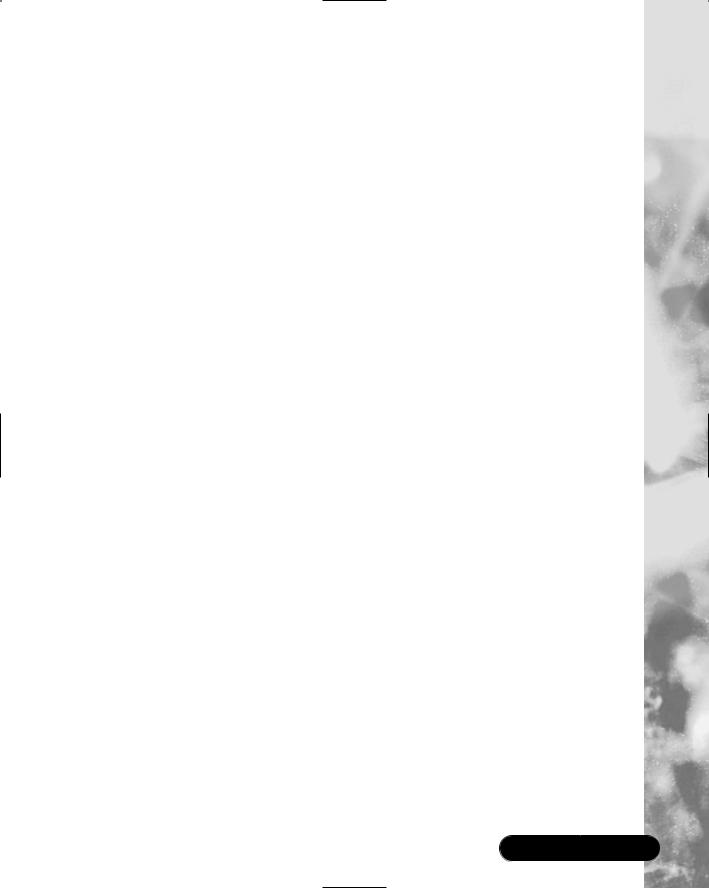
System Scanning and Probing • Chapter 3 |
185 |
Summary
In this chapter, you learned how to scan your operating system for viruses.You then learned more about how to stop DDoS attacks. Although applications such as Zombie Zapper are not foolproof, they can still help you prepare against such attacks.You should remain current about DDoS attacks and learn more about related tools that can help you recover from this type of security breach.This way, if a system is compromised, you can recover from the event in a graceful way, rather than simply shutting down your system.
You then learned how to scan your system’s ports using tools such as Gnome Service Scan and Nmap.The latter program is somewhat more sophisticated, in that it allows you to learn the version of the operating system you are using, the open ports, and the system’s TCP sequencing abilities. Nmap is an important tool to understand, because it is used in many other applications, including Cheops and Nessus.
Although not specifically a security application, Cheops enables you to monitor systems on your network, and provides a graphical map.This map is functional, in that you can then right-click on host icons to access these services. Finally, you learned how to use Nessus, a powerful vulnerability scanning tool. Nessus provides you with the ability to update its configuration, and is able to conduct detailed tests of any host on your network.
You now have a thorough understanding of the tools required to lock down and test your system’s services. In the next chapter, you will learn more about how to enhance host and network logging so that you can discover if your system has been compromised.
Solutions Fast Track
Scanning for Viruses Using the
AntiVir Antivirus Application
;Virus scanners will perform the following tasks: check the system’s boot record; search directories and subdirectories; automatically delete infected files; save scans into a log file; use an internal scheduler, or an external scheduler, such as at or cron; scan NFS-mounted drives; delete infected files; and move infected files to a central,“quarantine” area of your own choosing.
www.syngress.com
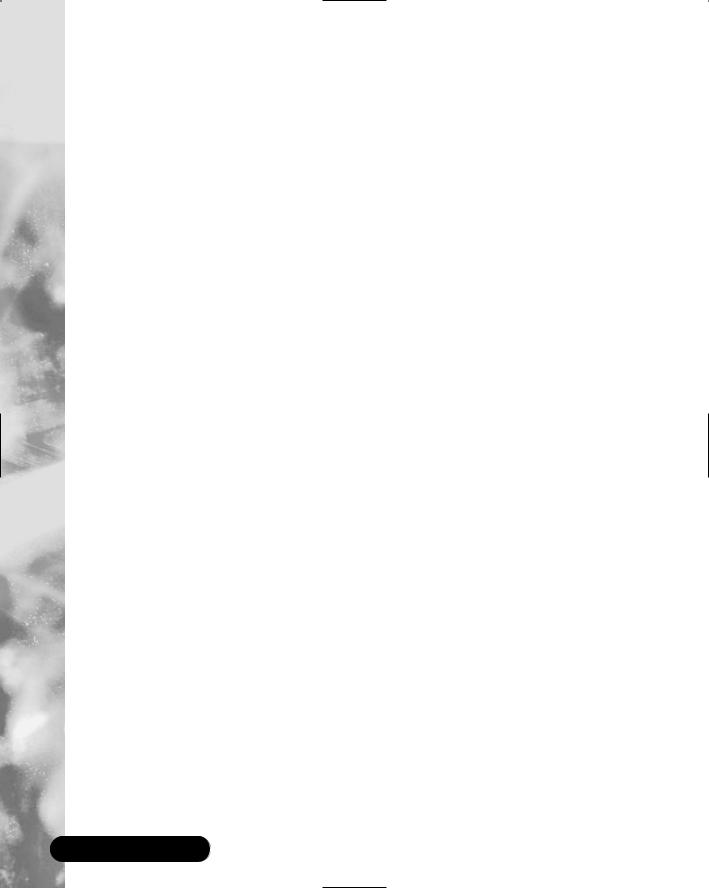
186Chapter 3 • System Scanning and Probing
;The AntiVir for Servers binary is a truly impressive command-line virus scanner sold by H+BDEV. It is capable of searching for and deleting macro viruses, boot sector viruses, e-mail viruses, and DDoS daemons.
;An antivirus application is only as useful as its virus definition file.Your application should provide you with frequent updates.
Scanning Systems for DDoS Attack
Software Using a Zombie Zapper
;Attackers wage denial of service (DoS) attacks by first finding and hacking into insecure systems on the Internet.Then, they install programs such as Tribe Flood Network 2000 (Tfn2k), stacheldraht, and others.The compromised systems now have illicit programs installed on them called zombies.
;Once a zombie is commanded to attack a victim, it will generally continue the attack until it is forced to stop. If you notice large amounts of unknown traffic when you monitor your network or network perimeter, you can use a zombie zapper against the host or hosts generating this traffic.
;Limitations of a zombie zapper can include the following: they are pro-
grammed to shut down only certain DDoS servers; it may be blocked by a firewall; the malicious user may have changed the password of the illicit server; or the attack server may have spoofed packets.
Scanning System Ports Using the
Gnome Service Scan Port Scanner
;Systems administrators find port scanners useful when auditing their own systems. Although a simple port scanner such as GSS does not actually test for flaws in binaries and Web applications, a good port scanner can help you isolate which ports are open, and then take any action that is necessary.
;Port scanning a machine may set off an alarm for the system’s administrator, who might take a dim view of your actions. Unless you have explicit (sometimes, even written) permission from the system administrator, you may cause a serious violation of your security policy.
www.syngress.com
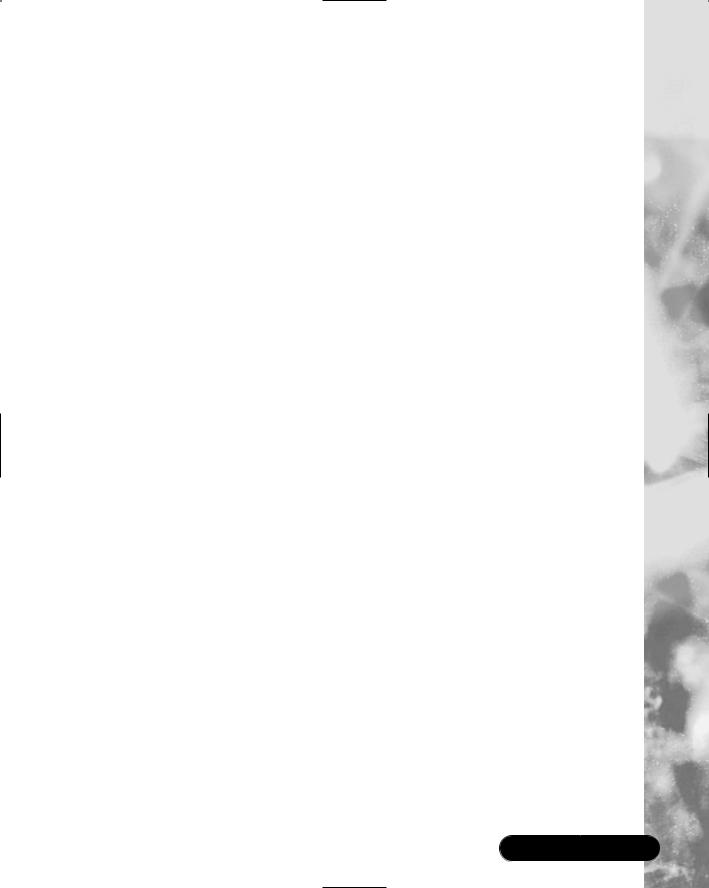
System Scanning and Probing • Chapter 3 |
187 |
Using Nmap
;Nmap is an advanced Unix-based port scanner. It can be used to audit your network, test your router and switch configurations, test your firewall configurations, and identify the nature of suspicious remote systems.
;You can use Nmap as a basic port scanner for a system on your internal network, or you can have it identify the operating system version of a remote system on another firewall-protected network. Nmap is capable of manipulating aspects of TCP to hide its scans from firewalls.
;Nmap’s “interactive mode” allows you to do two things that you should be aware of as a systems administrator: It can conduct multiple Nmap sessions, and it can disguise the fact that it is running on your system.
Using Nmapfe as a Graphical Front End
;The Nmap Front End (NmapFE) provides a well-written, stable GUI that allows you to control almost every aspect of Nmap.
;Note that this interface is somewhat unstable, and given to faults that lead to complete crashes (core dumps).This is especially the case in systems that have been upgraded (say, from Red Hat version 7.0 to 7.1).
Using Remote Nmap as a Central Scanning Device
;Remote Nmap (Rnmap) enables a client system to connect to a central Nmap server. It is currently in beta, but both the client and the server are quite strong.
;Rnmap has the following features: user authentication, a command-line and GUI client, and available encryption (still in beta form). Rnmap is written in the Python scripting language, which means that your Linux system must have Python installed.
Deploying Cheops to Monitor Your Network
;Billed as a graphical network neighborhood, Cheops is related to applications such as HP OpenView. Both Cheops and HP OpenView allow
www.syngress.com
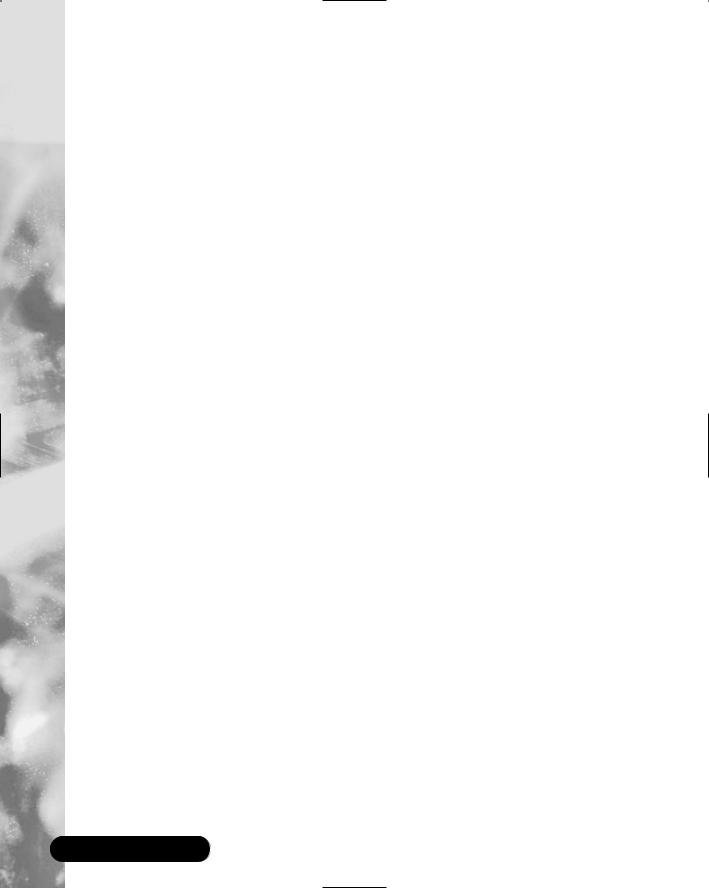
188 Chapter 3 • System Scanning and Probing
you to create a graphical map of the network, and then manage any host on that map. Although Cheops is not nearly as sophisticated, it still allows you to quickly learn which hosts are up on a particular network segment.
;Cheops issues network broadcasts, and then processes these replies to discover remote hosts. Some older versions of Cheops use an application called Queso to read the replies of remote systems. Queso is similar to Nmap, although not as sophisticated or as recent. As with Nmap, Queso does use stack fingerprinting to guess the operating system of a remote server.
;Cheops is capable of two types of monitoring. First, it can have your Linux system issue simple ping requests to see if a remote host is up. Second, instead of relying on a crude ping request, Cheops allows you to pick a specific service offered by the remote host.
Deploying Nessus to Test Daemon Security
;Using vulnerability detection software, you can find out exactly what specific application is listening on that port. A good hacker is well informed concerning the popular servers on the Internet, and can quickly take advantage of a specific daemon that has a security problem. Nessus allows you to proactively scan your system to determine its weaknesses.
;The Nessus client allows you to connect to the Nessus daemon, which is usually on a remote server. Several different clients exist, including those for Windows, Macintosh, and Unix/Linux systems.
;The Nessus project has been quite active, and has a good record for providing regular plug-in updates.
;When you launch the client for the first time, it will take some time to create a public key pair, which will be used to authenticate with any Nessus daemon.
;The compilation option allows the client to “remember” past sessions and to configure a nessus daemon to conduct a scan all by itself.These capabilities are respectively called differential and detached scanning.The ability to save sessions allows you to begin sessions that have been interrupted.
www.syngress.com

System Scanning and Probing • Chapter 3 |
189 |
Frequently Asked Questions
The following Frequently Asked Questions, answered by the authors of this book, are designed to both measure your understanding of the concepts presented in this chapter and to assist you with real-life implementation of these concepts. To have your questions about this chapter answered by the author, browse to www.syngress.com/solutions and click on the “Ask the Author” form.
Q:I have downloaded and compiled AntiVir. However, it says that I am running in “non-key mode,” and won’t allow me to scan any subdirectories off the /directory.Why not?
A:You need to obtain the license key from www.hbedv.com.You can either purchase a license, or use the private license, if you are qualified. Once you obtain this key, rerun AntiVir.You will see that the “non-key mode” message no longer appears.This key will also allow you to obtain an update every two months. If you do not want to obtain a license, you can still scan each subdirectory manually.
Q:Although I can compile and configure TkAntivir, I can’t seem to get it to run. I was able to start it, and saw the “splash screen,” but then I saw nothing. What is wrong?
A:Some window manager environments do not support TkAntivir well.Try running TkAntivir in Gnome or KDE. In addition, you need to have sufficient resolution (at least 800 x 600) in order for TkAntivir to run.
Q:The configuration script for TkAntivir crashes every time I run it.What can I do?
A:Make sure that you have the correct libraries and resolution for the program. See the instructions earlier in this chapter, as well as information at the TkAntivir site (www.geiges.de/tkantivir). If your system supports RPM files, try using RPM instead.
Q:Is it legal for me to scan other people’s systems using Gnome Service Scan or Nmap?
A:While legal issues are rather complex, it is never acceptable to scan systems that are not your own.You should scan only those systems for which you are
www.syngress.com
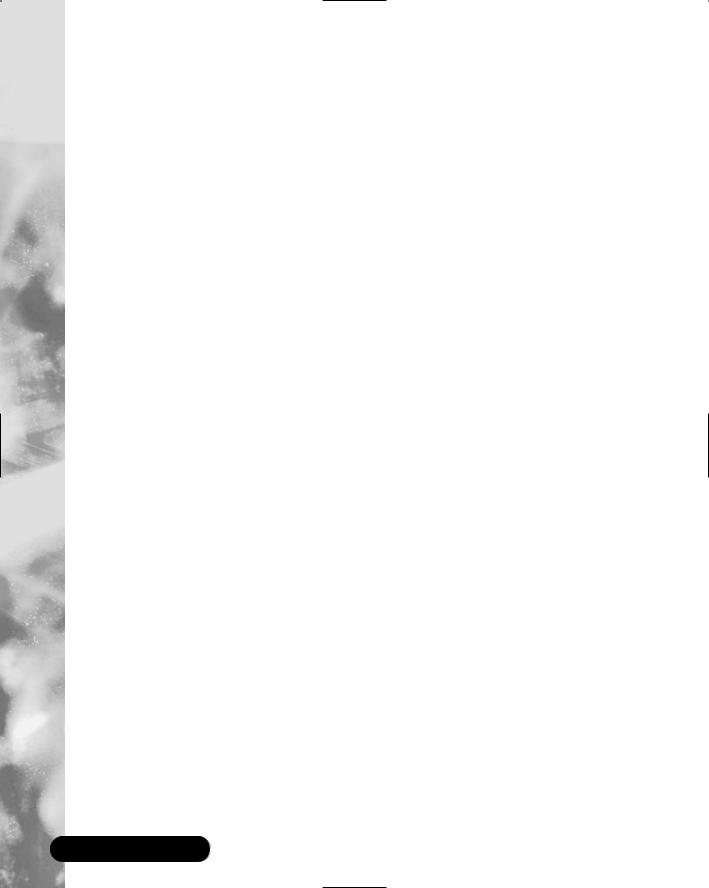
190 Chapter 3 • System Scanning and Probing
directly responsible.You can also scan any system if you have been given explicit permission to do so.
Q: When using Rnmap, I keep getting an “Access is denied message.”Why?
A:You must add a user using the ./rnmap-adduser command.You can receive this message only if Rnmap is running. Otherwise, you would receive a “Can’t connect to remote host” message. A common mistake is to assume that the GUI interface will remember the password.This is not the case, and you will have to re-enter the password each time you want to connect to the remote Rnmap server.
Q:I want to enable KB saving sessions for Nessus, but I can’t see the KB tab. Which client has this tab?
A:You must manually compile KB and session-saving support. If you installed Nessus using an RPM, these features are not enabled.
www.syngress.com
