
- •About the Author
- •Credits
- •How This Book Is Organized
- •Part I: Linux Basics
- •Part II: Installation
- •Part III: Configuration
- •Part IV: Administration
- •Part V: Maintaining the Linux System
- •How Each Chapter Is Structured
- •How to Use This Book
- •Conventions Used in This Book
- •What is Linux?
- •The origin of UNIX
- •Who started Linux?
- •Understanding Open Source
- •Understanding Closed Source
- •Understanding Artistic License
- •Is Freeware really free?
- •Is Shareware never free?
- •A comparison and contrast of licensing methods
- •The Growth of Linux
- •Linux on a Personal Computer
- •Graphical installation
- •Hardware detection
- •Graphical user interface
- •Linux limitations on the PC
- •Linux succeeds on the PC
- •Linux on workstations
- •Linux on servers
- •Summary
- •Assessment Questions
- •Scenarios
- •Answers to Chapter Questions
- •Assessment Questions
- •Scenarios
- •Linux Kernel
- •Kernel versions
- •Kernel availability
- •Linux Distributions
- •Beehive
- •BlueCat
- •Caldera OpenLinux
- •Debian
- •Corel
- •DragonLinux
- •Elfstone
- •Gentoo
- •Hard Hat Linux
- •KRUD
- •LinuxPPC
- •Mandrake
- •Phat Linux
- •Slackware
- •StormLinux
- •SuSE
- •TurboLinux
- •Yellow Dog Linux
- •Mini and Specialty Distributions
- •Astaro
- •KYZO
- •FlightLinux
- •NetMAX
- •Packages and Packaging Solutions
- •Red Hat Package Manager
- •Debian Package Management System
- •Tarball
- •Linux Resources
- •Summary
- •Assessment Questions
- •Scenarios
- •Lab Exercises
- •Answers to Chapter Questions
- •Assessment Questions
- •Scenarios
- •Linux In the Real World
- •Word Processing
- •Spreadsheets and databases
- •Web browsing
- •File transfer
- •More, more, and more applications
- •The Server and DNS
- •A Linux Web server
- •Linux e-mail server
- •File servers
- •Proxy, news, and search servers
- •FTP servers
- •Firewalls
- •Determining Linux Roles and Services
- •Comparing Linux with other operating systems
- •Hardware compatibility
- •Summary
- •Assessment Questions
- •Scenarios
- •Answers to Chapter Questions
- •Assessment Questions
- •Scenarios
- •Installing Linux
- •Final Preparations for Installation
- •Verification
- •Package selection
- •Final hardware verification
- •Pre-installation partitioning planning
- •Installing Linux
- •Text or GUI installation
- •Basic setup of Linux
- •Selecting the machine type
- •Partitioning the hard disk drive
- •Installing a boot manager
- •Creating the Boot Diskette
- •Networking
- •Additional installation information
- •Accounts and passwords
- •Additional packages to install
- •GUI installation
- •Obtaining video card information
- •Configuring the X windows system
- •Selecting the windows manager or desktop environment
- •Summary
- •Assessment Questions
- •Scenarios
- •Lab Exercises
- •Answers to Chapter Questions
- •Chapter Pre-test
- •Answers to Assessment Questions
- •Scenarios
- •Alternative to the GUI Installation
- •Command Line installation
- •Install the Linux system
- •Network installations of Linux
- •Review of a Linux Installation
- •Installation media
- •Initial selections
- •Installation type or class
- •Disk partitioning and formatting
- •Installing LILO
- •Network configuration
- •User accounts
- •Authentication methods
- •Package selection and installation
- •A Dual-Boot Installation of Linux
- •Linux with Microsoft Windows
- •Linux with Microsoft Windows NT and 2000
- •Linux and Solaris
- •Linux and other operating systems
- •Installing Additional Software with gzip and tar
- •Installing Additional Software with RPM
- •Removing software with RPM
- •Upgrading software with RPM
- •Query the RPM software
- •Verify the RPM software
- •Verify the package files
- •Upgrading the Kernel
- •Upgrading a Linux Kernel
- •System Log Files
- •The Final Test of the Installation
- •Summary
- •Assessment Questions
- •Scenarios
- •Lab Exercises
- •Answers to Chapter Questions
- •Chapter Pre-test
- •Assessment Questions
- •Scenarios
- •What is the X Window System?
- •The X Window System
- •X Client and Server communications
- •X Window Manager
- •Configuring X Window Systems
- •Custom X Window System Programs
- •Manual Configuration of the X Window System
- •Documentation
- •Summary
- •Assessment Questions
- •Scenarios
- •Lab Exercises
- •Answers to Chapter Questions
- •Chapter Pre-test
- •Assessment Questions
- •Scenarios
- •Basic Network Services
- •TCP/IP Protocol Suite
- •Connection protocols needed
- •Other network protocols
- •Configuring Basic Network Services
- •Host name
- •IP addressing
- •DHCP
- •Netmask
- •Hardware resources
- •Routing and gateways
- •PPP, SLIP and PLIP connections
- •Server Tasks with
- •IP aliases for virtual hosts
- •Apache Web Server
- •Samba File Server
- •Home directories
- •Disk shares
- •Configuring Client Services
- •SMB/CIFS
- •NIS client configuration
- •NFS client configuration
- •Configuring Internet Services
- •Web browser
- •POP and SMTP
- •TFTP
- •SNMP
- •Remote Access
- •Rlogin
- •Telnet
- •OpenSSH
- •Documentation
- •Summary
- •Assessment Questions
- •Scenarios
- •Lab Exercises
- •Answers to Chapter Questions
- •Chapter Pre-test
- •Assessment Questions
- •Scenarios
- •Adding Hardware
- •Memory
- •Swap
- •Adding a hard drive
- •Video and monitor
- •Printers
- •Configuration files
- •Setting environment variables
- •BASH
- •Documentation
- •Summary
- •Assessment Questions
- •Scenarios
- •Lab Exercises
- •Answers to Chapter Questions
- •Chapter Pre-test
- •Assessment Questions
- •Scenarios
- •Basic User and Group Administration
- •What are users and groups?
- •Creating users
- •Change user information
- •Deleting users
- •Creating groups
- •Getting Around Linux
- •Navigating Linux
- •Common file and directory commands
- •Setting File and Directory Permissions
- •Mounting and Managing File Systems
- •Mount
- •Umount
- •Mounted file systems
- •Summary
- •Assessment Questions
- •Scenarios
- •Lab Exercises
- •Answers to Chapter Questions
- •Chapter Pre-test
- •Assessment Questions
- •Scenarios
- •Multi-User Environment
- •The creation of Virtual Consoles
- •The Linux Terminal Server Project
- •Configurations for remote systems
- •Monitoring remote connections
- •Common Shell Commands
- •Basic shell scripts
- •Caution using root access
- •Navigating the GUI interface
- •Summary
- •Assessment Questions
- •Scenarios
- •Lab Exercises
- •Answers to Chapter Questions
- •Chapter Pre-test
- •Assessment Questions
- •Scenarios
- •Linux Runlevels
- •init
- •Shutting down Linux
- •Managing Linux Services
- •Configuring Linux Printing
- •lpd daemon
- •/etc/printcap
- •Printing management
- •Using the vi Editor
- •vi operation modes
- •Editing text files
- •Using the
- •Summary
- •Assessment Questions
- •Scenarios
- •Lab Exercises
- •Answers to Chapter Questions
- •Chapter Pre-test
- •Assessment Questions
- •Scenarios
- •Disk and File System Management
- •Repairing Partitions
- •System Automation and Scheduling
- •cron
- •Core Dumps
- •Analyzing core dumps
- •GNU Debugger
- •Managing Networking Interfaces
- •Installing System Packages and Patches
- •Compressed archive
- •Debian Package Installer
- •Slackware Package Installation
- •Summary
- •Assessment Questions
- •Scenarios
- •Lab Exercises
- •Answers to Chapter Questions
- •Chapter Pre-test
- •Assessment Questions
- •Scenarios
- •Linux Processes
- •Core services versus non-critical services
- •Process administration
- •Process control
- •Monitoring Log Files
- •Maintaining Documentation
- •Summary
- •Assessment Questions
- •Scenarios
- •Lab Exercises
- •Answers to Chapter Questions
- •Chapter Pre-test
- •Assessment Questions
- •Scenarios
- •Linux Security
- •Securing the Environment
- •Location
- •Environment
- •System Security
- •System/user files
- •Permissions
- •Log auditing
- •Backups
- •Linux Security Best Practices
- •Network security
- •Firewall
- •System security
- •Securing a Web server
- •Securing an FTP server
- •FTP program version
- •FTP configuration files
- •Process security
- •Summary
- •Assessment Questions
- •Scenarios
- •Lab Exercises
- •Answers to Chapter Questions
- •Chapter Pre-test
- •Assessment Questions
- •Scenarios
- •Disaster Recovery Planning
- •Types of data
- •Frequency and Scheduling
- •Storage and media types
- •Recovering data
- •Offsite storage
- •Linux Backup Tools and Commands
- •Third party tools
- •Tape devices
- •Summary
- •Assessment Questions
- •Scenarios
- •Lab Exercises
- •Answers to Chapter Questions
- •Chapter Pre-test
- •Assessment Questions
- •Scenarios
- •Identifying the Problem
- •Methodology and Best Practices
- •Troubleshooting Resources
- •Documentation resources
- •Internet resources
- •System Log Files
- •Tools for Log Files
- •Output to another file
- •Locating files
- •Process Configuration and Management
- •Stopping, Starting, and Restarting Processes
- •Configuration Files
- •Summary
- •Assessment Questions
- •Scenarios
- •Lab Exercises
- •Answers to Chapter Questions
- •Chapter Pre-test
- •Assessment Questions
- •Scenarios
- •Examining the Startup Process
- •Boot process steps
- •Analyzing Boot Process Errors
- •Common Boot Problems
- •Using System Status Tools
- •File System Check
- •System Resource Commands
- •Using the System Boot Disk
- •Types of boot disks
- •Creating a boot disk
- •Creating a rescue/utility disk
- •Summary
- •Assessment Questions
- •Scenarios
- •Lab Exercises
- •Answers to Chapter Questions
- •Chapter Pre-test
- •Assessment Questions
- •Scenarios
- •Common User Problems
- •Login problems
- •File and directory permissions
- •Printing problems
- •Mail problems
- •Software Package Problems
- •Package dependencies
- •Software and version conflicts
- •Backup and Restore Errors
- •Backup hardware
- •Backup software
- •File restore errors
- •Application Failures
- •Log files
- •Process and daemon errors
- •Web server errors
- •Telnet
- •Mail services
- •Basic Networking Troubleshooting
- •Networking connectivity
- •Network hardware problems
- •Summary
- •Assessment Questions
- •Scenarios
- •Lab Exercises
- •Answers to Chapter Questions
- •Chapter Pre-test
- •Assessment Questions
- •Scenarios
- •Mainboard Components
- •BIOS
- •System memory
- •System Resources
- •I/O addresses
- •Direct memory access
- •Laptop Considerations
- •PCMCIA
- •Linux Peripheral Configuration
- •Installing and Configuring SCSI Devices
- •SCSI definitions
- •SCSI technologies
- •SCSI cabling and termination
- •SCSI device configuration
- •Linux SCSI devices
- •ATA/IDE Devices
- •IDE drive configuration
- •Linux ATA/IDE Drive configuration
- •Linux Support for Other Devices
- •IEEE 1394 (Firewire)
- •Summary
- •Assessment Questions
- •Scenarios
- •Answers to Chapter Questions
- •Chapter Pre-test
- •Assessment Questions
- •Scenarios
- •What’s on the CD-ROM
- •System Requirements
- •Using the CD with Microsoft Windows
- •Using the CD with Linux
- •Microsoft Windows applications
- •Linux applications
- •Troubleshooting
- •Sample Exam
- •Exam Questions
- •Exam Answers
- •Taking a CompTIA Exam
- •How to register for an exam
- •What to expect at the testing center
- •Your exam results
- •If you don’t receive a passing score
- •About the Linux + Exam
- •Preparing for the Linux+ Exam
- •For More Information
- •Preamble
- •No Warranty
- •Glossary
- •Index
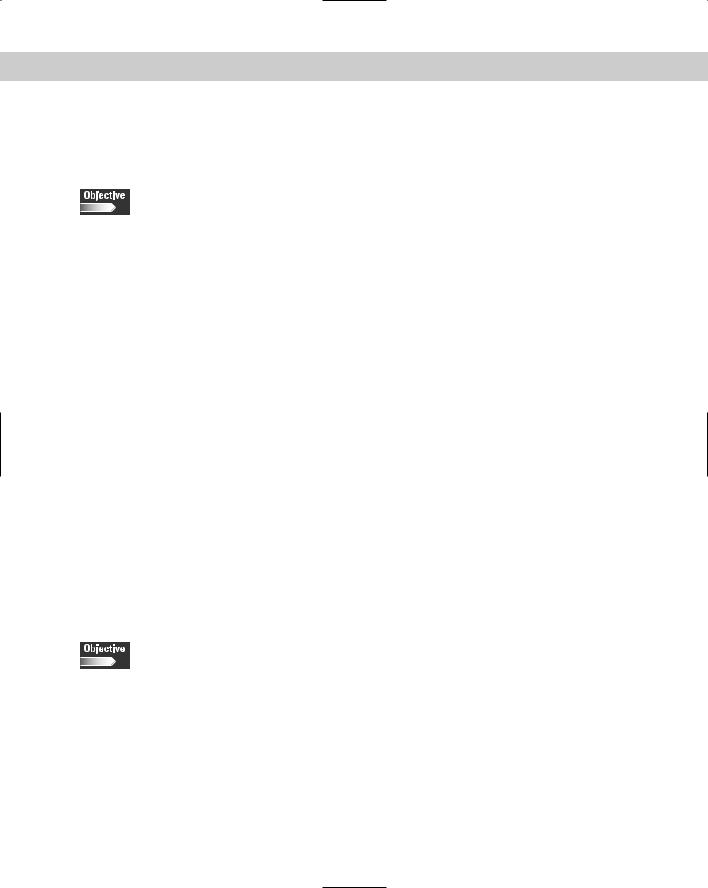
150 Part II Installation
Installing Additional Software with gzip and tar
2.17 Install and uninstall applications after installing the operating system (e.g., RPM, tar, gzip)
Many software packages can’t be installed with the Linux distribution because most commercial software won’t allow it. Many programs are a collection of binaries and libraries, compressed with the gzip utility, and brought together as one file with the tar utility.
The gzip (GNU zip) utility is the GNU compression utility that was designed to replace the original, Unix compress utility. The gzip utility is used to compress files in order to save space and speed transfer of large files. The first step is to unzip the file, which you can do with gunzip, which unzips Gzip files, by using the format gunzip <file name>.gz. When finished, you will be left with a file with the extension .tar.
A tar file is a single archive of multiple files; it can be created on a disk or tape. It supports spanning of media, which can save the data across multiple media such as floppy diskettes, and supports incremental and differential backups to allow great flexibility in use. Therefore, you can use tar on previously created archives to extract files, to store additional files, or to update or list the files that were already stored.
To extract files from the tar archive, use the tar utility to extract the individual files. The tar command takes the form of tar -xvf <file name>.tar. .tar. When the file extraction is complete, you will be able to compile and run the binaries to install the program.
Installing Additional Software with RPM
2.17 Install and uninstall applications after installing the operating system (e.g., RPM, tar, gzip)
2.19 Validate that an installed application is performing correctly in both a test and a production environment
RPM stands for Red Hat Package Manager, and is an open packaging system available to everyone. RPM is used to retrieve source code, and packages it into source and binary form. The binaries can then be installed and tracked, and the source is easy to rebuild. RPM maintains a searchable database of all the installed packages and is used to track all the files of the packages and can provide information about the installed packages. The RPM database is used to give the RPM command the ability to install, upgrade, and remove software packages. RPM uses switches to perform specific tasks. Table 5-3 lists most of the switches used by RPM.

Chapter 5 Advanced Installation 151
Table 5-3
Red Hat Package Manager Installation Commands
Switches used with |
Switch performs this task |
the rpm command |
|
|
|
-i or --install |
Used to install from RPM |
|
|
--dbpath <path> |
Uses <path> to find RPM database |
|
|
--excludedocs |
Do not install documentation |
|
|
--force |
Ignore package and file conflicts |
|
|
--ftpport <port> |
Use <port> as the FTP port |
|
|
--ftpproxy <host> |
Use <host> as the FTP proxy |
|
|
-h |
Print hash marks during installation |
|
|
--ignorearch |
Do not verify package architecture |
|
|
--ignoreos |
Do not verify package operating system |
|
|
--includedocs |
Install documentation |
|
|
--nodeps |
Do not check on dependencies |
|
|
--noscripts |
Do not execute preand post-install scripts |
|
|
--percent |
Prints percentages during installation |
|
|
--prefix <path> |
Relocate the package to another <path> if possible |
|
|
--rcfile <rcfile> |
Set alternate rpmrc file to <rcfile> |
|
|
--replacefiles |
Replace files owned by another package |
|
|
--replacepkgs |
Replace a package with a new copy |
|
|
--root <path> |
Set alternate root to <path> |
|
|
--test |
Performs installation test only |
|
|
-v |
Display additional information |
|
|
-vv |
Display debugging information |
|
|
The most basic installation command for RPM is rpm -i filename-1.2-2. i386.rpm. The most common command that is used to install an RPM, however, is rpm -ivh filename-1.2-2.i386.rpm, which displays additional information, and displays hash marks to illustrate that the RPM is still working, which is helpful for large RPMs that take a longer time to install. You can use the other options, but in general, this is a basic RPM installation command.
You need to know the format and switches that are used with the RPM command.
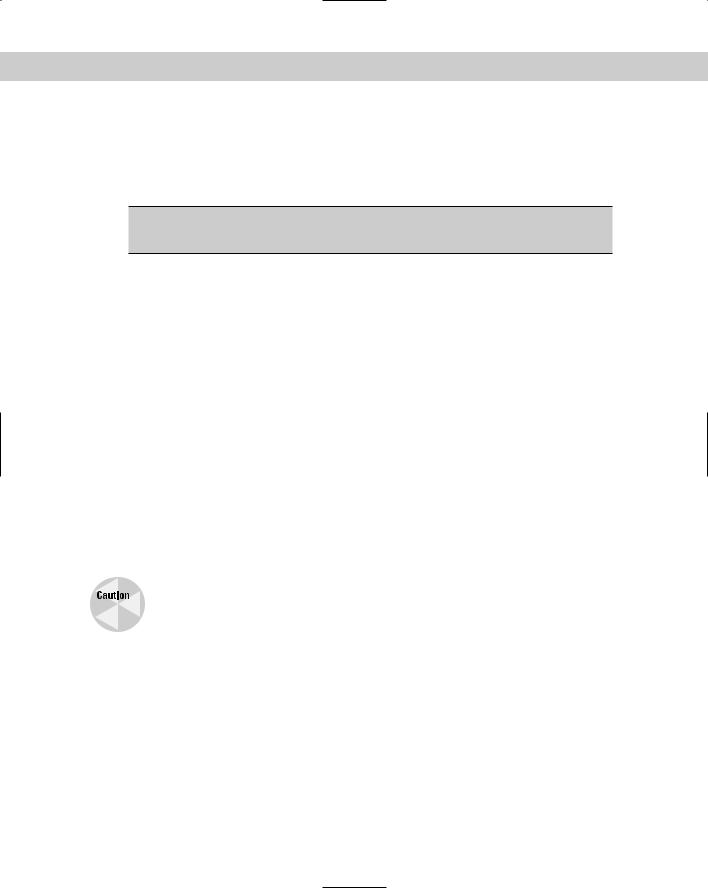
152 Part II Installation
Removing software with RPM
RPM has the ability to remove software packages from the system. Use the switches in Table 5-4 to accomplish this task.
Table 5-4
Red Hat Package Manager Erase Commands
Switches used with |
Switch performs this task |
the rpm command |
|
|
|
-e |
Erase or remove one or more packages |
|
|
--dbpath <path> |
Use <path> to find the RPM database |
|
|
--nodeps |
Do not check on dependencies |
|
|
--noscripts |
Do not execute preand post-install scripts |
|
|
--rcfile <rcfile> |
Set alternate rpmrc file to <rcfile> |
|
|
--root <path> |
Set alternate root to <path> |
|
|
--test |
Performs installation test only |
|
|
-v |
Display additional information |
|
|
-vv |
Display debugging information |
|
|
The rpm -e filename-1.2-2.i386.rpm command erases or removes the package. You can use an optional command to give more information, such as rpm -evv filename-1.2-2.i386.rpm, which gives detailed information about the removal of the package.
Use the erase switch with great care because RPM may remove packages that are required for the system to function. The system can be rendered useless if the wrong package is removed from the system.
Upgrading software with RPM
RPM can also be used to upgrade a package, which is no small task. To accomplish this, RPM tracks the installation and removal of previous packages in order to correctly install an upgrade to an existing RPM package. Table 5-5 lists the switches that you use to upgrade an RPM package.
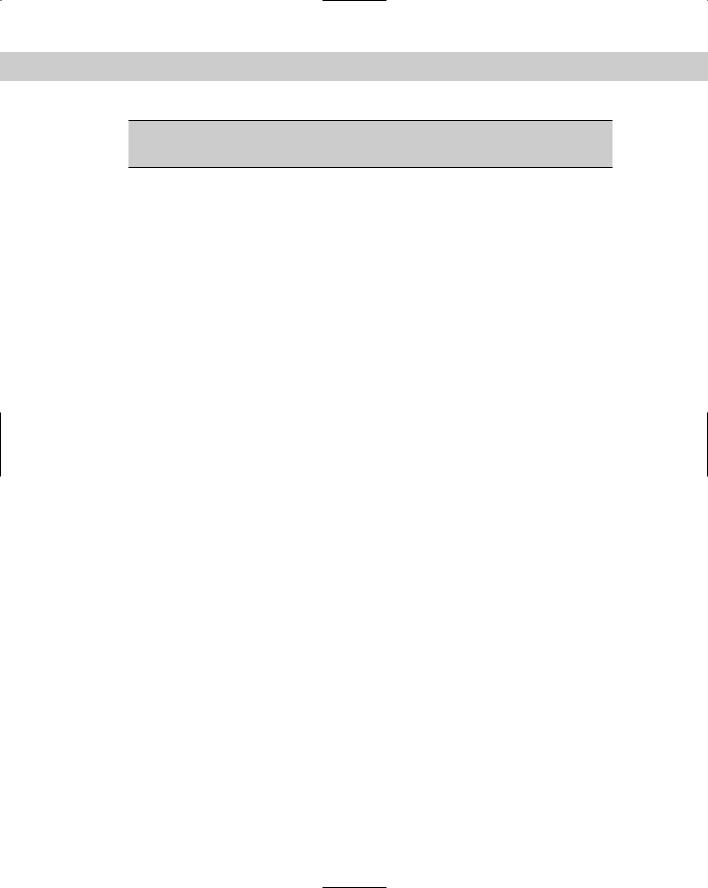
Chapter 5 Advanced Installation 153
Table 5-5
Red Hat Package Manager Upgrade Commands
Switches used with |
Switch performs this task |
the rpm command |
|
|
|
-U or --upgrade |
Used to upgrade an RPM |
|
|
--dbpath <path> |
Use <path> to find RPM database |
|
|
--excludedocs |
Do not install documentation |
|
|
--force |
Ignore package and file conflicts |
|
|
--ftpport <port> |
Use <port> as the FTP port |
|
|
--ftpproxy <host> |
Use <host> as the FTP proxy |
|
|
-h |
Print hash marks during installation |
|
|
--ignorearch |
Do not verify package architecture |
|
|
--ignoreos |
Do not verify package operating system |
|
|
--includedocs |
Install documentation |
|
|
--nodeps |
Do not check on dependencies |
|
|
--noscripts |
Do not execute preand post-install scripts |
|
|
--oldpackage |
Permit the upgrading to an older package |
|
|
--percent |
Prints percentages during installation |
|
|
--prefix <path> |
Relocate the package to another <path> if possible |
|
|
--rcfile <rcfile> |
Set alternate rpmrc file to <rcfile> |
|
|
--replacefiles |
Replace files owned by another package |
|
|
--replacepkgs |
Replace a package with a new copy |
|
|
--root <path> |
Set alternate root to <path> |
|
|
--test |
Performs installation test only |
|
|
-v |
Display additional information |
|
|
-vv |
Display debugging information |
|
|
Upgrading packages can be accomplished by using the command rpm -U file- name-1.4-4.i386.rpm. A more common way to upgrade is to use the command rpm -Uvh filename-1.4-4.i386.rpm, which displays additional information and provides hash marks during installation. Notice that anything similar to the rpm - ivh filename-1.2-2.i386.rpm, is also correct. The only difference is the use of the -U upgrade switch to perform an upgrade versus an installation with the -i
