
- •MAPPT80-ENG
- •Table of contents
- •1 Introduction
- •1.1 Manual history
- •1.2 Information about this document
- •1.2.1 Organization of notices
- •1.2.2 Guidelines
- •2 General safety guidelines
- •2.1 Introduction
- •2.2 Intended use
- •2.3 Protection against electrostatic discharge
- •2.3.1 Packaging
- •2.3.2 Regulations for proper ESD handling
- •2.4 Transport and storage
- •2.5 Installation
- •2.6 Operation
- •2.6.1 Protection against contact with electrical parts
- •2.6.2 Ambient conditions - Dust, moisture, aggressive gases
- •2.6.3 Programs, viruses and malicious programs
- •2.7 Cybersecurity disclaimer for products
- •3 System overview
- •3.1 Order number key
- •4 Device description
- •4.1 Type overview
- •4.2 Order overview
- •4.2.1 Content of delivery
- •4.2.2 Optional accessories
- •4.3 Technical information
- •4.3.1 System requirements
- •4.3.2 Projected capacitive touch (PCT)
- •4.3.3 Viewing angles
- •4.3.4 Derating the ambient temperature
- •4.3.5 Derating of the display brightness
- •4.3.6 Surface resistance
- •4.4 Technical data
- •4.4.1 Specific technical data of the display variants
- •4.4.2 Ethernet interfaces
- •4.4.3 B&R ID codes
- •4.4.4 Certifications
- •4.5 Temperature/Humidity diagrams
- •4.5.1 7.0" variants
- •4.5.2 10.1" variants
- •4.5.3 12.1" variants
- •4.5.4 15.6" variants
- •4.6 Dimensions
- •4.6.1 7.0" Power Panel T80
- •4.6.2 10.1" Power Panel T80
- •4.6.3 12.1" Power Panel T80
- •4.6.4 15.6" Power Panel T80
- •4.7 Connection elements
- •4.7.1 Ethernet interface
- •4.7.2 USB interfaces
- •4.7.3 Power supply
- •5 Commissioning
- •5.1 Installation
- •5.1.1 Installation cutout requirements
- •5.1.2 Mounting with retaining clips
- •5.1.3 Installation instructions
- •5.1.4 Mounting orientations
- •5.1.5 Grounding (functional ground)
- •5.1.6 Securing the connecting cables
- •5.1.7 Requirements for the cables used
- •5.1.8 VESA mount
- •5.2 Operating the Power Panel
- •5.2.1 Keyboard
- •5.2.2 Mouse
- •6 Configuration
- •6.1 Service pages
- •6.1.1 Overview
- •6.1.2 Service page Startup
- •6.1.3 Service page Network
- •6.1.3.1 Network configuration without DHCP
- •6.1.4 Service page Time
- •6.1.5 Service page Screen
- •6.1.5.1 Screensaver settings
- •6.1.6 Service page Audio
- •6.1.7 Service page Gesture
- •6.1.8 Service page VNC
- •6.1.9 Service page Web
- •6.1.9.1 Using the developer tools
- •6.1.10 Service page Storage
- •6.1.11 Service page Update
- •6.1.11.1 Configuring the update server
- •6.1.11.1.1 Configuring an update server of type TFTP
- •6.1.11.1.2 Configuring an update server of type FTP
- •6.1.11.1.3 Configuring an update server of type HTTP
- •6.1.12 Service page Backup & Reset
- •6.1.13 Service page Security
- •6.1.14 Service page OPC UA
- •6.1.15 Service page Save & Exit
- •6.1.16 Service page About & Info
- •6.2 Update
- •6.2.1 Updating with Automation Studio and USB flash drive
- •6.2.2 Updating with a downloaded from the website and USB flash drive
- •6.2.3 Duplicating an existing setup using a USB flash drive
- •7 Software
- •7.1 Web browser information
- •7.1.1 Installing certificates in the browser
- •7.1.2 Supported fonts
- •7.1.3 Supported video formats
- •7.1.4 User agent
- •7.2 File formats
- •7.2.1 PPT image
- •7.2.2 System settings
- •7.2.3 Boot logo
- •7.2.4 Boot animation
- •7.3 Access to shared memory areas
- •7.4 RFB extension
- •7.4.1 Temperature monitoring
- •7.4.2 Adjusting display brightness
- •7.4.3 Outputting an audio signal
- •7.5 OPC UA server
- •7.5.1 Information model
- •7.5.1.1 Namespaces
- •7.5.1.2 Symbols for object types
- •7.5.1.3 ParameterSet
- •7.5.1.4 MethodSet
- •7.5.1.5 Device properties
- •7.5.1.6 Alternative paths of nodes
- •7.5.2 Description of the nodes of the information model
- •7.5.2.1 Configuration
- •7.5.2.1.1 Audio
- •7.5.2.1.1.1 EnableBuzzer
- •7.5.2.1.1.2 BuzzerSource
- •7.5.2.1.1.3 BuzzerFrequency
- •7.5.2.1.1.4 BuzzerDuration
- •7.5.2.1.2 Gesture
- •7.5.2.1.2.1 OpenServicePage
- •7.5.2.1.3 Network
- •7.5.2.1.3.1 Hostname
- •7.5.2.1.3.2 NetworkMode
- •7.5.2.1.3.3 ActivateDNS
- •7.5.2.1.3.4 DNSSuffix
- •7.5.2.1.3.5 GetDNSFromDHCP
- •7.5.2.1.3.6 PrimaryDNS / SecondaryDNS / TertiaryDNS
- •7.5.2.1.3.7 IpAddress
- •7.5.2.1.3.8 SubnetMask
- •7.5.2.1.3.9 DefaultGateway
- •7.5.2.1.4 Screen
- •7.5.2.1.4.1 DisplayBrightness
- •7.5.2.1.4.2 ScreenRotation
- •7.5.2.1.4.3 EnableScreensaver
- •7.5.2.1.4.4 ScreensaverIdleTime
- •7.5.2.1.4.5 ScreensaverType
- •7.5.2.1.5 Startup
- •7.5.2.1.5.1 StartMode
- •7.5.2.1.5.2 ShowBootLogoVNC / ShowBootLogoWeb
- •7.5.2.1.6 Storage
- •7.5.2.1.6.1 USBMemoryShare / UserMemoryShare
- •7.5.2.1.7 Time
- •7.5.2.1.7.1 EnableNTPClient
- •7.5.2.1.7.2 NTPServer1
- •7.5.2.1.8.1 VNCServer
- •7.5.2.1.8.2 UseRfbExtension
- •7.5.2.1.8.3 VNCLocalWindowScaling
- •7.5.2.1.9.1 WebServer
- •7.5.2.1.9.2 VirtualKeyboardWeb
- •7.5.2.1.9.3 DisablePinchGesture
- •7.5.2.2 Control
- •7.5.2.2.1 AwakePanel
- •7.5.2.2.2 BuzzerDefault
- •7.5.2.2.3 BuzzerWithPara
- •7.5.2.2.4 LoadConfiguration
- •7.5.2.2.5 SaveConfiguration
- •7.5.2.2.6 SetBrightness
- •7.5.2.2.7 SetBrightnessUnlimited
- •7.5.2.2.8 SetTime
- •7.5.2.2.9 StartUpdate
- •7.5.2.3 Control/ConnectionWatchdog
- •7.5.2.3.1 ConnectionWatchdog - Function description
- •7.5.2.3.2 ConnectionWatchdogTimeout
- •7.5.2.3.3 ConnectionWatchdogTrigger
- •7.5.2.4 Diagnostics
- •7.5.2.4.1 CPUCore0Usage
- •7.5.2.4.2 CPUCore1Usage
- •7.5.2.4.3 CPUUsage
- •7.5.2.4.4 MemoryAvailable
- •7.5.2.4.5 MemoryTotal
- •7.5.2.5 Status
- •7.5.2.5.1 Temperature0
- •7.5.2.5.2 Temperature1
- •7.5.2.5.3 Temperature2
- •7.5.2.5.4 USBFlashDrive0
- •7.5.2.5.5 USBFlashDrive1
- •7.5.2.6 Identification
- •7.5.2.6.1 CompatibilityId
- •7.5.2.6.2 DeviceRevision
- •7.5.2.6.3 HardwareRevision
- •7.5.2.6.4 Manufacturer
- •7.5.2.6.5 Model
- •7.5.2.6.6 ProductCode
- •7.5.2.6.7 RevisionCounter
- •7.5.2.6.8 SerialNumber
- •7.5.2.6.9 SoftwareRevision
- •7.5.2.6.10 VendorId
- •7.5.2.7 Additional device properties
- •7.5.2.7.1 DeviceManual
- •8 Maintenance
- •8.1 Cleaning
- •8.2 Screen burn-in on LCD/TFT monitors
- •9 Accessories
- •9.1 Overview
- •9.2 0TB6102 2-pin power supply connector
- •9.2.1 Order data
- •9.2.2 Technical data
- •9.3 6ACCRPP2.0001-000
- •9.3.1 Order data
- •9.3.2 Technical data
- •9.4 Storage media
- •9.5 Cable accessories
- •10 International and national certifications
- •10.1 Overview of certifications
- •10.2 EU directives and standards (CE)
- •10.2.1 Overview of standards
- •10.2.2 Requirements for immunity to disturbances
- •10.2.3 Emission requirements
- •10.2.4 Mechanical conditions
- •10.2.5 Electrical safety
- •10.3 Underwriters Laboratories (UL)
- •10.4 Offshore/Maritime
- •10.5 Additional certifications
- •11 Environmentally friendly disposal
- •11.1 Separation of materials
- •Publishing information
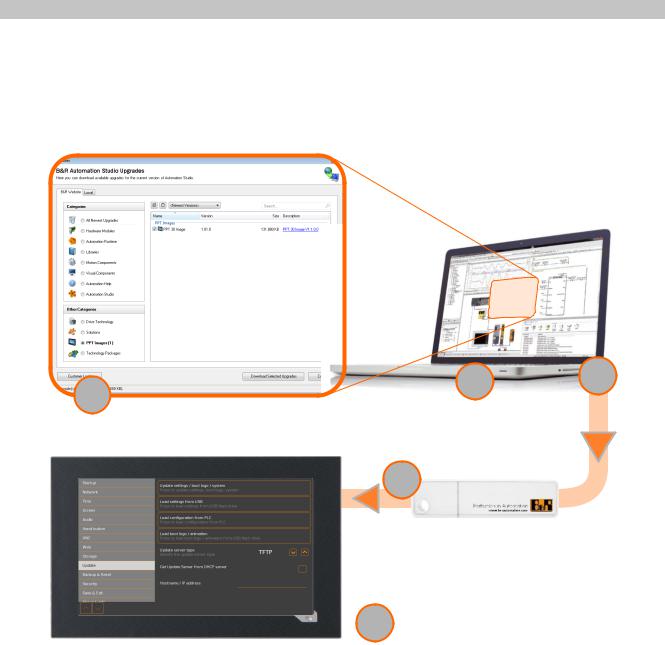
Configuration
6.2 Update
When updating the Power Panel with a USB flash drive, it is important to note that the drive must have a capacity of at least 256 MB. In addition, an industrial-grade USB flash drive must be used (see "Storage media" on page 109).
6.2.1 Updating with Automation Studio and USB flash drive
Automation Studio
1 |
2 |
3 |
Upgrade PPT Image in Automation Studio |
|
4
USB memory
5 Power Panel
1.Update the PPT image for the Power Panel in Automation Studio (upgrade).
2.Configure the Power Panel in Automation Studio according to requirements.
3.Connect a USB flash drive to the computer and select the following menu command in Automation Studio:
° Project / Project installation / Generate project installation package
The corresponding device (Power Panel) must be selected in the following selection dialog box. After confirming the selection, the target medium (connected USB flash drive) is selected and the process is started using button [Download to application memory].
The USB flash drive is reformatted and the following data is copied to the root directory:
PPT system |
|
Configuration |
|
Boot logo/animation |
||
• |
PPT80Image.img.gz |
|
• PPT80Config.xml |
|
• |
PPTLogo.bmp.gz |
• |
PPT80Image.info |
|
|
|
• |
PPTLogoA.gif |
• |
PPT80Image.img.gz.sig |
|
|
|
|
|
Depending on the configuration, files PPTLogo.bmp.gz and PPTLogoA.gif may not be included. 4. Connect the USB flash drive to the Power Panel.
Power Panel T80 User's manual V1.01 |
69 |

Configuration
5.Select one of the following functions on service page Update depending on what should be updated (see section "Service page Update" on page 58):
°Update settings / boot logo / system
°Load settings from USB
°Load boot logo / animation
6.2.2 Updating with a downloaded from the website and USB flash drive
Updated versions of the PPT system are made available on the B&R website in the form of an upgrade package that includes a PPT image. To update the PPT system using an upgrade package from the B&R website, the following steps must be carried out.
1.The Power Panel T-Series upgrade package must be downloaded from the B&R website. This upgrade package is available at different locations on the website:
°Directly on the product page (it is possible to search for the model number) in section "PPT upgrades" under tab "Downloads".
°On the download page under Software > Automation Studio > Automation Studio (or later) in section "PPT upgrades".
Download the upgrade package in ZIP format (not EXE format)!
2.Unzip the ZIP file with the corresponding contents directly into the root directory of a USB flash drive:
°PPT80Image.img.gz
°PPT80Image.info
°PPT80Image.img.gz.sig
°Readme.txt
3.Connect the USB flash drive to the Power Panel.
4.Select function Update settings / boot logo / system on service page Update (see section "Service page Update" on page 58).
6.2.3 Duplicating an existing setup using a USB flash drive
It is possible to save the system, system settings, boot logo and boot animation from one Power Panel to a USB flash drive and apply all or part of the setup to another Power Panel.
Perform the following steps to do so:
1.Connect a USB flash drive to the Power Panel whose configuration should be copied.
2.On service page Backup & Reset, the functions can be used to back up the entire system or just portions of it (configuration, boot logo, boot animation) on a USB flash drive (see "Service page Backup & Reset" on page 63).
3.Then connect the USB flash drive to another Power Panel.
4.On service page Update, use a corresponding function to update the Power Panel with the backed up system (or portions of it) (see section "Service page Update" on page 58).
Note the following when updating a Power Panel with a backup created on another device:
Restore from: |
Note |
PPT system |
The backup of a PPT system (PPT image) can be used to update any Power Panel in the same family |
|
(T30, T50, etc.). |
Configuration |
The backup of a configuration (system settings) can be used to update any Power Panel in the same |
|
family (T30, T50, etc.). |
|
Note that certain settings may have to be adapted to the specific device, however (e.g. position of the |
|
boot animation). |
Boot logo, boot animation |
A boot logo and/or boot animation can only be used on devices with the same display size. |
70 |
Power Panel T80 User's manual V1.01 |
