
- •MAPPT80-ENG
- •Table of contents
- •1 Introduction
- •1.1 Manual history
- •1.2 Information about this document
- •1.2.1 Organization of notices
- •1.2.2 Guidelines
- •2 General safety guidelines
- •2.1 Introduction
- •2.2 Intended use
- •2.3 Protection against electrostatic discharge
- •2.3.1 Packaging
- •2.3.2 Regulations for proper ESD handling
- •2.4 Transport and storage
- •2.5 Installation
- •2.6 Operation
- •2.6.1 Protection against contact with electrical parts
- •2.6.2 Ambient conditions - Dust, moisture, aggressive gases
- •2.6.3 Programs, viruses and malicious programs
- •2.7 Cybersecurity disclaimer for products
- •3 System overview
- •3.1 Order number key
- •4 Device description
- •4.1 Type overview
- •4.2 Order overview
- •4.2.1 Content of delivery
- •4.2.2 Optional accessories
- •4.3 Technical information
- •4.3.1 System requirements
- •4.3.2 Projected capacitive touch (PCT)
- •4.3.3 Viewing angles
- •4.3.4 Derating the ambient temperature
- •4.3.5 Derating of the display brightness
- •4.3.6 Surface resistance
- •4.4 Technical data
- •4.4.1 Specific technical data of the display variants
- •4.4.2 Ethernet interfaces
- •4.4.3 B&R ID codes
- •4.4.4 Certifications
- •4.5 Temperature/Humidity diagrams
- •4.5.1 7.0" variants
- •4.5.2 10.1" variants
- •4.5.3 12.1" variants
- •4.5.4 15.6" variants
- •4.6 Dimensions
- •4.6.1 7.0" Power Panel T80
- •4.6.2 10.1" Power Panel T80
- •4.6.3 12.1" Power Panel T80
- •4.6.4 15.6" Power Panel T80
- •4.7 Connection elements
- •4.7.1 Ethernet interface
- •4.7.2 USB interfaces
- •4.7.3 Power supply
- •5 Commissioning
- •5.1 Installation
- •5.1.1 Installation cutout requirements
- •5.1.2 Mounting with retaining clips
- •5.1.3 Installation instructions
- •5.1.4 Mounting orientations
- •5.1.5 Grounding (functional ground)
- •5.1.6 Securing the connecting cables
- •5.1.7 Requirements for the cables used
- •5.1.8 VESA mount
- •5.2 Operating the Power Panel
- •5.2.1 Keyboard
- •5.2.2 Mouse
- •6 Configuration
- •6.1 Service pages
- •6.1.1 Overview
- •6.1.2 Service page Startup
- •6.1.3 Service page Network
- •6.1.3.1 Network configuration without DHCP
- •6.1.4 Service page Time
- •6.1.5 Service page Screen
- •6.1.5.1 Screensaver settings
- •6.1.6 Service page Audio
- •6.1.7 Service page Gesture
- •6.1.8 Service page VNC
- •6.1.9 Service page Web
- •6.1.9.1 Using the developer tools
- •6.1.10 Service page Storage
- •6.1.11 Service page Update
- •6.1.11.1 Configuring the update server
- •6.1.11.1.1 Configuring an update server of type TFTP
- •6.1.11.1.2 Configuring an update server of type FTP
- •6.1.11.1.3 Configuring an update server of type HTTP
- •6.1.12 Service page Backup & Reset
- •6.1.13 Service page Security
- •6.1.14 Service page OPC UA
- •6.1.15 Service page Save & Exit
- •6.1.16 Service page About & Info
- •6.2 Update
- •6.2.1 Updating with Automation Studio and USB flash drive
- •6.2.2 Updating with a downloaded from the website and USB flash drive
- •6.2.3 Duplicating an existing setup using a USB flash drive
- •7 Software
- •7.1 Web browser information
- •7.1.1 Installing certificates in the browser
- •7.1.2 Supported fonts
- •7.1.3 Supported video formats
- •7.1.4 User agent
- •7.2 File formats
- •7.2.1 PPT image
- •7.2.2 System settings
- •7.2.3 Boot logo
- •7.2.4 Boot animation
- •7.3 Access to shared memory areas
- •7.4 RFB extension
- •7.4.1 Temperature monitoring
- •7.4.2 Adjusting display brightness
- •7.4.3 Outputting an audio signal
- •7.5 OPC UA server
- •7.5.1 Information model
- •7.5.1.1 Namespaces
- •7.5.1.2 Symbols for object types
- •7.5.1.3 ParameterSet
- •7.5.1.4 MethodSet
- •7.5.1.5 Device properties
- •7.5.1.6 Alternative paths of nodes
- •7.5.2 Description of the nodes of the information model
- •7.5.2.1 Configuration
- •7.5.2.1.1 Audio
- •7.5.2.1.1.1 EnableBuzzer
- •7.5.2.1.1.2 BuzzerSource
- •7.5.2.1.1.3 BuzzerFrequency
- •7.5.2.1.1.4 BuzzerDuration
- •7.5.2.1.2 Gesture
- •7.5.2.1.2.1 OpenServicePage
- •7.5.2.1.3 Network
- •7.5.2.1.3.1 Hostname
- •7.5.2.1.3.2 NetworkMode
- •7.5.2.1.3.3 ActivateDNS
- •7.5.2.1.3.4 DNSSuffix
- •7.5.2.1.3.5 GetDNSFromDHCP
- •7.5.2.1.3.6 PrimaryDNS / SecondaryDNS / TertiaryDNS
- •7.5.2.1.3.7 IpAddress
- •7.5.2.1.3.8 SubnetMask
- •7.5.2.1.3.9 DefaultGateway
- •7.5.2.1.4 Screen
- •7.5.2.1.4.1 DisplayBrightness
- •7.5.2.1.4.2 ScreenRotation
- •7.5.2.1.4.3 EnableScreensaver
- •7.5.2.1.4.4 ScreensaverIdleTime
- •7.5.2.1.4.5 ScreensaverType
- •7.5.2.1.5 Startup
- •7.5.2.1.5.1 StartMode
- •7.5.2.1.5.2 ShowBootLogoVNC / ShowBootLogoWeb
- •7.5.2.1.6 Storage
- •7.5.2.1.6.1 USBMemoryShare / UserMemoryShare
- •7.5.2.1.7 Time
- •7.5.2.1.7.1 EnableNTPClient
- •7.5.2.1.7.2 NTPServer1
- •7.5.2.1.8.1 VNCServer
- •7.5.2.1.8.2 UseRfbExtension
- •7.5.2.1.8.3 VNCLocalWindowScaling
- •7.5.2.1.9.1 WebServer
- •7.5.2.1.9.2 VirtualKeyboardWeb
- •7.5.2.1.9.3 DisablePinchGesture
- •7.5.2.2 Control
- •7.5.2.2.1 AwakePanel
- •7.5.2.2.2 BuzzerDefault
- •7.5.2.2.3 BuzzerWithPara
- •7.5.2.2.4 LoadConfiguration
- •7.5.2.2.5 SaveConfiguration
- •7.5.2.2.6 SetBrightness
- •7.5.2.2.7 SetBrightnessUnlimited
- •7.5.2.2.8 SetTime
- •7.5.2.2.9 StartUpdate
- •7.5.2.3 Control/ConnectionWatchdog
- •7.5.2.3.1 ConnectionWatchdog - Function description
- •7.5.2.3.2 ConnectionWatchdogTimeout
- •7.5.2.3.3 ConnectionWatchdogTrigger
- •7.5.2.4 Diagnostics
- •7.5.2.4.1 CPUCore0Usage
- •7.5.2.4.2 CPUCore1Usage
- •7.5.2.4.3 CPUUsage
- •7.5.2.4.4 MemoryAvailable
- •7.5.2.4.5 MemoryTotal
- •7.5.2.5 Status
- •7.5.2.5.1 Temperature0
- •7.5.2.5.2 Temperature1
- •7.5.2.5.3 Temperature2
- •7.5.2.5.4 USBFlashDrive0
- •7.5.2.5.5 USBFlashDrive1
- •7.5.2.6 Identification
- •7.5.2.6.1 CompatibilityId
- •7.5.2.6.2 DeviceRevision
- •7.5.2.6.3 HardwareRevision
- •7.5.2.6.4 Manufacturer
- •7.5.2.6.5 Model
- •7.5.2.6.6 ProductCode
- •7.5.2.6.7 RevisionCounter
- •7.5.2.6.8 SerialNumber
- •7.5.2.6.9 SoftwareRevision
- •7.5.2.6.10 VendorId
- •7.5.2.7 Additional device properties
- •7.5.2.7.1 DeviceManual
- •8 Maintenance
- •8.1 Cleaning
- •8.2 Screen burn-in on LCD/TFT monitors
- •9 Accessories
- •9.1 Overview
- •9.2 0TB6102 2-pin power supply connector
- •9.2.1 Order data
- •9.2.2 Technical data
- •9.3 6ACCRPP2.0001-000
- •9.3.1 Order data
- •9.3.2 Technical data
- •9.4 Storage media
- •9.5 Cable accessories
- •10 International and national certifications
- •10.1 Overview of certifications
- •10.2 EU directives and standards (CE)
- •10.2.1 Overview of standards
- •10.2.2 Requirements for immunity to disturbances
- •10.2.3 Emission requirements
- •10.2.4 Mechanical conditions
- •10.2.5 Electrical safety
- •10.3 Underwriters Laboratories (UL)
- •10.4 Offshore/Maritime
- •10.5 Additional certifications
- •11 Environmentally friendly disposal
- •11.1 Separation of materials
- •Publishing information

Configuration
6.1.6 Service page Audio
On this service page, an audio signal can be configured to be output when a touch operation occurs or controlled by an application.
Startup |
Buzzer |
|
|
Network |
|
|
|
Time |
|
|
|
Screen |
|
|
|
Audio |
|
|
|
Buzzer
Default setting: Enabled
Information:
The Buzzer is not supported with older hardware revisions of the Power Panel. In this case, this option is disabled by default and cannot be enabled.
If this option is disabled, an audio signal is not output when a touch operation occurs on the Power Panel. The following settings can be made when Buzzer is enabled:
Startup |
Buzzer |
|
|
||
Network |
|
|
|
|
|
Time |
Buzzer source |
|
Screen |
|
|
|
Buzzer frequency |
|
Audio |
||
|
40 to 15000 Hz |
|
Gesture |
Buzzer duration |
|
|
||
VNC |
||
10 to 500 ms |
||
Web |
Test buzzer |
|
|
||
Storage |
Press to test |
|
|
|
Touch 
500
25
Buzzer source
Default setting: Touch
The following options are available for triggering a buzzer:
Touch |
In VNC and web mode, an audio signal is output for each touch operation. This takes place indepen- |
|
dently of the application controlled by the Power Panel operating system. |
App |
The RFB extension and corresponding library can be used to allow the application to trigger the audio |
|
signal. |
|
See: "Outputting an audio signal" on page 75 |
Buzzer frequency
Default setting: 500
Input range: 40 to 15000
Unit: Hz
This setting is used to configure the frequency of the generated audio signal.
Buzzer duration
Default setting: 25
Input range: 10 to 500
Unit: ms (milliseconds)
This setting is used to configure the duration of the generated audio signal.
Power Panel T80 User's manual V1.01 |
47 |

Configuration
Test buzzer (button)
Function: Triggers the buzzer for testing purposes (sound is generated).
48 |
Power Panel T80 User's manual V1.01 |

Configuration
6.1.7 Service page Gesture
The settings on this service page configure the gesture for opening the service page:
Startup |
Open service page |
|
|
Network |
|||
|
Time
Screen
Audio
Gesture
VNC
Web
Information:
If this function is disabled, the service page can only be opened with a USB mouse or via an OPC UA method and restarting the panel!
Opens the service page with a gesture if option Open service page is enabled:
• See "Opening the service page with a gesture" on page 35
Open service page
Default setting: Enabled
Enabled |
In VNC/web mode, the service page can be opened using this gesture. |
|
Disabled |
In VNC/web mode, the service page cannot be opened using this gesture. |
|
|
|
Information: |
|
|
|
|
|
A mouse must be connected in order to open the service page in VNC/web mode (see |
|
|
"Mouse" on page 34). |
|
|
|
Power Panel T80 User's manual V1.01 |
49 |

Configuration
6.1.8 Service page VNC
In order to use the Power Panel as a VNC client, some settings are necessary:
Startup |
Server |
vncserverX |
|
|
|
|
||
Network |
IP address or hostname |
|
|
|
|
|||
|
|
|||||||
|
|
|
|
|
|
|||
|
|
|
|
|
|
|
|
|
Time |
Password |
●●●●●●●● |
||||||
|
Max. 100 characters |
|||||||
Screen |
||||||||
|
|
|
|
|
|
|||
|
|
|
|
|
|
|
||
|
Show password |
|
|
|
|
|
|
|
Audio |
|
|
|
|
|
|
||
|
|
|
|
|
|
|
|
|
Gesture |
Encrypt password |
|
|
|
|
|
|
|
|
|
|
|
|
|
|
||
VNC |
|
|
|
|
|
|
||
Save VNC password in encrypted form |
|
|
||||||
Web |
Use RFB extension |
|
||||||
|
|
|||||||
Storage |
|
|
||||||
Update |
Enable local window scaling |
|
|
|
|
|
|
|
Backup & Reset |
|
|
|
|
|
|
|
|
|
|
|
|
|
|
|
|
|
Security |
|
|
|
|
|
|
|
|
|
vncserver1 |
|
|
|
|
|
|
|
OPC UA |
|
|
|
|
|
|
||
|
|
|
|
|
|
|
|
|
Save & Exit |
vncserver2 |
|
|
|
|
|
|
|
|
|
|
|
|
|
|
||
About & Info |
|
|
|
|
|
|
||
|
|
|
|
|
|
|
||
|
|
|
|
|
|
|
|
|
Server
Default setting: EMPTY (no server entered or selected)
In order to use the Power Panel as a VNC client, a hostname or IP address for the VNC server must be specified.
It is possible here to enter multiple servers in a list. Entering the hostname or IP address and then clicking on the [+] icon adds the specified server in the list at the end of this services page (see "vncserver1" and "vncserver2" in the previous image).
To use a specific VNC server from this list, it must be selected in the server list (via touch screen or mouse click). The currently selected VNC server is displayed in input field Server.
By default, port 5900 is used to establish a connection.
If the VNC-based HMI application is available on a different port, the port number must be specified explicitly together with the IP address or hostname:
Syntax |
Example |
Description |
IP address:Port |
10.23.19.48:5907 |
A VNC connection to IP address 10.23.19.48 is established on port 5907. |
Hostname:Port |
vncserver1:5908 |
A VNC connection to host vncserver1 is established on port 5908. |
Information:
If the entered IP address is incomplete or no VNC server exists for the IP address or entered hostname, a corresponding message will be output if a connection attempt fails in VNC mode.
This error message is only output if option Show boot logo is disabled in start mode VNC.
Password
Default setting: EMPTY (no password entered) Input range: Max. 100 characters
Note: Only one password can be entered, which is only used for the currently selected VNC server.
If a password has been entered, then the VNC client (Power Panel) is connected to the VNC server without an additional password query.
If no password has been entered, then the password will be queried on the Power Panel each time a connection to the VNC server is established.
The password is stored on the device in configuration file PPT80Config.xml .
50 |
Power Panel T80 User's manual V1.01 |
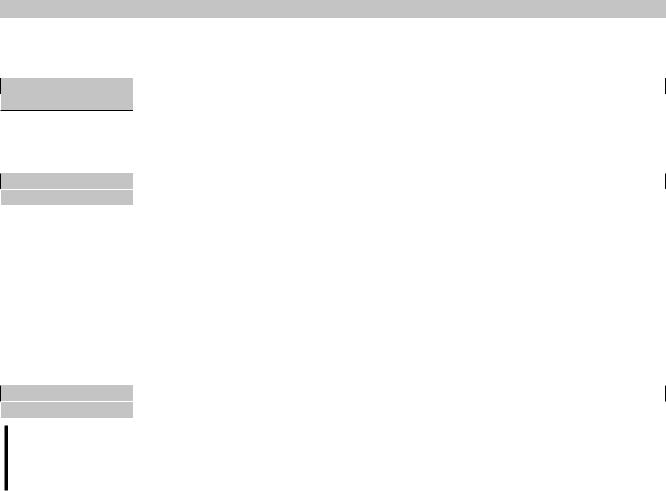
Configuration
Show password
Default setting: Disabled
Enabled |
The password is displayed in the input field as plain text. |
Disabled |
The password is hidden in the input field by placeholder characters (●●●●●●). |
Encrypt password
Default setting: Disabled
Enabled |
The password is stored on the device in encrypted form. |
Disabled |
The password is stored on the device as plain text. |
Use RFB extension
Default setting: Enabled
With the RFB extension enabled, a B&R VNC server (VNC-based HMI application) can query data from the VNC client and execute a variety of functions.
See: "RFB extension" on page 74
Enable local window scaling
Default setting: Disabled
Enabled |
The VNC application is scaled to the Power Panel screen size. |
Disabled |
The VNC application is displayed on the Power Panel screen in its original size. |
Information:
Enabling option Enable local window scaling reduces the performance of the Power Panel because of increased demands on processing power.
Power Panel T80 User's manual V1.01 |
51 |
