
imit_model / AnyLogic / UsersManual(AnyLogic)
.pdf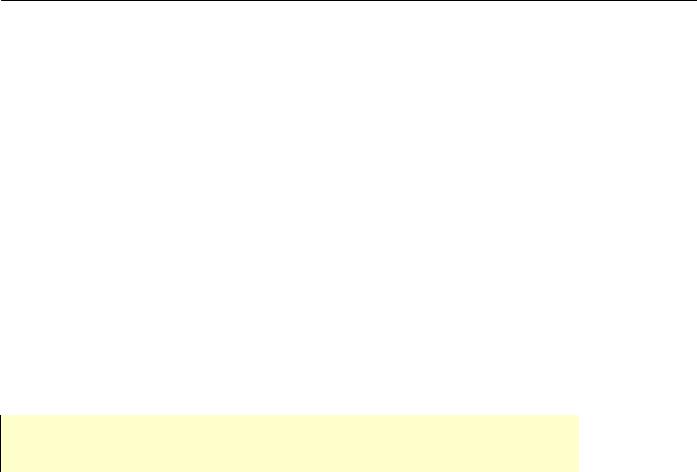
AnyLogic V User’s Manual
Global – if set, the parameter is global. The global parameter of the active object class has the same value for all the instances of this class in the model.
Separator – if set, the parameter is used as a separator. Such a parameter is shown as the blank row in the Parameters table of actual parameters of the encapsulated object. It is used for visual separation of some groups of parameters.
Predefined symbols – the set of predefined symbols defined in the Symbol Value form, where Symbol is the name of the predefined symbol and Value is its value. Thus you can define some useful constants and refer to them when specifying the default value or the actual value of the parameter.
Hide if – the list of conditions defining when the actual parameter of the encapsulated object is hidden. Specify the Parameter, the ==|!= comparison operation and the
Value.
Description – the description of the parameter.
When you’ve finished defining the parameter, the new row appears in the Parameters table of the active object properties.
You can use predefined symbol “index” as the root object parameter value to refer the current run number (see section 13.2, “Model replications”).
Later, you can change the properties of the parameter using the Parameter dialog box.
►To change parameter properties
1.In the Project window, click the active object class.
2.In the Properties window, select the parameter in the Parameters table.
3.Double-click the parameter in the Parameters table, or Click the Edit  button.
button.
The Parameter dialog box is displayed.
►To delete a parameter
1.In the Project window, click the active object class.
2.In the Properties window, select the parameter in the Parameters table.
© 1992-2004 XJ Technologies http://www.xjtek.com |
67 |

Chapter 3. Parameters
3.Click the Delete  button.
button.
►To move a parameter up
1.In the Project window, click the active object class.
2.In the Properties window, select the parameter in the Parameters table.
3.Click the Move Up  button.
button.
►To move a parameter down
1.In the Project window, click the active object class.
2.In the Properties window, select the parameter in the Parameters table.
3.Click the Move Down  button.
button.
►To duplicate a parameter
1.In the Project window, click the active object class.
2.In the Properties window, select the parameter in the Parameters table.
3.Click the Duplicate  button.
button.
3.3 Setting up actual parameter values
An active object class has a set of formal parameters. When the object is encapsulated in another object, actual parameters may be assigned to its formal parameters; otherwise, the default values are assumed. Thus, you can set various actual parameter values for different instances of the same active object class.
►To set actual parameter value of an object instance
1.Select the encapsulated object on the structure diagram.
68 |
© 1992-2004 XJ Technologies http://www.xjtek.com |
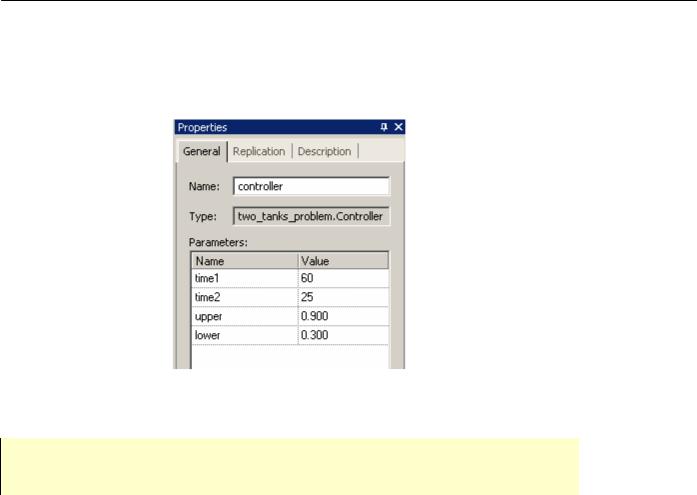
AnyLogic V User’s Manual
2.In the Properties window, specify the parameter value in the Value cell of the Parameters table (see Figure 28).
The changed parameter value is emphasized with bold.
Figure 28. Encapsulated object properties page. Parameters table
If you change parameters of an active object class after creating instances of that class, check parameters of those instances afterwards.
You can assign actual parameters to parameters of the root object of experiment. Thus, you can create several experiments with the same root object set up but with differing parameters. Simulating your model with different current experiments, you can observe and compare model behavior with different parameters.
►To set actual parameter value for a root object of an experiment
1.In the Project window, click the experiment.
2.In the Properties window, specify the parameter value in the Value cell of the
Parameters table.
The changed parameter value is emphasized with bold.
© 1992-2004 XJ Technologies http://www.xjtek.com |
69 |

Chapter 3. Parameters
3.4 Modifying parameters at runtime
You can change parameters at runtime programmatically as well as from the AnyLogic viewer UI or from the AnyLogic animation. If a parameter is associated with any parameters of encapsulated objects, the change is propagated along the parameter dependencies, see section 3.5, “Parameter propagation”. You can define a handler method that is invoked on a parameter change.
3.4.1Modifying parameters from Model Explorer
►To modify a parameter
1.In the Model Explorer, double-click the parameter, or
Right-click the parameter and choose Modify from the popup menu. The Modify dialog box is displayed.
2.Type new value in the Enter new value edit box.
3.Click OK.
3.4.2Modifying parameters from AnyLogic animation
AnyLogic offers a set of controls (buttons, text inputs, checkboxes, sliders) for creating interactive animations. You can modify a parameter of an active object by associating it with an animation control and changing control at runtime.
You can associate:
•a parameter of boolean type with a button or a check box
•a parameter of String type with an edit box
•a parameter of double type with a slider.
70 |
© 1992-2004 XJ Technologies http://www.xjtek.com |

AnyLogic V User’s Manual
►To associate a parameter with an animation control
1.Select the control on the animation diagram.
2.In the Properties window, choose the parameter from the Variable name drop-down list.
3.If needed, specify the code to be executed when the user changes the control in the
Event handling code edit box.
See Chapter 12, “Animation” for more information on AnyLogic animation.
3.4.3Accessing and modifying parameters programmatically
You can change a parameter programmatically. A parameter myParam of an active object can be accessed simply as a member variable myParam. Parameter may appear in equations and code within an active object.
If, however, you are modifying the parameter and want this modification to be propagated down along the parameter dependencies (see section 3.5, “Parameter propagation”), you have to call the method – e.g., set_myParam() generated by AnyLogic, passing the value you want to assign as a method parameter.
The parameters of the root object can be setup from the command line, see section 18.1, “Running a model from the command line”.
Parameters of an encapsulated object are passed to it right after it has been created by the new operator. During execution of the constructor, parameters are not yet initialized. Thus, if you want to use a parameter to initialize, e.g., a member variable of an object, you cannot do it in the member variable declaration. You should do it somewhere else; for example, in the method onCreate() of the object. By the time onCreate() is called, all parameters are already initialized.
3.4.4Defining parameter change handlers
If you need to perform some action on parameter change, you can define a handler method. For example, for the myParam parameter AnyLogic calls the method onChange_myParam().
© 1992-2004 XJ Technologies http://www.xjtek.com |
71 |

Chapter 3. Parameters
If you use a parameter as a replication factor of an encapsulated object, AnyLogic creates a number of instances equal to the initial value of the parameter. However, AnyLogic does not automatically adjust the number of instances in case you change the parameter at runtime. If such behavior is needed, you should use the handler method onChange_myParam() to take care of creation and destruction of instances (see section 15.1, “Manual creation and destruction of encapsulated objects” for information on dynamic object creation).
3.5 Parameter propagation
You can associate a parameter of an active object class with a parameter of its encapsulated object. In this case if you change a class parameter during the model execution, the associated object parameter depending on it also changes. This holds generally for all parameter dependencies down the active object tree from the modification point.
Propagate values of parameters down the objects hierarchy when:
•You need to change parameters of several encapsulated objects (perhaps of different classes). You can simply do this by creating single parameter of the root object and propagating its value to several parameters you need to change.
•You need to optimize the model by changing the parameter of a non-root object. In this case, you also need parameter propagation since you can optimize model by changing only the root object parameters.
You can associate only parameters of the same type.
3.5.1.1 Setting up parameter propagation manually
►To set a propagation manually
1.Select the encapsulated object on the structure diagram.
2.In the Properties window, select the parameter you want to link with the parent object parameter, in the Parameters table.
72 |
© 1992-2004 XJ Technologies http://www.xjtek.com |

AnyLogic V User’s Manual
3.In the Value field, type the name of the parent class parameter you want to propagate.
3.5.1.2Setting up parameter propagation using Export Parameter to Owner dialog
You can also set parameter propagation using the Export parameter to Owner dialog.
►To set a propagation link
1.Select the encapsulated object.
2.In the Properties window, right-click the row holding the parameter you want to propagate in the Parameters table.
3.Choose Export to Owner from the popup menu. The Export Parameter to Owner dialog is displayed.
4.If you want to link object parameter with a new class parameter, choose the Create a new parameter option, click the Next button, and specify the parameter name, type and default value using the Parameter, Type, Default value controls.
5.Otherwise, if you want to link object parameter with an existing class parameter, choose the Select an existing parameter option, click the Next button and select a parent class parameter you want to propagate by clicking it in the parameters table.
6.Click the Finish button.
3.5.1.3 Removing propagation link
►To remove a propagation link
1.Select the encapsulated object.
2.In the Properties window, right-click the row holding the linked parameter in the
Parameters table.
3.Choose Reset to Default from the popup menu.
© 1992-2004 XJ Technologies http://www.xjtek.com |
73 |
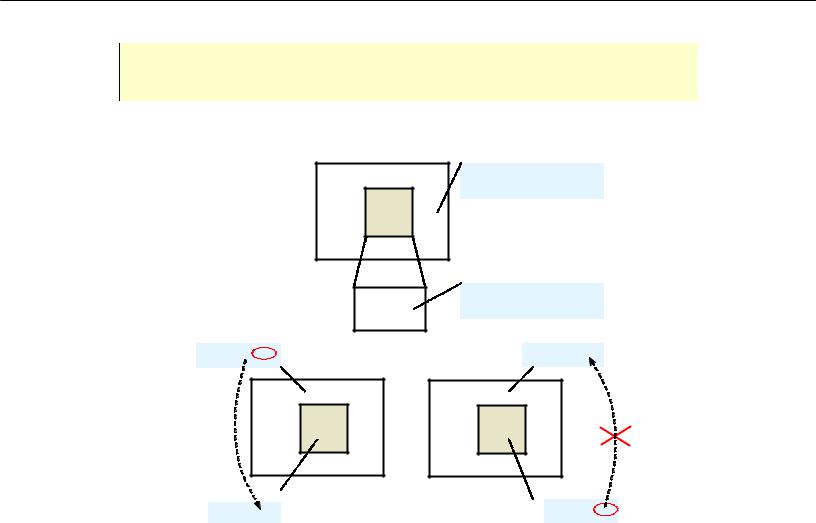
Chapter 3. Parameters
Parameter change is propagated only in one direction, down the active object tree along the parameter dependencies.
Figure 29 illustrates parameter propagation.
ObjectA
objectB |
Parameters: int paramA 5
ObjectB
paramA 15
objectA
objectB |
Parameters:
int paramB paramA
paramA 15
objectA
objectB |
paramB 15 |
paramB 65 |
a) |
b) |
Figure 29.
The objectB is encapsulated in the ObjectA class. Its paramB parameter is associated with the paramA parameter of the parent class.
When you change the paramA parameter of the capsule class, the paramB parameter of the encapsulated object is changed as well. But changing the paramB parameter does not affect the paramA parameter.
74 |
© 1992-2004 XJ Technologies http://www.xjtek.com |

AnyLogic V User’s Manual
3.6 Dynamic parameters
Dynamic parameters are special types of parameters. Dynamic parameter value is recalculated each time you assess the parameter; i.e., this parameter acts as a function.
As a value for a dynamic parameter you can type any expression evaluating to the parameter type. The example of a boolean expression is:
msg.weight + 5 > 75
where msg is the predefined variable or Java variable of the active object class. Providing different codes, you can decide what packs are big for each active class instance individually.
Note that the parameter expression will be reevaluated each time you assess a parameter value. You obtain the parameter value using function-call notation – e.g., myParameter(), not myParameter – because dynamic parameters become functions in the generated Java code.
Using dynamic parameters, you can parameterize active object instances with some code strings and thus greatly improve the flexibility and reuse of your active object class.
3.7Observing model behavior with different model parameters
You may need to carry out several simulation experiments to observe and compare model behavior with different model parameters.
A model simulation comprises one or several single model runs - replications. You can use several replications in one model simulation and vary model parameters after each model replication. Thus, you can run your model with different parameters and analyze its behavior. This can be done by specifying a number of model runs and writing your own code to be executed between model replications on the Code page of the project’s properties window.
For example, you need to observe the model behavior with the integer rateParameter parameter of the root object changing from 1 to 10 over 10 model replications. Thus your model will be run 10 times, each time with increased rateParameter parameter value.
© 1992-2004 XJ Technologies http://www.xjtek.com |
75 |
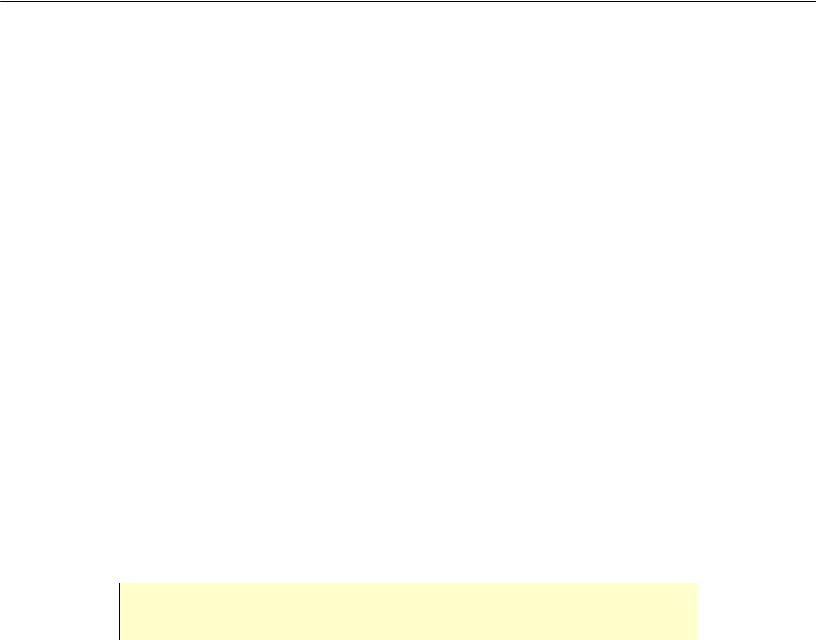
Chapter 3. Parameters
First, specify a number of model runs for the current experiment.
►To set a number of model runs for an experiment
1.In the Project window, click the experiment.
2.In the Properties window, set the number of model replications in the Number of runs edit box.
Second, specify code you want to be executed before or after each model replication in the Before replication or After replication section of the project properties correspondingly.
Type the following code in the After replication section of the project code properties:
rateParameter ++;
3.8 Optimizing model parameters
If you need to run a simulation and observe system behavior under certain conditions, as well as improve system performance, for example, by making decisions about system parameters and/or structure, you can use the optimization capability of AnyLogic. Using sophisticated algorithms, AnyLogic automatically finds the optimal values of model parameters, with respect to certain constraints. The optimization process consists of repetitive simulations of a model with different parameters.
Only a parameter of the root object can be optimized. If you need to optimize parameters of encapsulated objects, you must use parameter propagation.
For detailed information see Chapter 16, “Optimization”.
76 |
© 1992-2004 XJ Technologies http://www.xjtek.com |
