
imit_model / AnyLogic / UsersManual(AnyLogic)
.pdf
AnyLogic V User’s Manual
Table 2. Predefined functions
There are two useful constants, which you can use in equations:
Constant Description
Math.E
The e number – the base of the natural logarithms and exponent function.
Math.PI
The π number – the ratio of the circumference of a circle to its diameter.
Table 3. Constants
The constants and the functions except delay, xidz and zidz are defined in the java.lang.Math class. So you may use accustomed Math.<function name>() notation as well. Consult Java documentation available at http://java.sun.com/docs.
Predefined functions are added using AnyLogic function wizard (see section 5.3.2, “Using intelli-sense”).
5.3.1.1 Simulation time
You can refer to the current simulation time in equations. Get the current simulation time value by typing the symbol ‘t’ or calling the function getTime().
5.3.1.2 Time shift
The delay function implements the time shifting.
There is a simple example. Variable y should be a time function x shifted by two model time units. For instance, let x represents an exponent decay process. We specify the formulas for the variables in the following way:
x = exp(-t)
y = delay(x, 2.0)
The variable y follows x with two time units delay.
© 1992-2004 XJ Technologies http://www.xjtek.com |
107 |

Chapter 5. Equations
Figure 51. Example of a time shift
The call of the function is:
delay ( <variable>, <time shift value>, <initial value>)
The first argument should be an AnyLogic variable, but not an expression. The second one could be either a constant or a numeric expression (e.g. function call). Thus, the time shift value can change during the simulation. The delay function with zero or negative time shift returns the variable value without shifting.
5.3.2Using intelli-sense
AnyLogic supports intelli-sense mechanism. This significantly simplifies typing equations since you do not need to type the whole names of functions, variables and parameters. You can use the intelli-sense wizard to insert a variable name or a call of predefined function.
The wizard looks as a list, containing variables ( icon), parameters (
icon), parameters ( icon), and functions (
icon), and functions ( icon) ordered alphabetically (Figure 52). You can simply select the name in the list, and it will be inserted in the expression automatically.
icon) ordered alphabetically (Figure 52). You can simply select the name in the list, and it will be inserted in the expression automatically.
108 |
© 1992-2004 XJ Technologies http://www.xjtek.com |

AnyLogic V User’s Manual
►To insert an object name into an equation using the intelli-sense wizard
1.Move cursor at the position in the Equation edit box where you want to place the object name.
2.Click the  button or press Ctrl+space.
button or press Ctrl+space.
The wizard listing all model variables and predefined functions appears.
Figure 52. Intelli-sense function wizard
3.Scroll to the name you want to add, or type the first letters of the name until it becomes visible in the list.
4.Select the name by clicking. The wizard displays the detailed description of the selected object in the popup text box.
5.Double-click the name to insert it into the equation expression.
5.3.3Lookup tables
Sometimes you may need to define a complex non-linear relationship, which cannot be described as a composition of standard functions. Or you may need to bring experimental data defined as a table function to a continuous mode. That needs the function being interpolated somehow.
© 1992-2004 XJ Technologies http://www.xjtek.com |
109 |

Chapter 5. Equations
AnyLogic supports special type of functions - lookup tables. A lookup table is a function defined in the table form. You can simply make it continuous by interpolating and/or extrapolating.
You can call lookup table function in equations as any other function (see section 5.3.3.3, “Accessing lookup values” for details).
►To create a new lookup table
1.Click the New Lookup Table  toolbar button, or Choose Insert|New Lookup Table… from the main menu. The New Lookup Table dialog box is displayed.
toolbar button, or Choose Insert|New Lookup Table… from the main menu. The New Lookup Table dialog box is displayed.
Specify the name of the new lookup table, choose the active object class, which will contain the lookup table, and click OK.
2.Alternatively, in the Project window, right-click the active object class, which will contain the lookup table, and choose New Lookup Table… from the popup menu. The New Lookup Table dialog box is displayed.
Specify the name of the new lookup table and click OK.
►To define data for a lookup table
1.Click the Show Scatter… button on the General page of the Properties window. The Lookup Table dialog box is displayed (Figure 53).
2.Enter the points into the Data grid, namely: Type the argument value in the Argument cell, Type the function value in the Function cell.
3.Choose interpolation type in the Interpolation/Approximation section.
4.Select the required reaction on out-of-range argument values.
110 |
© 1992-2004 XJ Technologies http://www.xjtek.com |

AnyLogic V User’s Manual
Figure 53. Lookup Table dialog box
The Lookup Table dialog box has the following controls:
Scatter – the graph displays the resulting function.
Add – the button adds new data point with the last argument value incremented.
Sort – the button sorts data points in the lookup table. In fact, points are automatically sorted by the argument value in ascending order.
Del – the button deletes the point selected in the table.
Interpolation/Approximation – specifies the interpolation type for a lookup table function (see section 5.3.3.1, “Function interpolation”).
If argument is out of range – specifies how the function behaves when the argument is out of range (see section 5.3.3.2, “Function behavior in infeasible area”).
You can access the table’s data at the General page of the lookup table’s Properties window too.
© 1992-2004 XJ Technologies http://www.xjtek.com |
111 |

Chapter 5. Equations
5.3.3.1 Function interpolation
Lookup table function can be interpolated. The possible interpolation types are listed in Table 4.
Interpolation type |
Description |
|
|
|
|
Constant |
The function value between two points is the same as in the point |
|
interpolation |
with less argument value. |
|
|
|
|
Linear |
The points are connected with straight-line segments. |
|
interpolation |
||
|
||
|
|
|
|
4th order spline. The points are connected with 4th order polynomial |
|
Spline |
segments. For each point 0th, 1st, and 2nd derivatives of right and left |
|
interpolation |
segments are equal. The 2nd derivative in the ending points equals |
|
|
zero. |
|
|
|
|
|
The resulting function is a polynomial of Order you specify in the edit- |
|
Approximation |
box on the right, formed in order the sum of the root-mean-square |
|
|
error in the points is minimal. |
|
|
|
|
Discrete values |
No interpolation applied. |
|
|
|
|
|
Table 4. Interpolation types |
If you want to get a smooth curve, the spline interpolation is the best. However, it takes more time to calculate a spline interpolation than a linear one. So, if a discontinuous function is acceptable, use the linear interpolation.
5.3.3.2 Function behavior in infeasible area
The feasible area of a lookup table function is the function’s range, if the function is interpolated; or it is the defined set of points only, if no interpolation is set. You should define what should happen if a lookup argument lies out of feasible area. Therefore, in the If argument is out of range section of the Lookup Table dialog box, choose one of the options listed in Table 5.
112 |
© 1992-2004 XJ Technologies http://www.xjtek.com |
|
|
AnyLogic V User’s Manual |
|
|
|
|
|
|
Function behavior |
Description |
|
|
|
|
|
|
Raise error |
If argument lies out of feasible area, runtime error is raised and a |
|
|
message box reporting about the error is displayed. |
|
|
|
|
|
|
|
|
|
|
|
Use nearest |
For all arguments to the left (right) of the range, the function takes |
|
|
valid argument |
the value the function has in the leftmost (rightmost) point. |
|
|
|
|
|
|
Extrapolate |
The function is extrapolated outside the range in accordance to the |
|
|
interpolation type. |
|
|
|
|
|
|
|
|
|
|
|
Extrapolate by |
The function is made periodic with the function range as a period. |
|
|
repeating |
|
|
|
|
|
|
|
|
|
|
|
Return custom |
If argument lies out of feasible area, lookup returns a custom value, |
|
|
value |
defined in the edit box on the right of the option. |
|
|
|
|
|
|
|
Table 5. Function behavior in infeasible area |
|
A spline is extrapolated with linear functions. At the left (right) side, the extrapolation function is a ray which starts in the leftmost (rightmost) point and has the same first derivative as the spline has in that point. A function with linear interpolation is extrapolated with the rays which continue the outmost linear segments.
5.3.3.3 Accessing lookup values
To access lookup value with the specified argument use one of the related methods of the class LookupTable (access lookup simply by its name). Refer to AnyLogic Class Reference for details.
Related methods of LookupTable
double lookup(double x) – returns the lookup value corresponding to the argument passed as a parameter.
double getDouble(double x) – returns the lookup value corresponding to the argument passed as a parameter.
© 1992-2004 XJ Technologies http://www.xjtek.com |
113 |

Chapter 5. Equations
double getDouble(Object x) – returns the lookup value corresponding to the argument passed as a parameter.
Object getObject(double x) – returns the lookup value corresponding to the argument passed as a parameter.
Object getObject(Object x) – returns the lookup value corresponding to the argument passed as a parameter.
5.3.4Mathematical functions
Mathematical functions are useful if there is a standard composition of functions which you use in multiple equations and you want to define it once and reuse.
►To define a mathematical function
1.Click the New Mathematical Function  toolbar button, or Choose Insert|New Mathematical Function… from the main menu. The New Mathematical Function dialog box is displayed.
toolbar button, or Choose Insert|New Mathematical Function… from the main menu. The New Mathematical Function dialog box is displayed.
Specify the name of the new function, choose the active object class, which will contain the function, and click OK.
2.Alternatively, in the Project window, right-click the active object class, which will contain the function, and choose New Mathematical Function… from the popup menu. The New Mathematical Function dialog box is displayed.
Specify the name of the new function and click OK.
A mathematical function has the following properties:
Properties
Name – name of the mathematical function.
Function type - type of the function return value.
Arguments – a set of arguments of the function. Every argument should be declared in form: Type Name, where Type is the type of the argument, Name is the name of the argument. Function arguments may appear in the expression.
Expression – the function expression.
114 |
© 1992-2004 XJ Technologies http://www.xjtek.com |
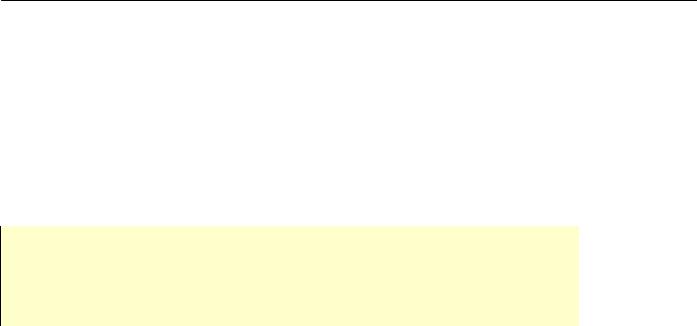
AnyLogic V User’s Manual
Function wizard – the button opens the function wizard.
Static – if set, the function is static.
Exclude from build – if set, the function is excluded from the model.
Rules that apply to the mathematical function expression are similar to the rules for differential equation expression (see section 5.1.1.1, “Differential equations”). You can use model time symbol, predefined functions, lookups, and non-global parameters. Note that you cannot use variables there.
The usage of variables in mathematical functions may cause an error. If you hide reference to B in a custom mathematical function, and call this function in the equation of A, AnyLogic cannot discern the dependency. In this case, there is no guarantee that the equations will be solved properly.
If you want to refer to variable B in a function, create a new function argument and pass variable B as the argument when you call the function in an equation of A.
Entering the expression, you can use the function wizard. The function wizard displays the list of function arguments ( icon), predefined functions and lookups. You can simply select the object name in the list, and it will be inserted in expression automatically. See section 5.3.2, “Using intelli-sense” to know how to work with function wizard.
icon), predefined functions and lookups. You can simply select the object name in the list, and it will be inserted in expression automatically. See section 5.3.2, “Using intelli-sense” to know how to work with function wizard.
►To open function wizard
1.In the Project window, click the function item.
2.In the Properties window, click the place in the Expression, where you want to place an object name.
3.Click the Function wizard button, or Press Ctrl+space.
5.3.5Algorithmic functions
The purpose of an algorithmic function is similar to mathematical, but it is more powerful and allows you to implement functions that are more than a single mathematical expression but are an algorithm of calculations. You write algorithmic functions in Java, so you have all the
© 1992-2004 XJ Technologies http://www.xjtek.com |
115 |

Chapter 5. Equations
advantages of this language, such as conditional execution (if-then-else), cyclic execution (while, for), branches (switch) and more. An algorithmic function is commonly used when you cannot build your function as a composition of predefined functions or with a lookup table.
►To define an algorithmic function
1.Click the New Algorithmic Function  toolbar button, or Choose Insert|New Algorithmic Function… from the main menu. The New Algorithmic Function dialog box is displayed.
toolbar button, or Choose Insert|New Algorithmic Function… from the main menu. The New Algorithmic Function dialog box is displayed.
Specify the name of the new function, choose the active object class, which will contain the function, and click OK.
2.Alternatively, in the Project window, right-click the active object class, which will contain the function, and choose New Algorithmic Function… from the popup menu. The New Algorithmic Function dialog box is displayed.
Specify the name of the new function and click OK.
An algorithmic function has the following properties:
Properties
Name – name of the algorithmic function.
Function type - type of the function return value.
Arguments – a set of arguments of the function. Every argument should be declared in form: Type Name, where Type is the type of the argument, Name is the name of the argument. Function arguments may appear in the function body.
Function body – body of the function.
Function wizard – the button opens the function wizard.
Exclude from build – if set, the function is excluded from the model.
Function body is not the same as the equation expressions. Here you cannot use operators on hyper-arrays or model time symbol. Entering the function body, you can use the function wizard, where among the arguments and predefined functions some very useful Java operators are provided ( icon).
icon).
116 |
© 1992-2004 XJ Technologies http://www.xjtek.com |
