
imit_model / AnyLogic / UsersManual(AnyLogic)
.pdf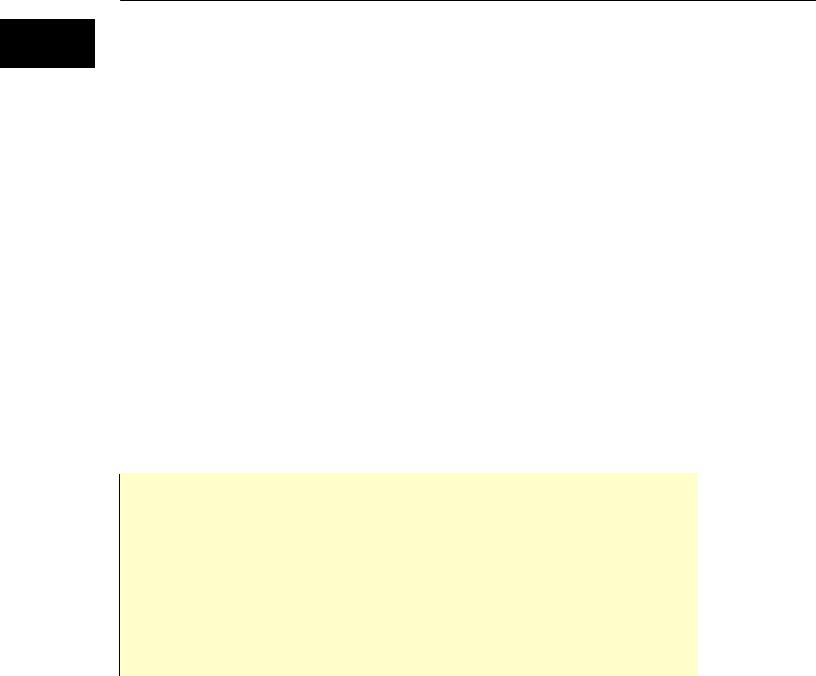
AnyLogic V User’s Manual
4. Variables
An active object can contain variables – entities that model data items (may be continuously changing over time). Variables are generally used to store the results of model simulation or to model some characteristics and parameters of objects, changing over time. During the model execution, variables are observable and changeable from the AnyLogic UI.
A variable can be of an arbitrary scalar type, a matrix of an arbitrary dimension, or a hyperarray – a multi-dimensional array of real numbers. This chapter describes scalar variables only. AnyLogic matrices and hyper-arrays are described in detail in Chapter 6, “Matrices and hyper-arrays”.
You can define a set of differential equations, algebraic equations, and formulas to describe continuous changes of variables over time. Thus you can define a continuous time object behavior. Modifying variables at runtime, you can adjust the model behavior.
Variables can be exposed to the active object interface and shared with other active objects. In this case, variable changes are immediately propagated to the dependent variable of another object. This provides for continuous and/or discrete time object interaction.
You can declare a Java member variable in the Additional class code code section of an active object class. Use member variables instead of variables if you just need a data item to be accessed only within an active object and only at discrete steps (i.e., it is neither shared with other objects nor changed continuously), and you do not want to observe or change that item during model execution.
Use a parameter (see Chapter 3, “Parameters”) instead of a variable if you just need to model some static parameter of an object changed only at particular moments of time (e.g., between model runs).
4.1 Defining a variable
Variables can be either internal (or state variables) or public (or interface variables). A state variable is only accessible from within the active object. An interface variable can be shared with other active objects.
© 1992-2004 XJ Technologies http://www.xjtek.com |
77 |
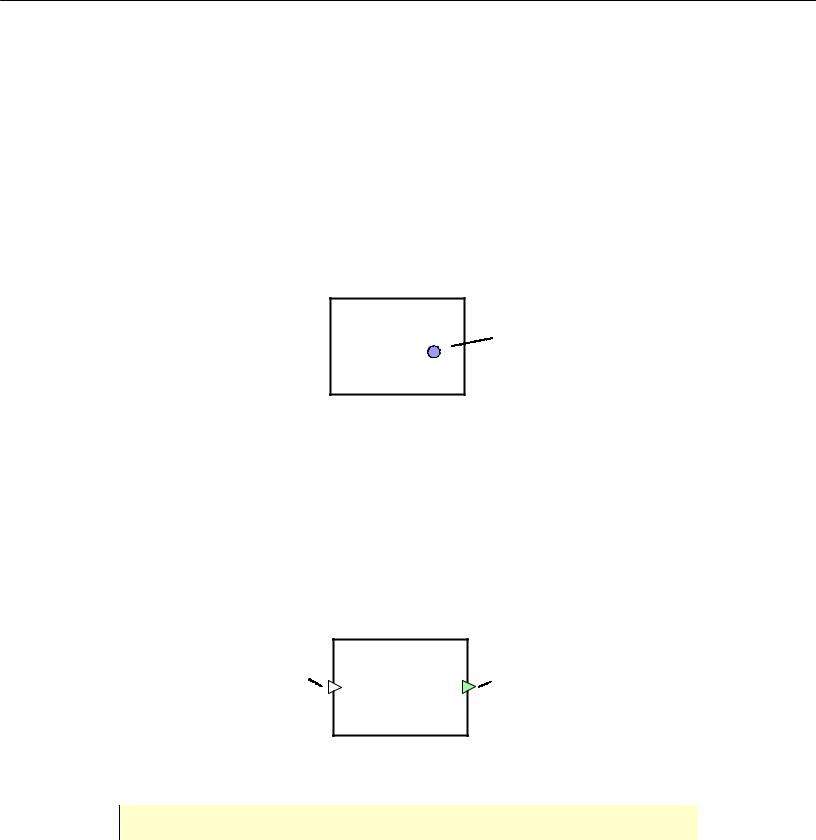
Chapter 4. Variables
Declare interface variable if you need to establish a continuous time object interaction by sharing it with other objects. Otherwise, if you need just to model some data unit within the active object, declare a state variable.
►To define a state variable
1.Click the Variable  toolbar button, or
toolbar button, or
Choose Draw|Structure|Variable from the main menu.
2.Click inside the class border on the structure diagram.
A new variable appears, displayed as the small circle, see Figure 30.
State variable
Figure 30. State variable
►To define an interface variable
1.Click the Variable  toolbar button, or
toolbar button, or
Choose Draw|Structure|Variable from the main menu.
2.Click the class border on the structure diagram.
A new variable appears, displayed as the small triangle, see Figure 31.
Input |
Output |
interface |
interface |
variable |
variable |
Figure 31. Interface variables
Placing a variable on the class border makes it interface.
78 |
© 1992-2004 XJ Technologies http://www.xjtek.com |

AnyLogic V User’s Manual
You can simply change the accessibility status of the created variable.
►To make variable interface
1.On the structure diagram, drag the variable on the class border.
►To make variable state
1.On the structure diagram, drag the variable into the class border.
Interface variable is displayed on the structure diagram as a triangle. It can be either input (a triangle pointing inside the object) or output (a triangle pointing outside). The variable “direction” is significant in variable sharing – output variable changes will be propagated to the dependent input variable (see section 4.3, “Variable sharing” for the detailed description of variable sharing mechanism).
Once the new variable is created, you can specify the variable name in the text line editor opened on the right of the variable in the structure diagram.
Moving, copying and deleting variables
There are some common operations you can perform with variables on the structure diagram. You can copy, move and delete variables just as any other class elements. First, you should select the variable by clicking it.
►To move a variable
1.Drag the variable with the mouse or use arrow keys.
►To copy a variable
1.Ctrl-drag the variable.
►To delete a variable
1.Click the Delete  toolbar button, or Choose Edit|Delete from the main menu, or
toolbar button, or Choose Edit|Delete from the main menu, or
Right-click the variable and choose Delete from the popup menu, or Press Del.
© 1992-2004 XJ Technologies http://www.xjtek.com |
79 |

Chapter 4. Variables
A variable has the following properties:
Properties
Name – name of the variable.
Variable type – type of the variable. Variable can be scalar of an arbitrary type (Scalar), a matrix (Matrix), or a hyper-array (Array).
Direction – No direction|Input|Output direction of the variable.
Equation – [optional] equation associated with this variable.
Auto collect dataset – if set, AnyLogic collects variable samples from the beginning of the simulation. Otherwise data collecting starts only when and if the variable is added to a chart window.
Exclude from build – if set, the variable is excluded from the model.
Show name – if set, the name of the variable is shown on the structure diagram.
You can declare scalar variables of any Java types, namely:
•variables of primitive types (real, integer, boolean),
•instances of any Java classes (String, Vector, Object, etc.),
•instances of your own classes, defined in the active object class code.
►To define a scalar variable
1.Select the variable on the structure diagram.
2.Go to the Variable type section of the Properties window.
3.Select the Scalar option.
4.Specify the type of variable in the combo box on the right of the Scalar option.
4.1.1Initializing a scalar variable
You can define an initial value for a variable. This value can be changed afterwards at runtime (see section 4.1.2, “Viewing and modifying scalar variables at runtime”).
80 |
© 1992-2004 XJ Technologies http://www.xjtek.com |
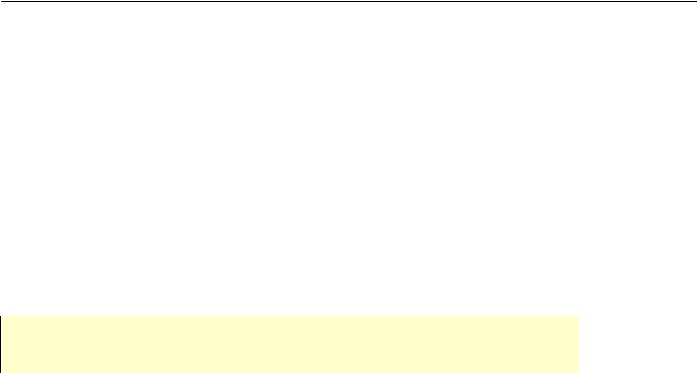
AnyLogic V User’s Manual
►To initialize a scalar variable
1.Select the variable on the structure diagram.
2.Go to the Equation section of the Properties window.
3.Choose No equation from the Form drop-down list.
4.Specify the initial value of the variable in the Initial value edit box.
If an initial value is not specified, Java rules apply, for example a variable of type double is set to 0.
If a formula is defined for a variable, its initial value is calculated by this formula.
You cannot initialize input variable, since it commonly plays the role of dependent variable and its value depends on the value of connected output variable.
4.1.2Viewing and modifying scalar variables at runtime
AnyLogic supports variable modifying during the model simulation. You can change variables at runtime programmatically as well as from the AnyLogic viewer UI or from AnyLogic animation. If a variable is connected with another variable, the change is propagated in the shown “direction” of dependency, see section 4.3, “Variable sharing”. You can define a handler method that is invoked on a variable change.
4.1.2.1 Modifying variables from Model Viewer
►To modify a variable
1.Double-click the variable in the Model Explorer or on the animated structure diagram, or
Right-click the variable in the Model Explorer or on the animated structure diagram and choose Modify from the popup menu.
The Modify dialog box is displayed.
2.Type a new value in the Enter new value edit box.
© 1992-2004 XJ Technologies http://www.xjtek.com |
81 |

Chapter 4. Variables
3.Click OK.
In the Model Viewer you can modify scalar variables only of primitive types: integer, real, boolean.
4.1.2.2 Inspecting variable
You can inspect the current value of a variable at the model runtime from the variable’s inspect window.
►To open the inspect window
1.Right-click the variable in the Model Explorer or in the animated structure diagram and choose Inspect from the popup menu.
Variable’s inspect window is displayed.
4.1.2.3 Modifying variables from AnyLogic animation
AnyLogic offers a set of controls for creating interactive animations. You can modify a variable by associating it with an animation control and changing control at runtime. See Chapter 12, “Animation” for information on AnyLogic animation.
You can associate:
•a variable of boolean type with a button or a check box
•a variable of String type with an edit box
•a variable of double type with a slider.
►To associate a variable with an animation control
1.Select the control on the animation diagram.
2.In the Properties window, choose the variable from the Variable name drop-down list.
82 |
© 1992-2004 XJ Technologies http://www.xjtek.com |

AnyLogic V User’s Manual
3.If needed, specify the code to be executed when the user changes the control in the
Event handling code edit box.
4.1.2.4 Accessing and modifying variables from code
You can treat a variable as a regular Java object and modify, test, and use it at discrete event steps in any expressions — in actions of states, transitions, ports, timers, from threads, etc. A variable var1 of an active object can be accessed simply as the member variable var1.
For example, write the following code to modify and check varA variable value:
varA = 7;
traceln(“VarA = ” + varA);
4.1.2.5 Collecting dataset on a variable
AnyLogic supports collecting data on a variable during the model simulation in a dataset. You can visualize and export data collected in a dataset (see Chapter 17, “Collecting data and performing statistical analysis”).
Samples of variables can be collected automatically from the beginning of the simulation.
►To collect dataset automatically
1.Select the variable on the structure diagram.
2.In the Properties window, select the Auto collect dataset check box.
If auto collecting data is not set, data collecting starts only when and if the variable is added to a chart window.
4.1.2.6 Displaying plots of variables in Viewer
You can visualize variable changes during model simulation using AnyLogic chart windows. You can visualize data collected for variables in either explicitly created or automatically collected by AnyLogic datasets. See Chapter 17, “Collecting data and performing statistical analysis” for details on collecting and analyzing data.
© 1992-2004 XJ Technologies http://www.xjtek.com |
83 |
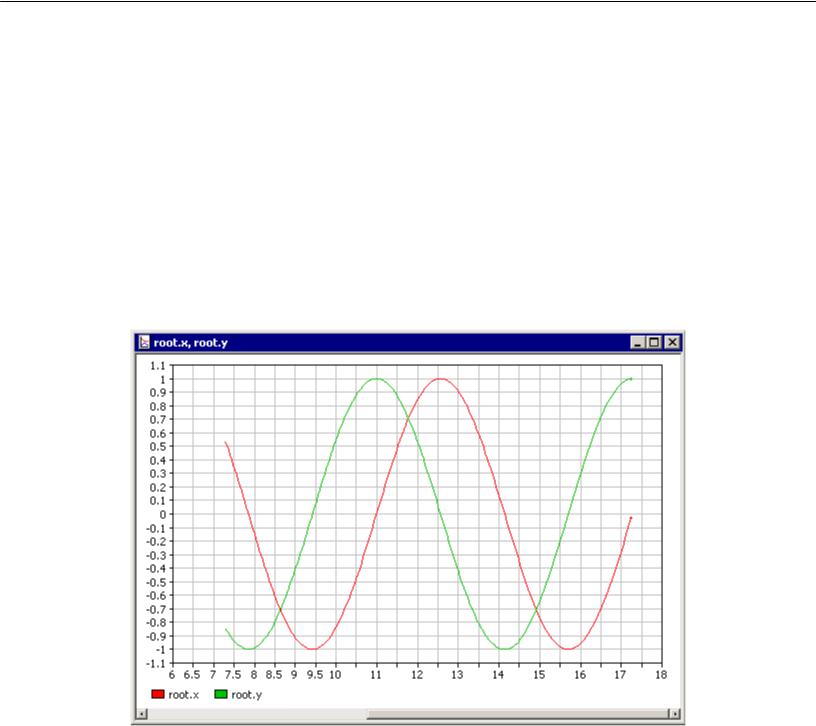
Chapter 4. Variables
►To display a plot of a variable in a chart window
1.Right-click the variable in the Model Explorer and choose Chart from the popup menu.
You can open a blank chart window and add a variable later.
► To open a blank chart window
1.Click the New Chart  toolbar button, or Choose View|New Chart from the main menu.
toolbar button, or Choose View|New Chart from the main menu.
Chart window looks as shown in Figure 32.
Figure 32. Chart window
Variables can be added to a chart window using drag and drop or using the Chart Setup dialog box.
84 |
© 1992-2004 XJ Technologies http://www.xjtek.com |

AnyLogic V User’s Manual
►To add a variable to a chart window
1.Drag the variable from the Model Explorer onto the chart window.
►To set up the chart
1.Right-click the chart window and choose Chart Setup… from the popup menu. The Chart Setup dialog box is displayed (see Figure 33).
2.To add a variable to the chart, double-click the corresponding item in the Variables, parameters and datasets list.
3.To remove a variable from the chart, double-click the corresponding item in the
Axis Y list.
4.By default, Time is chosen in the Axis X list, that is the chart is timed. If you need to plot one variable against another variable, dataset, or parameter, make the chart phased. Set up the variable/dataset/parameter to be displayed on the x-axis by clicking the corresponding item in the Variables, parameters and datasets list, and then clicking the  button to the left of the Axis X list. To make plot timed again, remove the variable/dataset/parameter item from the Axis Y list by double-clicking.
button to the left of the Axis X list. To make plot timed again, remove the variable/dataset/parameter item from the Axis Y list by double-clicking.
5.Click OK.
© 1992-2004 XJ Technologies http://www.xjtek.com |
85 |
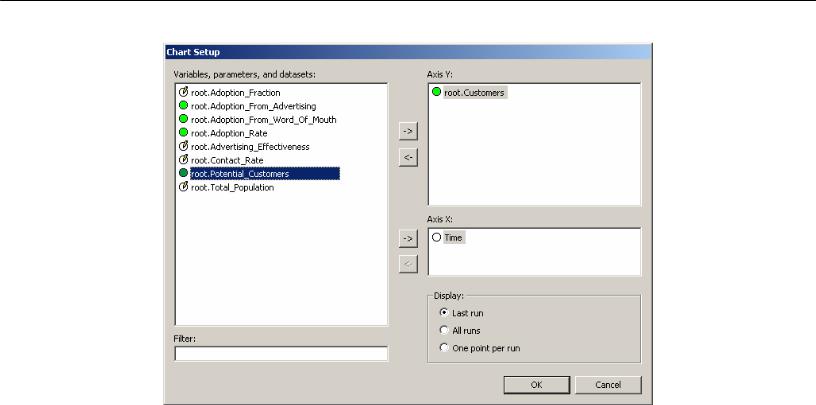
Chapter 4. Variables
Figure 33. Chart Setup dialog box
4.1.2.7 Displaying plots of variables in animation
Variable plots can also be displayed in AnyLogic animation using a special control - chart indicator. Chart indicator displays a variable in one of the following forms: scatter, Gantt, pie chart, or bar chart.
►To create a chart indicator
1.Click the Chart Indicator  toolbar button, or
toolbar button, or
Choose Draw|Animation|Chart Indicator from the main menu.
2.Click or drag the indicator area on the animation diagram.
3.In the Properties window, specify the variable you want to indicate in the Value to indicate combo box.
See section 12.2.3.3, “Chart indicator” for the detailed description of chart indicator.
86 |
© 1992-2004 XJ Technologies http://www.xjtek.com |
