
- •Contents
- •Preface
- •Related Documents
- •Typographic and Syntax Conventions
- •Creating HDL Modules for CDBA Cellviews
- •Creating HDL Data as You Save CDBA Cellviews
- •Creating HDL Data from Pre-existing CDBA Cellviews
- •Quick-Start Tutorial
- •The Circuit
- •AMS Designer Tools
- •Setting Up the Tutorial
- •Running from a Script
- •Running within the AMS Environment
- •Opening the Command Interpreter Window
- •Netlisting and Compiling
- •Elaborating and Simulating the Design
- •Summary
- •Setting Up the AMS Environment
- •Overview
- •The hdl.var File
- •The ams.env Files
- •AMS Designer Supports Design Management
- •Specifying the Text Editor to Use
- •Specifying Fonts for the Cadence Hierarchy Editor
- •Preparing to Use AMS Designer from the Hierarchy Editor
- •Netlisting
- •Netlisting Modes Supported by the AMS Netlister
- •Automatic Netlisting of a Cellview
- •Netlist Updating and Netlisting of Entire Designs
- •Netlisting from the UNIX Command Line
- •Library Netlisting
- •Netlisting of Cells in Response to Changes in CDF
- •Preparing Existing Analog Primitive Libraries for Netlisting
- •Specifying the Behavior of the Netlister and Compilers
- •Opening the AMS Options Windows
- •Setting Netlister Options from the Hierarchy Editor
- •Opening the CIW AMS Options Window
- •Setting Compiler Options
- •Viewing the AMS Netlister Log
- •Understanding the Output from the AMS Netlister
- •How Inherited Connections Are Netlisted
- •Inherited Signal Connections
- •Inherited Terminal Connections
- •Instance Values for Inherited Connections
- •Third-Party Tools and Other Cadence Tools
- •How Aliased Signals Are Netlisted
- •How m-factors (Multiplicity Factors) Are Netlisted
- •How Iterated Instances Are Netlisted
- •Passing Model Names as Parameters
- •Effect of the modelname, model, and modelName Parameters
- •Handling of the model* and componentName Parameters
- •Precedence of the model* and componentName Parameters
- •Specifying Parameters to be Excluded from Netlisting
- •Ignoring Parameters for Entire Libraries
- •Example: Specifying Parameters to Ignore
- •Ensuring that Floating Point Parameters Netlist Correctly
- •Working with Schematic Designs
- •Setting Schematic Rules Checker Options for AMS Designer
- •Creating Cellviews Using the AMS Environment
- •Preparing a Library
- •Creating the Symbol View
- •Using Blocks
- •Descend Edit
- •Inherited Connections
- •Global Signals in the Schematic Editor
- •Inherited Connections in a Hierarchy
- •How Net Expressions Evaluate
- •Net and Pin Properties
- •groundSensitivity and supplySensitivity Properties
- •Making Connect Modules Sensitive to Inherited Connection Values
- •Using External Text Designs
- •Overview of Steps for Using External Text Designs
- •Bringing Modules into a Cadence Library
- •Specifying the Working Library
- •Compiling into Libraries
- •Compiling into Temporary Libraries
- •Listing Compiled Modules
- •Using Text Blocks in Schematics
- •Using Modules Located in a Cadence Library
- •Preparing for Simulation
- •Using Analog Primitives
- •Using SPICE and Spectre Netlists and Subcircuits
- •Preparing to Use SPICE and Spectre Netlists and Subcircuits
- •Placing SPICE and Spectre Netlists and Subcircuits in a Schematic
- •Using Test Fixtures
- •Creating and Using a Textual Test Fixture
- •Creating a Textual Test Fixture
- •Using a Test Fixture
- •Example: Creating and Using a Test Fixture
- •Using Design Configurations
- •Ensuring HDL Design Unit Information Is Current
- •Preparing a Design for Simulation
- •Overview of AMS Design Prep
- •What AMS Design Prep Does to Prepare a Design for Simulation
- •When to Use AMS Design Prep
- •Specifying the Behavior of AMS Design Prep
- •Setting Options for Global Design Data
- •Specifying Global Signals
- •Specifying Design Variables
- •Specifying Model Files to Use During Elaboration
- •Running AMS Design Prep
- •The cds_globals Module
- •Global Signals
- •Design Variables
- •Setting Elaborator Options
- •Setting Simulator Options
- •Setting Waveform Selection Options
- •Creating Probes
- •Selecting Instances from the Virtuoso Schematic Editing Window
- •Selecting Buses
- •Selecting Instances from the Scope Navigator
- •Copying and Pasting Within Tables
- •Elaborating and Simulating
- •Viewing Messages
- •Plotting Waveforms After Simulation Ends
- •Starting the SimVision Waveform Viewer
- •Plotting Waveforms Selected on a Schematic (Direct Plot)
- •Using the amsdesigner Command
- •Examples
- •Producing Customized Netlists
- •Producing Customized Netlists
- •Identifying the Sections of a Netlist
- •Using ams.env Variables to Customize Netlists
- •Using Netlisting Procedures to Customize Netlists
- •Examples: Problems Addressed by Customized Netlists
- •Example: Adjusting Parameter Values to Account for Number of Fingers
- •Example: Using Symbols that Represent Verilog Test Code
- •Data Objects Supported for Netlisting
- •Netlister Object
- •Formatter Object
- •Cellview Object
- •Parameter Object
- •Instance Object
- •SKILL Functions Supported for Netlisting
- •Default Netlisting Procedures
- •Netlisting Helper Functions
- •Variables for ams.env Files
- •How AMS Designer Determines the Set of Variables
- •Why AMS Designer Uses ams.env Files, Not .cdsenv Files
- •List of ams.env Variables
- •Detailed Descriptions of ams.env Variables
- •aliasInstFormat
- •allowDeviantBuses
- •allowNameCollisions
- •allowSparseBuses
- •allowUndefParams
- •amsCompMode
- •amsDefinitionViews
- •amsEligibleViewTypes
- •amsExcludeParams
- •amsExpScalingFactor
- •amsLSB_MSB
- •amsMaxErrors
- •amsScalarInstances
- •amsVerbose
- •analogControlFile
- •bindCdsAliasLib
- •bindCdsAliasView
- •cdsGlobalsLib
- •cdsGlobalsView
- •checkAndNetlist
- •checkOnly
- •checktasks
- •compileAsAMS
- •compileExcludeLibs
- •compileMode
- •connectRulesCell
- •connectRulesCell2
- •connectRulesLib
- •connectRulesView
- •detailedDisciplineRes
- •discipline
- •excludeViewNames
- •hdlVarFile
- •headerText
- •ieee1364
- •ifdefLanguageExtensions
- •incdir
- •includeFiles
- •includeInstCdfParams
- •initFile
- •instClashFormat
- •iterInstExpFormat
- •language
- •lexpragma
- •logFileAction
- •logFileName
- •macro
- •maxErrors
- •messages
- •modifyParamScope
- •ncelabAccess
- •ncelabAnnoSimtime
- •ncelabArguments
- •ncelabCoverage
- •ncelabDelayMode
- •ncelabDelayType through ncelabMessages
- •ncelabMixEsc
- •ncelabModelFilePaths
- •ncelabNeverwarn through ncelabVipdelay
- •ncsimArguments
- •ncsimEpulseNoMsg through ncsimExtassertmsg
- •ncsimGUI
- •ncsimLoadvpi through ncsimStatus
- •ncsimTcl
- •ncsimUnbuffered through ncsimUseAddArgs
- •ncvhdlArguments
- •ncvlogArguments
- •ncvlogUseAddArgs
- •netClashFormat
- •netlistAfterCdfChange
- •netlistMode
- •netlistUDFAsMacro
- •neverwarn
- •noline
- •nomempack
- •nopragmawarn
- •nostdout
- •nowarn
- •paramDefVals
- •paramGlobalDefVal
- •pragma
- •processViewNames
- •prohibitCompile
- •runNcelab
- •runNcsim
- •scaddlglblopts
- •scaddltranopts
- •scale
- •scalem
- •scannotate
- •scapprox
- •scaudit
- •sccheckstmt
- •sccmin
- •sccompatible
- •scdebug
- •scdiagnose
- •scdigits
- •scerror
- •scerrpreset
- •scfastbreak
- •scgmin
- •scgmincheck
- •schomotopy
- •sciabstol
- •scic
- •scicstmt
- •scignshorts
- •scinfo
- •scinventory
- •sclimit
- •sclteratio
- •scmacromod
- •scmaxiters
- •scmaxnotes
- •scmaxrsd
- •scmaxstep
- •scmaxwarn
- •scmethod
- •scmodelevaltype
- •scmosvres
- •scnarrate
- •scnotation
- •scnote
- •scopptcheck
- •scpivabs
- •scpivotdc
- •scpivrel
- •scquantities
- •screadic
- •screadns
- •screlref
- •screltol
- •scrforce
- •scscale
- •scscalem
- •scscftimestamp
- •scscfusefileflag
- •scskipcount
- •scskipdc
- •scskipstart
- •scskipstop
- •scspeed
- •scstats
- •scstep
- •scstop
- •scstrobedelay
- •scstrobeperiod
- •sctemp
- •sctempeffects
- •sctitle
- •sctnom
- •sctopcheck
- •sctransave
- •scusemodeleval
- •scvabstol
- •scwarn
- •scwrite
- •simRunDirLoc
- •simVisScriptFile
- •status
- •templateFile
- •templateScript
- •timescale
- •update
- •use5xForVHDL
- •useDefparam
- •useNcelabNowarn
- •useNcelabSdfCmdFile
- •useNcsimNowarn
- •useNowarn
- •useScaddlglblopts
- •useScaddltranopts
- •useScic
- •useScreadic
- •useScreadns
- •useScwrite
- •useSimVisScriptFile
- •useProcessViewNamesOnly
- •verboseUpdate
- •vlogGroundSigs
- •vloglinedebug
- •vlogSupply0Sigs
- •vlogSupply1Sigs
- •wfDefaultDatabase
- •wfDefInstCSaveAll
- •wfDefInstCSaveLvl
- •wfDefInstSaveCurrents
- •wfDefInstSaveVoltages
- •wfDefInstVSaveAll
- •wfDefInstVSaveLvl
- •wfDefInstVSaveObjects
- •Updating Legacy SimInfo for Analog Primitives
- •The ams Fields
- •Special Handling of model, modelName, modelname, and componentName
- •Converting an Existing Analog Primitive Library
- •Designing for Virtuoso AMS Compliance
- •Terminals
- •Buses
- •Component Description Format
- •Parameters
- •Using Inherited Parameters
- •Using Cell Parameters
- •Parameterized Cells
- •VHDL-AMS Component Declarations
- •Properties
- •Properties to Avoid Completely
- •Avoid the portOrder Property Unless Required by Special Circumstances
- •Properties to Use Only in AMS Compatibility Mode
- •Properties That Have No Special Meaning in the AMS Environment
- •Properties Fully Supported by the AMS Environment
- •SKILL Functions
- •amsCheckCV
- •amsIsPresent
- •amsNetlist
- •amsProcessCellViews
- •amsUIOptionsForm
- •amsUIRunNetlisterForm
- •ddsCvtAMSTranslateCell
- •ddsCvtAMSTranslateLib
- •ddsCvtToolBoxAMS
- •vmsUpdateCellViews
- •Customization Variables
- •schHdlNotCreateDB
- •schHdlUseVamsForVerilog
- •vmsAnalysisType
- •vmsCreateMissingMasters
- •vmsNcvlogExecutable
- •vmsPortProcessing
- •vmsRunningInUI
- •vmsTemplateScript
- •vmsVerboseMsgLevel
- •Compiling Cadence-Provided Libraries
- •Purpose of the amsLibCompile Tool
- •Running the amsLibCompile Tool Manually
- •Example
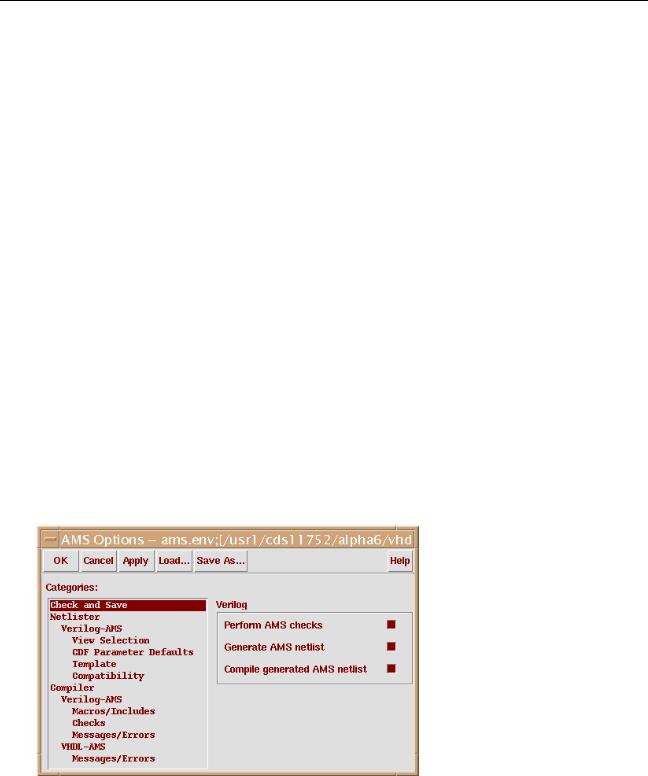
Virtuoso AMS Environment User Guide
Quick-Start Tutorial
9.If the Update Sync-up message appears, make sure that the amslib top config cellview is selected, then click OK.
Netlisting and Compiling
In AMS Designer, netlisting translates the design into equivalent Verilog-AMS modules. In the compiling step, those Verilog-AMS modules are then converted into internal representations of the design that are optimized for efficient processing.
You can automatically netlist and compile a cellview during a Check and Save operation.
You can also netlist and compile an entire design with AMS Design Prep. These procedures illustrate different ways of using the AMS environment.
In the tutorial sections that follow, you first netlist thetop schematic during a Check and Save operation, an exercise that illustrates automatic netlisting. Then you use AMS Design Prep to netlist the other blocks of the design.
Automatic Netlisting and Compiling
When you use automatic netlisting, you can focus on developing your schematics because the manual netlisting step is eliminated. To turn on automatic netlisting,
1.In the CIW, choose Tools – AMS – Options. The AMS Options form appears.
The defaults in the AMS Options form are defined in theams.env file.
2. If necessary, in the Categories field, chooseCheck and Save.
April 2004 |
33 |
Product Version 5.3 |
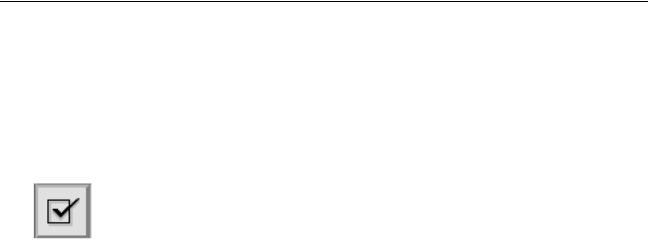
Virtuoso AMS Environment User Guide
Quick-Start Tutorial
3.Turn on Perform AMS checks, Generate AMS netlist, and Compile generated
AMS netlist, then click OK.
These choices ensure that cellviews are automatically checked, netlisted, and compiled when you click the Check and Save button in the Virtuoso Schematic Editing window.
4.Netlist the top schematic by clicking the Check and Save button in the Virtuoso Schematic Editing window:
AMS netlister messages are sent to the CIW.
The netlist for the top schematic is saved in
./AMS_lib/amsLib/top/schematic/verilog.vams
The netlist looks like this:
//Verilog-AMS netlist generated by the AMS netlister.
//Cadence Design Systems, Inc.
‘include "disciplines.vams" ‘include "constants.vams"
module top ( ); electrical dacOut; wire [0:7] b;
vsource #(.type("dc"), .dc(5)) (*
integer library_binding = "analogLib"; *) V0 ( cds_globals.\vdd! , cds_globals.\gnd! );
vsource #(.type("dc"), .dc(0)) (*
integer library_binding = "analogLib"; *) V1 ( cds_globals.\vss! , cds_globals.\gnd! );
vhdl_clock (* integer library_binding = "diglib"; *) I5 ( .out1( clkSig ) );
sareg (* integer library_binding = "diglib"; *) I3 ( .result(
compOut ), .clkSig( clkSig ), .b6( b[6] ), .b5( b[5] ), .b0( b[0] ), .trigger( endOfConv ), .b2( b[2] ), .endOfConv( endOfConv ), .b1( b[1] ), .b3(
b[3] ), .b4( b[4] ), .b7( b[7] ) );
daconv (* integer library_binding = "amslib"; *) I4 ( .b6( b[6] ), .b5( b[5] ), .b0( b[0] ), .compSig( dacOut ), .b2( b[2] ), .b1( b[1] ), .b3( b[3] ), .b4( b[4] ), .b7( b[7] ) );
signalSrc (* integer library_binding = "amslib"; *) I0 .sig( inSig ) );
comparator (* integer library_binding = "amslib"; *) I2 ( .inp( holdSig ), .inn( dacOut ), .out( compOut ) );
samplehold (* integer library_binding = "amslib"; *) I1 ( .holdSig( holdSig ), .trigger( endOfConv ), .inSig( inSig ) );
endmodule
April 2004 |
34 |
Product Version 5.3 |
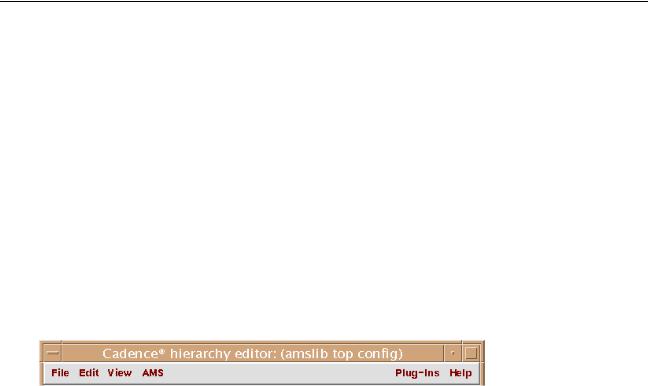
Virtuoso AMS Environment User Guide
Quick-Start Tutorial
Netlisting and Compiling with AMS Design Prep
In the previous section, you netlisted the top schematic by doing a check and save of the schematic. In this section, you netlist and compile the rest of your design by using AMS
Design Prep. (In this tutorial, there is only one more schematic, the comparator, to netlist, but you can use AMS Design Prep to netlist many cellviews at once.)
Preparing to Run AMS Design Prep
Before you can use AMS Design Prep, you must first install theAMS menu entry and then specify a run directory and the location of two files used by AMS Designer.
1.In the hierarchy editor, choose Plug-Ins – AMS.
The menu bar changes to include the AMS entry, as shown below. The AMS menu contains controls for the AMS environment and simulator.
2.Choose AMS – Run Directory.
April 2004 |
35 |
Product Version 5.3 |
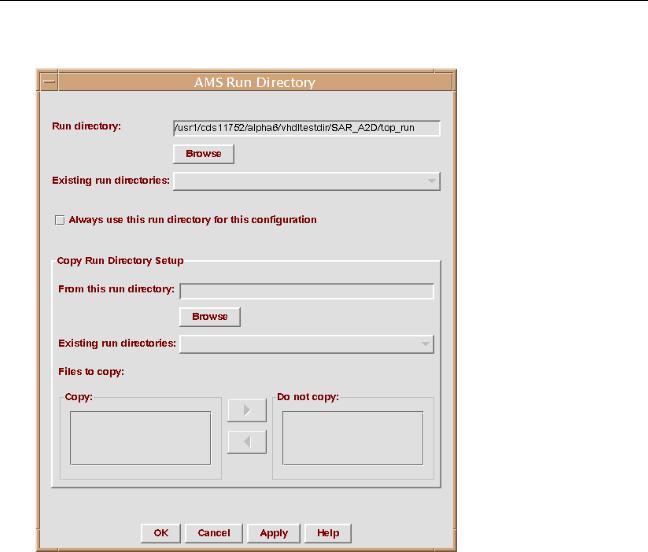
Virtuoso AMS Environment User Guide
Quick-Start Tutorial
The AMS Run Directory form appears.
3.In the Run directory field, changetop_run to tutorial_run. (Leave the rest of the path intact.)
By default, the run directory for this design is named top_run, but, as illustrated here, you can give the directory any name you choose.
4.Click OK.
The other entries in the AMS menu become active.
5.In the hierarchy editor, choose AMS – Options – Compiler.
April 2004 |
36 |
Product Version 5.3 |
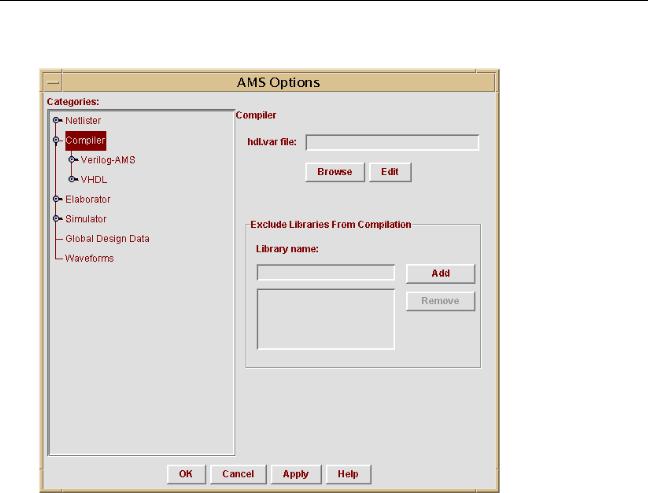
Virtuoso AMS Environment User Guide
Quick-Start Tutorial
The AMS Options form appears, displaying the Compiler pane.
6. Click the Browse button.
April 2004 |
37 |
Product Version 5.3 |
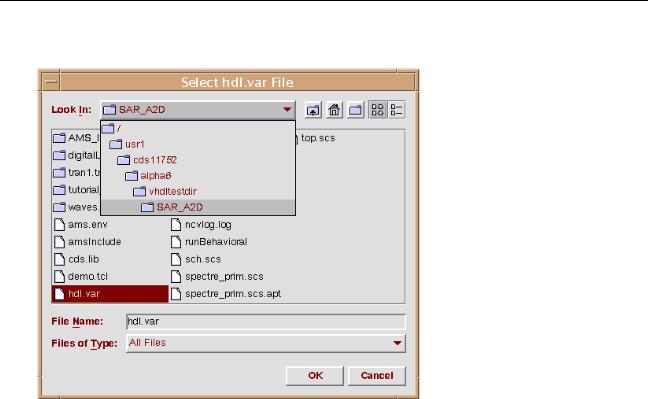
Virtuoso AMS Environment User Guide
Quick-Start Tutorial
The Select hdl.var File browser appears.
7.Select the hdl.var file in the directory where you typed theicms command to open the CIW.
8.Click OK.
The browser closes. Your hdl.var selection appears in the hdl.var file field of the
Compiler pane.
9.Click OK.
Running AMS Design Prep
1. In the hierarchy editor, choose AMS – Design Prep.
April 2004 |
38 |
Product Version 5.3 |
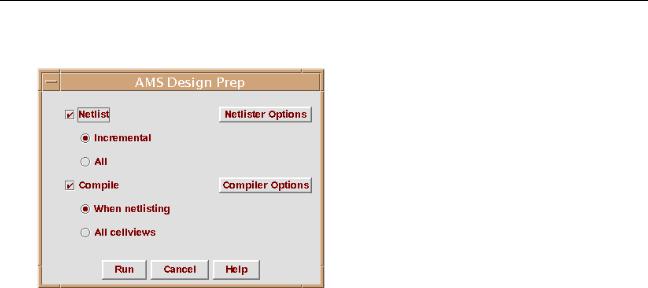
Virtuoso AMS Environment User Guide
Quick-Start Tutorial
The AMS Design Prep form appears.
2.Turn on Netlist and Incremental.
These choices tell AMS Design Prep to netlist only cellviews that have changed or that have not been netlisted previously. This is an efficient way to use AMS Design Prep during the cycles of development because only blocks that need netlisting are netlisted.
3.Turn on Compile and When netlisting.
These choices tell AMS Design Prep to compile only cellviews that are being netlisted in the current AMS Design Prep run.
4.Click Run, which runs AMS Design Prep.
If the following message appears, click Yes.
The cds_globals module appears to have been modified outside of AMS Prep.... Continue processing and overwrite the cds_globals module?
If the following message appears, click Yes.
The configuration has been modified.
Do you want to update and save the configuration before running Design Prep?
April 2004 |
39 |
Product Version 5.3 |
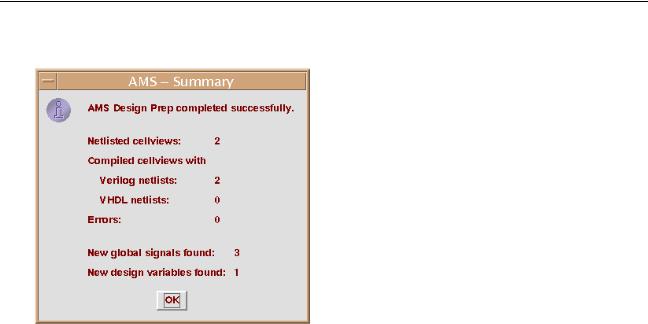
Virtuoso AMS Environment User Guide
Quick-Start Tutorial
After AMS Design Prep finishes running, the Summary window appears.
5.Read the Summary window and click OK.
Depending on the version of AMS Designer that you are running, the number of netlisted and compiled cellviews might differ from that shown above. This variation reflects different approaches to handling the files used by AMS Designer.
Viewing the Netlist
To view the newly created netlist for the comparator schematic,
1.In the Cadence hierarchy editor Cell Bindings section, find the row for thecomparator cell.
April 2004 |
40 |
Product Version 5.3 |
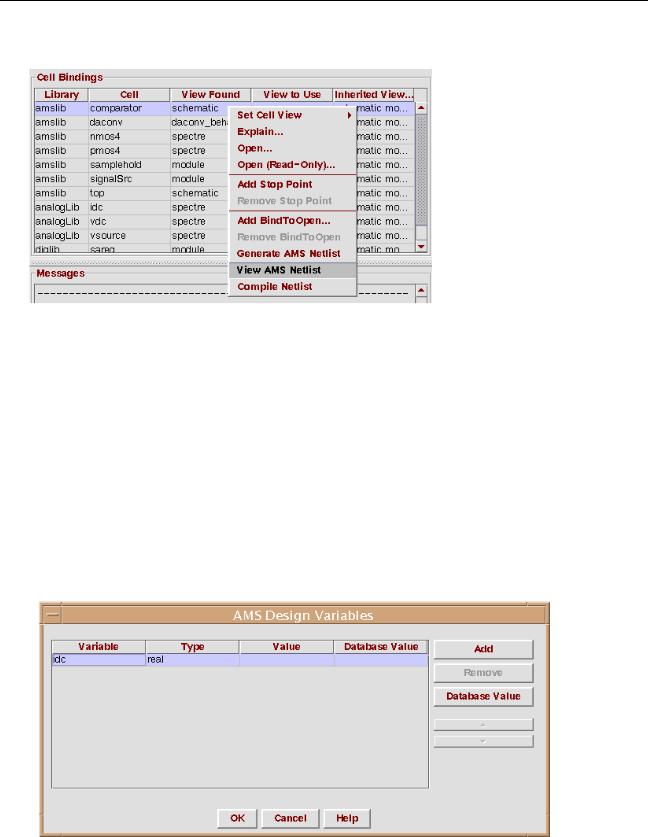
Virtuoso AMS Environment User Guide
Quick-Start Tutorial
2. Right-click on the row, to display the pop-up menu.
3.Choose View AMS Netlist.
The netlist appears in a window.
4.When you are done viewing the netlist, quit from the netlist without saving.
Setting the Value of a Design Variable
You might have noted in the AMS Design Prep - Summary window the line saying that one new design variable was found in the design. In this section of the tutorial, you assign a value to that variable.
1.In the hierarchy editor, choose AMS – Design Variables. The AMS Design Variables form appears.
April 2004 |
41 |
Product Version 5.3 |
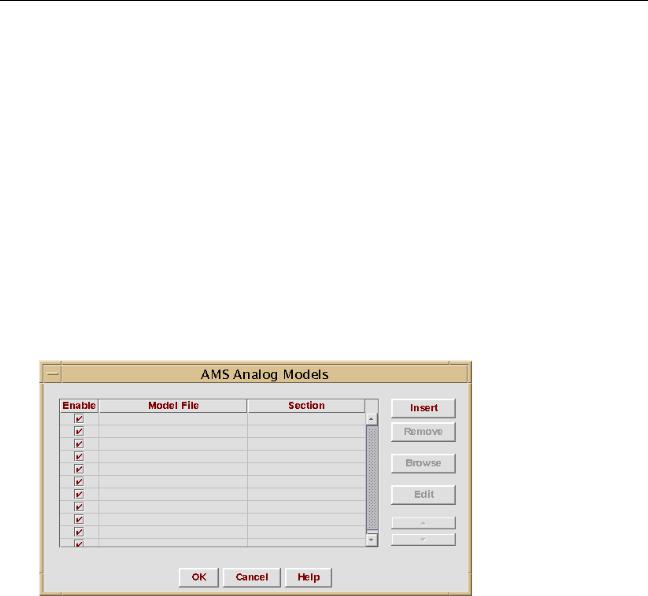
Virtuoso AMS Environment User Guide
Quick-Start Tutorial
2.In the Value cell for the idc variable, type 5u.
This value helps characterize a power supply for the design.
3.Click OK.
AMS Designer recreates and recompiles the cds_globals module so that the idc value is available to the design.
Setting Up the Analog Model File
You might have noted in the hierarchy editor that the configuration for this design includes cells called nmos4 and pmos4. In this section of the tutorial, you specify the location of the model file that characterizes those components.
1.In the hierarchy editor, choose AMS – Analog Models. The AMS Analog Models form appears.
2.Highlight the top row, then click Browse.
The Select Analog Model File browser appears.
3.Select the spectre_prim.scs file in the directory where you typed theicms command to open the CIW.
4.Click OK to close the browser.
Your selection appears in the Model File column of the AMS Analog Models form.
5.With the same row highlighted, click Edit.
April 2004 |
42 |
Product Version 5.3 |
