
- •Contents
- •Preface
- •Related Documents
- •Typographic and Syntax Conventions
- •Creating HDL Modules for CDBA Cellviews
- •Creating HDL Data as You Save CDBA Cellviews
- •Creating HDL Data from Pre-existing CDBA Cellviews
- •Quick-Start Tutorial
- •The Circuit
- •AMS Designer Tools
- •Setting Up the Tutorial
- •Running from a Script
- •Running within the AMS Environment
- •Opening the Command Interpreter Window
- •Netlisting and Compiling
- •Elaborating and Simulating the Design
- •Summary
- •Setting Up the AMS Environment
- •Overview
- •The hdl.var File
- •The ams.env Files
- •AMS Designer Supports Design Management
- •Specifying the Text Editor to Use
- •Specifying Fonts for the Cadence Hierarchy Editor
- •Preparing to Use AMS Designer from the Hierarchy Editor
- •Netlisting
- •Netlisting Modes Supported by the AMS Netlister
- •Automatic Netlisting of a Cellview
- •Netlist Updating and Netlisting of Entire Designs
- •Netlisting from the UNIX Command Line
- •Library Netlisting
- •Netlisting of Cells in Response to Changes in CDF
- •Preparing Existing Analog Primitive Libraries for Netlisting
- •Specifying the Behavior of the Netlister and Compilers
- •Opening the AMS Options Windows
- •Setting Netlister Options from the Hierarchy Editor
- •Opening the CIW AMS Options Window
- •Setting Compiler Options
- •Viewing the AMS Netlister Log
- •Understanding the Output from the AMS Netlister
- •How Inherited Connections Are Netlisted
- •Inherited Signal Connections
- •Inherited Terminal Connections
- •Instance Values for Inherited Connections
- •Third-Party Tools and Other Cadence Tools
- •How Aliased Signals Are Netlisted
- •How m-factors (Multiplicity Factors) Are Netlisted
- •How Iterated Instances Are Netlisted
- •Passing Model Names as Parameters
- •Effect of the modelname, model, and modelName Parameters
- •Handling of the model* and componentName Parameters
- •Precedence of the model* and componentName Parameters
- •Specifying Parameters to be Excluded from Netlisting
- •Ignoring Parameters for Entire Libraries
- •Example: Specifying Parameters to Ignore
- •Ensuring that Floating Point Parameters Netlist Correctly
- •Working with Schematic Designs
- •Setting Schematic Rules Checker Options for AMS Designer
- •Creating Cellviews Using the AMS Environment
- •Preparing a Library
- •Creating the Symbol View
- •Using Blocks
- •Descend Edit
- •Inherited Connections
- •Global Signals in the Schematic Editor
- •Inherited Connections in a Hierarchy
- •How Net Expressions Evaluate
- •Net and Pin Properties
- •groundSensitivity and supplySensitivity Properties
- •Making Connect Modules Sensitive to Inherited Connection Values
- •Using External Text Designs
- •Overview of Steps for Using External Text Designs
- •Bringing Modules into a Cadence Library
- •Specifying the Working Library
- •Compiling into Libraries
- •Compiling into Temporary Libraries
- •Listing Compiled Modules
- •Using Text Blocks in Schematics
- •Using Modules Located in a Cadence Library
- •Preparing for Simulation
- •Using Analog Primitives
- •Using SPICE and Spectre Netlists and Subcircuits
- •Preparing to Use SPICE and Spectre Netlists and Subcircuits
- •Placing SPICE and Spectre Netlists and Subcircuits in a Schematic
- •Using Test Fixtures
- •Creating and Using a Textual Test Fixture
- •Creating a Textual Test Fixture
- •Using a Test Fixture
- •Example: Creating and Using a Test Fixture
- •Using Design Configurations
- •Ensuring HDL Design Unit Information Is Current
- •Preparing a Design for Simulation
- •Overview of AMS Design Prep
- •What AMS Design Prep Does to Prepare a Design for Simulation
- •When to Use AMS Design Prep
- •Specifying the Behavior of AMS Design Prep
- •Setting Options for Global Design Data
- •Specifying Global Signals
- •Specifying Design Variables
- •Specifying Model Files to Use During Elaboration
- •Running AMS Design Prep
- •The cds_globals Module
- •Global Signals
- •Design Variables
- •Setting Elaborator Options
- •Setting Simulator Options
- •Setting Waveform Selection Options
- •Creating Probes
- •Selecting Instances from the Virtuoso Schematic Editing Window
- •Selecting Buses
- •Selecting Instances from the Scope Navigator
- •Copying and Pasting Within Tables
- •Elaborating and Simulating
- •Viewing Messages
- •Plotting Waveforms After Simulation Ends
- •Starting the SimVision Waveform Viewer
- •Plotting Waveforms Selected on a Schematic (Direct Plot)
- •Using the amsdesigner Command
- •Examples
- •Producing Customized Netlists
- •Producing Customized Netlists
- •Identifying the Sections of a Netlist
- •Using ams.env Variables to Customize Netlists
- •Using Netlisting Procedures to Customize Netlists
- •Examples: Problems Addressed by Customized Netlists
- •Example: Adjusting Parameter Values to Account for Number of Fingers
- •Example: Using Symbols that Represent Verilog Test Code
- •Data Objects Supported for Netlisting
- •Netlister Object
- •Formatter Object
- •Cellview Object
- •Parameter Object
- •Instance Object
- •SKILL Functions Supported for Netlisting
- •Default Netlisting Procedures
- •Netlisting Helper Functions
- •Variables for ams.env Files
- •How AMS Designer Determines the Set of Variables
- •Why AMS Designer Uses ams.env Files, Not .cdsenv Files
- •List of ams.env Variables
- •Detailed Descriptions of ams.env Variables
- •aliasInstFormat
- •allowDeviantBuses
- •allowNameCollisions
- •allowSparseBuses
- •allowUndefParams
- •amsCompMode
- •amsDefinitionViews
- •amsEligibleViewTypes
- •amsExcludeParams
- •amsExpScalingFactor
- •amsLSB_MSB
- •amsMaxErrors
- •amsScalarInstances
- •amsVerbose
- •analogControlFile
- •bindCdsAliasLib
- •bindCdsAliasView
- •cdsGlobalsLib
- •cdsGlobalsView
- •checkAndNetlist
- •checkOnly
- •checktasks
- •compileAsAMS
- •compileExcludeLibs
- •compileMode
- •connectRulesCell
- •connectRulesCell2
- •connectRulesLib
- •connectRulesView
- •detailedDisciplineRes
- •discipline
- •excludeViewNames
- •hdlVarFile
- •headerText
- •ieee1364
- •ifdefLanguageExtensions
- •incdir
- •includeFiles
- •includeInstCdfParams
- •initFile
- •instClashFormat
- •iterInstExpFormat
- •language
- •lexpragma
- •logFileAction
- •logFileName
- •macro
- •maxErrors
- •messages
- •modifyParamScope
- •ncelabAccess
- •ncelabAnnoSimtime
- •ncelabArguments
- •ncelabCoverage
- •ncelabDelayMode
- •ncelabDelayType through ncelabMessages
- •ncelabMixEsc
- •ncelabModelFilePaths
- •ncelabNeverwarn through ncelabVipdelay
- •ncsimArguments
- •ncsimEpulseNoMsg through ncsimExtassertmsg
- •ncsimGUI
- •ncsimLoadvpi through ncsimStatus
- •ncsimTcl
- •ncsimUnbuffered through ncsimUseAddArgs
- •ncvhdlArguments
- •ncvlogArguments
- •ncvlogUseAddArgs
- •netClashFormat
- •netlistAfterCdfChange
- •netlistMode
- •netlistUDFAsMacro
- •neverwarn
- •noline
- •nomempack
- •nopragmawarn
- •nostdout
- •nowarn
- •paramDefVals
- •paramGlobalDefVal
- •pragma
- •processViewNames
- •prohibitCompile
- •runNcelab
- •runNcsim
- •scaddlglblopts
- •scaddltranopts
- •scale
- •scalem
- •scannotate
- •scapprox
- •scaudit
- •sccheckstmt
- •sccmin
- •sccompatible
- •scdebug
- •scdiagnose
- •scdigits
- •scerror
- •scerrpreset
- •scfastbreak
- •scgmin
- •scgmincheck
- •schomotopy
- •sciabstol
- •scic
- •scicstmt
- •scignshorts
- •scinfo
- •scinventory
- •sclimit
- •sclteratio
- •scmacromod
- •scmaxiters
- •scmaxnotes
- •scmaxrsd
- •scmaxstep
- •scmaxwarn
- •scmethod
- •scmodelevaltype
- •scmosvres
- •scnarrate
- •scnotation
- •scnote
- •scopptcheck
- •scpivabs
- •scpivotdc
- •scpivrel
- •scquantities
- •screadic
- •screadns
- •screlref
- •screltol
- •scrforce
- •scscale
- •scscalem
- •scscftimestamp
- •scscfusefileflag
- •scskipcount
- •scskipdc
- •scskipstart
- •scskipstop
- •scspeed
- •scstats
- •scstep
- •scstop
- •scstrobedelay
- •scstrobeperiod
- •sctemp
- •sctempeffects
- •sctitle
- •sctnom
- •sctopcheck
- •sctransave
- •scusemodeleval
- •scvabstol
- •scwarn
- •scwrite
- •simRunDirLoc
- •simVisScriptFile
- •status
- •templateFile
- •templateScript
- •timescale
- •update
- •use5xForVHDL
- •useDefparam
- •useNcelabNowarn
- •useNcelabSdfCmdFile
- •useNcsimNowarn
- •useNowarn
- •useScaddlglblopts
- •useScaddltranopts
- •useScic
- •useScreadic
- •useScreadns
- •useScwrite
- •useSimVisScriptFile
- •useProcessViewNamesOnly
- •verboseUpdate
- •vlogGroundSigs
- •vloglinedebug
- •vlogSupply0Sigs
- •vlogSupply1Sigs
- •wfDefaultDatabase
- •wfDefInstCSaveAll
- •wfDefInstCSaveLvl
- •wfDefInstSaveCurrents
- •wfDefInstSaveVoltages
- •wfDefInstVSaveAll
- •wfDefInstVSaveLvl
- •wfDefInstVSaveObjects
- •Updating Legacy SimInfo for Analog Primitives
- •The ams Fields
- •Special Handling of model, modelName, modelname, and componentName
- •Converting an Existing Analog Primitive Library
- •Designing for Virtuoso AMS Compliance
- •Terminals
- •Buses
- •Component Description Format
- •Parameters
- •Using Inherited Parameters
- •Using Cell Parameters
- •Parameterized Cells
- •VHDL-AMS Component Declarations
- •Properties
- •Properties to Avoid Completely
- •Avoid the portOrder Property Unless Required by Special Circumstances
- •Properties to Use Only in AMS Compatibility Mode
- •Properties That Have No Special Meaning in the AMS Environment
- •Properties Fully Supported by the AMS Environment
- •SKILL Functions
- •amsCheckCV
- •amsIsPresent
- •amsNetlist
- •amsProcessCellViews
- •amsUIOptionsForm
- •amsUIRunNetlisterForm
- •ddsCvtAMSTranslateCell
- •ddsCvtAMSTranslateLib
- •ddsCvtToolBoxAMS
- •vmsUpdateCellViews
- •Customization Variables
- •schHdlNotCreateDB
- •schHdlUseVamsForVerilog
- •vmsAnalysisType
- •vmsCreateMissingMasters
- •vmsNcvlogExecutable
- •vmsPortProcessing
- •vmsRunningInUI
- •vmsTemplateScript
- •vmsVerboseMsgLevel
- •Compiling Cadence-Provided Libraries
- •Purpose of the amsLibCompile Tool
- •Running the amsLibCompile Tool Manually
- •Example
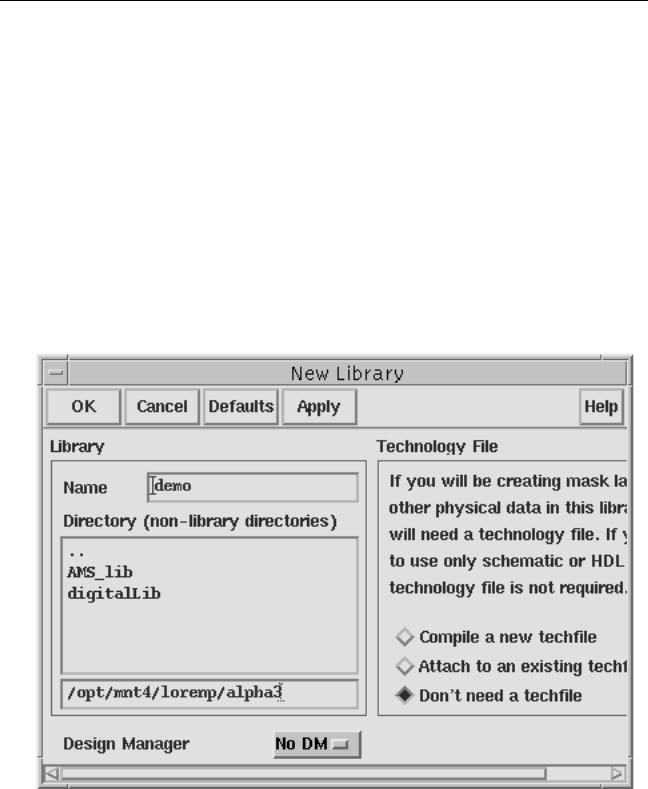
Virtuoso AMS Environment User Guide
Working with Schematic Designs
Creating Cellviews Using the AMS Environment
This section describes how to create symbol, block, and Verilog-AMS cellviews in the AMS environment.
Preparing a Library
Before you create a cell, you must have a library in which to place it. You can create and store
Verilog-AMS components in any Cadence component library. You can create a new library or use one that already exists.
To create a new library,
1.From the Command Interpreter Window (CIW), choose File – New – Library.
The New Library form appears.
2.Type the new library name and directory and click on the radio button for Don’t need a techfile. Click OK.
April 2004 |
152 |
Product Version 5.3 |
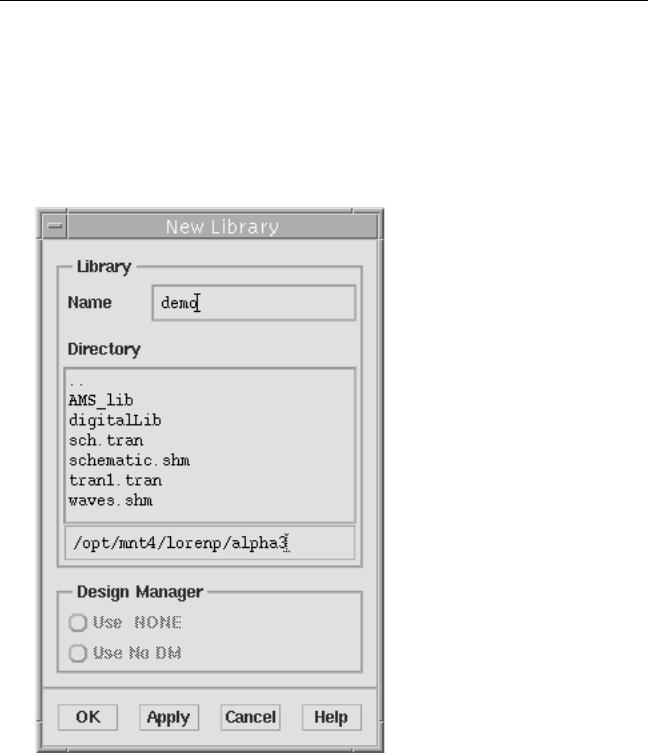
Virtuoso AMS Environment User Guide
Working with Schematic Designs
You can also use the Cadence library manager to create a new library.
1.From the CIW, choose Tools – Library Manager.
The library manager appears.
2.Choose File – New – Library.
The New Library form appears. This form is different from the New Library form that you can open from the CIW.
3.In the Name field, type the new library name.
4.In the Directory list box, choose the directory where you want to place the library.
April 2004 |
153 |
Product Version 5.3 |
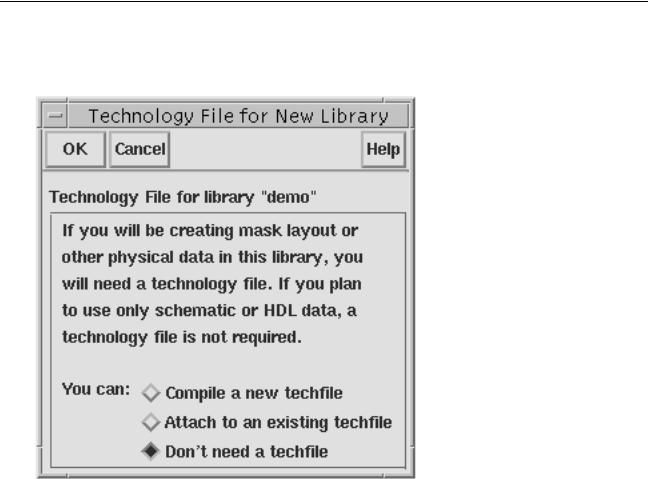
Virtuoso AMS Environment User Guide
Working with Schematic Designs
5.Click OK.
A second form appears, asking if you need a technology file for this library.
6.Set Don’t need a techfile on and click OK.
The AMS environment creates a new library with the name you specify in the directory you specify.
April 2004 |
154 |
Product Version 5.3 |

Virtuoso AMS Environment User Guide
Working with Schematic Designs
Creating the Symbol View
To include a Verilog-AMS module in a schematic, you must create a symbol to represent the function described by the module. There are four ways to create this symbol:
■Choose File – New – Cellview from the CIW and specify the target tool as Composer-
Symbol.
■Copy an existing symbol using the Copy command in the library manager. Look in analogLib for good examples to copy.
■Create a new symbol from another view using Design – Create Cellview – From Pin
List or Design – Create Cellview – From Cellview in the Schematic Design Editor.
To create a new symbol this way, you must first have an existing view with defined input and output pins.
■Use a block to represent a Verilog-AMS component, as described in “Using Blocks” on page 155.
However you create the symbol, it must reside in an existing library as described in “Preparing a Library” on page 152.
Pin Direction
The direction you assign to a symbol pin (Verilog-AMS defines pin direction) does not affect that terminal in the Verilog-AMS module. However, if you have multiple cellviews for a component, make sure that the name (which can be mapped), type, and location of pins you assign in a symbol cellview match what is specified in the other cellviews.
Using Blocks
In top-down design practice, you can use blocks to represent Verilog-AMS components. You can create blocks at any level in your design, even before you know how the individual component symbols should look.
In a schematic, to create a block and wire it, follow these steps:
1. Choose Add – Block in the Virtuoso Schematic Editing window.
April 2004 |
155 |
Product Version 5.3 |
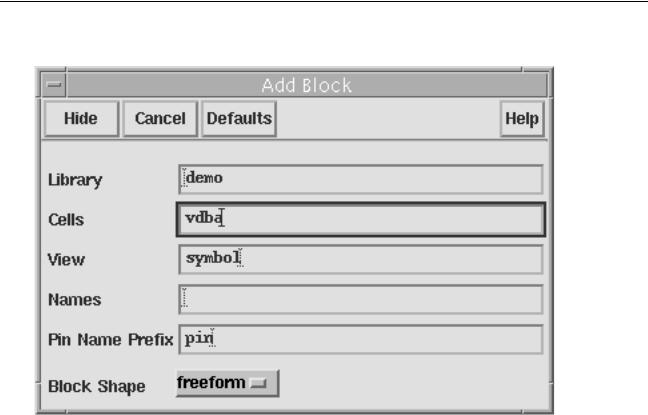
Virtuoso AMS Environment User Guide
Working with Schematic Designs
The Add Block form appears.
2.Type a library name, cell name, and view name.
Specify a cell and view combination that does not exist in that library. You can have schematic, analog HDL, or Verilog-AMS views for that cell, but you cannot already have a symbol view. The default library name is the current library, and the default view name is symbol.
3.(Optional) Specify the pin name seed to use when you connect a wire to the block.
If you specify a seed of pin, the schematic editor names the first pin that you addpin1, names the second pin pin2, and so on.
4.Set the Block Shape cyclic field.
April 2004 |
156 |
Product Version 5.3 |
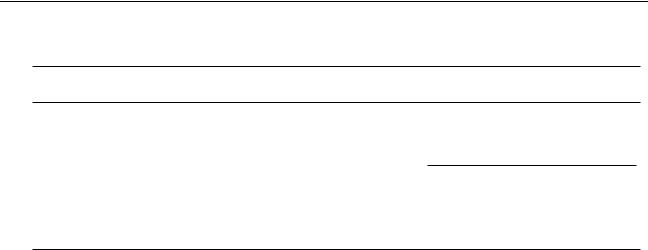
Virtuoso AMS Environment User Guide
Working with Schematic Designs
5. Place the block as described in the following table.
If Block Shape is set to freeform |
If Block Shape is set to anything else |
Click where you want to place the first corner of the rectangle and drag to the opposite corner. Release the mouse button to complete the block.
Drag the predefined block to the location where you want to place it and click.
Refer to the Virtuoso Schematic Editor User Guide for details about modifying the block samples using the schBlockTemplate variable in the schConfig.il file.
As you place each block, the schematic editor labels it with an instance name. If you leave the Names field of the Add Block form empty, the editor generates unique new names for the blocks.
The editor automatically creates a symbol view for the block.
6.Choose Add – Wire (narrow) or Add – Wire (wide) from the Virtuoso Schematic Editing window menu. When you connect the wire, the pin is created automatically. (To delete such a pin, you must use Design – Hierarchy – Descend Edit to descend into the block symbol.)
The Pin Name Prefix field on the Add Block form specifies the name for the automatically created pin.
Creating a Verilog-AMS or VHDL-AMS Cellview from a Symbol or Block
Once you have an existing symbol or block, you can create a Verilog-AMS or VHDL-AMS cellview for the function identified by that symbol or block. To create the cellview, follow these steps:
1.Open the Symbol Editor in one of two ways:
From the CIW, choose File – Open and specify the component or block symbol.
From the library manager, choose File – Open or double-click on the symbol view.
2.From the Symbol Editor window, choose Design – Create Cellview – From Cellview.
April 2004 |
157 |
Product Version 5.3 |
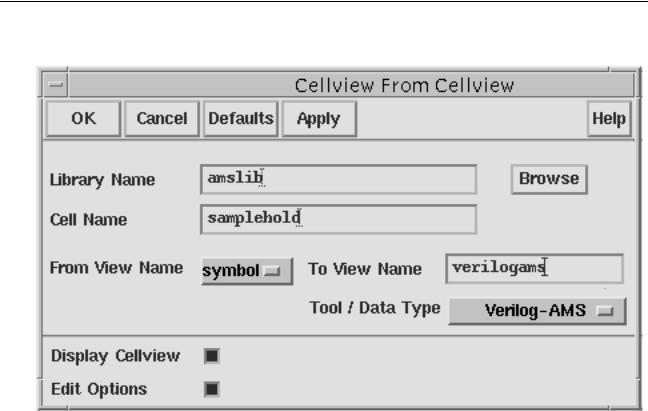
Virtuoso AMS Environment User Guide
Working with Schematic Designs
The Cellview From Cellview form appears.
3.In the From View Name cyclic field, choosesymbol.
4.in the Tool / Data Type cyclic list, choose either Verilog-AMS or VHDLAMS, according to the kind of view you want to create.
If you choose Verilog-AMS,
a.In the To View Name field, type a name such asverilogams. To comply with AMS Designer guidelines, the name should be all lower-case.
b.Click OK.
An active text editor window opens, showing the template for a Verilog-AMS module.
//Verilog-AMS HDL for "amslib", "samplehold" "verilogams"
‘include "constants.vams" ‘include "disciplines.vams"
module samplehold ( holdSig, inSig, trigger );
input inSig; input trigger; output holdSig;
endmodule
The AMS environment creates the first few lines of the module based on the symbol information. Pin and parameter information is included automatically.
April 2004 |
158 |
Product Version 5.3 |

Virtuoso AMS Environment User Guide
Working with Schematic Designs
If you choose VHDLAMS, and want to create an architecture,
a.In the To View Name field, type a name such assamplehold_behav. To comply with AMS Designer guidelines, the name should be all lower-case.
b.Click OK.
An active text editor window opens, showing the template for a VHDL-AMS architecture.
--Create Architecture:
--Library=amslib,Cell=samplehold,View=samplehold_behav
--Time:Apr 17 09:32:36 2003
--By:lorenp
ARCHITECTURE samplehold_behav of samplehold IS
BEGIN
END samplehold_behav;
The AMS environment creates the first few lines of the module based on the symbol information.
If you choose VHDLAMS, and want to create an entity,
a.Use the default name of vhdlams in the To View Name field.
b.Click OK.
An active text editor window opens, showing the template for a VHDL-AMS entity.
library ieee, std;
use ieee.std_logic_1164.all; use ieee.electrical_systems.all; entity samplehold is
port ( terminal trigger : electrical; terminal \inSig : electrical; terminal \holdSig : electrical ); end samplehold;
The AMS environment creates the first few lines of the module based on the symbol information.
5.Finish coding the module, then save the file and quit the text editor window.
The AMS environment does not create the cellview until you exit from the editor.
Here is an example of a completed Verilog-AMS module:
//Verilog-AMS HDL for "amslib", "samplehold" "verilogams"
‘include "constants.vams" ‘include "disciplines.vams"
module samplehold ( holdSig, inSig, trigger );
April 2004 |
159 |
Product Version 5.3 |
