
- •Contents
- •Preface
- •Related Documents
- •Typographic and Syntax Conventions
- •Creating HDL Modules for CDBA Cellviews
- •Creating HDL Data as You Save CDBA Cellviews
- •Creating HDL Data from Pre-existing CDBA Cellviews
- •Quick-Start Tutorial
- •The Circuit
- •AMS Designer Tools
- •Setting Up the Tutorial
- •Running from a Script
- •Running within the AMS Environment
- •Opening the Command Interpreter Window
- •Netlisting and Compiling
- •Elaborating and Simulating the Design
- •Summary
- •Setting Up the AMS Environment
- •Overview
- •The hdl.var File
- •The ams.env Files
- •AMS Designer Supports Design Management
- •Specifying the Text Editor to Use
- •Specifying Fonts for the Cadence Hierarchy Editor
- •Preparing to Use AMS Designer from the Hierarchy Editor
- •Netlisting
- •Netlisting Modes Supported by the AMS Netlister
- •Automatic Netlisting of a Cellview
- •Netlist Updating and Netlisting of Entire Designs
- •Netlisting from the UNIX Command Line
- •Library Netlisting
- •Netlisting of Cells in Response to Changes in CDF
- •Preparing Existing Analog Primitive Libraries for Netlisting
- •Specifying the Behavior of the Netlister and Compilers
- •Opening the AMS Options Windows
- •Setting Netlister Options from the Hierarchy Editor
- •Opening the CIW AMS Options Window
- •Setting Compiler Options
- •Viewing the AMS Netlister Log
- •Understanding the Output from the AMS Netlister
- •How Inherited Connections Are Netlisted
- •Inherited Signal Connections
- •Inherited Terminal Connections
- •Instance Values for Inherited Connections
- •Third-Party Tools and Other Cadence Tools
- •How Aliased Signals Are Netlisted
- •How m-factors (Multiplicity Factors) Are Netlisted
- •How Iterated Instances Are Netlisted
- •Passing Model Names as Parameters
- •Effect of the modelname, model, and modelName Parameters
- •Handling of the model* and componentName Parameters
- •Precedence of the model* and componentName Parameters
- •Specifying Parameters to be Excluded from Netlisting
- •Ignoring Parameters for Entire Libraries
- •Example: Specifying Parameters to Ignore
- •Ensuring that Floating Point Parameters Netlist Correctly
- •Working with Schematic Designs
- •Setting Schematic Rules Checker Options for AMS Designer
- •Creating Cellviews Using the AMS Environment
- •Preparing a Library
- •Creating the Symbol View
- •Using Blocks
- •Descend Edit
- •Inherited Connections
- •Global Signals in the Schematic Editor
- •Inherited Connections in a Hierarchy
- •How Net Expressions Evaluate
- •Net and Pin Properties
- •groundSensitivity and supplySensitivity Properties
- •Making Connect Modules Sensitive to Inherited Connection Values
- •Using External Text Designs
- •Overview of Steps for Using External Text Designs
- •Bringing Modules into a Cadence Library
- •Specifying the Working Library
- •Compiling into Libraries
- •Compiling into Temporary Libraries
- •Listing Compiled Modules
- •Using Text Blocks in Schematics
- •Using Modules Located in a Cadence Library
- •Preparing for Simulation
- •Using Analog Primitives
- •Using SPICE and Spectre Netlists and Subcircuits
- •Preparing to Use SPICE and Spectre Netlists and Subcircuits
- •Placing SPICE and Spectre Netlists and Subcircuits in a Schematic
- •Using Test Fixtures
- •Creating and Using a Textual Test Fixture
- •Creating a Textual Test Fixture
- •Using a Test Fixture
- •Example: Creating and Using a Test Fixture
- •Using Design Configurations
- •Ensuring HDL Design Unit Information Is Current
- •Preparing a Design for Simulation
- •Overview of AMS Design Prep
- •What AMS Design Prep Does to Prepare a Design for Simulation
- •When to Use AMS Design Prep
- •Specifying the Behavior of AMS Design Prep
- •Setting Options for Global Design Data
- •Specifying Global Signals
- •Specifying Design Variables
- •Specifying Model Files to Use During Elaboration
- •Running AMS Design Prep
- •The cds_globals Module
- •Global Signals
- •Design Variables
- •Setting Elaborator Options
- •Setting Simulator Options
- •Setting Waveform Selection Options
- •Creating Probes
- •Selecting Instances from the Virtuoso Schematic Editing Window
- •Selecting Buses
- •Selecting Instances from the Scope Navigator
- •Copying and Pasting Within Tables
- •Elaborating and Simulating
- •Viewing Messages
- •Plotting Waveforms After Simulation Ends
- •Starting the SimVision Waveform Viewer
- •Plotting Waveforms Selected on a Schematic (Direct Plot)
- •Using the amsdesigner Command
- •Examples
- •Producing Customized Netlists
- •Producing Customized Netlists
- •Identifying the Sections of a Netlist
- •Using ams.env Variables to Customize Netlists
- •Using Netlisting Procedures to Customize Netlists
- •Examples: Problems Addressed by Customized Netlists
- •Example: Adjusting Parameter Values to Account for Number of Fingers
- •Example: Using Symbols that Represent Verilog Test Code
- •Data Objects Supported for Netlisting
- •Netlister Object
- •Formatter Object
- •Cellview Object
- •Parameter Object
- •Instance Object
- •SKILL Functions Supported for Netlisting
- •Default Netlisting Procedures
- •Netlisting Helper Functions
- •Variables for ams.env Files
- •How AMS Designer Determines the Set of Variables
- •Why AMS Designer Uses ams.env Files, Not .cdsenv Files
- •List of ams.env Variables
- •Detailed Descriptions of ams.env Variables
- •aliasInstFormat
- •allowDeviantBuses
- •allowNameCollisions
- •allowSparseBuses
- •allowUndefParams
- •amsCompMode
- •amsDefinitionViews
- •amsEligibleViewTypes
- •amsExcludeParams
- •amsExpScalingFactor
- •amsLSB_MSB
- •amsMaxErrors
- •amsScalarInstances
- •amsVerbose
- •analogControlFile
- •bindCdsAliasLib
- •bindCdsAliasView
- •cdsGlobalsLib
- •cdsGlobalsView
- •checkAndNetlist
- •checkOnly
- •checktasks
- •compileAsAMS
- •compileExcludeLibs
- •compileMode
- •connectRulesCell
- •connectRulesCell2
- •connectRulesLib
- •connectRulesView
- •detailedDisciplineRes
- •discipline
- •excludeViewNames
- •hdlVarFile
- •headerText
- •ieee1364
- •ifdefLanguageExtensions
- •incdir
- •includeFiles
- •includeInstCdfParams
- •initFile
- •instClashFormat
- •iterInstExpFormat
- •language
- •lexpragma
- •logFileAction
- •logFileName
- •macro
- •maxErrors
- •messages
- •modifyParamScope
- •ncelabAccess
- •ncelabAnnoSimtime
- •ncelabArguments
- •ncelabCoverage
- •ncelabDelayMode
- •ncelabDelayType through ncelabMessages
- •ncelabMixEsc
- •ncelabModelFilePaths
- •ncelabNeverwarn through ncelabVipdelay
- •ncsimArguments
- •ncsimEpulseNoMsg through ncsimExtassertmsg
- •ncsimGUI
- •ncsimLoadvpi through ncsimStatus
- •ncsimTcl
- •ncsimUnbuffered through ncsimUseAddArgs
- •ncvhdlArguments
- •ncvlogArguments
- •ncvlogUseAddArgs
- •netClashFormat
- •netlistAfterCdfChange
- •netlistMode
- •netlistUDFAsMacro
- •neverwarn
- •noline
- •nomempack
- •nopragmawarn
- •nostdout
- •nowarn
- •paramDefVals
- •paramGlobalDefVal
- •pragma
- •processViewNames
- •prohibitCompile
- •runNcelab
- •runNcsim
- •scaddlglblopts
- •scaddltranopts
- •scale
- •scalem
- •scannotate
- •scapprox
- •scaudit
- •sccheckstmt
- •sccmin
- •sccompatible
- •scdebug
- •scdiagnose
- •scdigits
- •scerror
- •scerrpreset
- •scfastbreak
- •scgmin
- •scgmincheck
- •schomotopy
- •sciabstol
- •scic
- •scicstmt
- •scignshorts
- •scinfo
- •scinventory
- •sclimit
- •sclteratio
- •scmacromod
- •scmaxiters
- •scmaxnotes
- •scmaxrsd
- •scmaxstep
- •scmaxwarn
- •scmethod
- •scmodelevaltype
- •scmosvres
- •scnarrate
- •scnotation
- •scnote
- •scopptcheck
- •scpivabs
- •scpivotdc
- •scpivrel
- •scquantities
- •screadic
- •screadns
- •screlref
- •screltol
- •scrforce
- •scscale
- •scscalem
- •scscftimestamp
- •scscfusefileflag
- •scskipcount
- •scskipdc
- •scskipstart
- •scskipstop
- •scspeed
- •scstats
- •scstep
- •scstop
- •scstrobedelay
- •scstrobeperiod
- •sctemp
- •sctempeffects
- •sctitle
- •sctnom
- •sctopcheck
- •sctransave
- •scusemodeleval
- •scvabstol
- •scwarn
- •scwrite
- •simRunDirLoc
- •simVisScriptFile
- •status
- •templateFile
- •templateScript
- •timescale
- •update
- •use5xForVHDL
- •useDefparam
- •useNcelabNowarn
- •useNcelabSdfCmdFile
- •useNcsimNowarn
- •useNowarn
- •useScaddlglblopts
- •useScaddltranopts
- •useScic
- •useScreadic
- •useScreadns
- •useScwrite
- •useSimVisScriptFile
- •useProcessViewNamesOnly
- •verboseUpdate
- •vlogGroundSigs
- •vloglinedebug
- •vlogSupply0Sigs
- •vlogSupply1Sigs
- •wfDefaultDatabase
- •wfDefInstCSaveAll
- •wfDefInstCSaveLvl
- •wfDefInstSaveCurrents
- •wfDefInstSaveVoltages
- •wfDefInstVSaveAll
- •wfDefInstVSaveLvl
- •wfDefInstVSaveObjects
- •Updating Legacy SimInfo for Analog Primitives
- •The ams Fields
- •Special Handling of model, modelName, modelname, and componentName
- •Converting an Existing Analog Primitive Library
- •Designing for Virtuoso AMS Compliance
- •Terminals
- •Buses
- •Component Description Format
- •Parameters
- •Using Inherited Parameters
- •Using Cell Parameters
- •Parameterized Cells
- •VHDL-AMS Component Declarations
- •Properties
- •Properties to Avoid Completely
- •Avoid the portOrder Property Unless Required by Special Circumstances
- •Properties to Use Only in AMS Compatibility Mode
- •Properties That Have No Special Meaning in the AMS Environment
- •Properties Fully Supported by the AMS Environment
- •SKILL Functions
- •amsCheckCV
- •amsIsPresent
- •amsNetlist
- •amsProcessCellViews
- •amsUIOptionsForm
- •amsUIRunNetlisterForm
- •ddsCvtAMSTranslateCell
- •ddsCvtAMSTranslateLib
- •ddsCvtToolBoxAMS
- •vmsUpdateCellViews
- •Customization Variables
- •schHdlNotCreateDB
- •schHdlUseVamsForVerilog
- •vmsAnalysisType
- •vmsCreateMissingMasters
- •vmsNcvlogExecutable
- •vmsPortProcessing
- •vmsRunningInUI
- •vmsTemplateScript
- •vmsVerboseMsgLevel
- •Compiling Cadence-Provided Libraries
- •Purpose of the amsLibCompile Tool
- •Running the amsLibCompile Tool Manually
- •Example
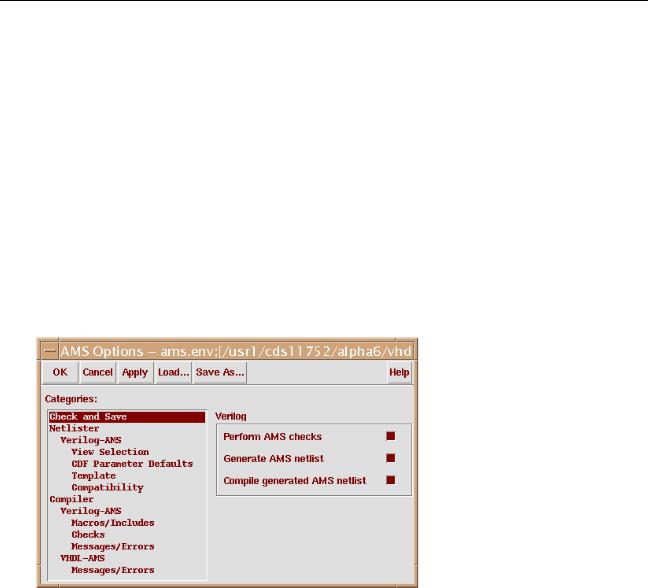
Virtuoso AMS Environment User Guide
Netlisting
bus data. The associated warning, if issued, tells you how the non-compliant bus data is transformed.
Sparse buses: Overdeclares any sparse buses.
For information on the corresponding ams.env variables, see “allowIllegalIdentifiers” on page 370, “allowNameCollisions” on page 372, “allowDeviantBuses” on page 368, and “allowSparseBuses” on page 374.
Opening the CIW AMS Options Window
To review or change the current options from the CIW,
From the CIW, choose Tools – AMS – Options. The AMS Options window appears.
For guidance on setting these options
Check and Save
Netlister
Compiler
See
“Setting Check and Save Options” on page 86 “Setting Netlister Options from the CIW” on page 87 “Setting Compiler Options from the CIW” on page 114
Setting Check and Save Options
With the options in this category, you can specify the overall behavior of the AMS netlister.
April 2004 |
86 |
Product Version 5.3 |
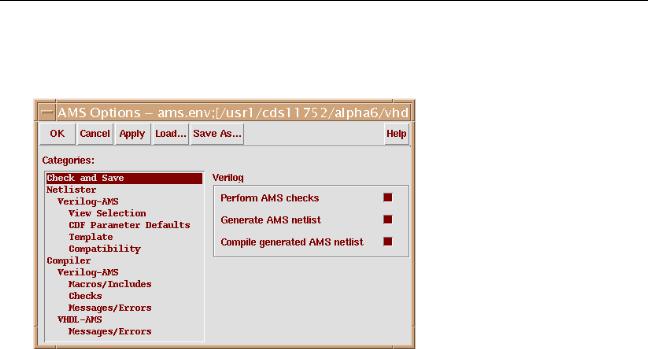
Virtuoso AMS Environment User Guide
Netlisting
To set the Check and Save options,
1. Select Check and Save in the Categories field.
2.Select what you want the AMS netlister to do. You can choose to have the netlister check, netlist, and compile the cellview. For information on the corresponding ams.env variables, see “checkOnly” on page 394, “checkAndNetlist” on page 393, and “prohibitCompile” on page 468.
For example, assume that the settings are as given in the previous illustration. If you use Virtuoso Schematic Editor to edit a schematic cellview and then use the Check and
Save command, the AMS netlister automatically checks, netlists, and compiles the cellview.
Setting Netlister Options from the CIW
The netlister options available from the CIW interface are organized in the following categories:
Category |
Purpose |
For information, see |
Netlister |
Controls general netlister |
“Setting General Netlister |
|
options |
Options” on page 88 |
April 2004 |
87 |
Product Version 5.3 |
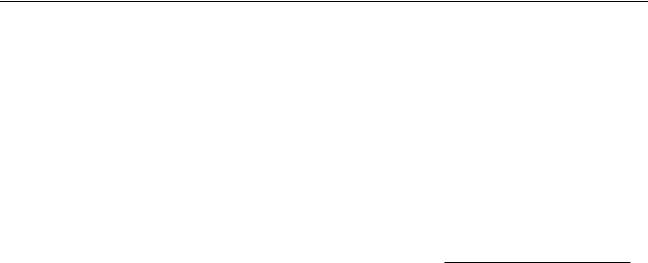
Virtuoso AMS Environment User Guide
Netlisting
Category |
Purpose |
For information, see |
Verilog-AMS |
Controls how language |
“Setting Language |
|
extensions are handled |
Extension Options” on |
|
|
page 89 |
View Selection |
Controls how AMS Designer |
“Setting View Selection |
|
selects views for netlisting |
Options” on page 90 |
CDF Parameter |
Specifies default values for |
“Setting Default Values for |
Defaults |
CDF parameters |
CDF Parameters” on |
|
|
page 92 |
Template |
Controls what information |
|
and files are included in |
|
netlist templates |
Compatibility |
Controls options that allow |
|
you to retain data |
|
compatibility with older |
|
netlisters, such as the |
|
Cadence analog design |
|
environment or Verilog Integ |
“SettingemplateT Header and File Include Options” on page 93
“Setting Compatibility Options” on page 96
Setting General Netlister Options
With the option in this category, you can set the maximum number of error messages displayed in the log file when you netlist, and specify the scaling notation to be used for parameter values.
To set the message and scaling notation options,
1. Select Netlister in the Categories field.
April 2004 |
88 |
Product Version 5.3 |
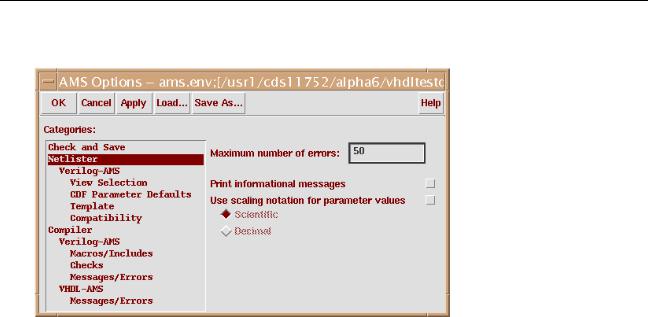
Virtuoso AMS Environment User Guide
Netlisting
The associated option fields appear.
2.Click and type in the Maximum number of errors field to set the maximum number of errors the AMS netlister can encounter before it stops processing the design.
For information on the corresponding ams.env variable, see “amsMaxErrors” on page 385.
Note: If any errors are found, no netlist is generated and any existing netlist is removed. This behavior ensures that you do not inadvertently simulate an out-of-date netlist.
3.Turn on Print information messages to increase the amount of information produced, as you might want to do when you are debugging a problem.
4.Select a Use scaling notation for parameter values button to set the scaling notation that you want to use for parameter values.
Select Scientific to expand scaling factor suffixes in scientific notation.
Select Decimal to expand scaling factor suffixes in decimal notation.
For information on the corresponding ams.env variable, see “amsExpScalingFactor” on page 382. This cross-reference has a list of scaling factor suffixes supported by various target simulators.
Setting Language Extension Options
With the option in this category, you can specify how language extensions are handled.
To set the language extensions option,
1. Select Netlister – Verilog-AMS in the Categories field.
April 2004 |
89 |
Product Version 5.3 |

Virtuoso AMS Environment User Guide
Netlisting
The associated option field appears.
2.Select the Conditionally include language extensions option if you want extended language constructs to be conditionally included.
If you select this option, the netlister sets off language extensions with `ifdef INCA directives, which facilitates using the netlist in simulators that do not support the extensions.
For information on the corresponding ams.env variable, see “ifdefLanguageExtensions” on page 410.
Setting View Selection Options
The AMS netlister can translate four types of CDBA cellviews: schematic, symbolic, netlist, and maskLayout.
To specify which of the four types are to be netlisted,
1. Select Netlister – Verilog-AMS – View Selection in the Categories field.
April 2004 |
90 |
Product Version 5.3 |
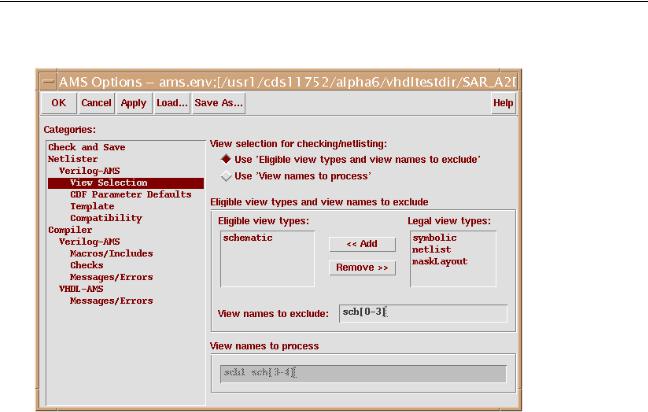
Virtuoso AMS Environment User Guide
Netlisting
The associated option fields appear.
2.In the View selection for checking/netlisting area, select the method to be used for choosing views.
Selecting Use ‘Eligible view types and view names to exclude’ indicates that the views are specified by theEligible view types field in conjunction with theView names to exclude field. If you use this method,
a.Select cellview types in the Legal view types field and clickAdd to make the cellview types eligible for netlisting. For information on the corresponding ams.env variable, see “amsEligibleViewTypes” on page 380.
b.As necessary, select cellview types in the Eligible view types field and click Remove to make the view types ineligible for netlisting.
c.In the View names to exclude field, type regular syntax expressions to specify view names that are not to be processed. For information on the corresponding ams.env variable, see “excludeViewNames” on page 406.
Selecting Use ‘View names to process’ indicates that the views are specified by only the View names to process field. If you use this method,
April 2004 |
91 |
Product Version 5.3 |
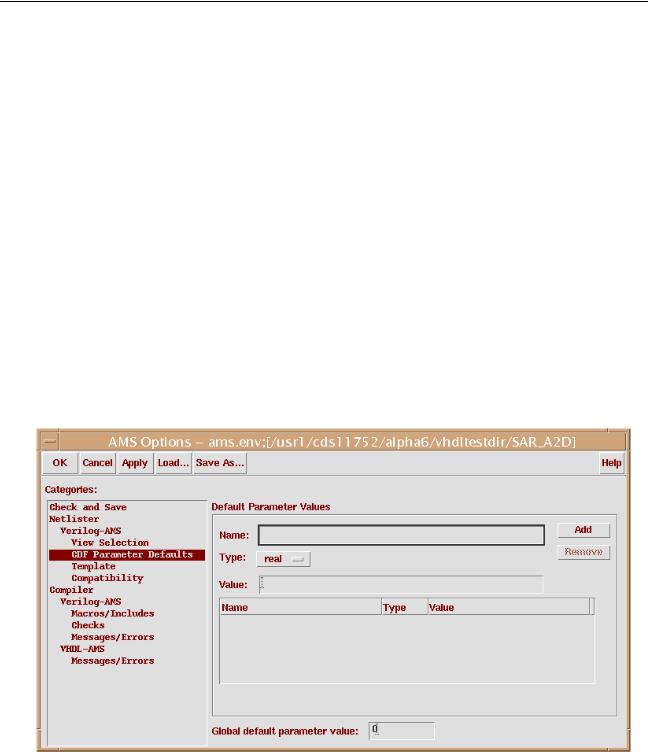
Virtuoso AMS Environment User Guide
Netlisting
a.In the View names to process field, type regular syntax expressions to specify view names to be processed. For information on the corresponding ams.env variable, see “useProcessViewNamesOnly” on page 571
For example, assume the options are set to the selections in the previous illustration. Assume also that the AMS netlister runs on a cell that has the six schematic views sch0, sch1, sch2, sch3, sch4, and sch5. In this situation, the netlister processes only the sch4 and sch5 views.
On the other hand, if Use ‘View names to process’ is selected, the netlister processes only the sch1, sch3, and sch4 views.
Setting Default Values for CDF Parameters
With the options in this category, you can specify parameter and value pairs.
To work with parameters and values,
1.Select Netlister – Verilog-AMS – CDF Parameter Defaults in the Categories field. The associated option fields appear.
2. To add a parameter default value,
April 2004 |
92 |
Product Version 5.3 |

Virtuoso AMS Environment User Guide
Netlisting
a.Type the name of the parameter in the Name field.
b.In the Type field, selectinteger or real to indicate the type of the parameter.
c.Type a default value into the Value field.
The AMS netlister uses this default value when the parameter does not have a default value in the CDBA data.
d.Click Add.
For information on the corresponding ams.env variable, see “paramDefVals” on page 464.
3.To specify a global default parameter value, type a default value into the Global default parameter value field.
For information on the corresponding ams.env variable, see “paramGlobalDefVal” on page 465.
The AMS netlister uses this default value for any parameter in the CDBA data that does not otherwise have a default value.
4.To remove a parameter, select it and then click Remove.
Setting Template Header and File Include Options
With the options in this category, you can specify headers for AMS netlists and the names of files to be included by‘include directives.
To open the pane,
Select Netlister – Verilog-AMS – Template in the Categories field.
April 2004 |
93 |
Product Version 5.3 |
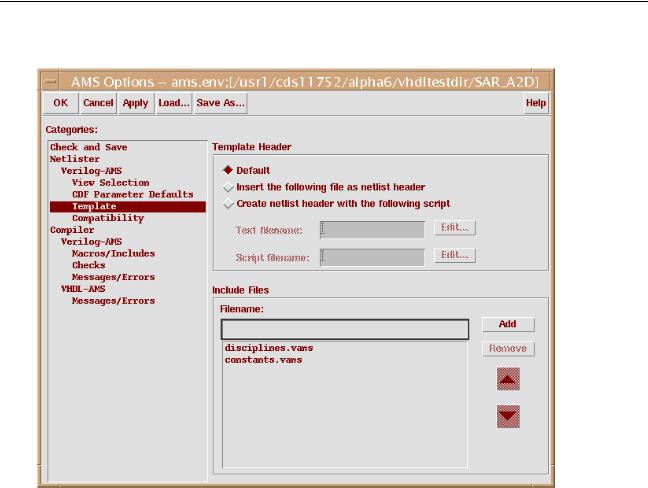
Virtuoso AMS Environment User Guide
Netlisting
The associated option fields appear.
To specify headers for netlists generated by AMS Designer,
1.In the Template Header area, select the method you want to use to specify template headers.
For information on the corresponding ams.env variable, see “headerTxt” on page 408.
Default |
Inserts the default header at the top of each generated netlist. For |
|
|
example, choosing Default inserts the following text into netlists. |
|
|
// |
Verilog-AMS netlist generated by the AMS netlister. |
|
// |
Cadence Design Systems, Inc. |
April 2004 |
94 |
Product Version 5.3 |
|
Virtuoso AMS Environment User Guide |
|
Netlisting |
|
|
Insert the |
Inserts the default header and the contents of the specified file at |
following file as |
the top of each generated netlist. For example, choosing Insert |
netlist header |
the following file as netlist header and specifying a file |
|
containing the following text |
|
// Module produced by |
|
// ASIC Team: Ocelot |
|
// San Jose Development Center |
|
inserts the following at the top of each generated netlist. |
|
// Verilog-AMS netlist generated by the AMS netlister. |
|
// Cadence Design Systems, Inc. |
|
// Module produced by |
|
// ASIC Team: Ocelot |
|
// San Jose Development Center |
Create netlist |
Inserts the default header and the results of running the specified |
header with the |
script at the top of each generated netlist. For example, Choosing |
following script |
Create netlist header with the following script and specifying |
|
a file containing the following script |
|
echo ’// Module produced by:’ |
|
echo ’// ASIC Interactive, Ltd.’ |
|
printf ’// (c) ’ |
|
date ’+DATE: %m/%d/%y%n’ |
|
inserts the following at the top of each generated netlist. |
//Verilog-AMS netlist generated by the AMS netlister.
//Cadence Design Systems, Inc.
//Module produced by:
//ASIC Interactive, Ltd.
//(c) DATE: 10/10/01
2.If the Text filename field or theScript filename field is active, specify the path and filename of the text file or script file.
Relative paths are resolved with respect to the directory from which you opened the CIW.
For information on the corresponding ams.env variables, see “templateFile” on page 551 and “templateScript” on page 552.
3.When you are done making changes to the pane, click OK.
To specify files to be included in the netlist by‘include directives,
1.Type the name of the file to include in theFilename field. The name that you enter appears verbatim in the netlist.
For information on the corresponding ams.env variable, see “includeFiles” on page 412.
April 2004 |
95 |
Product Version 5.3 |

Virtuoso AMS Environment User Guide
Netlisting
2.Click Add to add the filename to the list of filenames displayed below theFilename field.
The newly added file is included, with a‘include directive, in every netlist. To control which file of that name is included, you can use theInclude Directories table accessed by choosing Compiler – Verilog-AMS – Macros/Includes in the Categories pane.
For guidance, see “Specifying Macros and Specifying Directories to be Searched” on page 118.
3.To remove a file, select the filename from the list, and then clickRemove.
4.If necessary, move a filename up or down in the list by clicking the up and down arrows.
Files are included in the netlist in the order that they appear in the list. The order is important if you have files that use declarations in another file. For example,File2if
uses a declaration from File1, you must ensure that File1 is above File2 in the list.
5.When you are done making changes to the pane, click OK.
Setting Compatibility Options
If you have the following design exceptions in your cellview, the AMS netlister, by default, either issues a warning or does not create a netlist.
Exception |
For an explanation of the exception and a description of the |
|
corresponding ams.env variable, see |
||
|
||
Illegal identifiers |
“allowIllegalIdentifiers” on page 370 |
|
Name collisions |
“allowNameCollisions” on page 372 |
|
Conflicting bus ranges |
“allowDeviantBuses” on page 368 |
|
Sparse buses |
“allowSparseBuses” on page 374 |
You can override this default behavior by changing the settings in the Compatibility: Verilog-AMS options category.
To change the settings,
1. Select Netlister – Verilog-AMS – Compatibility in the Categories field.
April 2004 |
96 |
Product Version 5.3 |
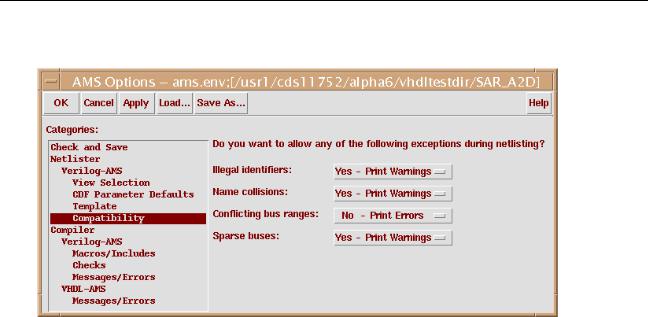
Virtuoso AMS Environment User Guide
Netlisting
The associated option fields appear.
2.Select the settings you want for each of the exceptions.
Each exception has the following possible settings:
No – Print Errors: The AMS netlister issues an error if the netlister encounters the design exception. No netlist is produced.
Yes – Print Warnings: The AMS netlister issues a warning if the netlister encounters the design exception. Netlisting continues after the netlister makes necessary changes.
Yes – Silently: The AMS netlister continues netlisting if it encounters the design exception, after making changes that allow netlisting to continue. The AMS netlister does not issue a warning.
If you select Yes – Print Warnings or Yes – Silently, the AMS netlister makes the following changes when it encounters a design exception.
Illegal identifiers: Maps non-compliant identifiers to names that are legal in the target language. The associated warning, if issued, tells you how the name is mapped.
Name collisions: Maps non-compliant names to system-generated names that are legal in the target language.
Conflicting bus ranges: Netlisting continues if it is possible to create a valid netlist. The generated netlist is likely to be less readable than one created from compliant bus data. The associated warning, if issued, tells you how the non-compliant bus data is transformed.
Sparse buses: Overdeclares any sparse buses.
April 2004 |
97 |
Product Version 5.3 |
