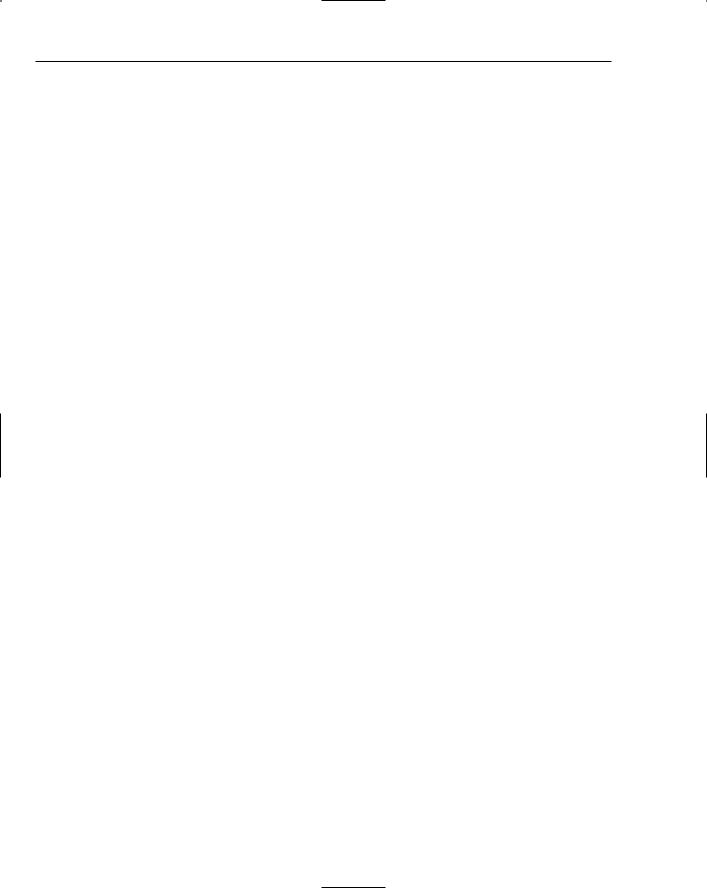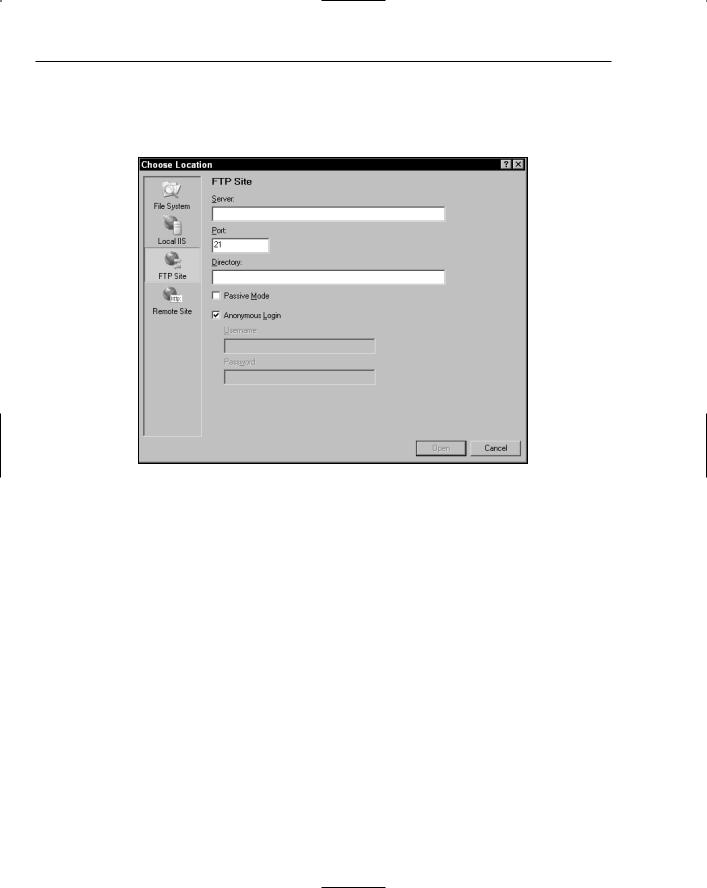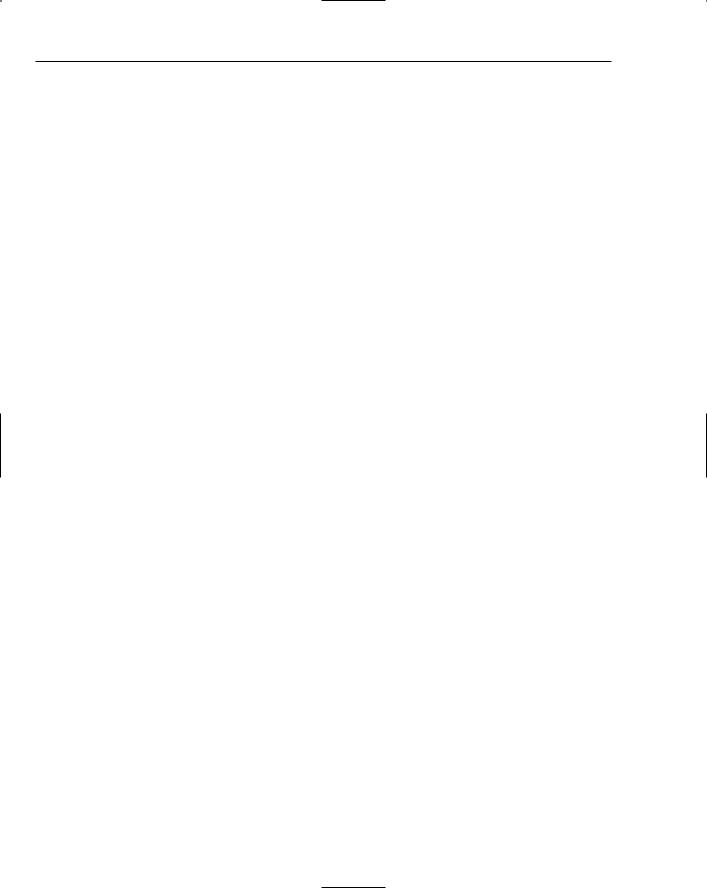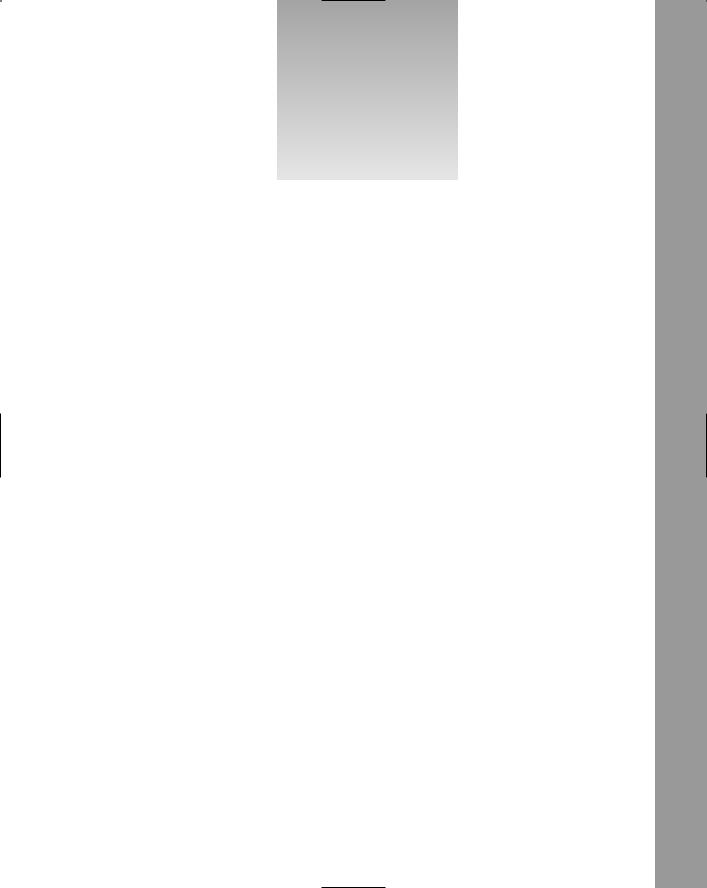<form id=”form1” runat=”server”> <div>
<asp:SqlDataSource ID=”sdsAuthors” Runat=”server” ProviderName = “System.Data.SqlClient”
ConnectionString = “Server=bnewsome; User ID=sa; Password=!p@ssw0rd!;Database=pubs; “
SelectCommand = “SELECT au_id, au_lname, au_fname, phone, address, city, state, zip FROM authors”
UpdateCommand = “UPDATE authors SET au_lname = @au_lname, au_fname = @au_fname, phone = @phone, address = @address, city = @city, state = @state, zip = @zip
WHERE au_id = @original_au_id” > <UpdateParameters>
<asp:Parameter Type=”String” Name=”au_lname”></asp:Parameter> <asp:Parameter Type=”String” Name=”au_fname”></asp:Parameter> <asp:Parameter Type=”String” Name=”phone”></asp:Parameter> <asp:Parameter Type=”String” Name=”address”></asp:Parameter> <asp:Parameter Type=”String” Name=”city”></asp:Parameter> <asp:Parameter Type=”String” Name=”state”></asp:Parameter> <asp:Parameter Type=”String” Name=”zip”></asp:Parameter> <asp:Parameter Type=”String” Name=”au_id”></asp:Parameter>
</UpdateParameters>
</asp:SqlDataSource>
<asp:GridView ID=”gdvAuthors” Runat=”server” DataSourceID=”sdsAuthors” AllowPaging=”True” AllowSorting=”True” AutoGenerateColumns=False DataKeyNames=”au_id” >
<PagerStyle BackColor=”Gray” ForeColor=”White” HorizontalAlign=”Center” /> <HeaderStyle BackColor=”Black” ForeColor=”White” />
<AlternatingRowStyle BackColor=”LightGray” /> <Columns>
<asp:CommandField ButtonType=”Button” ShowEditButton=”true” /> <asp:BoundField Visible=”false” HeaderText=”au_id” DataField=”au_id”
SortExpression=”au_id”></asp:BoundField> <asp:BoundField HeaderText=”Last Name” DataField=”au_lname”
SortExpression=”au_lname”></asp:BoundField> <asp:BoundField HeaderText=”First Name” DataField=”au_fname” SortExpression=”au_fname”></asp:BoundField>
<asp:BoundField HeaderText=”Phone” DataField=”phone” SortExpression=”phone”></asp:BoundField>
<asp:BoundField HeaderText=”Address” DataField=”address” SortExpression=”address”></asp:BoundField>
<asp:BoundField HeaderText=”City” DataField=”city” SortExpression=”city”></asp:BoundField>
<asp:BoundField HeaderText=”State” DataField=”state” SortExpression=”state”></asp:BoundField>
<asp:BoundField HeaderText=”Zip Code” DataField=”zip” SortExpression=”zip”></asp:BoundField>
</Columns>
</asp:GridView>
</div>
</form>
</body>
</html>