
Beginning Visual Basic 2005 (2006)
.pdf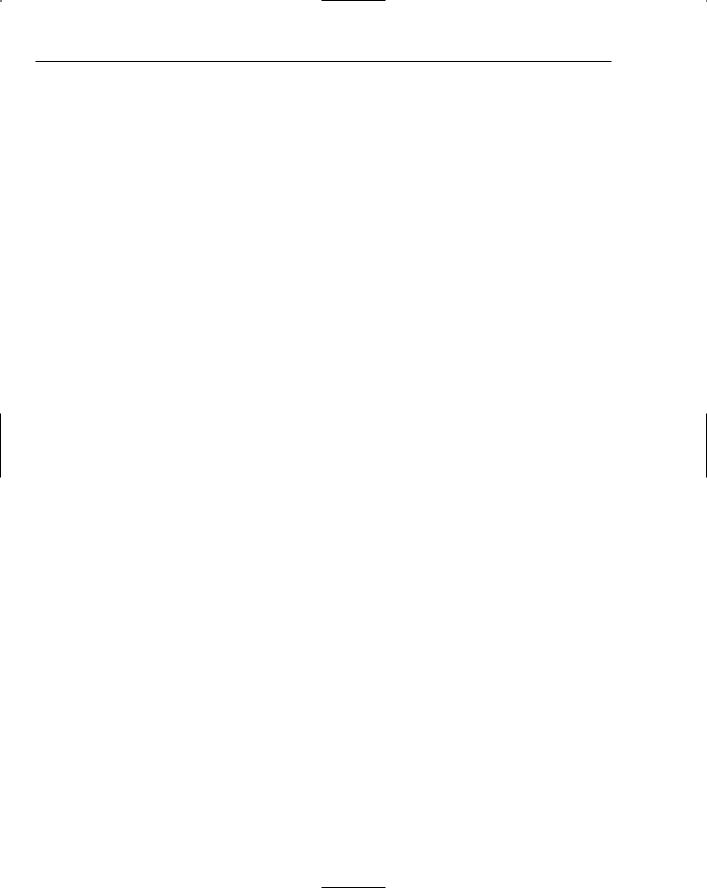
Chapter 16
‘ Set the Command object properties...
objCommand.Connection = objConnection objCommand.CommandText = “DELETE FROM titleauthor “ & _
“WHERE title_id = @title_id;” & _
“DELETE FROM titles WHERE title_id = @title_id”
Again, you used placeholders for the primary keys in WHERE clauses of your DELETE statements.
This statement uses only one parameter. The next line sets it up in the normal way:
‘ Parameter for the title_id field...
objCommand.Parameters.AddWithValue (“@title_id”, _
BindingContext(objDataView).Current(“title_id”))
The rest of the code is the same as the code for the previous two methods, and should be familiar by now. That wraps up this project and this chapter. Hopefully you will walk away with some valuable knowledge about data binding and how to perform inserts, updates, and deletes using SQL to access a database.
Before you leave, remember that error handling is a major part of any project. Except for one place in your code, it was omitted to conserve space. You also omitted data validation, so trying to insert a new record with no values could cause unexpected results and errors.
Summar y
This chapter has taken a look at a few very important ADO.NET classes, particularly the SqlConnection, SqlDataAdapter, SqlCommand, and SqlParameter classes. You saw firsthand how valuable these classes can be when selecting, inserting, updating, and deleting data. These particular classes are specifically for accessing SQL Server, but similar principles apply to the OLE DB counterparts.
You also saw the DataSet and DataView classes from the System.Data namespace put to use, and you used both of these classes to create objects that were bound to the controls on your forms. Of particular interest to this discussion is the DataView object, as it provides the functionality to perform sorting and searching of data. The DataView class provides the most flexibility between the two classes, because you can also present a subset of data from the DataSet in the DataView.
You saw how easy it is to bind the controls on your form to the data contained in either the DataSet or the DataView. You also saw how to manage the navigation of the data in these objects with the CurrencyManager class. This class provides quick and easy control over the navigation.
This chapter has demonstrated using manual control over the navigation of data on the form and manual control over the insertion, update, and deletion of data in a data store. You should use the techniques that you learned in this chapter when you need finer control of the data, especially when dealing with complex table relationships such as you have dealt with here.
546
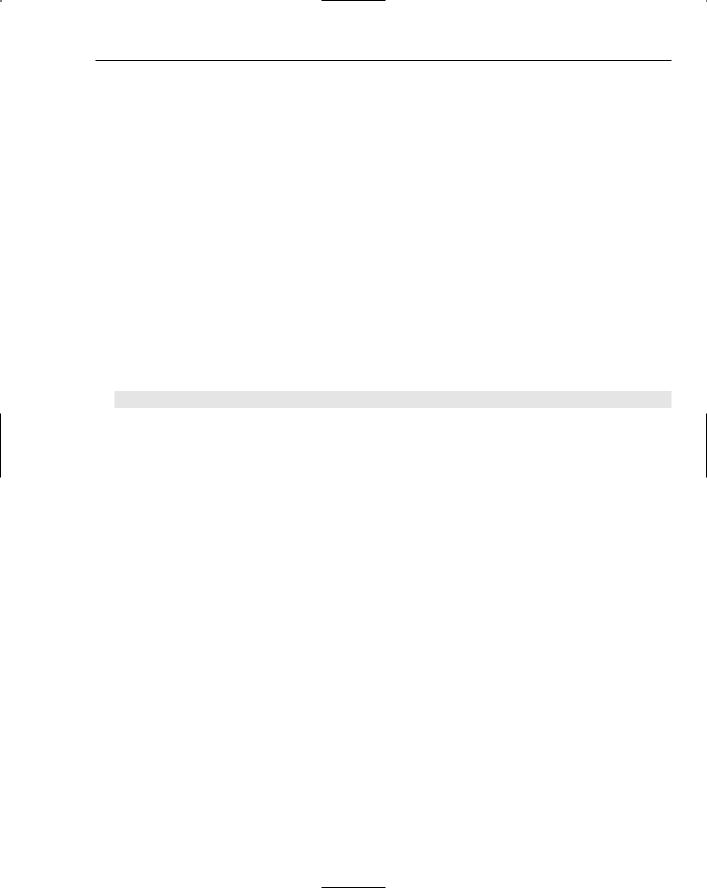
Database Programming with SQL Server and ADO.NET
To summarize, after reading this chapter you should:
Feel comfortable using the ADO.NET classes discussed in this chapter
Know when to use the DataSet class and when to use the DataView class
Know how to bind controls on your form manually to either a DataSet or a DataView object
Know how to use the CurrencyManager class to navigate the data in a DataSet or DataView object
Know how to sort and search for data in a DataView object
Exercises
Exercise 1
Create a Windows application that will display data to the user from the Authors table in the Pubs database. Use a DataGridView object to display the data. Use the simple select statement here to get the data:
Select * From Authors
Exercise 2
Looking at the DataGridView, it is not very user-friendly. Update the column headings to make more sense. If you know SQL, you can give each column an alias. The current column header names are au_ id, au_lname, au_fname, phone, address, city, state, zip, and contract. The solution to this exercise will give each column an alias in SQL.
547

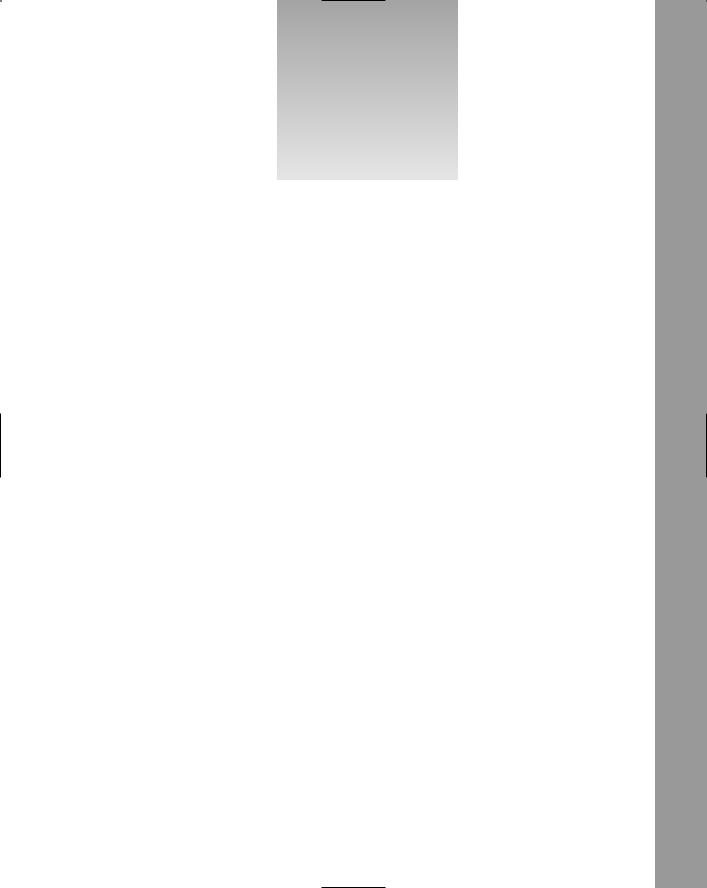
17
Web Forms
The Internet is a vital part of many of our business and personal lives. Over the last few years, online banking and shopping have saved almost everyone time and money by their no longer having to drive to brick-and-mortar locations to do business. Today, the Internet is mostly a secure marketplace for commerce. With most, if not all, credit cards offering zero liability, the security risk of a Web site transaction is basically eliminated. The growth of the Internet is not going to slow down as consumers embrace the ease of use and businesses save millions of dollars with self-service Web sites for customers. With Visual Studio 2005, you will be building data-driven sites in no time.
As we look to the future, the Internet is sure to have its place in business. Developers need to gain knowledge of building robust, dynamic Web sites. In this chapter, you will learn about building Web Forms applications. You will focus on the basics for Web site development and move to database-driven applications. Before you get your first look at the code, you will have a short lesson on the building blocks developers use to create Web applications.
In this chapter, you will:
Look at a basic overview of Web applications (thin-client applications)
See the advantages of Web Forms versus Windows Forms
Understand the control toolbox
Explore client and server processing
Learn about data validation controls
Discover themes, site navigation controls, forms authentication, and master pages
Use the GridView control to build a data driven ASP.NET Web Form
Assess the possible locations for Web sites in VS 2005
Error handling has been omitted from all of the Try It Outs in this chapter to save space. You should always add the appropriate error handling to your code. Review Chapter 9 for errorhandling techniques.
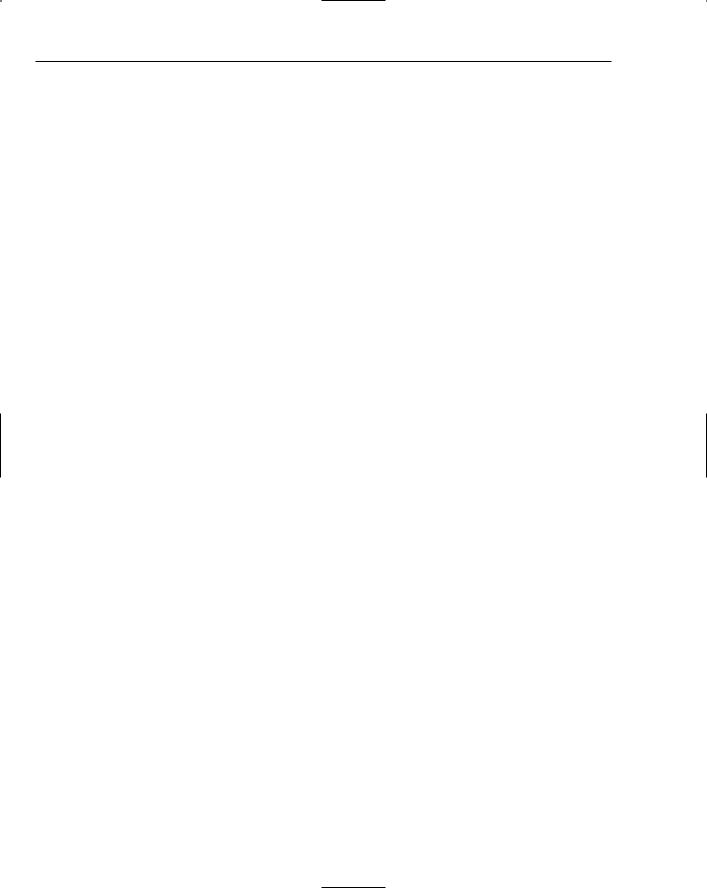
Chapter 17
Thin-Client Architecture
In previous chapters, you have seen thick-client applications in the type of Windows Forms applications. Most of the processing is completed by the client application you built earlier, and many of the applications stood on their own and needed no other applications or servers. In Web development, on the other hand, most of the processing is completed on the server and then the result is sent to the browser.
When you develop Web Forms applications, you do not have to distribute anything to the user. Any user who can access your Web server and has a Web browser can be a user. You must be careful with the amount of processing you place on the client. When you design a thin-client system, you must be aware that your users or customers will use different clients to access your application. If you try to use too much processing on the client, it may cause problems for some users. This is one of the major differences between Windows and Web Forms applications. Next, you will learn about the major difference between these two types of Visual Studio 2005 applications.
When dealing with a Windows Forms application, you have a compiled program that must be distributed to the user’s desktop before they can use it. Depending upon the application, there may also be one or more supporting DLLs or other executables that also need to be distributed along with the application.
In thin-client architecture, there is typically no program or DLL to be distributed. Users merely need to start their browsers and enter the URL of the application Web site. The server hosting the Web site is responsible for allocating all resources the Web application requires. The client is a navigation tool that displays the results the server returns.
All code required in a thin-client application stays in one central location: the server hosting the Web site. Any updates to the code are immediately available the next time a user requests a Web page.
Thin-client architecture provides several key benefits. First and foremost is the cost of initial distribution of the application — there is none. In traditional client/server architecture, the program would have to be distributed to every client who wanted to use it, which could be quite a time-consuming task if the application is used in offices throughout the world.
Another major benefit is the cost of distributing updates to the application: again, there are none. All updates to the Web site and its components are distributed to the Web server. Once an update is made, it is immediately available to all users the next time they access the updated Web page. In traditional client/server architecture, the updated program would have to be distributed to every client, and the updates could take days or weeks to roll out. This allows a new version of an application to be distributed instantly to all the users without having to touch a single desktop.
Another major benefit is that you can make changes to the back-end architecture and not have to worry about the client. Suppose, for example, that you want to change the location of the database from a lowend server to a new high-end server. The new server would typically have a new machine name. In a traditional client/server application, the machine name of the database server is stored in the code or Registry setting. You would need to modify either the code or the Registry setting for every person who uses the application. In thin-client architecture, you simply need to update the setting of the Web server to point to the new database server and you are in business, and so are all of the clients.
550

Web Forms
You can see that in a thin-client architecture model, any client with a browser can access your Web site and immediately have access to updates. In fact, if your changes were transparent to the user, the client wouldn’t even know that changes had been made.
Now that you have a basic understanding of thin-client architecture, look at how Web Forms work.
Web Forms versus Windows Forms
In this section, you will get an overview of the advantages of both Windows Forms and Web Forms. This will give you an idea of when you build each type of application to solve a customer’s problem. You will almost always have to choose between these two types of architecture when building solutions. It is important to understand some of the advantages of both.
Windows Forms Advantages
Windows Forms applications have advantages in some types of systems. Typically, applications that require a responsive interface, such as a point-of-sale system at a retail store, are Windows Forms applications. Also, in most cases, processor-intensive applications such as games or graphics programs are better suited to a Windows Forms program.
A major advantage for Windows Forms is trust. When a user installs the application, it is given trust in the current zone. With this high enough level of trust, you can store data and state about the current session on the local computer. The user can run the application and it can interact with the local file system or Registry seamlessly. Trust is very limited, however, for an Internet application.
Another advantage is having control over the client application. This allows you to build a very powerful, rich user interface. You will see that there are numerous controls not available to a Web Form (although this is becoming less of a difference) that permit the developer to create user-friendly applications. Windows Forms allow for a more ample user interface.
Also, application responsiveness is an advantage with Windows Forms. With most or all of the processing being done on the client, the need to send data over the wire can be reduced. Any amount of data sent to servers can cause latency. For an application running locally on a computer, the normal events are handled more quickly. Also, the speed of data transmission over a local network is much faster than the typical Internet connection. This speed will allow data to move across the wire faster and create less of a bottleneck for the user.
Web Forms Advantages
The advantages of Web Forms may seem to be greater than the advantages of Windows Forms. Do not permit this to transform you into a full-time Web developer for every project. There will always be times when Windows Forms are a better solution.
The greatest advantage for a Web application is distribution. To distribute a Web Forms application, just install it on the Web server. That is it. No need to create an installation for every version of Windows and ship CDs. When you make a change, just publish the change to the Web server, and the next time a customer comes to the site, he or she will use the latest application.
551
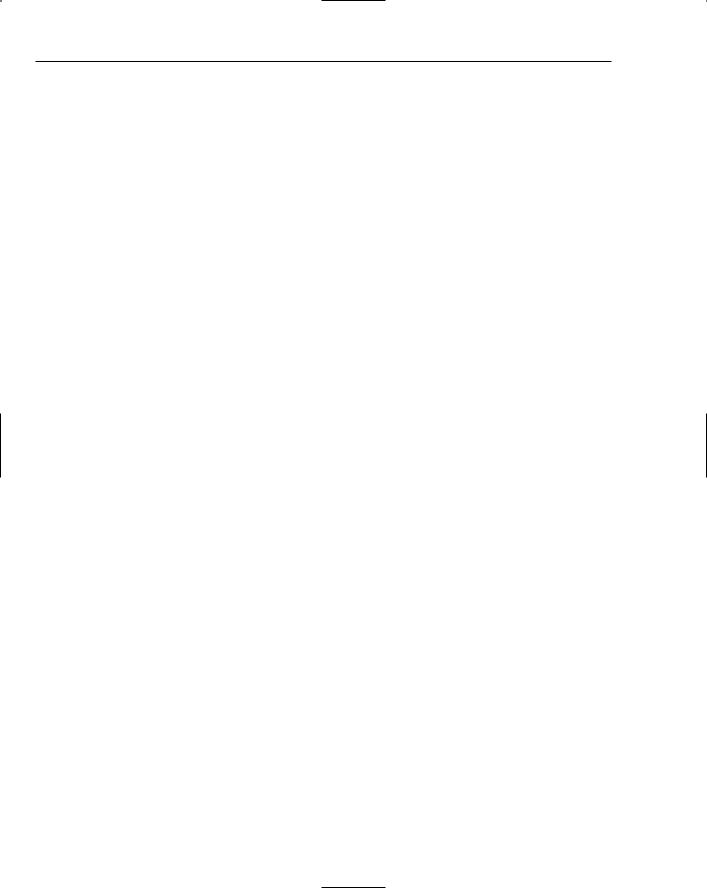
Chapter 17
Version control, or change control, is another advantage. With all of your application code at the same location, making changes is a breeze. You never have to worry about one user on version 8 and another on version 10; all users access the same application. As soon as you publish the change, all users see the update with no user intervention necessary.
Have you heard the term platform independence? Web applications have it. It doesn’t matter what type of computer the user has — as long as there is a browser and a connection to your Web server, the user can access your application. There is no need to build application versions for different operating systems.
These advantages can add up to millions of dollars of savings over a Windows application. Being able to make quick changes and maintain one code base are great advantages. Still, there are times when a Web application will not provide an adequate user experience. Make sure you evaluate both options for every project. Now, let’s look more closely at Web Forms development.
Web Applications: The Basic Pieces
In its simplest form, a Web application is just a number of Web pages. For the user to access the Web pages, there needs to be a Web server and browser. A request is made by the browser for the page on the server. The server then processes the Web page and returns the output to the browser. The user sees the page inside the browser window. The pages that the users see may contain HyperText Markup Language (HTML), Cascading Style Sheets (CSS), and client-side script. Finally, the page displays in the browser for the user.
In this section, you will receive a basic overview of each piece of the system.
Web Servers
There are many Web servers on the market today. The most well known Web servers in use today are Microsoft Internet Information Services (IIS) and Apache. For this book, you will focus exclusively on IIS.
Browsers
Every user of a Web Forms application must have a browser. The four most popular browsers are Microsoft Internet Explorer (IE), Mozilla Firefox, Netscape, and Opera. When you develop public Web sites, you must be aware that the site may render differently in each browser. You will find the IE is the most lenient when it comes to valid HTML. We will focus on IE 6 for this book.
HyperText Markup Language
Also known as HTML, this is the presentation or design layout of the Web page. HTML is a tag-based language that allows you to change the presentation of information. For example, to make text bold in HTML, just place the <b> tag around the text. The following text is an example of HTML.
This is <b>bold</b> in HTML.
552

Web Forms
If the previous text was rendered by a browser, it would be displayed like this:
This is bold in HTML.
Browsers will interpret HTML and should conform to the standards from the World Wide Web Consortium (W3C). The W3C was created to develop common protocols for the Web in the 1990s. You can read more about the W3C at their website, at www.w3.org/.
Although VS 2005 allows you to design Web sites without firsthand knowledge of HTML, you will have hands-on exercises creating Web pages with HTML later in the chapter.
VBScript and JavaScript
A major part of Web development is client-side script. If you are creating an application for the public that uses client-side script, you will need to use JavaScript for support in all browsers. VBScript is a Microsoft-centric language that is more like Visual Basic syntax, so when developing an intranet site where you can control which version of IE the user uses, you can use VBScript.
Client-side scripting is typically used for data validation and dynamic HTML (DHTML). Validation scripts enforce rules that may require the user to complete a field on the screen before continuing. DHTML scripts allow the page to change programmatically after it is in memory on the browser. Expanding menus is an example of DHTML. Currently, IE supports more DHTML than is required by the W3C. This may cause you to have to create DHTML for each target browser.
One of the great features of Visual Studio 2005 is the validation and navigation controls. You can drag these controls onto your Web page without writing any client-side script. In most instances, these controls will manage, but for others, you will need to be self-sufficient in the creation of client-side script. For this reason, you will write some of your own scripts later in this chapter.
Cascading Style Sheets
Cascading Style Sheets (CSS) allows for the separation of layout and style from the content of a Web page. You can use CSS to change fonts, colors, alignment, and many other aspects of Web page presentation. The best part of CSS is it can be applied to entire site. By using a master CSS page, you can easily maintain and quickly change the look and feel of the entire Web site by changing one page. You will learn more about CSS in this chapter.
Active Ser ver Pages
With Visual Studio 2005, a new version of Active Server Pages (ASP.NET 2.0) is here. This new version makes it even easier to create dynamic, data-driven Web sites. This section will explain the concept of ASPX or Web Forms.
Benefits
When you create Web applications, you could use many solutions. The most common types of pages are Active Server Pages (.asp and .aspx), JavaServer Pages (.jsp), Cold Fusion Pages (.cfm) and basic HTML (.htm or .html). In this book, you will mainly focus on ASPX, but you will see some HTML also.
553
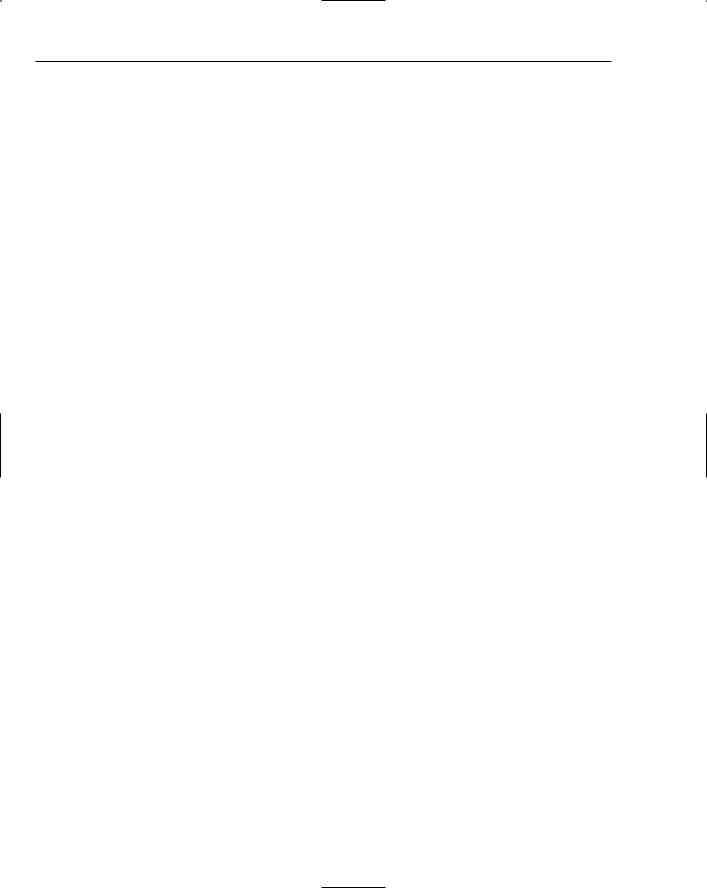
Chapter 17
Execution time is one benefit in which ASP.NET 2.0 stands out above the rest. When an ASP.NET 2.0 page is requested the first time, a compiled copy is placed into memory on the server for the next request. This provides for great performance gains over interpreted languages.
Using Visual Studio 2005 to design your applications also makes a big difference in productivity. The
.NET Framework supplies thousands of namespaces, objects, and controls for use developing Web Forms applications. Also, ASP.NET 2.0 also supports all .NET-compatible languages. By default, Visual Basic.2005, C#, and JScript.NET are all available in Visual Studio 2005.
Special Web Site Files
When you work with ASP.NET 2.0, you will see many special files. These files are very important and each could have an entire chapter written about it. The two files you will learn about next are files that you can change to make sitewide changes from one location. There is much more to learn about these, and you can do research at http://msdn2.microsoft.com/.
Global.asax
This file allows you to add code to certain application-level events. The most common events are
Application_Start, Application_End, Session_Start, Session_End, and Application_Error. Application start and end events fire when the actual Web application inside of IIS changes state. This event will fire with the first request to a Web site after the server or IIS is restarted. The session events fire on a per user/browser session on the Web server. When you save data to the user’s session, you must be careful. This data will be saved for every user/browser that is browsing the application. This can create an extra load on the server. The final event is Application_Error. You can use this to log all unhandled events in one common place. Make sure to redirect users to a friendly error page after logging the error.
Web.config
Web.config is exactly what it appears to be — a configuration file for the Web application; it is an XML document. You can update many application settings for security, errors and much, much more. For this chapter, you will store your connection string to the database here.
Development
As you build Web Forms applications in Visual Studio 2005, you will work in the IDE you are familiar with from Windows Forms applications. As you work with Web pages, you will have the option of using what is known as a code-behind page. This will allow you to keep your application logic separate from the presentation code. You will have three views to work from: Design, Source, and Code view, the common ways to build applications. Design and Source view are for the .aspx page that contains the user interface and data validation. The Code view is the .vb file that is the code-behind page. Visual Studio 2005 makes creating Web applications an easy task.
Controls: The Toolbox
The default controls you will use to build Web applications are all in the Toolbox. If you do not see the Toolbox, press Ctrl+Alt+X to view it. The controls are organized by category. The categories along with
554
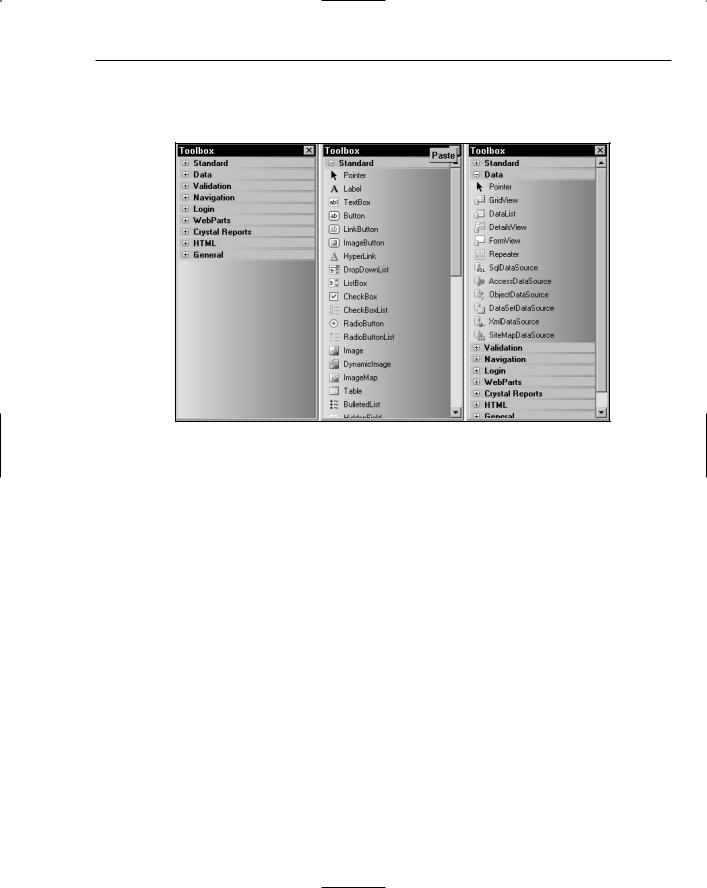
Web Forms
some controls are shown in Figure 17-1. At left, the Toolbox is shown with just the categories; at center, the Standard controls tab is expanded to show the list of controls; at right, the Data tab has been expanded.
Figure 17-1
The Toolbox is fully customizable. You can add, remove, or rearrange any tab or control by right-clicking the Toolbox and using the context menu options. Also, you can copy common code snippets to the Toolbox as a shortcut. To copy code to the Toolbox, highlight the text and drag it onto the tab where you want to add the shortcut. Next, right-click the shortcut and rename it so that it makes sense. To insert code onto a page, just drag the shortcut to the location where you want the code. In this chapter, you will gain hands on experience working with controls on every tab except Login, Web Parts, and Crystal Reports.
Building Web Applications
In this section, you will create small Web applications demonstrating different aspects of Web development. To accomplish this, you will see how the basics of Web Forms applications work.
Creating a Web Form for Clientand
Server-Side Processing
The Web form in this Try It Out will contain HTML and server controls. The HTML controls will have client-side processing, and the server controls will process the code on the server.
555
