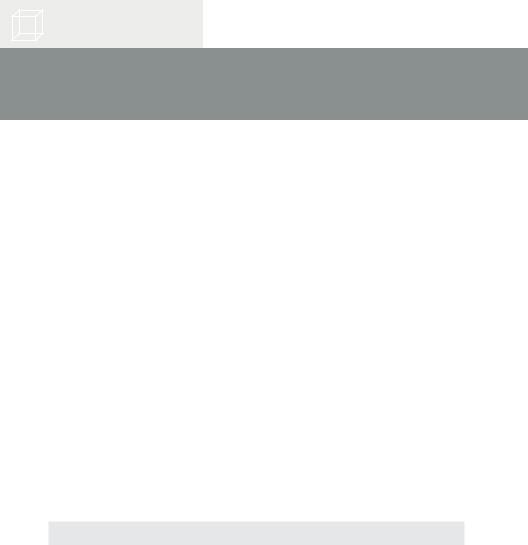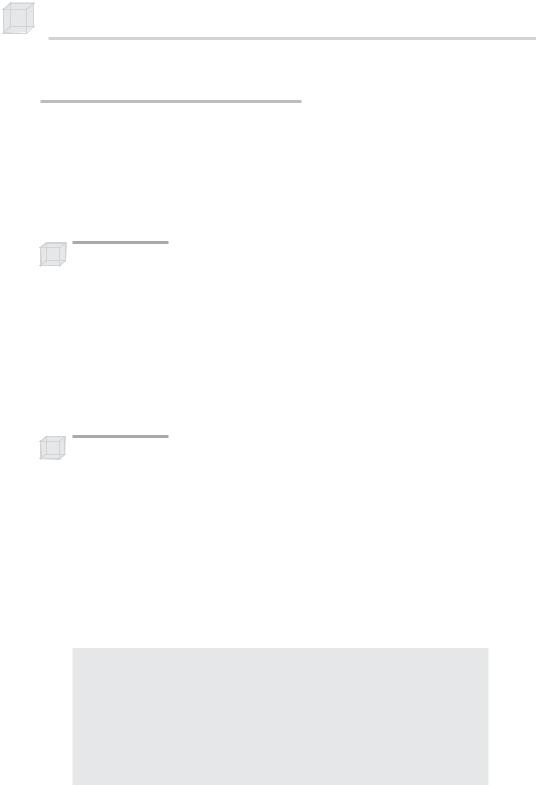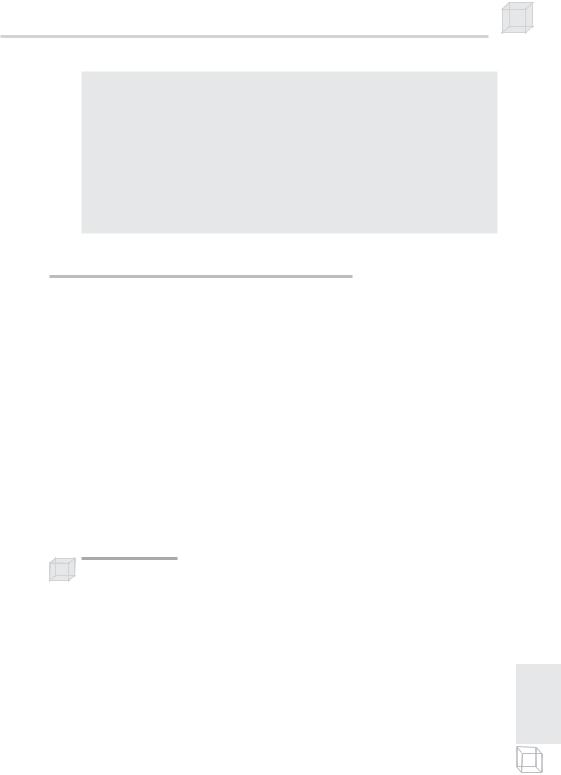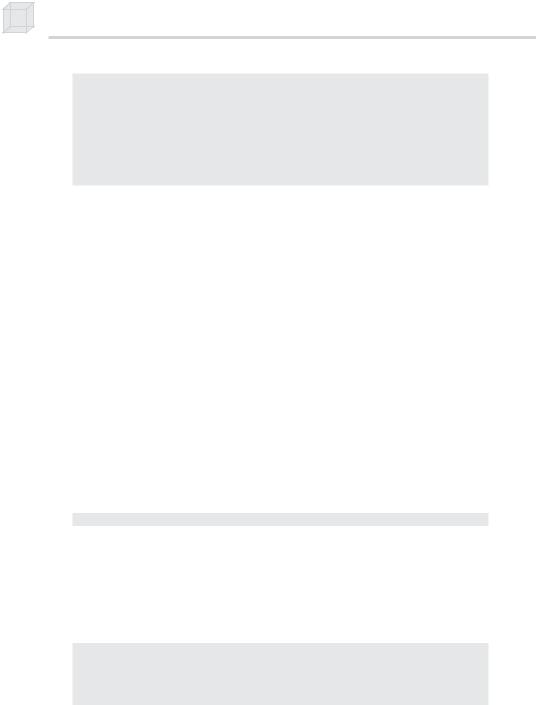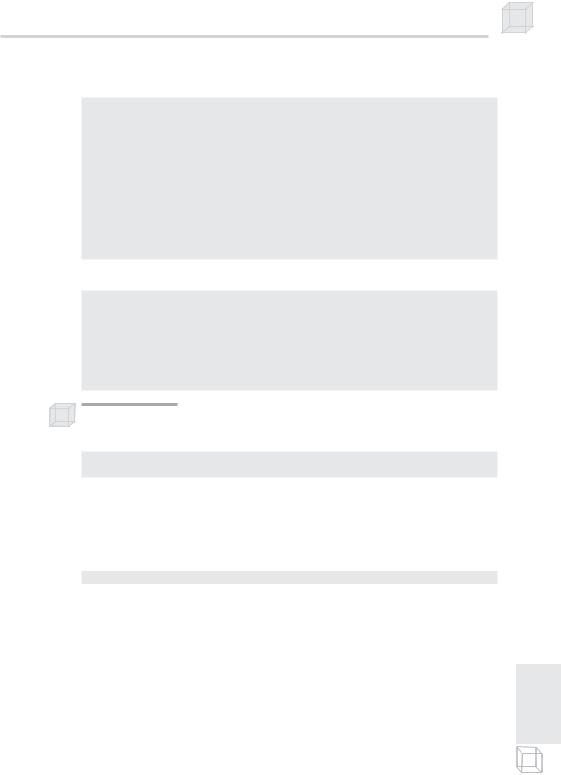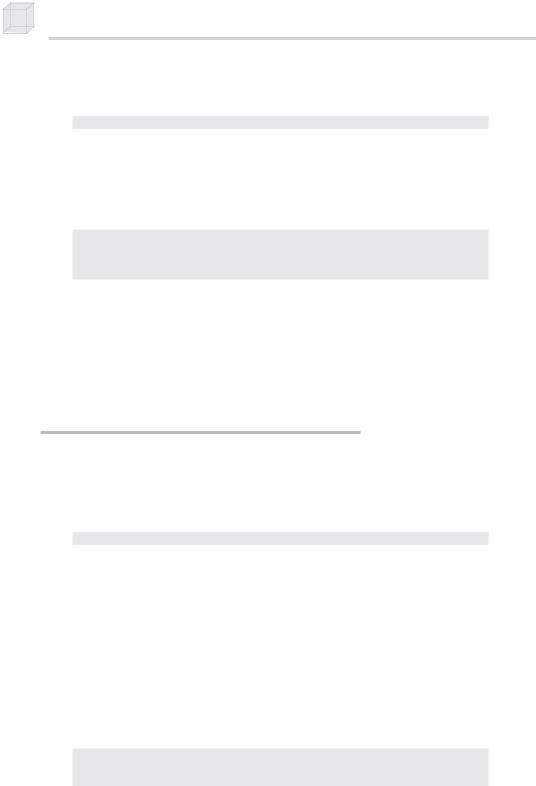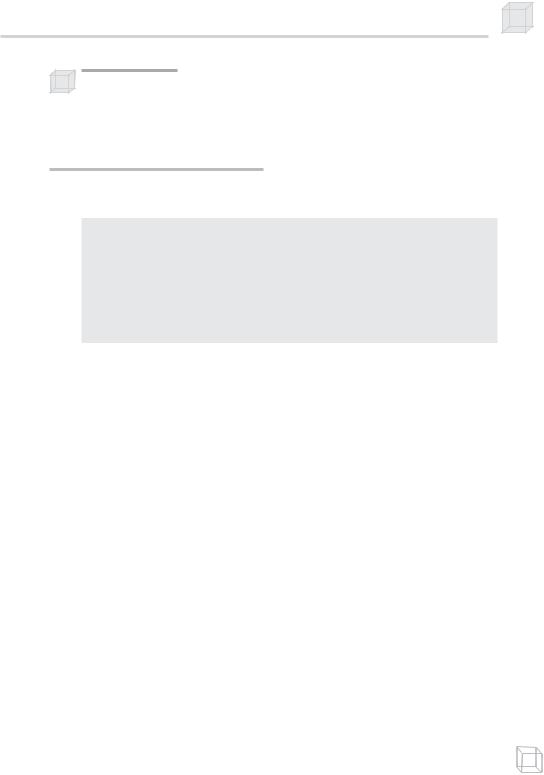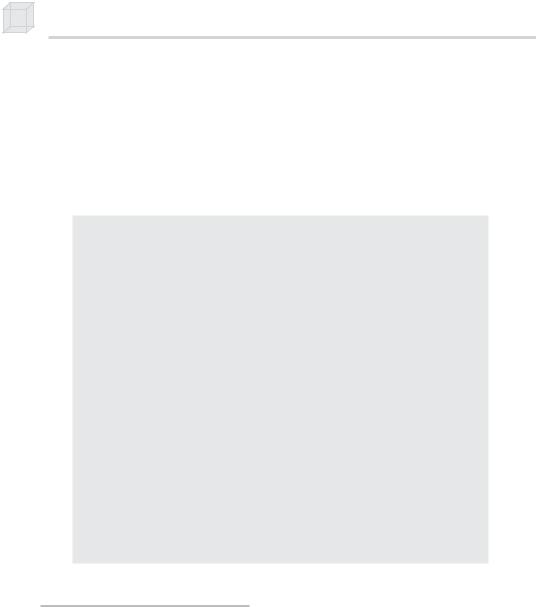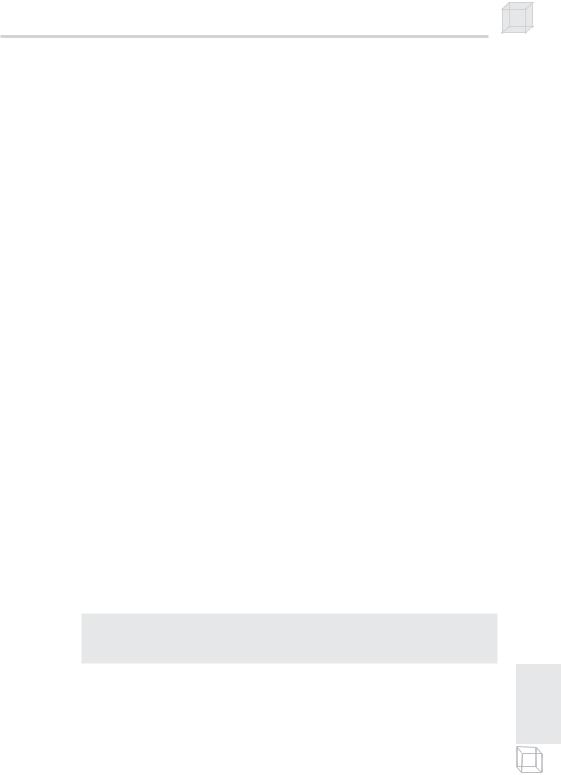Note: Once you understand how to implement vertex and pixel shaders, you need some ideas of effects that can be implemented using them. The best way to get ideas of effects that can be achieved with vertex and pixel shaders is to study existing effects. The book
Direct3D ShaderX: Vertex and Pixel Shader Tips and Tricks edited by Wolfgang Engel, also from Wordware Publishing, is a good start, as are Nvidia’s and ATI’s developer sites, http://developer.nvidia.com/ and are http://ati.com/developer/index.html, respectively. In addition, we recommend CG: The Cg Tutorial by Randima Fernando and Mark J.
Kilgard. This book is an excellent tutorial to programmable 3D graph- |
|
|
Y |
ics using the high-level graphics language Cg, which is practically the |
same as Direct3D’s HLSL. |
L |
|
|
F |
|
M |
|
A |
|
E |
|
T |
|
|
Chapter 19
The Effects Framework
A rendering effect is typically composed of the following components: a vertex and/or pixel shader, a list of device states that need to be set, and one or more rendering passes. Furthermore, it is often desirable to have a fallback mechanism for rendering effects on different grades of graphics hardware (that is, to have several versions of an effect available that implements the same effect or attempts to implement the same effect as closely as possible, using the capabilities of different grades of hardware). It is clear that all these necessary tasks are associated with one effect. Therefore, it is a logical step to try to encapsulate these tasks into one unit.
The Direct3D effects framework provides such a mechanism for encapsulating tasks related to rendering effects in an effect file. Implementing effects in effect files has a couple of advantages. For one thing, it allows us to change the implementation of an effect without having to recompile the application source code. This makes the process of updating an effect, whether it is to fix a bug, make a simple enhancement, or take advantage of the latest 3D hardware feature, easier. Secondly, it encapsulates all the components of an effect in one file.
This chapter guides you through the necessary information and steps to writing and creating an effect file. We note that effect files can be written in any ASCII file format just like our HLSL programs.
Objectives
To gain an understanding of the structure and organization of an effect file
To find out about some additional intrinsic objects in HLSL
To learn how device states are specified in an effect file
To learn how to create and use an effect
To gain some experience working with the effects framework by studying some sample programs
335
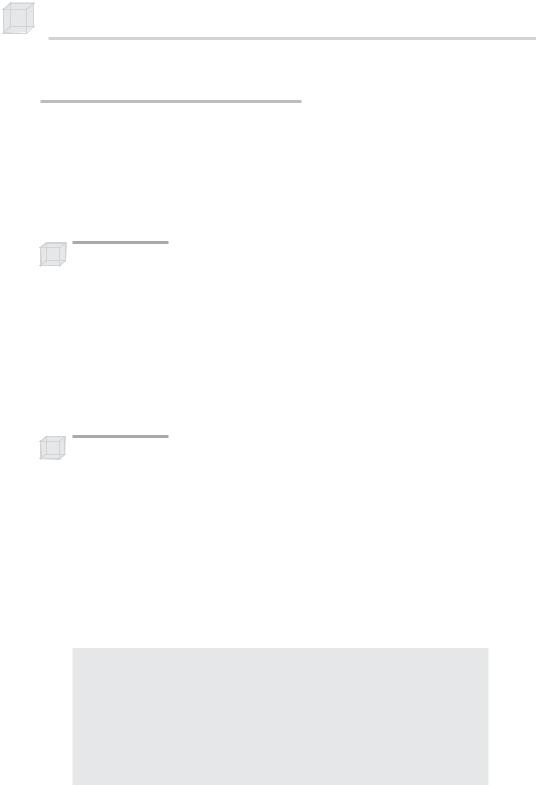
19.1 Techniques and Passes
An effect file consists of one or more techniques. A technique is a particular way of rendering some special effect. So in other words, an effect file provides one or more different ways of rendering the same special effect. Why the need for several different implementations of the same effect? Well, some hardware might not support a particular implementation of an effect. Therefore, it is necessary to implement several versions of the same effect targeting different levels of hardware.
Note: For example, we might implement two versions of an effect, one implemented with shaders and one implemented with the fixed pipeline. In this way, users who have cards that support shaders can take advantage of the shader implementation, while those who do not can still use the fixed pipeline.
Being able to implement all versions of an effect in one effect file gives us more complete encapsulation of the overall effect, which is one of the goals of the effects framework—encapsulation.
Each technique contains one or more rendering passes. A rendering pass encapsulates the device states, samplers, and/or shaders used to render the geometry for that particular pass.
Note: An effect is not limited to use with the programmable pipeline only. For example, they can be used for the fixed function pipeline for controlling device states, such as lights, materials, and textures.
The reason for multiple passes is because some special effects are achieved by rendering the same geometry multiple times but with different device states, shaders, etc., for each particular pass. For example, recall that in Chapter 8 we had to render the same geometry multiple times per frame with different device states each time to achieve the reflection effect.
As an example, here is a skeleton of an effect file with two techniques, where the first technique consists of one pass and the second technique consists of two passes:
// effect.txt
...
technique T0
{
// first and only pass for this technique pass P0
{
...[specify pass device states, shaders, samplers, etc.]
}
}
The Effects Framework 337
technique T1
{
//first pass pass P0
{
...[specify pass device states, shaders, samplers, etc.]
}
//second pass
pass P1
{
...[specify pass device states, shaders, samplers, etc.]
}
}
19.2 More HLSL Intrinsic Objects
There are some additional built-in object types in HLSL. We didn’t cover them earlier because they’re used primarily in the effects framework.
19.2.1 Texture Objects
The HLSL intrinsic texture type represents an IDirect3DTexture9 object. By using texture objects we can associate the texture for a particular sampler stage directly in the effect file. Texture objects have the following data members that can be accessed:
type—The type of texture (e.g., 2D, 3D)
format—The pixel format of the texture
width—The width of the texture in pixels
height—The height of the texture in pixels
depth—The depth (if a 3D volume texture) of the texture in pixels
Aside: So far we have only used textures to store image data, but as you get into more advanced techniques, you will find that textures are used to hold arbitrary table info. In other words, textures are just tables of data; they don’t have to contain image data necessarily. For example, in bump mapping we use what is called a normal map, which is a texture that contains normal vectors at each entry.
19.2.2 Sampler Objects and Sampler States
We discussed the sampler object in Chapter 18; however, the effects framework exposes the new sampler_state keyword. Using the sampler_state keyword, we can initialize a sampler object (that is, set the texture and sampler states for that sampler object directly within an effect file). The following example illustrates this:
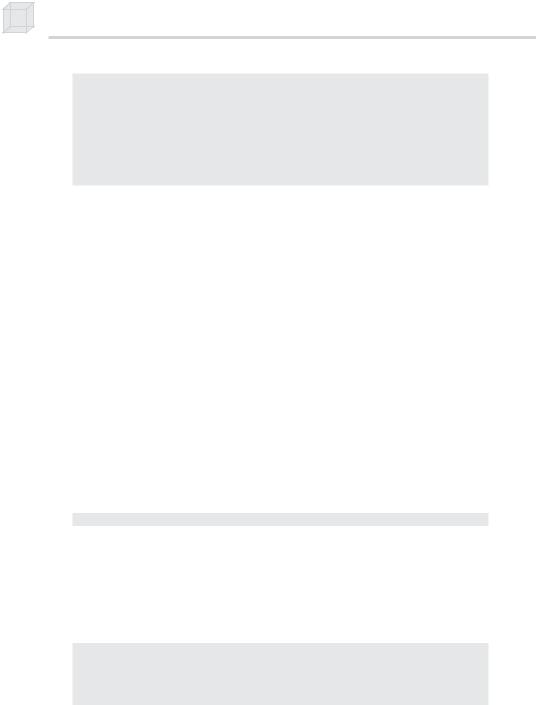
Texture Tex;
sampler S0 = sampler_state
{
Texture = (Tex);
MinFilter = LINEAR;
MagFilter = LINEAR;
MipFilter = LINEAR;
};
Here we have associated the texture Tex with the texture stage that S0 corresponds with and also set the sampler states for the sampler stage that S0 corresponds with. We have set all this directly and cleanly in the effect file!
19.2.3 Vertex and Pixel Shader Objects
The vertexshader and pixelshader HLSL intrinsic types represent vertex and pixel shaders, respectively. They are used in the effects framework to refer to the particular vertex and/or pixel shader that is to be used for a particular rendering pass. A vertexshader and/or pixelshader type can be set from the application through the
ID3DXEffect interface with the ID3DXEffect::SetVertexShader and ID3DXEffect::SetPixelShader methods, respectively. For example, let Effect be a valid ID3DXEffect object, let VS be a valid IDirect3DVertexShader9 object, and let VSHandle be a
D3DXHANDLE that refers to a vertexshader object in the effect file; then we can initialize the vertex shader that VSHandle refers to by writing:
Effect->SetVertexShader(VSHandle, VS);
We look at SetVertexShader and SetPixelShader more when we examine how to set variables in the effect file from the application.
Alternatively, we can write the vertex and/or pixel shader directly into the effect file. Then using a special compiling syntax, we can set a shader variable. The following example illustrates how to initialize a pixelshader variable ps.
// Define Main:
OUTPUT Main(INPUT input){...}
// Compile Main:
pixelshader ps = compile ps_2_0 Main();
Observe that after the compile keyword we specify the version name, followed by the shader’s entry point function. Note that when using this style to initialize a vertex/pixel shader object, the entry point function must be defined in the effect file.
The Effects Framework 339
Finally, we associate a shader with a particular pass, as follows:
// Define Main:
OUTPUT Main(INPUT input){...}
// Compile Main:
vertexshader vs = compile vs_2_0 Main();
pass P0
{
// Set ‘vs’ as the vertex shader for this pass. vertexshader = (vs);
...
}
Or more compactly as:
pass P0
{
//Set the vertex shader whose entry point is “Main()” as the
//vertex shader for this pass.
vertexShader = compile vs_2_0 Main();
...
}
Note: It is worth mentioning, so that you are at least aware of it, that you can initialize a vertexshader and pixelshader type using this syntax:
vertexshader vs = asm { /*assembly instructions go here */ }; pixelshader ps = asm { /*assembly instructions go here */ };
This syntax is used if you are writing your shaders in the assembly language.
19.2.4 Strings
Finally, there is a string object that can be used as shown here:
string filename = "texName.bmp";
Although string types are not used by any functions in HLSL, they can be read by the application. This way, we can further encapsulate references to data files that an effect uses, such as texture filenames and XFile names.
19.2.5 Annotations
In addition to the semantic syntax we have already discussed, an annotation may be attached to variables. Annotations are not used by HLSL, but they can be accessed by the application through the effects framework. They merely serve to attach a “note” to a variable that the application might want associated with that variable. Annotations are
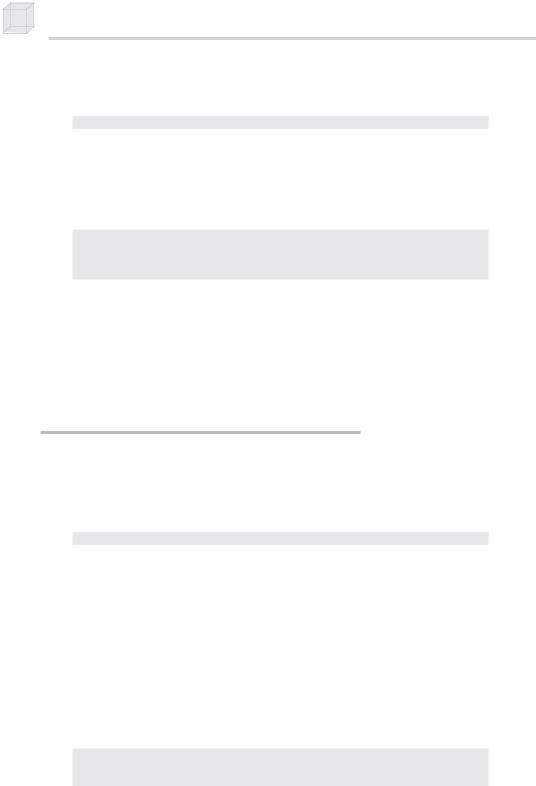
added with the <annotation> syntax. The following line illustrates this:
texture tex0 < string name = "tiger.bmp"; >;
The annotation in this example is <string name = "tiger.bmp";>. This associates a string with the variable tex0, namely the filename that stores the texture data. Clearly, annotating a texture with its corresponding filename can be beneficial.
Annotations can be retrieved using the following method:
D3DXHANDLE ID3DXEffect::GetAnnotationByName(
D3DXHANDLE hObject,
LPCSTR pName
);
pName is the name of the annotation we want a handle to and hObject is the handle to the parent block the annotation is in, such as a technique, pass, or structure block. Once we have a handle to the annotation, we can get info about it by using ID3DXEffect::GetParameterDesc to fill out a D3DXCONSTANT_DESC structure. See the DirectX SDK documentation for details.
19.3 Device States in an Effect File
Usually, to execute an effect correctly, we must set device states, such as render states, texture states, materials, lights, and textures. To support the ability to encapsulate a complete effect in one file, the effects framework allows us to set device states in the effect file. Device states are set inside a rendering pass block, and the syntax looks like this:
State = Value;
For the complete list of states, search for “states” in the index of the DirectX SDK documentation, or from the Contents tab of the SDK, see DirectX Graphics\Reference\Effect Reference\Effect Format\States.
Consider the FillMode state. If you look it up as just mentioned in the SDK, it says the values are the same values as D3DFILLMODE without the D3DFILL_ prefix. If we look up D3DFILLMODE in the SDK documentation we find the values: D3DFILL_POINT, D3DFILL_WIREFRAME, and D3DFILL_SOLID. Thus, for the effect file we omit the prefix and obtain the following valid assignment values for the state
FillMode: POINT, WIREFRAME, and SOLID. For example, we would write the following in the effect file:
FillMode = WIREFRAME;
FillMode = POINT;
FillMode = SOLID;
The Effects Framework 341
Note: In the subsequent sections we will set several device states in the example programs. For the most part, the meaning of the state can be deduced from its name, but if you want more elaborate details, see the SDK documentation.
19.4 Creating an Effect
An effect is represented by the ID3DXEffect interface, which we create with the following D3DX function:
HRESULT D3DXCreateEffectFromFile(
LPDIRECT3DDEVICE9 pDevice,
LPCSTR pSrcFile,
CONST D3DXMACRO* pDefines,
LPD3DXINCLUDE pInclude,
DWORD Flags, LPD3DXEFFECTPOOL pPool, LPD3DXEFFECT* ppEffect,
LPD3DXBUFFER *ppCompilationErrors
);
pDevice—The device to be associated with the created
ID3DXEffect object
pSrcFile—Name of the text file (the effect file) that contains the effect source code we want to compile
pDefines—This parameter is optional, and we specify null for it in this book.
pInclude—Pointer to an ID3DXInclude interface. This interface is designed to be implemented by the application so that we can override default include behavior. In general, the default behavior is fine, and we can ignore this parameter by specifying null.
Flags—Optional flags for compiling the shaders in the effect file; specify 0 for no flags. Valid options are:
D3DXSHADER_DEBUG—Instructs the compiler to write debug information
D3DXSHADER_SKIPVALIDATION—Instructs the compiler not to do any code validation. This should only be used when you are using a shader that is known to work.
|
D3DXSHADER_SKIPOPTIMIZATION—Instructs the compiler |
IV |
|
not to perform any code optimization. In practice this would |
|
|
|
only be used in debugging, where you would not want the com- |
rt |
|
piler to alter the code in any way. |
Pa |
|
pPool—Optional pointer to an ID3DXEffectPool interface that |
|
|
|
|
is used to define how effect parameters are shared across other |
|
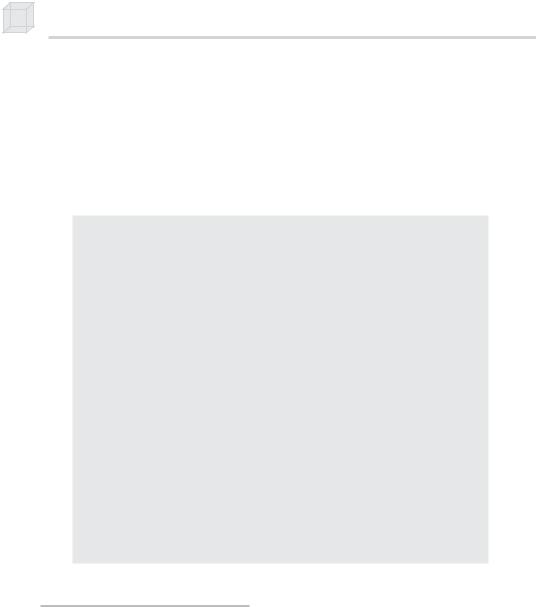
effect instances. In this book we specify null for this parameter, indicating that we do not share parameters between effect files.
ppEffect—Returns a pointer to an ID3DXEffect interface representing the created effect
ppCompilationErrors—Returns a pointer to an ID3DXBuffer that contains a string of error codes and messages
Here is an example call of D3DXCreateEffectFromFile:
//
// Create effect.
//
ID3DXEffect* Effect = 0; ID3DXBuffer* errorBuffer = 0; hr = D3DXCreateEffectFromFile(
Device, |
// associated device |
"effect.txt", |
// source filename |
0, |
// no preprocessor definitions |
0, |
// no ID3DXInclude interface |
D3DXSHADER_DEBUG, |
// compile flags |
0, |
// don't share parameters |
&Effect, |
// return result |
&errorBuffer); |
// return error strings |
// output any error messages if( errorBuffer )
{
::MessageBox(0, (char*)errorBuffer->GetBufferPointer(), 0, 0); d3d::Release<ID3DXBuffer*>(errorBuffer);
}
if(FAILED(hr))
{
::MessageBox(0, "D3DXCreateEffectFromFile() - FAILED", 0, 0); return false;
}
19.5 Setting Constants
As with vertex and pixel shaders, we need to initialize variables in the effect source code from the application source code. However, instead of using a constant table, as we did with vertex and pixel shaders, the ID3DXEffect interface has intrinsic methods for setting variables. We are not going to list all the methods for setting different types of variables here because there are too many of them to simply relist—see the DirectX SDK documentation for the complete list. Here is an abridged listing:
The Effects Framework 343
HRESULT ID3DXEffect::SetFloat( |
Sets a floating-point variable in |
D3DXHANDLE hParameter, |
the effect file identified by |
FLOAT f |
hParameter to the value f |
); |
|
|
|
HRESULT ID3DXEffect::SetMatrix( |
Sets a matrix variable in the effect |
D3DXHANDLE hParameter, |
file identified by hParameter to the |
CONST D3DXMATRIX* pMatrix |
value pointed to by pMatrix |
); |
|
|
|
HRESULT ID3DXEffect::SetString( |
Sets a matrix variable in the effect |
D3DXHANDLE hParameter, |
file identified by hParameter to the |
CONST LPCSTR pString |
value pointed to by pString |
); |
|
|
|
HRESULT ID3DXEffect::SetTexture( |
Sets a texture variable in the effect |
D3DXHANDLE hParameter, |
file identified by hParameter to the |
LPDIRECT3DBASETEXTURE9 pTexture |
value pointed to by pTexture |
); |
|
|
|
HRESULT ID3DXEffect::SetVector( |
Sets a vector variable in the effect |
D3DXHANDLE hParameter, |
file identified by hParameter to the |
CONST D3DXVECTOR4* pVector |
value pointed to by pVector |
); |
|
|
|
HRESULT ID3DXEffect::SetVertexShader( |
Sets a vertex shader variable in |
D3DXHANDLE hParameter, |
the effect file identified by |
LPDIRECT3DVERTEXSHADER9 |
hParameter to the value pointed |
pVertexShader |
to by pVertexShader |
); |
|
|
|
HRESULT ID3DXEffect::SetPixelShader( |
Sets a pixel shader variable in the |
D3DXHANDLE hParameter, |
effect file identified by hParameter |
LPDIRECT3DPIXELSHADER9 pPShader |
to the value pointed to by |
); |
pPShader |
|
|
We obtain handles to variables (also called effect parameters) using the following method:
D3DXHANDLE ID3DXEffect::GetParameterByName(
D3DXHANDLE hParent, // scope of variable – parent structure
LPCSTR pName |
// name of variable |
);
Its signature is the same as the ID3DXConstantTable::GetConstantByName method. Namely, the first parameter is a D3DXHANDLE that identifies the parent structure in which the variable we want a handle to lives. For global variables that have no parent structure, we specify null. The second parameter is the name of the variable as it appears in the effect file.