
Учебник по НТП
.pdf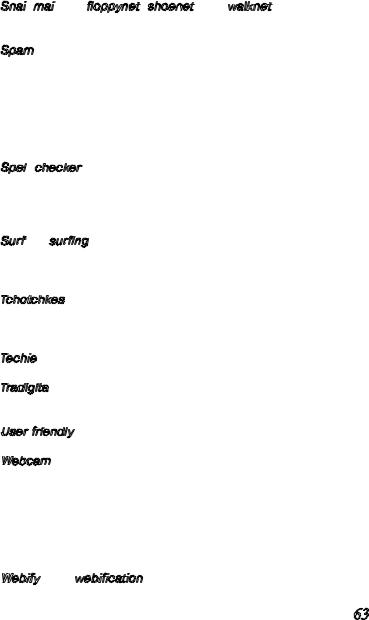
is pretty low.” It is also a measurement of the quality of a connection (for example, of a phone line or network cable), in terms of speed and reliability.
Snail mail
mail aka floppynet, shoenet, and walknet—Regular postal mail, as in, “through rain, snow, sleet, or hail...” The obvious connotation of this term is that postal mail is slow.
aka floppynet, shoenet, and walknet—Regular postal mail, as in, “through rain, snow, sleet, or hail...” The obvious connotation of this term is that postal mail is slow.
Spam—An e-mail message sent to a large number of people without consent, also known as Unsolicited Commercial E-mail (UCE) or junk e- mail. Spam is usually sent to promote a product or service. The term actually “comes from a Monty Python television show in which one particular episode made so many references to the canned meat product that the rest of the show was overshadowed by the spam motif.” It is considered to be a serious violation of netiquette and many ISPs are utilizing anti-spam tools and methods fight and pursue spammers.
Spell checker—A feature on most programs to automatically “spell check” and “grammar check” your text, suggesting corrections. That way, you won’t print letters or send messages with punctuation errors or misspellings, as in, "Oops, I didn't see that misspelling. I must have fatfingered it." Always use the spell checker.
checker—A feature on most programs to automatically “spell check” and “grammar check” your text, suggesting corrections. That way, you won’t print letters or send messages with punctuation errors or misspellings, as in, "Oops, I didn't see that misspelling. I must have fatfingered it." Always use the spell checker.
Surf or surfing—To browse or look at information on the Web by clicking in a nonlinear way (meaning you can go to any site at any time you like). A commonly heard phrase is, “I surfed the Net last night and bookmarked some great sites.” A “surfer” is a user who surfs the Net.
Tchotchkes—Promotional items emblazoned with company logos, from the traditional type of giveaway (baseball cap, T-shirt, tote bag, or mouse pad) down to really weird junk (barf bags, butterfly nets, neon sunglasses, or pogo sticks).
Techie—Someone who is proficient in computers (hardware, software, or both); it can also refer to a programmer in the industry.
Tradigital —Pertaining to the handing down of statements, customs, etc., from generation to generation. Think “tradition” but in the digital sense, as in the “combinations of word of mouth, practice, and binary code.”
—Pertaining to the handing down of statements, customs, etc., from generation to generation. Think “tradition” but in the digital sense, as in the “combinations of word of mouth, practice, and binary code.”
User-friendly—Easy to use or learn, as in, “The recent version of that software is very user-friendly.”
Webcam—A video camera that sits on top of or next to your computer monitor, it is designed to send live and recorded video as well as still pictures over the Net to one or more users. It can also be a digital camera placed somewhere in the world, streaming video to a Web site so that users can see live footage of certain events. The “cam” suffix can be applied to many words to describe specialized cameras, such as “a nannycam,” which is used inside a home to monitor a babysitter’s activities.
Webify aka webification—To convert information from its original format into content that can be displayed on the Web. For example, to
63
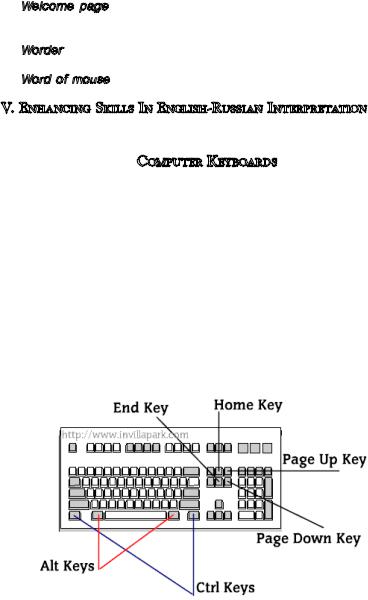
code a text file into an HTML file is to webify it; to scan an image, use a program to convert it to a GIF or JPG file, and then FTP it to a server is to webify it; etc.
Welcome page—The introductory Web page of a Web site. Also referred to as a homepage, it generally contains a welcome message and/ or navigational information about the Web site.
Worder—A person who uses a puter solely for writing, considering it a glorified typewriter.
Word-of-mouse—Gossip or information spread via e-mail.
V. Enhancing Skills In English-Russian Interpretation
Render orally the following text:
Computer Keyboards
At its essence, a keyboard is a series of switches connected to an integrated microprocessor on a controller circuitry. The processor monitors the state of each switch and initiates a specific response to a change in that state. A good example of this is Ctrl-Alt-Delete key com-
bination on a Windows computer which initiates a reboot.
The most common keyboards are: 104-key Windows keyboard, Internet/ multimedia ready keyboard and ergonomic computer keyboard. Internet/ multimedia ready keyboards have some add-on hotkeys which give the user one-touch access to the Web and control software media players. Ergonomic keyboards have key arrangements that are considered to be better suited to the human hand. The keys are divided into two or three groups, with each group mounted at a different angle to the bottom of the keyboard. Portable computers such as laptops often have customized keyboards with different key layouts to suit the architecture of the machine.
64
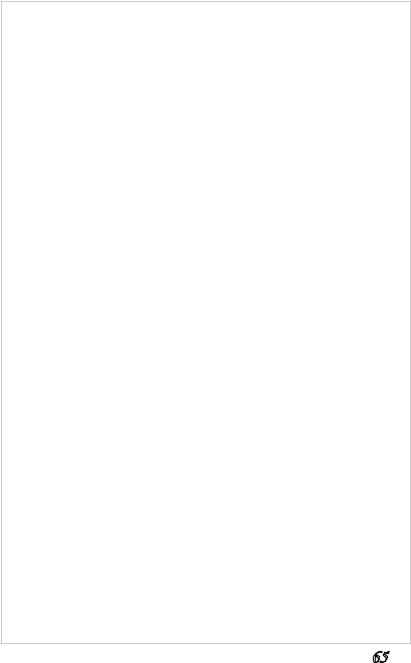
A typical keyboard has four basic types of keys: Typing keys, Numeric keypad, Function keys and Control keys. As the name suggests, typing keys are the alphabet keys, generally laid out in the style, known as QWERTY for the first six letters in the layout that was common for typewriters. A different arrangement of letters can be found on the DVORAK keyboard designed to limit finger travel between keystrokes and thus reduce repetitive strain injury (RSI).
17 numeric keys with ten digits and the arithmetic operators (+,-,*, /) are placed in adding machine, or calculator formation. The function keys (F1, F2, F3…) are arranged in a line across the top of the keyboard and could be assigned specific commands by the current application or the operating system. Control keys such as Home, Insert, Delete, Control (Ctrl), Alternate (Alt), Escape (Esc) and others provide cursor and screen control. Four arrow keys arranged in an inverted T formation between the typing keys and numeric keypad help move the cursor on the display in small increments.
Keyboards use a variety of switch technologies, the most common of which are rubber dome mechanical and capacitive non-mechani- cal, to detect the keystrokes and to convert the mechanical motion to electrical signal when the finger presses the key.
In rubber dome keyboards each key sits over a small, flexible rubber dome with a hard carbon center. As at the point below a specific key each circuit is broken, pressing the key bridges the gap in the circuit, allowing a tiny amount of current to flow through. As long as the key is held, the carbon center completes the circuit for that portion of the key matrix (the grid of circuits arranged in rows and columns for recording data underneath the keys). The processor monitors the key matrix for signs of continuity at any point on the grid. Finding a closed circuit, it compares the location of that circuit on the key matrix to the character map (a comparison chart representing x, y coordinates for all the keys in the key matrix).
If more than one key is pressed at the same time, the processor checks to see if that combination of keys has a designation in the character map. When the key is released, the rubber dome springs back to its original shape, forcing the key back up to its at-rest position. Rubber dome switch keyboards have pretty good tactile response and are fairly resistant to spills and corrosion because of the rubber layer covering the key matrix.
Capacitive switches are considered to be non-mechanical because current is constantly flowing through all parts of their key matrix. Each key is spring-loaded, and has a tiny plate attached to the bottom of the plunger. When a key is pressed, this plate is brought close to another plate just below it to affect the amount of current flowing through the matrix at that point. The processor detects the change and interprets it as a key-
65

press for that location. Capacitive switch keyboards do not suffer from corrosion and have a longer life than any other keyboard. Also, they do not have problems with bounce since the two surfaces never come into actual contact.
The keyboard can transmit its information to the computer in a variety of ways. Traditionally it can use the 6-pin IBM PS/2 mini-DIN (Deutsche Industrie Norm) connector, but an increasing number of new systems are dropping the PS/2 connectors in favor of USBs connected to a standard peripheral USB port.
Other types of connection are becoming increasingly common include wireless RF or IF communications. RF connection range varies from 3 m to more than 30 m. These keyboards use omnidirectional radio waves that can transmit through walls and other non-metal barriers and thus free the user from being tied to the computer. Wireless infrared keyboards with effective range of 1–10 m require an unobstructed line of sight between transmitter and receiver.
VI. Enhancing Skills In Russian-English Interpretation
Render orally the following text:
П


 ериферийные
ериферийные


 устройства ПК
устройства ПК
 :
: Клавиатура
Клавиатура
Различные типы периферийных устройств, подключаемых к компьютерной системе, в значительной степени определяют воз-
можности использования компьютеров и их технические характеристики. В зависимости от функций, выполняемых компьютерной системой, периферийные устройства могут подразделяться на две основные группы. К первой относятся те периферийные устройства, наличие которых абсолютно необходимо для функционирования компьютерной системы. Их обычно называют системными периферийными устройствами. К этой группе относятся видеомонитор, клавиатура, накопитель на гибком магнитном диске (НГМД), накопитель на жестком магнитном диске (НЖМД) и печатающее устройство (принтер).
Ко второй группе периферийных устройств относятся накопители на магнитной ленте, устройства для ввода графической информации, устройства для вывода графической информации (плоттеры), модем, сканер, аудиоплата, мышь , коммуникационные адаптеры и другие. Наличие этих устройств в конфигурации ПК определяется конкретной областью деятельности. В связи с этим данная группа носит название дополнительных периферийных устройств.
Многие периферийные устройства подсоединяются к компьютеру через специальные гнезда (разъемы), находящиеся обычно на за-
66

дней стенке системного блока компьютера; другие устройства, например, сканеры, используют смешанный способ подключения: в системный блок компьютера вставляется только электронная плата (контроллер), управляющая работой устройства, а само устройство подсоединяется к этой плате кабелем.
Клавиатура является основным устройством ввода информации в персональный компьютер. Данные, которые требуется обработать, и команды, подлежащие выполнению, сообщаются компьютеру посредством клавиатуры. Кроме того, через нее производится управление работой компьютера во время выполнения программы. Клавиатура должна быть эргономичной, для этого она может устанавливаться под небольшим наклоном (от 5 до 7°) относительно горизонтальной поверхности. К клавишам должен быть обеспечен свободный доступ, они должны срабатывать от легкого нажатия.
Расположение букв на наборном поле клавиатуры аналогично обычной пишущей машинке, что дает возможность достигать высокой скорости ввода как текста, так и цифровых данных.
При работе с компьютером возникает необходимость ввода определенных команд или частого выполнения определенных функций. Занесение их всякий раз в печатном виде занимало бы много времени. Поэтому для ввода наиболее часто используемых команд и функций в клавиатурах компьютеров предусматриваются так называемые функциональные клавиши. При нажатии каждой из них в компьютер вводится не отдельная буква или цифра, а целое предложение или команда. Так, например, при вводе текста в одной программе нажатие данной функциональной клавиши может означать «установить курсор в конце строки», а в другой программе ее нажатие означает «стереть текст до конца строки».
Клавиатура имеет специальные клавиши, облегчающие работу с компьютером,—так называемые управляющие клавиши. Например, существуют отдельные клавиши для перемещения светового курсора по экрану, для вставки или удаления символов. К управляющим относятся также клавиши, которыми задается работа со строчными или заглавными буквами, с русским или латинским алфавитом.
Для клавиатур компьютеров наиболее распространены кнопки емкостных и контактных типов.
Емкостные кнопки состоят из подвижной металлической пластинки, прикрепленной к кнопке, и двух металлических выступов на печатной плате, образующих практически неподвижные электроды одного конденсатора переменной емкости. При каждом нажатии на клавишу подвижная пластина приближается к выступам, что приводит к изменению емкости конденсатора. Это изменение является указанием на нажатие (или отпускание) клавиши. В электронной схеме такой клавиатуры имеются компоненты, различающие состояние кнопки в
67
зависимости от ее емкости. Помимо простоты устройства емкостные кнопки имеют достаточно высокую надежность. Они выдерживают до 100 и более миллионов циклов нажатий и отпусканий.
Контактные кнопки могут изготавливаться в различных вариантах, но всегда в основе лежит принцип непосредственного механического контакта между двумя гибкими металлическими пластинками. В месте соприкосновения пластинки обычно имеют специальное покрытие, обеспечивающее малое сопротивление контакта. В клавиатуре компьютеров контактные кнопки сконструированы так, что нажатие кнопки приводит к высвобождению одной из предварительно нагруженных пластинок, которая вследствие этого резко соприкасается с другой пластинкой, создавая контакт. В этом случае сила соприкосновения двух пластинок не зависит от силы нажатия клавиши, что в значительной степени уменьшает механические колебания, возникающие в момент осуществления контакта. Срок службы контактных кнопок характеризуется числом срабатываний, составляющим порядка нескольких десятков миллионов циклов.
WHY QWERTY?
There is a common myth that the letters on the first typewriter were jumbled as they are on the QWERTY keyboard, so called for the top row of letters on its left-hand side, to slow down the typists, because there were union problems and the typewriter was seen as a menace to clerical workers.
The truth is that in the first practical typewriter, designed by
Christopher Sholes and a group of cohorts in the late 1860s, the type, arranged in a sort of circular basket under the carriage, was prone to frequent jamming at typing speeds in excess of hunt-and-peck. To solve the jamming problem, Sholes and company, who had originally arranged their keyboard in alphabetical order, decided to put the most commonly used letters as far apart as possible in the machine›s innards. The next year, 1873, they turned their invention over to the Remington gun company of New York State, and their keyboard has been standard ever since.
Another system is the Dvorak Simplified Keyboard, or DSK, after inventor August Dvorak, who patented it in 1932 while a professor at the
University of Washington in Seattle. Among other improvements, the DSK puts all vowels in the «home row» of keys—the second row from the bot- tom—and favors the right hand slightly. There is still no universal truth about the DSK: some studies have proved that it can be learned quite easily even by experienced typists, and that it makes for faster, less fatiguing, and more accurate typing than the conventional system, while other studies prove just the opposite. Habit, apparently, dies hard in the typing biz.
68

VII. Solving Translation Problems
In English the -ing form of verbs can present either participle I or gerund which is very often preceded by articles, possessive pronouns or prepositions. Generally English participles I correspond to Russian participles and adverbial participles, though gerund, having no matching verbal in Russian, can be translated in several ways—as an infinitive, a noun, an adverbial participle or as a finite verb form, due to its function in the sentence.
Copy out the underlined -ing forms of words from the text below and define whether they are participles I or gerunds. Translate the words into Russian paying attention to grammatical transformations you have to make. Translate the entire text.
All About Monitors: CRT Vs. LCD
Often referred to as a display screen, a video display terminal (VDT) or visual display unit (VDU), the monitor is the component of any computer system that displays the messages and data being processed and utilized by the computer’s CPU. The two types of monitor technologies are available in CRT monitors and LCD monitors. There are big differences between the two: CRTs are bigger and bulkier than an LCD, they consume more power and are prone to screen flicker. LCD monitors, however, introduce the problem of viewing angles when compared to CRTs and generally have less
accurate color replication.
CRT Monitors: Cathode ray tube (CRT) technology works by moving an electron beam back and forth across the back of the screen. Each time the beam makes a pass across the screen, it lights up phosphor dots, or pixels on the inside of the glass tube, thereby illuminating the active portions of the screen. By drawing many such lines from the top to the bottom of the screen, it creates an entire screen of images.
69
LCD/Flat panel Monitors: Short for liquid crystal display, LCD technology uses two sheets of polarizing material with a liquid crystal solution between them. An electric current passed through the liquid causes the crystals to align so that light cannot pass through them. Each crystal, therefore, is like a shutter, either allowing light to pass through or blocking it.
For producing color LCD displays most commonly use the technology, called thin film transistor (TFT) or active-matrix, in which images are created by laying diodes over a grid of ultra-small wires. When a current passes through the diodes, they light up in different colors, depending on the strength of the current. Thousands of these diodes next to each other form an image on the screen. To keep the diodes in an on or off state, active-matrix displays use transistors.
CRTs and LCDs have their pros as well as cons, viewed below. Brightness and Contrast: The brightness of the screen is an
important factor when viewing in high-lit areas such as a room with lots of windows or places where the sun catches the screen. LCD monitors can boast around twice the brightness that a CRT monitor can offer. Moreover, LCDs have uniform screen brightness and the screen is covered with a flexible surface that is substantially less prone to specular glare compared to a glass-covered CRT screen.
Contrast, as a major determinant of perceived picture quality, affects the ratio of luminance between the brightest white and the darkest black areas. Luminance is expressed either in nits or candelas per square meter (cd/m²), with a common range of 70-250 nits for most productivity tasks; 500 nits is better for TV and movies. CRT monitors are better in representing actual colors which is extremely important for high end printing and graphics, while LCDs have less of a color depth than CRTs and thus render approximate colors.
Resolution & Viewing Quality: Resolution (the physical number of horizontal and vertical pixels making up the matrix of the display) on a CRT is flexible and may be provided up to 1600 by 1200 and higher without loss of quality. All LCD screens, however, usually have a so called native resolution which is generally the highest resolution that an LCD can display. Setting an LCD to a resolution different than the native one will either cause the monitor to use a reduced visible area of the screen or it will run an essential drop in performance or quality.
Refresh Rate: is the frequency at which a CRT’s electron guns redraw the image; measured in hertz (Hz). One hertz equals one cycle per second; a 70Hz refresh rate means that the entire screen is redrawn 70 times per second. A low refresh rate (below 60 Hz) results in a flickering image and can cause fatigue and eye-strain. Screen flicker is an inherent trait of a CRT based on its physical components, while LCDs are flicker-free.
70
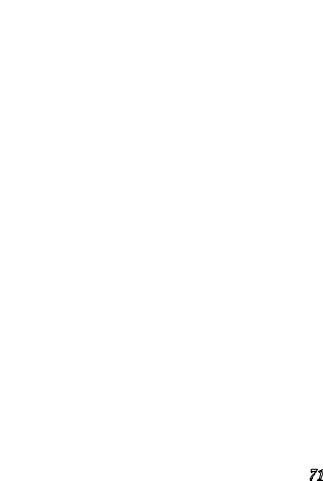
Dot Pitch: also known as “pixel pitch”, is normally used to describe a monitor’s performance and refers to the physical distance between the pixels that make up the screen images. It is measured in millimeters and the smaller the number, the finer the picture. On CRTs the dot pitch is typically from 0.28 to 0.51 mm, while LCD monitors have an average dot pitch from 0.16 to 0.29 mm.
The terms “pixel” and “dot” are used interchangeably. Pixel is short for picture element (pix-el). It is a relative length unit representing the smallest amount of information displayed on the screen as a single dot. Screen resolution is expressed in dots per inch (dpi), with an average value of 96 dpi on most systems.
One guy was on duty in the main lab on a quiet afternoon. He noticed a young woman sitting in front of one of the workstations with her arms crossed across her chest and staring at the screen.
After about 15 minutes he noticed that she was still in the same position only now she was impatiently tapping her foot.
He asked if she needed help and she replied, It’s about time! I pushed the F1 button over twenty minutes ago!
Viewing Angle of a monitor: is the direction from which the display will look its best. A CRT screen provides the same picture quality from a variety of angles (from side-to-side and above-or-below) and distances, but an LCD has a fairly narrow viewing angle, typically of 90 degrees, i.e. 45 degrees to each side, because LCD displays were originally designed as computer monitors and were intended primarily for “straighton” viewing at arm’s length. The further away from a perpendicular viewing angle, the more noticeable a dramatic loss of screen brightness and a characteristic distortion and invert in displaying colors.
Response Time of a monitor: this refers to the time for a pixel to update screen colors, measured in milliseconds (ms); the fewer the milliseconds, the faster the pixels can change, reducing the streaking or ghosting effect (the previous image is still slightly visible with the new image) in a moving or changing image. An obvious winner in this category is a CRT with its response time from 12 ms to 16 ms which makes scrolling, video and games move smoothly. The transistors that create the image on an LCD can be a bottleneck to its performance (around 1625 ms), especially in fast-paced 3D games where speed is critical.
71
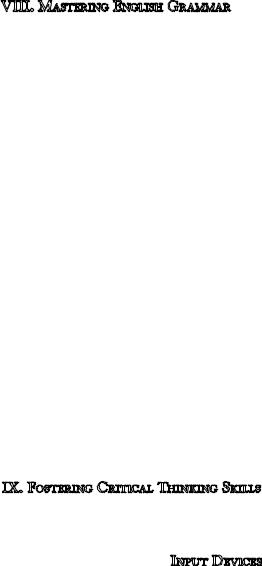
VIII. Mastering English Grammar
Translate the sentences paying special attention to the equivalent-lack- ing grammatical structures:
1. The mouse was invented by Douglas Englebart in 1963, who at the time was working at the Stanford Research Institute, which was a think tank sponsored by Stanford University.
2.A sensor inside the mouse determines the movement by reading the grid as the mouse passes over it while emitting a light from an LED or sometimes a laser.
3.The best optical mice are those with three buttons and a wheel control which is very useful for moving up and down documents without dragging your mouse all over the page
4.A touch pad is operated by using your finger and dragging it across a flat surface, as you move your finger on the surface the mouse cursor will move in that same direction.
5.Some modern keyboards have touch pads built-in or as separate serial devices.
6.A computer joystick is built into the center of the keyboard and allows an individual to easily navigate an object (i.e. a cursor while typing).
7.This reduces the amount of clicks you must make. And fewer clicks mean less strain on your hands.
8.A track point is a type of mouse solution used with portable computers that is a small isometric joystick resembling a pencil eraser head and is located between the «G», «H» and «B» keys on the keyboard.
9.This is especially interesting since some of the vendors provide lightpens that work with high resolution workstation displays which gives lightpens a potential whole new lease on life.
10.On the other hand, in some situations where one needs to operate directly on the display with a stylus, the lightpen is losing ground to other technologies.
IX. Fostering Critical Thinking Skills
Read the text. Find additional material to expand the topic and write a commented essay in Russian on Pointing Devices:
Input Devices
A mouse is a hardware device which allows the user to control a cursor to manipulate data without complicated commands. The mouse (or mice) was invented by Douglas Englebart in 1963, who at the time was working at the Stanford Research Institute, which was a think tank
72
