
- •Credits
- •About the Author
- •About the Reviewers
- •www.PacktPub.com
- •Table of Contents
- •Preface
- •Downloading and setting up (Must know)
- •Headings, links, and buttons (Must know)
- •Conquering the layout (Must know)
- •Creating a standard sub-page (Must know)
- •Creating a portfolio page (Must know)
- •Creating a products page (Must know)
- •Customizing the navbar (Must know)
- •Making it responsive (Should know)
- •Adding drop-down lists (Should know)
- •Creating a homepage carousel (Should know)
- •Optimizing and customizing (Should know)
- •Appendix: Bootstrap resources

Twitter Bootstrap Web Development How-To
An essential part of a responsive web design is that it provides CSS rules to keep images from overflowing the width of their containers. Thus, you'll find this rule in bootstrap.css:
img {
max-width: 100%;
…
}
While we're at it, take a moment to look again at Twitter Bootstrap's Scaffolding documentation, and scan on down the page. Notice that if you need more space between columns, you can add a class of offset. Moreover, you can nest rows and columns, enabling you to place a row of two narrower columns inside your large main column. If you would like your columns to be entirely fluid, using percentage widths instead of pixels, you can use the class row-fluid. The possible combinations are nearly endless.
Creating a portfolio page (Must know)
Soon we will update the navigation bar to provide links to the pages we're creating. First, let's create two more pages. Next up, a portfolio page.
In this page, we'll place more emphasis upon images. To speed things up as we learn, we'll use placehold.it images, together with Twitter Bootstrap's handy styles for thumbnails, so that we may quickly organize a grid of images with headings and captions.
Getting ready
Let's get our new template file ready:
1.Make a copy of about.html and rename it portfolio.html.
2.Open portfolio.html in your editor.
3.Update the title tag to read <title>Portfolio | My Bootstrap Site</ title>.
4.Update the h1 heading to read <h1>Portfolio</h1>.
5.Save the file and open it in your browser.
How to do it…
1.Our portfolio page will be full-width, with no sidebar. Therefore, we need to remove the sidebar, div class="span4".
2.Now adjust the main column to fill the entire width. Change its class from span8 to span12.
23 
www.it-ebooks.info
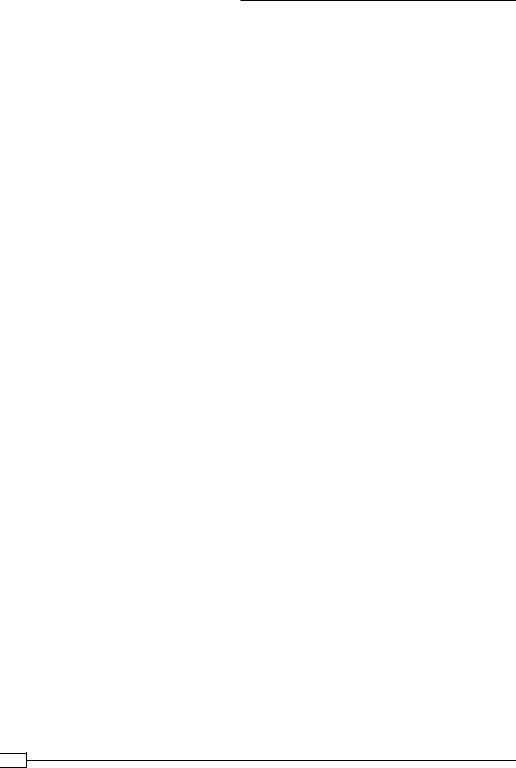
Twitter Bootstrap Web Development How-To
3.Use a placehold.it image to provide an image wide enough to stretch to the full width of the site. Replace the former 600 pixel wide image with 1200 pixel wide placehold. it image, shown as follows:
<img src="http://placehold.it/1200x400" />
Save the file and refresh the browser. The image should stretch the full width of the site container.
In a modern browser, take a moment to resize the browser window to make it narrower. As in the About page, so here, the image will scale down as the width of the site scales down.
4.Leave the heading, paragraph, and button, as if these describe the currently featured portfolio item. Below these, after the closing tag for div class="row", we will add a grid of subordinate items.
5.We'll use a thumbnail grid to lay out two rows of four thumbnail images each.
To do this we'll create a special unordered list, of class thumbnails, to provide the markup to lay out our grid. Start with this markup:
<ul class="thumbnails"> <li class="span3">
<div class="thumbnail"> <a href="#">
<img src="http://placehold.it/300x200" alt="" />
</a>
<h4>Item Label</h4> </div><!-- .thumbnail -->
</li><!-- .span3 --> </ul>
Note that we've opted for a fairly complex version of the thumbnail system. Each thumbnail is wrapped in a list item, and the thumbnail class is applied to a div, which serves as a container for a linked image and a label. In addition, we are controlling the width of the thumbnail by applying a class of span3.
6.Copy the list item and its contents, and create seven additional copies, creating a total of eight thumbnails.
 24
24
www.it-ebooks.info

Twitter Bootstrap Web Development How-To
7.Save the file, refresh, and look at your result. Here is mine:
Creating a products page (Must know)
Before we finish creating pages, let's quickly create a basic products page with columns and rows for products, prices, and features.
25 
www.it-ebooks.info

Twitter Bootstrap Web Development How-To
Getting ready
Let's get our new template file ready for our products page.
1.Make a copy of about.html, and rename it products.html.
2.Open products.html in your editor.
3.Update the title tag to read <title>Products | My Bootstrap Site</ title>.
4.Update the h1 heading to read <h1>Products</h1>.
5.Save the file and open it in your browser.
How to do it…
We're going to create a basic table template for laying out features of products.
1.In the page, we'll use a narrow left-hand sidebar for an introduction to our table. Update the column div class="span8" by changing the span8 to span3, and update the contents of the h2 heading to say something more descriptive, such as, "What we have to offer."
2.Update the second column to become a wider column with a class of span9.
3.Replace the contents of the second column with the following table tag with associated classes:
<table class="table table-striped table-bordered"> </table>
4.Next add a table head row and headers, with the following markup:
<thead>
<tr>
<th>Heading</th>
<th>Heading</th>
<th>Heading</th>
<th>Heading</th>
<th>Heading</th>
</tr>
</thead>
5. Following the table head, start a table body with a beginning row:
<tbody>
<tr>
<td>Info</td>
<td>Info</td>
<td>Info</td>
 26
26
www.it-ebooks.info
