
- •Using the Database Access extension
- •Tips on learning the Database Access extension
- •Getting on-line help
- •Getting technical support from ESRI
- •Visit ESRI on the Web
- •Exercise 1: Make a map of U.S. states, cities, and counties
- •Exercise 2: Find counties with many single family homes
- •Exercise 3: Find locations for an advertising campaign
- •Exercise 1: Identifying potential market cities in the United States
- •Exercise 2: Narrowing your search for new market cities
- •The common Database Access objects
- •The SDE interface objects
- •The ODBC interface objects
- •Adding a database theme to a view
- •Selecting features in a database theme
- •Working with selected features
- •Creating and working with database tables
- •Working with selected records in Database Tables
- •Modifying the source data
- •Using locks and transactions
- •Checking for errors
- •Creating new tables and spatial columns
- •Creating and working with database tables
- •Modifying the source data
- •Using locks and transactions
- •Checking for errors
- •Working with selected records
- •Setting up your computer for SDE
- •Set up your computer for ODBC
- •Creating new tables in the database
- •Index
Chapter 5 Using Avenue to manipulate SDE objects |
75 |
If you create spatial filters using shapes derived from a view, and if the view is projected, you need to unproject the shapes so they are in decimal degrees like the source data. You can ensure the unprojected shape is correct by adding it to the view as a graphic shape.
Working with selected features
When shapes are selected in a database theme, ArcView redraws them in yellow in the view. To do that ArcView needs to access the contents of the theme’s selection logfile. You can write a script that accesses and works with the shapes in a database theme’s selection logfile. The following script creates a buffer around selected highways.
theView = av.GetActiveDoc
hwyTheme = theView.FindTheme(“Highways”) theSName = hwyTheme.GetSColumn.GetSColumnName
‘change the query to retrieve selected records only theLog = hwyTheme.GetSelection
theQuery = hwyTheme.GetQueryDef.Clone theQuery.SetSrcDest(theLog, nil, false) theRSet = theQuery.OpenRecordSet theSField = theRSet.FindField(theSName)
‘get the buffer for the first shape in the record set theRSet.Next
theShape = theRSet.GetValue(theSField) totalBuffer = theShape.ReturnBuffered(50)
‘buffer rest of shapes and union with totalbuffer while(theRSet.Next)
theShape = theRSet.GetValue(theSField) buffer = theShape.ReturnBuffered(50)
totalBuffer = totalBuffer.ReturnUnioned(buffer) end
theRSet.Close
‘show the buffer in the view as a graphic theView.GetGraphics.Add(GraphicShape.Make(totalBuffer))
The distance you use to buffer the shapes must have the same units as the view’s map units. If the shapes are stored in decimal degrees, and the view isn’t projected, the distance must also be in decimal degrees. You can convert distances from meters to decimal degrees using the Units.Convert request.
Queries retrieve rows and columns from the tables joined by the query’s Where clause. This script changes the source of the query from a nil (get data directly from the tables) to the theme’s selection SDELog with the SetSrcDest request. The modified query retrieves the same columns, but it only retrieves rows whose shapes are recorded in the SDELog. Because the destination in the SetSrcDest request is nil, the query’s results are returned to ArcView. The third parameter is irrelevant if the destination is nil.
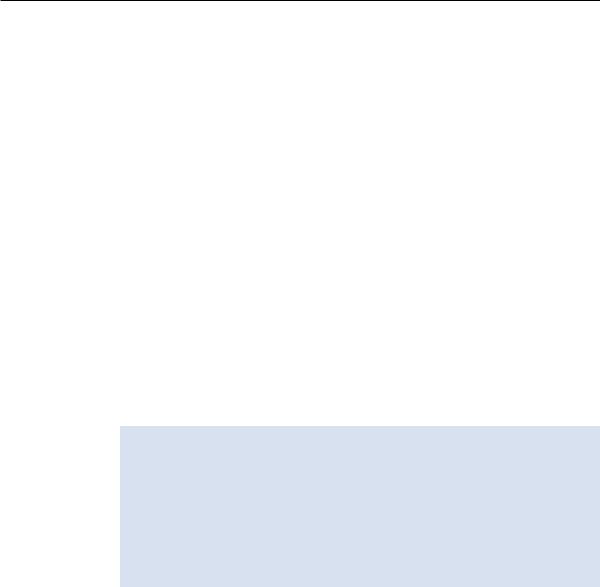
76 Using ArcView Database Access
The previous example shows how to use the SetSrcDest request with either the source or destination set. The script fragment below shows how you can create a query that has both a source and destination.
theQuery.SetSrcDest(theLog, newLog, true) theRSet = theQuery.OpenRecordset
while (theRSet.Next)
‘buffer the shape and add graphic to the view end
theRSet.Close
newLog.Close
A script like this would find all the rows with shapes in theLog that also satisfy theQuery. Each time you retrieve a row with the Next request, the row’s shape will be recorded in newLog. You can buffer the shape in the current row before moving to the next one.
New logfiles created in a script or by ArcView for a selection are stored temporarily on the SDE server. They’ll be deleted when the project is closed. ArcView uses temporary logfiles and doesn’t save a database theme’s selection in a project because logfiles aren’t synchronized with the database. The shapes recorded can be deleted or changed so they no longer satisfy the query used to create the logfile.
If your database isn’t going to change, you can make a logfile permanent using the ChangeType request. If your database is dynamic, you should consider saving the query rather than its results. If you save a query that has a source SDELog, make sure the logfile is permanent or is created from a script before the query is sent to the database.
Using SDELogs
You can create queries that join shapes to attributes in a one-to-many relationship. If you retrieve the contents of a logfile with a query like this, you need to be careful how you interpret the results. After joining tables together, many rows can contain the same shape. A logfile records the shape in a record, not the record itself. The query reading the logfile will retrieve the many records containing a shape. To retrieve one of those records, the query must include attribute criteria to select that record.
Creating and working with database tables
There are two ways to create a database table from the user interface. You can create a database table from scratch by choosing Add Database Table from the project menu, or you can create one containing a database theme’s attributes by clicking the OpenThemeTable button.
Chapter 5 Using Avenue to manipulate SDE objects |
77 |
When you create a database table from scratch you build an SQL Select statement. The script below creates a new connection and a query representing an SQL Select statement, then defines a database table.
theCon = SDEConnection.Make(“bigSleep:esri_sde3”,“business”,“bogart”,“myPassword”) theQuery = QueryDef.Make(theCon)
theQuery.SetSQL(“Select customers.* From customers”) theQuery.SetKeyColumn(““)
theQuery.SetKeyTable(““)
theDBTable = DBTable.Make(theQuery) theDBTable.SetName(“Customers”) theDBTable.GetWin.Open
This script connects to a relational database that has databases of tables. The database containing the customers table is called business. The select statement chooses all the columns in the customers table using customers.*. The SetKeyColumn and SetKeyTable requests are used to specify a column from a table in the SQL Select statement to be used for creating a keyset. To create a forward only scrolling database table, the KeyTable and KeyColumn are set to null strings as shown above.
From the user interface you can change a database table’s query using the Database Table Properties dialog. To see only the customers in the southwest region you would type “Where region = ‘SW’” after the existing query, then click OK. The script below makes the same change to an existing database table.
theDBTable = av.FindDoc(“Customers”) theQuery = theDBTable.GetQueryDef
theQuery.SetSQL(“Select customers.* From customers Where region = ‘SW’”) theDBTable.GetVTab.Refresh
If you want to select records in this table, you have to convert it to a keyset database table. From the interface you would do this using the Database Table Properties dialog. The script below shows how to accomplish the same task with Avenue. Once you run this script, the selection tools in the user interface will become enabled when the Customers table is active.
theDBTable = av.FindDoc(“Customers”) theQuery = theDBTable.GetQueryDef theQuery.SetKeyTable(“Customers”) theQuery.SetKeyColumn(“Cust_ID”) theDBTable.GetVTab.Refresh
In the previous scripts, we used the notation customers.* to select all columns in the customers table. This was used because keyset database tables require that you specify all columns using the tablename.* notation. If you are using forward only scrolling tables, the * notation will also work.
theDBTable = av.FindDoc(“Customers”) theQuery = theDBTable.GetQueryDef
theQuery.SetSQL(“Select * From customers Where region = ‘SW’”) theDBTable.Refresh

78 Using ArcView Database Access
Suppose the customers table contains a spatial column with points representing the customers’ location and you have a database theme displaying those points. To create a database table to see the theme’s attributes you need to use a script like this:
theView = av.FindDoc(“Customer Locations”) theTheme = theView.FindTheme(“Customers”) theQuery = theTheme.GetClonedQueryDef theDBTable = DBTable.Make(theQuery) theDBTable.GetWin.Open
In this script, the GetClonedQueryDef request creates a copy of the theme’s querydef which is linked to the original querydef. A table created from the copied querydef will be a keyset database table, using a unique column maintained by SDE as the keycolumn. A selection made on the theme will also appear in the database table since the querydefs are linked. If you change the table’s querydef, the link is still available, but a selection on a database theme may not appear in the database table.
Selecting columns from the database
While spatial queries are like SQL, there are several SQL standards that aren’t supported with them. For example, you can’t use an asterisk “*” with the SetSelectColumns request to choose all columns in the selected tables. Similarly, you can’t assign aliases to columns and tables in the SetSelectColumns and SetFromTables requests, then use those aliases elsewhere in the statement. You can’t retrieve shape values when you use GroupBy or OrderBy operators in the statement.
When you provide an alias for a column in a query, ArcView names the column with the alias you provide, but it doesn’t keep its real name or the calculation. In a database table, you’ll see the column of values, but you won’t be able to get statistics for this column from the user interface because ArcView doesn’t know how to get the original data in the column. In a database theme, you won’t be able to retrieve values from the aliased column with Identify, and you won’t be able to use the column in the legend editor.
If you define a column like TotalSales*100 and export to a dBASE file or a shapefile, the column’s name will not be accurately represented. In the database table a field representing the column above will have a field name and alias of TotalSales*100 as expected. Field names in dBASE can’t include characters like * so the corresponding column will be written to the dBASE file or the shapefile with the name Total_100. Also, since dBASE allows a maximum of 10 characters in a field name, any columns in the database table with more than 10 characters will be truncated when exported.
Chapter 5 Using Avenue to manipulate SDE objects |
79 |
The query in the script above was taken from the database theme and therefore is a spatial query created with the SetSelectColumns, SetFromTables, and SetWhereClause requests. You can’t use the SetSQL request in combination with any of the spatial query requests.
The following script shows how to see the attributes of just the features in the customer theme that appear in the view.
theView = av.FindDoc(“Customer Locations”) theTheme = theView.FindTheme(“Customers”) theSCol = theTheme.GetSColumn
theQuery = theTheme.GetClonedQueryDef theRect = theView.GetDisplay.ReturnVisExtent thesFilt = SDESFilter.Make(theSCol, theRect, #SDESPATIAL_SEARCH_INTERSECTAREA) theQuery.SetSFilters({thesFilt})
theDBTable = DBTable.Make(theQuery) theDBTable.GetWin.Open
This script uses the SetSFilters request to limit the records that appear in the database table to just the ones that have features within the view’s extent. If the layer is large, this significantly decreases the amount of time that it takes to retrieve the records from the database. Since the table’s querydef is a copy, setting a spatial filter on the table does not effect the theme. When you pan and zoom, you must delete the database table and then re-run the script to display the appropriate attributes. Refer to the “Open Database Table of visible features” sample script in the on-line help to find out how to use this with your applications. To find the sample scripts, start the on-line help and look under the extensions book on the contents page for Database Access. The Database Access book lists the samples in a section called sample scripts and extensions.
If a database table’s query selects a spatial column, the table won’t contain shape values whether it has a spatial query or not. If you created the table from a database theme, ArcView puts the word shape in the column to indicate the row has a shape value. When you create a database table from scratch in the user interface or from an Avenue script, the column will contain the shapes’ internal SDE identification number.
You can loop through the records selected by a database table’s query the same way you loop through a database theme’s records. The script below totals the sales to customers in the southwest region.
theDBTable = av.FindDoc(“Customers”) theQuery = theDBTable.GetQueryDef theRSet = theQuery.OpenRecordSet theField = theRSet.FindField(“Sales”) total = 0
while (theRSet.Next)
total = total + theRSet.GetValue(theField) end
theRSet.Close
msgbox.info(total.AsString, “Total Sales in the Southwest Region”)
