
- •Using the Database Access extension
- •Tips on learning the Database Access extension
- •Getting on-line help
- •Getting technical support from ESRI
- •Visit ESRI on the Web
- •Exercise 1: Make a map of U.S. states, cities, and counties
- •Exercise 2: Find counties with many single family homes
- •Exercise 3: Find locations for an advertising campaign
- •Exercise 1: Identifying potential market cities in the United States
- •Exercise 2: Narrowing your search for new market cities
- •The common Database Access objects
- •The SDE interface objects
- •The ODBC interface objects
- •Adding a database theme to a view
- •Selecting features in a database theme
- •Working with selected features
- •Creating and working with database tables
- •Working with selected records in Database Tables
- •Modifying the source data
- •Using locks and transactions
- •Checking for errors
- •Creating new tables and spatial columns
- •Creating and working with database tables
- •Modifying the source data
- •Using locks and transactions
- •Checking for errors
- •Working with selected records
- •Setting up your computer for SDE
- •Set up your computer for ODBC
- •Creating new tables in the database
- •Index
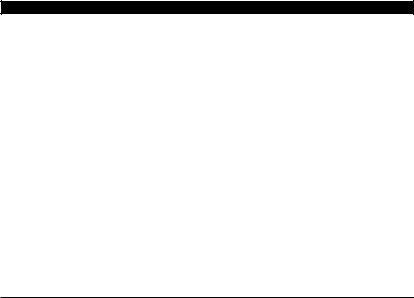
Using ArcView® Database Access
(Version 2.1a)
Environmental Systems Research Institute, Inc.

iii
Contents
Chapter 1 Welcome to ArcView Database Access 5
Using the Database Access extension |
6 |
|
Tips on learning the Database Access extension 8 |
||
Before you start the ‘Quick start tutorial’ exercises 8 |
||
Getting on-line help |
11 |
|
Getting technical support from ESRI |
12 |
|
Visit ESRI on the Web |
12 |
|
Chapter 2 Quick start tutorial for SDE |
13 |
|
Exercise 1: Make a map of U.S. states, cities, and counties |
14 |
|
Exercise 2: Find counties with many single family homes |
22 |
|
Exercise 3: Find locations for an advertising campaign |
32 |
|
Chapter 3 Quick start tutorial for ODBC 41
Exercise 1: Identifying potential market cities in the United States 42
Exercise 2: Narrowing your search for new market cities 52
Chapter 4 Understanding the Database Access objects 61
The common Database Access objects 62 The SDE interface objects 64
The ODBC interface objects 66
Chapter 5 Using Avenue to manipulate SDE objects 69
Adding a database theme to a view 70 |
|
Stepping through a database theme’s records |
72 |
Selecting features in a database theme 73 |
|
Working with selected features 75 |
|
Creating and working with database tables |
76 |
Working with selected records in Database Tables 80
Modifying the source data 80
Using locks and transactions 85
Checking for errors 86
Creating new tables and spatial columns 88

iv UsingArcViewDatabaseAccess
Chapter 6 Using Avenue to manipulate ODBC objects 91
Creating and working with database tables |
92 |
|
Stepping through a database table’s records |
93 |
|
Modifying the source data 95 |
|
|
Using locks and transactions |
100 |
|
Checking for errors 101 |
|
|
Working with selected records |
104 |
|
Appendix A Setting up your computer 105
Setting up your computer for SDE 106 Set up your computer for ODBC 108
Appendix B Creating new tables in SDE 111
Creating new tables in the database 112
Index 115

5
C H A P T E R 1
Welcome to ArcView
Database Access
ArcView® Database Access extension lets you bring data from your relational database management system into ArcView GIS, where you can use it to solve spatial problems. This book will help you understand how you can use ArcView GIS software’s main components, together with some new ones designed specifically to work with relational databases, in a way that best suits your database environment.
You don’t need to be experienced with ArcView or relational databases to start using the Database Access extension. The ‘Quick start tutorial for SDE’ and the ‘Quick start tutorial for ODBC’ chapters cover the ArcView basics and help you get acquainted with relational database concepts. Even if you’re an experienced user, you will find the ‘Quick start’ chapter essential to adapting to the Database Access environment.
The database access extension supports connections to SDE 3 and ArcSDE 8 servers. Information and instructions pertaining to SDE throughout this book can also be applied to ArcSDE 8 servers. Also, ODBC is only supported on PC platforms.
In this chapter, you will:
•Get an introduction to Database Access.
•Find out what you need to get started.
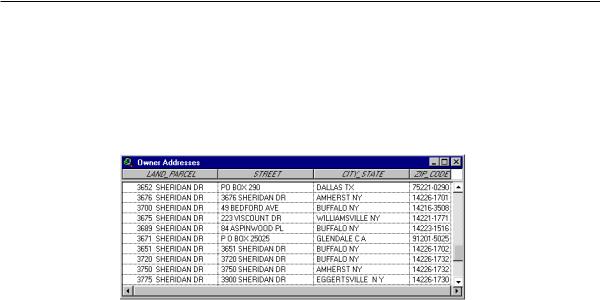
6UsingArcViewDatabaseAccess
Using the Database Access extension
Your database contains many tables of data whose subjects are related to each other. You could have a table with property information, and several lookup tables describing codes in the property information table. Database Access lets you see the contents of these tables using an ArcView database table.
Database tables are created using Structured Query Language (SQL) Select statements, which choose the columns and records of data you want to see from the tables in your database. You don’t need to know SQL to see your data in ArcView. The Database Access extension provides a wizard that will walk you through the steps of choosing the data you want to see. When you’re comfortable writing your own SQL Select statements, you’ll be able to combine columns of data, summarize groups of records, and sort the records you get by more than one column.
Once you have a database table in your project, you can join it to other ArcView tables such as a shapefile’s attribute table. If you’re not satisfied with a database table’s contents, you can change its query.
With software like Spatial Database Engine™ (SDE™ ) or ArcSDE 8 from Environmental Systems Research Institute, Inc. (ESRI), you can create a spatial database that has land parcel shapes in your property information table. Database Access lets you add the land parcels in your database to an ArcView map using a database theme.
Database themes are created using queries that can retrieve shapes from the database. You can build those queries using the wizard. Walking through the wizard, you could, for example, join the property information table and the owners table to a table of zip code shapes, then create a zip code theme containing data from all three tables.
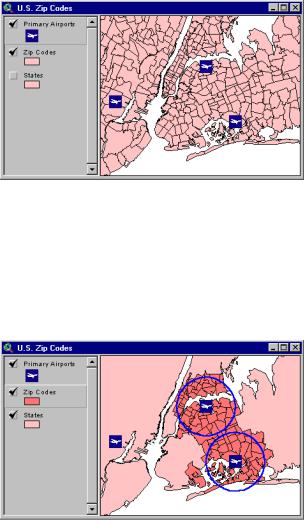
Chapter1 WelcometoArcViewDatabaseAccess |
7 |
When a database theme is part of a map, you can change its projection, classify land parcels by their attributes, and locate specific land parcels.
Using Avenue™ software, ArcView’s programming language, you can create themes that use spatial relationships to choose which shapes appear in a theme. The example below demonstrates Avenue’s ability to analyze a theme’s contents, showing a five mile buffer that’s been created around La Guardia and John F. Kennedy International airports. The Zip Codes theme below now includes only the zip codes intersecting the buffers.
If you wanted to notify the residents within the five mile buffer zones that changes to flight times could increase noise levels, you could generate a list of addresses with the property information contained in the Zip Codes theme.
Though you can’t directly edit the contents of your database in ArcView using database themes and database tables, you can edit the database using Avenue scripts.
Relational databases let you put all of your data in one place, where it can be accessed by many people. The Database Access extension lets many people view, query, analyze, and edit that data at the same time without conflict.

8UsingArcViewDatabaseAccess
Tips on learning the Database Access extension
To become familiar with the Database Access environment, we highly recommend you work through the exercises in either ‘Quick start tutorial for SDE’, Chapter 2, or ‘Quick start tutorial for ODBC’, Chapter 3. These chapters provide exercises that will quickly get you working with your SDE or ODBC data using ArcView’s interface and will guide you through the basics of ArcView functionality. If you want more information about how to use ArcView, see the Using ArcView GIS book.
Once you’ve learned the basics of the Database Access extension and have started using it, you can start accessing the on-line help system. The on-line help system contains reference and “how to” information. This is an excellent way to get your questions answered while you are using the Database Access extension.
If you want to find out how you can do more with your data, start by learning Avenue and then working through the other chapters in this book. You can start learning Avenue with the Using Avenue book and by looking at the many sample scripts provided with ArcView. To find descriptions of the samples, see the Sample scripts and extensions online help topic.
Before you start the ‘Quick start tutorial’ exercises
Before you can begin the ‘Quick start’ exercises in Chapters 2 or 3, you need to find out some information and make sure your machine is set up correctly.
If you’re using SDE...
Find out who the SDE database administrator is in your organization, then arrange some time to ask the following questions.
•What is the name of the SDE server I’m connecting to? The SDE server is the machine that has your data.
•What is the name of the SDE database instance I’m connecting to?
The SDE database instance is the SDE process that lets you access a set of spatial data.
•What user name and password do I use to access the data?
•Is my machine already set up to connect to SDE?
Chapter1 WelcometoArcViewDatabaseAccess |
9 |
If your machine isn’t already set up and you can do the work yourself, follow the instructions located in Appendix A. You need to find out two things: the service number of the SDE database instance, and the IP address of the SDE server.
• Which tables in the database contain the data I want to access?
If you aren’t familiar with the contents of the tables, ask for a data dictionary. It is important to know which tables contain what data, how those tables can be joined together, and what the column names in the tables mean.
To follow the exercises in the ‘Quick start’ chapter, you need to access five tables containing state, city, and county spatial data for the United States, and demographic tables for U.S. cities and counties. Make sure the database administrator has loaded them into an SDE database; they’re located in the avtutor\dbaccess directory. The fields joining the spatial tables to the demographic tables should be indexed to improve performance.
• Which database contains the tables I need?
Some relational databases group associated tables together in a database (e.g., SQL Server™ and Sybase® ), while others don't (e.g., Oracle® and DB2® ). If the relational database you’re connecting to contains databases, you need to know the name of the database containing your tables.
If you’re using a SQL Server database, make sure the SDE administrator has set up the SDE default Data Source Name on the server with a default database. When you’re connecting with an Avenue script, you need to know which data source name to use, and whether its default database contains your tables; if not, you need to change the current database with an Avenue request after connecting.
• Who do I contact if I can’t connect to the database?
Sometimes you won’t be able to connect to SDE because the SDE server isn’t running or because of network problems. Make sure you can contact the people responsible for maintaining the database and the network to find out what is wrong and solve the problem.
Now you have all the information you need to start using SDE data in ArcView.
If you’re using ODBC...
The database that you plan to use to complete the ODBC tutorial will determine the amount of preparation you need to make on your machine. If you are using a large relational database like Oracle, you may need to consult your database administrator. If you are using a small local database like dBASE® , you may be able to do all that is needed yourself. In either case, you should read through the following checklist.

10 UsingArcViewDatabaseAccess
• Is my machine already set up to connect to ODBC?
Before you connect to your database, you need to have ODBC, the proper ODBC driver and possibly the native database client software installed. You also need to configure an ODBC data source to connect to your database. For more information on these requirements, refer to the section called “Set up your computer for ODBC” in AppendixA.
• What is the name of the ODBC data source I’m connecting to?
If your machine is set up properly, you will be prompted to select an ODBC data source when you make a connection. You need to find out which data source name to select to access the data that you want to use.
If the ODBC data source that you need is not listed, your machine is not set up properly. You need to go back and check the data source configuration.
• What user name and password do I use to access the data?
Some databases do not require a user name and password to make a connection. If a user name and password are required, you will be prompted when trying to connect.
• Which database contains the tables I need?
Some relational databases group associated tables together in a database (e.g., SQL Server and Sybase), while others don’t (e.g., Oracle). If the relational database you’re connecting to contains databases, you may need to specify a database when connecting. Most drivers, however, allow you to specify a default database when configuring the data source. If this is the case, make sure that the default is set to the correct database.
If you need to connect to more than one database on your server, you need to set up a separate data source for each database. For more information on setting up data sources see Appendix A.
• Which tables in the database contain the data I want to access?
To follow the exercises in the Quick start tutorial for ODBC, you need to access five data sets which are provided with the extension. The data includes shape files with state, city, and county data for the United States, and demographic tables for U.S. cities and counties. The data is in dBASE format and located in the avtutor\dbaccess directory.
You will need to make sure that this data has been loaded into your database. If your database does not provide a way of loading the dBASE files, you can use the “Tools for ODBC sample extension” to load the tables. You can find information about this
