
- •Section 1: System Overview
- •1.1 PFD/MFD Controls
- •1.2 PFD Softkeys
- •1.3 MFD Softkeys
- •1.4 MFD Page Groups
- •1.5 Vertical Navigation
- •1.6 Backlighting
- •1.7 XM Radio - Automatic Muting
- •1.8 Database Updates
- •Jeppesen Aviation Database
- •Garmin Databases
- •Section 2: Flight Instruments
- •2.1 Airspeed Indicator
- •Speed Indication
- •Speed Ranges
- •Airspeed Trend Vector
- •Vspeed References
- •2.2 Attitude Indicator
- •2.3 Altimeter
- •Selected Altitude Bug
- •Altitude Trend Vector
- •Barometric Setting Box
- •Altitude Alerting
- •Metric Display
- •Low Altitude Annunciation
- •2.5 Marker Beacon Annunciations
- •2.6 Vertical Speed Indicator
- •2.7 Barometric Altitude Minimums
- •2.8 Horizontal Situation Indicator (HSI)
- •Course Pointer
- •Course Deviation Indicator (CDI)
- •Bearing Pointers and Information Windows
- •DME (optional)
- •Navigation Source
- •2.9 Wind Data
- •2.10 Generic Timer
- •3.1 Engine Display
- •3.2 Lean Display
- •Normally-aspirated Aircraft
- •Turbocharged Aircraft
- •3.3 System Display
- •4.1 Radio Status Indications
- •4.2 Volume
- •4.3 Automatic Squelch
- •4.4 Quickly Activating 121.500 MHz
- •4.5 Optional NAV Radios
- •DME Radio (optional)
- •ADF Radio (optional)
- •Auto-tuning on the PFD
- •Auto-tuning on the MFD
- •4.7 Transponder
- •Mode Selection
- •Reply Status
- •Code Selection
- •Flight ID Reporting
- •5.1 COM Radio Selection
- •5.2 Cabin Speaker
- •5.3 Passenger Address (PA) System (T)182T and (T)206H Only
- •5.4 Marker Beacon Receiver
- •Marker Beacon Signal Sensitivity
- •5.5 Nav Radio Audio Selection
- •5.6 Intercom System (ICS) Isolation
- •5.7 Intercom Squelch Control
- •5.8 Digital Clearance Recorder and Player
- •6.1 AFCS Controls
- •6.2 Flight Director Operation
- •Activating the Flight Director
- •Command Bars
- •AFCS Status Box
- •6.3 Flight Director Modes
- •Pitch Modes
- •Roll Modes
- •6.4 Autopilot Operation
- •Flight Control
- •Engaging the Autopilot
- •Control Wheel Steering
- •Disengaging the Autopilot
- •6.5 Example Procedures
- •Departure
- •Intercepting a VOR Radial
- •Flying a Flight Plan/GPS Course
- •Descent
- •Approach
- •Go Around/Missed Approach
- •6.6 AFCS Annunciations and Alerts
- •AFCS Status Alerts
- •Overspeed Protection
- •Section 7: Navigation
- •7.1 Navigation Map Page
- •Direct-to Navigation from the MFD
- •Direct-to Navigation from the PFD
- •7.3 Navigating an Example Flight Plan
- •7.4 Airport Information
- •7.5 Intersection Information
- •7.6 NDB Information
- •7.7 VOR Information
- •7.8 User Waypoint Information Page
- •7.9 Nearest Airports
- •Nearest Airport Information on the MFD
- •Nearest Airports Information on the PFD
- •7.10 Nearest Intersections
- •7.11 Nearest NDB
- •7.12 Nearest VOR
- •7.13 Nearest User Waypoint
- •7.14 Nearest Frequencies
- •7.15 Nearest Airspaces
- •Section 8: Flight Planning
- •8.1 User Defined Waypoints
- •Select the User WPT Information Page
- •Create User Waypoints from the Navigation Map Page
- •8.2 Viewing the Active Flight Plan
- •8.3 Activate a Stored Flight Plan
- •8.4 Activate a Flight Plan Leg
- •8.5 Stop Navigating a Flight Plan
- •8.6 Invert Active Flight Plan
- •8.7 Create a New Flight Plan
- •Create a New Flight Plan Using the MFD
- •Create a New Flight Plan Using the PFD
- •8.8 Enter an Airway in a Flight Plan
- •8.9 Load a Departure
- •8.10 Load an Arrival
- •8.11 Load an Approach
- •8.13 Store a Flight Plan
- •8.14 Edit a Stored Flight Plan
- •8.15 Delete a Waypoint from the Flight Plan
- •8.16 Invert and Activate a Stored Flight Plan
- •8.17 Copy a Flight Plan
- •8.18 Delete a Flight Plan
- •8.19 Graphical Flight Plan Creation
- •8.20 Trip Planning
- •Section 9: Procedures
- •9.1 Arrivals and Departures
- •Load and Activate a Departure Procedure
- •Load and Activate An Arrival Procedure
- •9.2 Approaches
- •Load and/or Activate an Approach Procedure
- •Activate An Approach in the Active Flight Plan
- •Section 10: Hazard Avoidance
- •10.1 Customizing the Hazard Displays on the Navigation Map
- •10.2 STORMSCOPE® (Optional)
- •Displaying Stormscope Lightning Data on the Navigation Map Page
- •Stormscope Page
- •10.3 XM Weather (Service Optional)
- •Displaying METAR and TAF information on the Airport Information Page
- •Displaying Weather on the Weather Data Link Page
- •Weather Products & Symbols
- •Weather Product Age
- •10.4 Traffic Systems
- •10.5 Terrain and Obstacle Proximity
- •Displaying Terrain and Obstacles on the Terrain Proximity Page
- •Displaying Terrain and Obstacles on the Navigation Map
- •10.6 Terrain Awareness & Warning System (TAWS) Display (Optional)
- •Displaying Terrain on the TAWS Page
- •Enable/Disable Aviation Data
- •TAWS Inhibit
- •Manual System Test
- •Forward Looking Terrain Avoidance (FLTA)
- •Premature Descent Alert (PDA)
- •Excessive Descent Rate Alert (EDR)
- •Displaying Terrain and Obstacles on the Navigation Map
- •Pop-up Alerts
- •TAWS Alerts Summary
- •Alert Annunciations
- •11.1 Reversionary Mode
- •11.2 Abnormal COM Operation
- •11.3 Unusual Attitudes
- •11.4 Stormscope Operation with loss of Heading Input
- •11.5 Hazard Displays with Loss of GPS Position
- •11.6 Dead Reckoning
- •12.1 Alert Level Definitions
- •12.2 NAV III Aircraft Alerts
- •WARNING Alerts
- •CAUTION Alerts
- •12.3 CO Guardian Messages
- •12.4 AFCS Alerts
- •System Status Annunciation
- •12.5 TAWS Alerts
- •12.6 Other G1000 Aural Alerts
- •12.7 G1000 System Annunciations
- •12.8 G1000 System Message Advisories
- •MFD & PFD Message Advisories
- •Database Message Advisories
- •GMA 1347 Message Advisories
- •GIA 63 Message Advisories
- •GIA 63W Message Advisories
- •GEA 71 Message Advisories
- •GTX 33 Message Advisories
- •GRS 77 Message Advisories
- •GMU 44 Message Advisories
- •GDL 69A Message Advisories
- •GDC 74A Message Advisories
- •Miscellaneous Message Advisories
- •Index
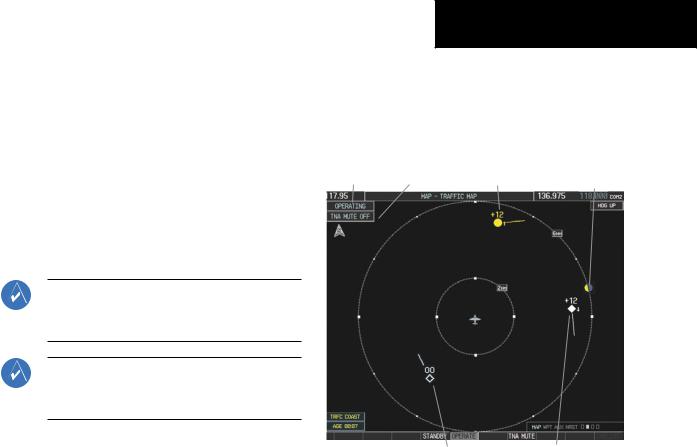
10.4 TRAFFIC SYSTEMS
•If Traffic information Service (TIS) is configured, a
STANDBY, OPERATE, and TNA MUTE Softkey are displayed.
•If a Traffic Advisory System (TAS) is configured, a
STANDBY, NORMAL, TEST, and ALT MODE
Softkey are displayed.
•If an ADS-B traffic system is configured, only the ALT MODE Softkey is displayed.
Traffic Information Service (TIS)
NOTE: Traffic Information Service (TIS) is only available when the aircraft is within the service volume of a TIS capable terminal radar site.
NOTE: If the G1000 is configured to use aTraffic Advisory System (TAS), TIS is not available for use.
Displaying Traffic on the Traffic Map Page
1)Turn the large FMS Knob to select the Map Page Group.
2)Turn the small FMS Knob to select the second rectangular page icon.
3)Press the OPERATE Softkey to begin displaying traffic. ‘OPERATIING’ is displayed in the Traffic Mode field.
4)Press the STANDBY Softkey to place the system in the Standby Mode. ‘STANDBY’ is displayed in the Traffic Mode field.
5)Rotate the Joystick clockwise to display a larger area or rotate counter-clockwise to display a smaller area.
Ifdataisnotreceivedforaperiodlongerthan6seconds, the age of the present data is displayed in the lower left of the screen along with the annunciation that the system
SECTION 10 – HAZARD
AVOIDANCE
has entered Coast Mode. The system maintains the traffic display (up to 60 seconds) until the next data reception. If no data is received after 60 seconds, traffic is removed from the display.
|
|
Traffic Advisory, aircraft is 1200’ |
|
|
TNA Mute |
above & climbing, moving in the |
Traffic out of |
Traffic Mode |
Status |
direction of the line |
range |
Last data update |
Traffic at same altitude, |
ProximityTraffic 1200’ above |
is older than 6 level flight & moving in the |
& descending, moving in the |
|
sec. resulting in |
direction of the line |
direction of the line |
Coast Mode |
|
|
Figure 10-11 Traffic Map Page
Displaying Traffic on the Navigation Map
1)Ensure TIS is operating. With the Navigation Map displayed, press the MAP Softkey.
2)Press the TRAFFIC Softkey. Traffic is now displayed on the map.
TIS Voice Alert
When a Traffic Advisory (TA) is displayed, a voice alert “Traffic” is given.
“Traffic Not Available” is heard whenever TIS service becomes unavailable. This alert can be muted by pressing the TNA MUTESoftkey. ‘TNA MUTE ON’ is displayed in the upper left of the display.
190-00384-08 Rev.A |
Garmin G1000 Cockpit Reference Guide for the Cessna Nav III |
10-7 |
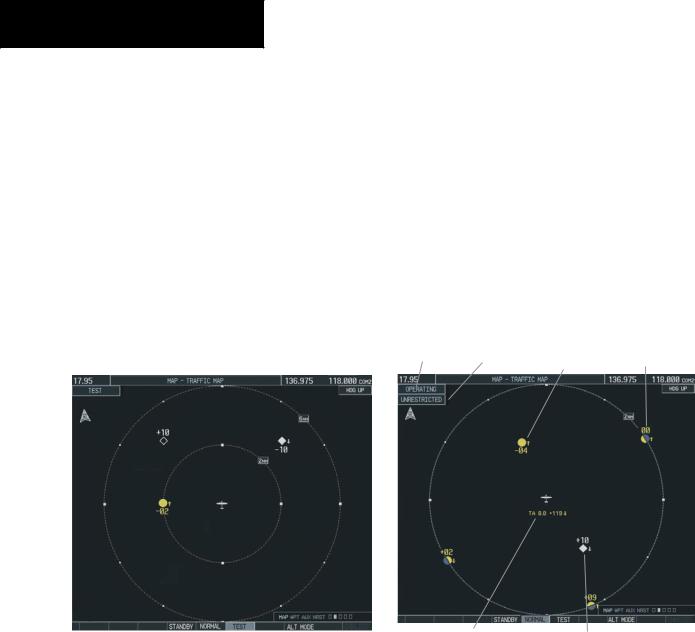
SECTION 10 – HAZARD
AVOIDANCE
Traffic Advisory System (TAS) (Optional)
Refer to the Honeywell KTA 870 Pilot’s Guide for a detailed discussion of the KTA 870 system.
System Self Test
1)Set the range to 2/6 nm.
2)Press the STANDBY Softkey.
3)Press the TEST Softkey.
4)Self test takes approximately eight seconds to complete. When completed successfully, traffic symbols are displayed as shown in Figure 10-12 and a voice alert “TAS System Test OK” is heard. If the self test fails, the system reverts to Standby Mode and a voice alert “TAS System Test Fail” is heard.
Figure 10-12 Self Test OK Display
Displaying Traffic on the Traffic Map Page
1)Turn the large FMS Knob to select the Map Page Group.
2)Turn the small FMS Knob to select the second rectangular page icon.
3)Press the NORMAL Softkey to begin displaying traffic. ‘OPERATING’ is displayed in theTraffic Mode field.
4)Press the ALT MODE Softkey to change the altitude volume. Select the desired altitude volume by pressing the BELOW,NORMAL,ABOVE,or UNREST
(unrestricted) Softkey. The selection is displayed in the Altitude Mode field.
5)Press the STANDBY Softkey to place the system in the Standby Mode. ‘STANDBY’ is displayed in the Traffic Mode field.
6)Rotate the Joystick clockwise to display a larger area or rotate counter-clockwise to display a smaller
area.
|
Traffic Advisory, |
Traffic, Out of |
Traffic Mode Altitude Mode |
aircraft is 400’ below |
|
& climbing |
Range |
“Non-Bearing” Traffic (system |
Proximity Traffic, |
is unable to determine bearing), |
1000’ above & |
distance is 8.0 nm, 1190’ above |
descending |
and descending |
|
Figure 10-13 Traffic Map Page
10-8 |
Garmin G1000 Cockpit Reference Guide for the Cessna Nav III |
190-00384-08 Rev.A |
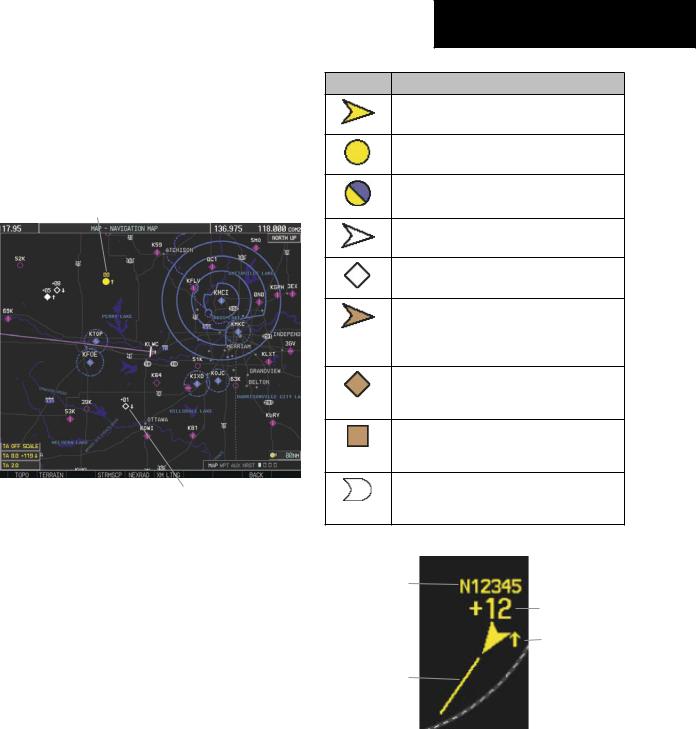
Displaying Traffic on the Navigation Map
1)Ensure the KTA 870 system is operating. With the Navigation Map displayed, press the MAP Softkey.
2)Press the TRAFFIC Softkey. Traffic is now displayed on the map.
Traffic Advisory
|
|
|
|
|
Non-Threat |
|
|
|
|
||
Non-Bearing |
Traffic |
Off Scale |
|||
Traffic Advisories |
Banner |
Traffic |
|||
|
|||||
Figure 10-14 TAS Traffic on Navigation Map
ADS-B Traffic (Optional)
ADS-B is limited to displaying traffic in the G1000. Operation is similar to the TAS system discussed previously, with the exception of symbology. The following traffic symbols are used to display traffic with the ADS-B system.
SECTION 10 – HAZARD
AVOIDANCE
Symbol Description
Traffic Advisory with directional information. Points in the direction of the intruder aircraft track.
Traffic Advisory without directional information.
Traffic Advisory out of the selected display range.
Displayed at outer range range ring at proper bearing.
Non-threat traffic with directional information. Points in the direction of the aircraft track.
Non-threat traffic with no directional information.
Traffic located on the ground with directional information. Points in the direction of the aircraft track. Ground traffic is only displayed when own aircraft is below 1,000 feet AGL or on the ground.
Ground traffic without directional information. Ground traffic is only displayed when own aircraft is below 1,000 feet AGL or on the ground.
Non-aircraft ground traffic. Ground traffic is only displayed when own aircraft is below 1,000 feet AGL or on the ground.
Traffic with directional information, but positional accuracy is degraded. Points in the direction of the aircraft track.
Aircraft |
|
Identification |
|
(tail number |
Relative Altitude |
or Flight ID |
(in this case 1200 |
number) |
feet above own |
|
aircraft) |
|
Altitude Trend |
Intruder |
(up arrow |
indicates |
|
Aircraft |
climbing, down |
Heading |
arrow indicates |
(extends in |
descending) |
the direction |
|
of the aircraft |
|
heading) |
|
Figure 10-15 Example ADS-B Traffic Advisory
190-00384-08 Rev.A |
Garmin G1000 Cockpit Reference Guide for the Cessna Nav III |
10-9 |
