
- •Section 1: System Overview
- •1.1 PFD/MFD Controls
- •1.2 PFD Softkeys
- •1.3 MFD Softkeys
- •1.4 MFD Page Groups
- •1.5 Vertical Navigation
- •1.6 Backlighting
- •1.7 XM Radio - Automatic Muting
- •1.8 Database Updates
- •Jeppesen Aviation Database
- •Garmin Databases
- •Section 2: Flight Instruments
- •2.1 Airspeed Indicator
- •Speed Indication
- •Speed Ranges
- •Airspeed Trend Vector
- •Vspeed References
- •2.2 Attitude Indicator
- •2.3 Altimeter
- •Selected Altitude Bug
- •Altitude Trend Vector
- •Barometric Setting Box
- •Altitude Alerting
- •Metric Display
- •Low Altitude Annunciation
- •2.5 Marker Beacon Annunciations
- •2.6 Vertical Speed Indicator
- •2.7 Barometric Altitude Minimums
- •2.8 Horizontal Situation Indicator (HSI)
- •Course Pointer
- •Course Deviation Indicator (CDI)
- •Bearing Pointers and Information Windows
- •DME (optional)
- •Navigation Source
- •2.9 Wind Data
- •2.10 Generic Timer
- •3.1 Engine Display
- •3.2 Lean Display
- •Normally-aspirated Aircraft
- •Turbocharged Aircraft
- •3.3 System Display
- •4.1 Radio Status Indications
- •4.2 Volume
- •4.3 Automatic Squelch
- •4.4 Quickly Activating 121.500 MHz
- •4.5 Optional NAV Radios
- •DME Radio (optional)
- •ADF Radio (optional)
- •Auto-tuning on the PFD
- •Auto-tuning on the MFD
- •4.7 Transponder
- •Mode Selection
- •Reply Status
- •Code Selection
- •Flight ID Reporting
- •5.1 COM Radio Selection
- •5.2 Cabin Speaker
- •5.3 Passenger Address (PA) System (T)182T and (T)206H Only
- •5.4 Marker Beacon Receiver
- •Marker Beacon Signal Sensitivity
- •5.5 Nav Radio Audio Selection
- •5.6 Intercom System (ICS) Isolation
- •5.7 Intercom Squelch Control
- •5.8 Digital Clearance Recorder and Player
- •6.1 AFCS Controls
- •6.2 Flight Director Operation
- •Activating the Flight Director
- •Command Bars
- •AFCS Status Box
- •6.3 Flight Director Modes
- •Pitch Modes
- •Roll Modes
- •6.4 Autopilot Operation
- •Flight Control
- •Engaging the Autopilot
- •Control Wheel Steering
- •Disengaging the Autopilot
- •6.5 Example Procedures
- •Departure
- •Intercepting a VOR Radial
- •Flying a Flight Plan/GPS Course
- •Descent
- •Approach
- •Go Around/Missed Approach
- •6.6 AFCS Annunciations and Alerts
- •AFCS Status Alerts
- •Overspeed Protection
- •Section 7: Navigation
- •7.1 Navigation Map Page
- •Direct-to Navigation from the MFD
- •Direct-to Navigation from the PFD
- •7.3 Navigating an Example Flight Plan
- •7.4 Airport Information
- •7.5 Intersection Information
- •7.6 NDB Information
- •7.7 VOR Information
- •7.8 User Waypoint Information Page
- •7.9 Nearest Airports
- •Nearest Airport Information on the MFD
- •Nearest Airports Information on the PFD
- •7.10 Nearest Intersections
- •7.11 Nearest NDB
- •7.12 Nearest VOR
- •7.13 Nearest User Waypoint
- •7.14 Nearest Frequencies
- •7.15 Nearest Airspaces
- •Section 8: Flight Planning
- •8.1 User Defined Waypoints
- •Select the User WPT Information Page
- •Create User Waypoints from the Navigation Map Page
- •8.2 Viewing the Active Flight Plan
- •8.3 Activate a Stored Flight Plan
- •8.4 Activate a Flight Plan Leg
- •8.5 Stop Navigating a Flight Plan
- •8.6 Invert Active Flight Plan
- •8.7 Create a New Flight Plan
- •Create a New Flight Plan Using the MFD
- •Create a New Flight Plan Using the PFD
- •8.8 Enter an Airway in a Flight Plan
- •8.9 Load a Departure
- •8.10 Load an Arrival
- •8.11 Load an Approach
- •8.13 Store a Flight Plan
- •8.14 Edit a Stored Flight Plan
- •8.15 Delete a Waypoint from the Flight Plan
- •8.16 Invert and Activate a Stored Flight Plan
- •8.17 Copy a Flight Plan
- •8.18 Delete a Flight Plan
- •8.19 Graphical Flight Plan Creation
- •8.20 Trip Planning
- •Section 9: Procedures
- •9.1 Arrivals and Departures
- •Load and Activate a Departure Procedure
- •Load and Activate An Arrival Procedure
- •9.2 Approaches
- •Load and/or Activate an Approach Procedure
- •Activate An Approach in the Active Flight Plan
- •Section 10: Hazard Avoidance
- •10.1 Customizing the Hazard Displays on the Navigation Map
- •10.2 STORMSCOPE® (Optional)
- •Displaying Stormscope Lightning Data on the Navigation Map Page
- •Stormscope Page
- •10.3 XM Weather (Service Optional)
- •Displaying METAR and TAF information on the Airport Information Page
- •Displaying Weather on the Weather Data Link Page
- •Weather Products & Symbols
- •Weather Product Age
- •10.4 Traffic Systems
- •10.5 Terrain and Obstacle Proximity
- •Displaying Terrain and Obstacles on the Terrain Proximity Page
- •Displaying Terrain and Obstacles on the Navigation Map
- •10.6 Terrain Awareness & Warning System (TAWS) Display (Optional)
- •Displaying Terrain on the TAWS Page
- •Enable/Disable Aviation Data
- •TAWS Inhibit
- •Manual System Test
- •Forward Looking Terrain Avoidance (FLTA)
- •Premature Descent Alert (PDA)
- •Excessive Descent Rate Alert (EDR)
- •Displaying Terrain and Obstacles on the Navigation Map
- •Pop-up Alerts
- •TAWS Alerts Summary
- •Alert Annunciations
- •11.1 Reversionary Mode
- •11.2 Abnormal COM Operation
- •11.3 Unusual Attitudes
- •11.4 Stormscope Operation with loss of Heading Input
- •11.5 Hazard Displays with Loss of GPS Position
- •11.6 Dead Reckoning
- •12.1 Alert Level Definitions
- •12.2 NAV III Aircraft Alerts
- •WARNING Alerts
- •CAUTION Alerts
- •12.3 CO Guardian Messages
- •12.4 AFCS Alerts
- •System Status Annunciation
- •12.5 TAWS Alerts
- •12.6 Other G1000 Aural Alerts
- •12.7 G1000 System Annunciations
- •12.8 G1000 System Message Advisories
- •MFD & PFD Message Advisories
- •Database Message Advisories
- •GMA 1347 Message Advisories
- •GIA 63 Message Advisories
- •GIA 63W Message Advisories
- •GEA 71 Message Advisories
- •GTX 33 Message Advisories
- •GRS 77 Message Advisories
- •GMU 44 Message Advisories
- •GDL 69A Message Advisories
- •GDC 74A Message Advisories
- •Miscellaneous Message Advisories
- •Index
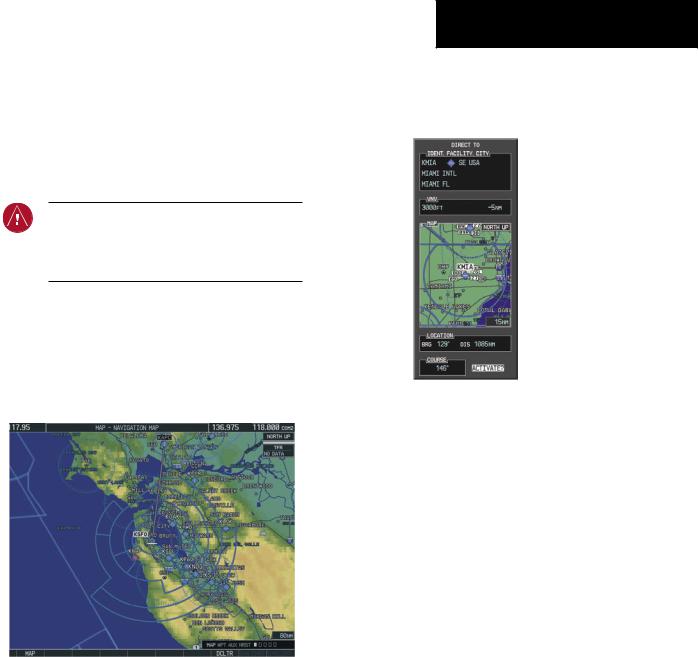
SECTION 7: NAVIGATION
The majority of the following discussions pertain to the Multi Function Display. In discussions pertaining to the PFD, the controls are located on the PFD.
7.1NAVIGATION MAP PAGE
WARNING: The map display should only be used for situational awareness. Any map display indication should be compared with approved navigation sources.
Select the MAP Page Group
1)Turn the large FMS Knob until‘MAP’ is highlighted in the page group box in the lower right of the MFD display.
2)Turn the small FMS Knob to select the first MAP page (indicated by a solid rectangular icon).
Figure 7-1 Navigation Map Page (Enroute)
SECTION 7 – NAVIGATION
7.2DIRECT-TO NAVIGATION
Direct-to Navigation from the MFD
Identifier |
|
|
|
|
|
|
|
|
|
|
|
|
Geographic |
|||||||
|
|
|
|
|
||||||||||||||||
Facility Name |
|
|
|
|
|
|
|
|
|
|
|
|
|
|
|
|
Region |
|||
|
|
|
|
|
|
|
|
|
|
|
|
|
|
|
|
|||||
|
|
|
|
|
|
|
|
|
|
|
|
|
|
|
|
|
|
|||
|
|
|
|
|
|
|
|
|
|
|
|
|
|
|
|
|
||||
City |
|
|
|
|
|
|
|
|
|
VNAV Target Altitude |
||||||||||
|
|
|
||||||||||||||||||
VNAV |
|
|
|
|
|
|
|
|
|
|
|
|
|
|
Offset Before Selected |
|||||
|
|
|
|
|
|
|
|
|
|
|
|
|
|
|
Direct-to |
|||||
|
|
|
|
|
|
|
|
|
|
|
|
|
|
|||||||
Target Altitude |
|
|
|
|
|
|
|
|
|
|
Map Orientation |
|||||||||
Map of the |
|
|
|
|
|
|
|
|
|
|
||||||||||
|
|
|
|
|
|
|
|
|
|
|
|
|||||||||
Selected |
|
|
|
|
|
|
|
|
|
|
|
|
|
|
||||||
|
|
|
|
|
|
|
|
|
|
|
|
|
|
|||||||
Waypoint |
|
|
|
|
|
|
|
|
|
|
|
|
||||||||
Bearing |
|
|
|
|
|
|
|
|
|
|
|
Map Range |
||||||||
|
|
|
|
|
|
|
|
|
|
|
||||||||||
|
|
|
|
|
|
|
|
|
Distance |
|||||||||||
|
|
|
|
|
|
|
|
|
|
|
||||||||||
Direct-to |
|
|
|
|
|
|
|
|
|
|
Activate Field |
|||||||||
Course |
|
|
|
|
|
|
|
|
|
|||||||||||
|
|
|
|
|
|
|
|
|
|
|
|
|||||||||
Figure 7-2 MFD Direct-to Window
Enter a Direct-to Destination
1)Press the Direct-to ( ) Key.
) Key.
2)Enter the destination waypoint identifier.
3)Press the ENT Key to confirm the identifier. The ‘Activate?’ field is highlighted.
4)If no altitude constraint or course is desired, press the ENT Key to activate. To enter an altitude constraint, proceed to step 5.
5)Turn the large FMS Knob to place the cursor over the ‘VNAV’ altitude field.
6)Enter the desired altitude.
7)Press the ENT Key. The option to select ‘MSL’ or ‘AGL’ is now displayed.
8)Turn the small FMS Knob to select ‘MSL’ or ‘AGL’.
190-00384-08 Rev.A |
Garmin G1000 Cockpit Reference Guide for the Cessna Nav III |
7-1 |
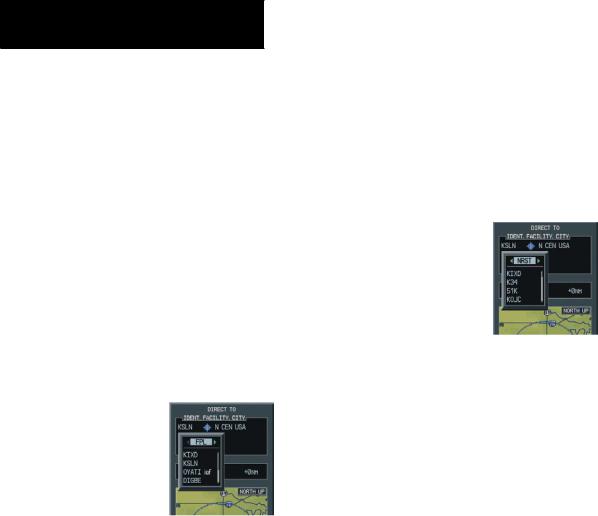
SECTION 7 – NAVIGATION
9)Press the ENT Key. The cursor is placed in the ‘VNV’ offset distance field.
10)Enter the desired target altitude offset from the selected Direct-to.
11)Press the ENTKey to highlight‘Activate?’ or turn the large FMS Knob to highlight the ‘COURSE’ field.
12)Enter the desired course to the waypoint.
13)Press the ENT Key to highlight ‘ACTIVATE?’.
14)Press the ENT Key again to activate the Direct-to.
Select a Direct-to Destination to a Flight Plan Waypoint
1)While navigating an active flight plan, press the
Direct-to ( ) Key.
) Key.
2)Turn the small FMS Knob to the left to display a list of flight plan waypoints as shown in Figure 7-3.
Figure 7-3 Flight Plan Waypoint List (MFD)
3)Turn the large FMS Knob to select the desired waypoint.
4)Press the ENT Key. The cursor is now displayed on ‘ACTIVATE?’.
5)Press the ENT Key again to activate a Direct-to.
Select a Direct-to Destination to a Nearest Airport
1)Press the Direct-to ( ) Key.
) Key.
2)Turn the small FMS Knob to the left. Initially, a flight plan waypoint list is displayed as in Figure 7-3. The list is populated only when navigating a flight plan.
Figure 7-4 Nearest Airport List (MFD)
3)Turn the small FMS Knob to the right to display the ‘NRST’ airports to the aircraft’s current position as shown in Figure 7-4.
4)Turn the large FMS Knob to select the desired airport.
5)Press the ENT Key. The cursor is now displayed on ‘ACTIVATE?’.
6)Press the ENT Key again to activate a Direct-to.
Select a Direct-to Destination to a Recently Entered Identifier
1)Press the Direct-to ( ) Key.
) Key.
2)Turn the small FMS Knob to the left. Initially, a flight plan waypoint list is displayed as in Figure 7-3. The list is populated only when navigating a flight plan.
7-2 |
Garmin G1000 Cockpit Reference Guide for the Cessna Nav III |
190-00384-08 Rev.A |

SECTION 7 – NAVIGATION
Figure 7-5 Recently Entered Waypoints List (MFD)
3)Turn the small FMS Knob to the right to display the ‘RECENT’ waypoints as shown in Figure 7-5.
4)Turn the large FMS Knob to select the desired airport.
5)Press the ENT Key. The cursor is now displayed on ‘ACTIVATE?’.
6)Press ENT again to activate a Direct-to.
Re-center the CDI to the Destination Waypoint
Press the Direct-to ( ) Key, followed by pressing the ENT Key twice. If a missed approach point (MAP) is the current destination,the approach is canceled.
) Key, followed by pressing the ENT Key twice. If a missed approach point (MAP) is the current destination,the approach is canceled.
Manually Define the Active Direct-to
1)Press the Direct-to ( ) Key.
) Key.
2)Turn the large FMS Knob to highlight the ‘VNAV’ altitude field.
3)Enter the desired altitude.
4)Press the ENT Key. The option to select ‘MSL’ or ‘AGL’ is now displayed.
5)Turn the small FMS Knob to select ‘MSL’ or ‘AGL’.
6)Press the ENT Key. The cursor now highlights the VNAV offset field.
7)Enter the desired offset distance.
8)Press the ENT Key.
9)Turn the large FMS Knob to place the cursor in the ‘COURSE’ field.
10)Enter the desired course.
11)Press the ENT Key. The cursor now highlights ‘ACTIVATE?’.
12)Press the ENT Key again to begin navigation using the selected destination, altitude constraint, and course.
Canceling Direct-to Navigation
1)Press the Direct-to ( ) Key.
) Key.
2)Press the MENU Key to display the Direct-to options menu.
3)With ‘Cancel Direct-To NAV’ highlighted, press the ENT Key. If a flight plan is still active, the G1000 resumes navigating the flight plan along the closest leg.
Figure 7-6 |
Canceling Direct-to Navigation |
||||||||||||||
Direct-to Navigation from the PFD |
|||||||||||||||
|
|
|
|
|
|
|
|
|
|
WPT Symbol |
|||||
Identifier |
|
|
|
|
|
|
|
|
|
WPT Location |
|||||
|
|
|
|
|
|
|
|
|
|||||||
|
|
|
|
|
|
|
|
|
|||||||
|
|
|
|
|
|
|
|||||||||
Facility Name |
|
|
|
|
|
|
|
|
|
|
|
|
|
||
|
|
|
|
|
|
|
|
|
|
|
|
||||
VNAV Target Altitude |
|
|
|
|
|
|
Offset Distance |
||||||||
|
|
|
|
|
|||||||||||
Bearing to WPT |
|
|
|
|
|
|
|
|
|
|
Distance from WPT |
||||
|
|
|
|
|
|
|
|
||||||||
Course to Selected WPT |
|
|
|
|
|
|
|
|
|
|
|
|
|
||
|
|
|
|
|
|
|
|
|
|
|
|
||||
Figure 7-7 PFD Direct-to Window
190-00384-08 Rev.A |
Garmin G1000 Cockpit Reference Guide for the Cessna Nav III |
7-3 |

SECTION 7 – NAVIGATION
Enter a Direct-to Destination
1)Press the Direct-to Key ( ).
).
2)Turn the large FMS Knob to place the cursor in the desired selection field.
3)Turn the small FMS Knob to begin selecting the desired identifier, location, etc.
4)Press the ENT Key.
5)The cursor is now flashing on ‘ACTIVATE?’. If no altitude constraint or course is desired, press the ENT Key to activate. To enter an altitude constraint, proceed to step 6.
6)Turn the large FMS Knob to place the cursor over the ‘VNAV’ altitude field.
7)Turn the small FMS Knob to enter the desiredVNAV altitude.
8)Press the ENT Key. The option to select ‘MSL’ or ‘AGL’ is now displayed.
9)Turn the small FMS Knob to select ‘MSL’ or ‘AGL’.
10)Press the ENT Key. The cursor is placed in the ‘VNAV’ offset distance field.
11)Turn the small FMS Knob to enter the desired target altitude offset from the selected Direct-to.
12)Press the ENTKey to highlight‘Activate?’ or turn the large FMS Knob to highlight the ‘COURSE’ field.
13)Turn the small FMSKnob to enter the desired course to the waypoint.
14)Press the ENT Key to highlight ‘ACTIVATE?’.
15)Press the ENT Key again to activate the Direct-to.
Select a Direct-to Destination to a Flight Plan Waypoint
1)While navigating an active flight plan, press the
Direct-to ( ) Key.
) Key.
2)Turn the small FMS Knob to the left to display a list of flight plan waypoints as shown in Figure 7-8.
Figure 7-8 Flight Plan Waypoint List (PFD)
3)Turn the large FMS Knob to select the desired waypoint.
4)Press the ENT Key. The cursor is now displayed on ‘ACTIVATE?’.
5)Press the ENT Key again to activate a Direct-to.
Select a Direct-to Destination to a Nearest Airport
1)Press the Direct-to ( ) Key.
) Key.
2)Turn the small FMS Knob to the left. Initially, a flight plan waypoint list is displayed as in Figure 7-8. The list is only populated when navigating a flight plan.
Figure 7-9 Nearest Airport List (PFD)
3)Turn the small FMS Knob to the right to display the ‘NRST’ airports to the aircraft’s current position as shown in Figure 7-9.
7-4 |
Garmin G1000 Cockpit Reference Guide for the Cessna Nav III |
190-00384-08 Rev.A |
