
- •Section 1: System Overview
- •1.1 PFD/MFD Controls
- •1.2 PFD Softkeys
- •1.3 MFD Softkeys
- •1.4 MFD Page Groups
- •1.5 Vertical Navigation
- •1.6 Backlighting
- •1.7 XM Radio - Automatic Muting
- •1.8 Database Updates
- •Jeppesen Aviation Database
- •Garmin Databases
- •Section 2: Flight Instruments
- •2.1 Airspeed Indicator
- •Speed Indication
- •Speed Ranges
- •Airspeed Trend Vector
- •Vspeed References
- •2.2 Attitude Indicator
- •2.3 Altimeter
- •Selected Altitude Bug
- •Altitude Trend Vector
- •Barometric Setting Box
- •Altitude Alerting
- •Metric Display
- •Low Altitude Annunciation
- •2.5 Marker Beacon Annunciations
- •2.6 Vertical Speed Indicator
- •2.7 Barometric Altitude Minimums
- •2.8 Horizontal Situation Indicator (HSI)
- •Course Pointer
- •Course Deviation Indicator (CDI)
- •Bearing Pointers and Information Windows
- •DME (optional)
- •Navigation Source
- •2.9 Wind Data
- •2.10 Generic Timer
- •3.1 Engine Display
- •3.2 Lean Display
- •Normally-aspirated Aircraft
- •Turbocharged Aircraft
- •3.3 System Display
- •4.1 Radio Status Indications
- •4.2 Volume
- •4.3 Automatic Squelch
- •4.4 Quickly Activating 121.500 MHz
- •4.5 Optional NAV Radios
- •DME Radio (optional)
- •ADF Radio (optional)
- •Auto-tuning on the PFD
- •Auto-tuning on the MFD
- •4.7 Transponder
- •Mode Selection
- •Reply Status
- •Code Selection
- •Flight ID Reporting
- •5.1 COM Radio Selection
- •5.2 Cabin Speaker
- •5.3 Passenger Address (PA) System (T)182T and (T)206H Only
- •5.4 Marker Beacon Receiver
- •Marker Beacon Signal Sensitivity
- •5.5 Nav Radio Audio Selection
- •5.6 Intercom System (ICS) Isolation
- •5.7 Intercom Squelch Control
- •5.8 Digital Clearance Recorder and Player
- •6.1 AFCS Controls
- •6.2 Flight Director Operation
- •Activating the Flight Director
- •Command Bars
- •AFCS Status Box
- •6.3 Flight Director Modes
- •Pitch Modes
- •Roll Modes
- •6.4 Autopilot Operation
- •Flight Control
- •Engaging the Autopilot
- •Control Wheel Steering
- •Disengaging the Autopilot
- •6.5 Example Procedures
- •Departure
- •Intercepting a VOR Radial
- •Flying a Flight Plan/GPS Course
- •Descent
- •Approach
- •Go Around/Missed Approach
- •6.6 AFCS Annunciations and Alerts
- •AFCS Status Alerts
- •Overspeed Protection
- •Section 7: Navigation
- •7.1 Navigation Map Page
- •Direct-to Navigation from the MFD
- •Direct-to Navigation from the PFD
- •7.3 Navigating an Example Flight Plan
- •7.4 Airport Information
- •7.5 Intersection Information
- •7.6 NDB Information
- •7.7 VOR Information
- •7.8 User Waypoint Information Page
- •7.9 Nearest Airports
- •Nearest Airport Information on the MFD
- •Nearest Airports Information on the PFD
- •7.10 Nearest Intersections
- •7.11 Nearest NDB
- •7.12 Nearest VOR
- •7.13 Nearest User Waypoint
- •7.14 Nearest Frequencies
- •7.15 Nearest Airspaces
- •Section 8: Flight Planning
- •8.1 User Defined Waypoints
- •Select the User WPT Information Page
- •Create User Waypoints from the Navigation Map Page
- •8.2 Viewing the Active Flight Plan
- •8.3 Activate a Stored Flight Plan
- •8.4 Activate a Flight Plan Leg
- •8.5 Stop Navigating a Flight Plan
- •8.6 Invert Active Flight Plan
- •8.7 Create a New Flight Plan
- •Create a New Flight Plan Using the MFD
- •Create a New Flight Plan Using the PFD
- •8.8 Enter an Airway in a Flight Plan
- •8.9 Load a Departure
- •8.10 Load an Arrival
- •8.11 Load an Approach
- •8.13 Store a Flight Plan
- •8.14 Edit a Stored Flight Plan
- •8.15 Delete a Waypoint from the Flight Plan
- •8.16 Invert and Activate a Stored Flight Plan
- •8.17 Copy a Flight Plan
- •8.18 Delete a Flight Plan
- •8.19 Graphical Flight Plan Creation
- •8.20 Trip Planning
- •Section 9: Procedures
- •9.1 Arrivals and Departures
- •Load and Activate a Departure Procedure
- •Load and Activate An Arrival Procedure
- •9.2 Approaches
- •Load and/or Activate an Approach Procedure
- •Activate An Approach in the Active Flight Plan
- •Section 10: Hazard Avoidance
- •10.1 Customizing the Hazard Displays on the Navigation Map
- •10.2 STORMSCOPE® (Optional)
- •Displaying Stormscope Lightning Data on the Navigation Map Page
- •Stormscope Page
- •10.3 XM Weather (Service Optional)
- •Displaying METAR and TAF information on the Airport Information Page
- •Displaying Weather on the Weather Data Link Page
- •Weather Products & Symbols
- •Weather Product Age
- •10.4 Traffic Systems
- •10.5 Terrain and Obstacle Proximity
- •Displaying Terrain and Obstacles on the Terrain Proximity Page
- •Displaying Terrain and Obstacles on the Navigation Map
- •10.6 Terrain Awareness & Warning System (TAWS) Display (Optional)
- •Displaying Terrain on the TAWS Page
- •Enable/Disable Aviation Data
- •TAWS Inhibit
- •Manual System Test
- •Forward Looking Terrain Avoidance (FLTA)
- •Premature Descent Alert (PDA)
- •Excessive Descent Rate Alert (EDR)
- •Displaying Terrain and Obstacles on the Navigation Map
- •Pop-up Alerts
- •TAWS Alerts Summary
- •Alert Annunciations
- •11.1 Reversionary Mode
- •11.2 Abnormal COM Operation
- •11.3 Unusual Attitudes
- •11.4 Stormscope Operation with loss of Heading Input
- •11.5 Hazard Displays with Loss of GPS Position
- •11.6 Dead Reckoning
- •12.1 Alert Level Definitions
- •12.2 NAV III Aircraft Alerts
- •WARNING Alerts
- •CAUTION Alerts
- •12.3 CO Guardian Messages
- •12.4 AFCS Alerts
- •System Status Annunciation
- •12.5 TAWS Alerts
- •12.6 Other G1000 Aural Alerts
- •12.7 G1000 System Annunciations
- •12.8 G1000 System Message Advisories
- •MFD & PFD Message Advisories
- •Database Message Advisories
- •GMA 1347 Message Advisories
- •GIA 63 Message Advisories
- •GIA 63W Message Advisories
- •GEA 71 Message Advisories
- •GTX 33 Message Advisories
- •GRS 77 Message Advisories
- •GMU 44 Message Advisories
- •GDL 69A Message Advisories
- •GDC 74A Message Advisories
- •Miscellaneous Message Advisories
- •Index
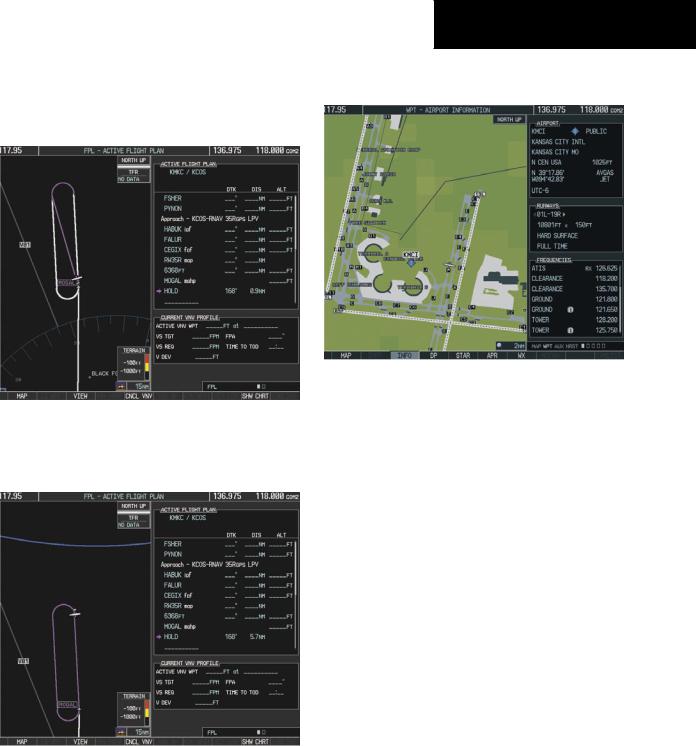
26)The aircraft continues climbing to “AT or ABOVE” 10,000 feet at MOGAL. A holding pattern is established at the MAHP (MOGAL) as shown in Figure 7-49.
Figure 7-49 Establishing the Holding Pattern
27)The aircraft maintains 10,000 feet while following the magenta line through the hold as in Figure 7-50.
SECTION 7 – NAVIGATION
7.4AIRPORT INFORMATION
Figure 7-51 Airport Information Page
Select the Airport Information Page
1)Turn the large FMS Knob to select the ‘WPT’ page group.
2)Turn the small FMS Knob to select the first rectangular page icon. Initially,information for the airport closest to the aircraft’s present position is displayed.
Select an Airport from the Database
1)With theAirport Information Page displayed, press the FMS Knob to activate the cursor.
2)Enter the desired airport identifier.
Figure 7-50 Hold Established
190-00384-08 Rev.A |
Garmin G1000 Cockpit Reference Guide for the Cessna Nav III |
7-21 |
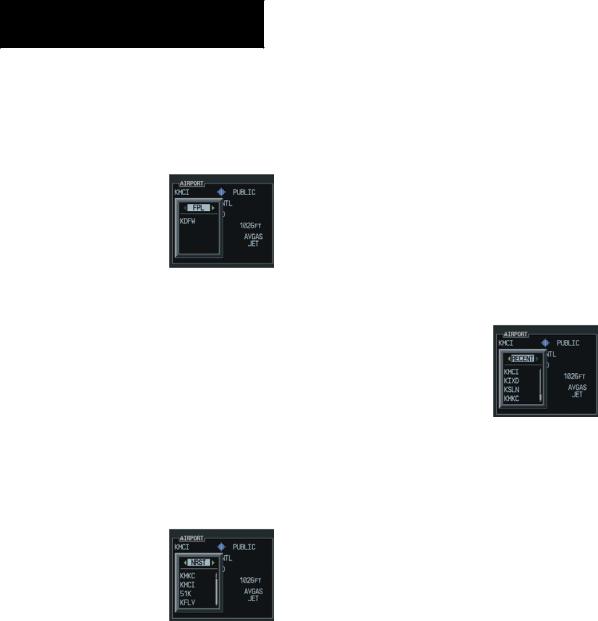
SECTION 7 – NAVIGATION
Select an Airport from the Active Flight Plan
1)With theAirport Information Page displayed, press the FMS Knob to activate the cursor.
2)Turn the small FMS Knob to the left to display a list of flight plan airports as shown in Figure 7-52.
Figure 7-52 Flight Plan Airport List
3)Turn the large FMS Knob to select the desired airport.
4)Press the ENT Key.
Select a Nearest Airport
1)With theAirport Information Page displayed, press the FMS Knob to activate the cursor.
2)Turn the small FMS Knob to the left. Initially, a flight plan airport list is displayed as in Figure 7-52. The list is populated only when navigating a flight plan.
Figure 7-53 Nearest Airport List
3)Turn the small FMS Knob to the right to display the ‘NRST’ airports to the aircraft’s current position as shown in Figure 7-53.
4)Turn the large FMS Knob to select the desired airport.
5)Press the ENT Key.
Select a Recently Entered Airport Identifier
1)With theAirport Information Page displayed, press the FMS Knob to activate the cursor.
2)Turn the small FMS Knob to the left. Initially,a flight plan waypoint list is displayed as in Figure 7-52. The list is populated only when navigating a flight plan.
3)Turn the small FMS Knob to the right to display the ‘RECENT’ airports as shown in Figure 7-54.
Figure 7-54 Recently Entered Airports List
4)Turn the large FMS Knob to select the desired airport.
5)Press the ENT Key.
Select an Airport by Facility Name or City Location
1)With theAirport Information Page displayed, press the FMS Knob to activate the cursor.
2)Turn the large FMS Knob to the right to select the facility name or location (city) field.
3)Enter the desired facility name or city.
5)Press the ENT Key. If there are duplicate names in the database, a list is displayed from which to choose the desired location.
6)To remove the flashing cursor, press the FMS
Knob.
7-22 |
Garmin G1000 Cockpit Reference Guide for the Cessna Nav III |
190-00384-08 Rev.A |
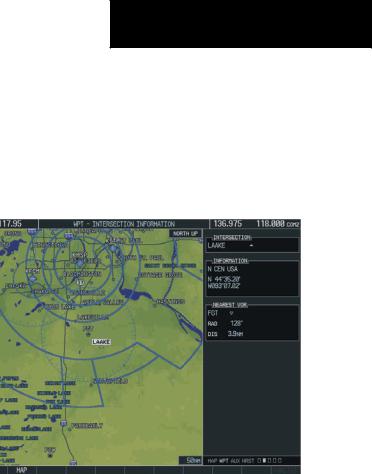
Access Runway Information
1)With theAirport Information Page displayed, press the FMS Knob to activate the cursor.
2)Turn the large FMS Knob to place the cursor on the ‘RUNWAYS’ identifier field.
3)Turn the small FMS Knob in the direction of the green arrow to display the next runway for the selected airport. Continue turning the small FMS Knob to select the desired runway.
4)To remove the flashing cursor, press the FMS
Knob.
Access Frequency Information
1)With theAirport Information Page displayed, press the FMS Knob to activate the cursor.
2)Turn the large FMS Knob to move the cursor to the Frequencies box.
3)Turn either FMS Knob to scroll through the list, placing the cursor on the desired frequency. If a listed frequency has sector or altitude restrictions, thefrequencyisprecededbyaninfo(‘i’)designation. Press the ENT Key to view the information. The following may be displayed with the frequency:
•‘TX’ – transmit only
•‘RX’ – receive only
•‘PT’ – part time frequency
4)Press the ENT Key to place the selected frequency in the standby field of the COM or NAV box.
5)To remove the cursor, press the FMS Knob.
SECTION 7 – NAVIGATION
7.5INTERSECTION INFORMATION
Select the Intersection Information Page
1)Turn the large FMS Knob to select the ‘WPT’ page group.
2)Turn the small FMS Knob to select the second rectangular page icon.
Figure 7-55 Intersection Information Page
Access Information on an Intersection
1)With the Intersection Information Page displayed, press the FMS Knob to activate the cursor.
2)Enter an intersection identifier and press the ENT Key.
3)Press the FMS Knob to remove the flashing cursor.
190-00384-08 Rev.A |
Garmin G1000 Cockpit Reference Guide for the Cessna Nav III |
7-23 |
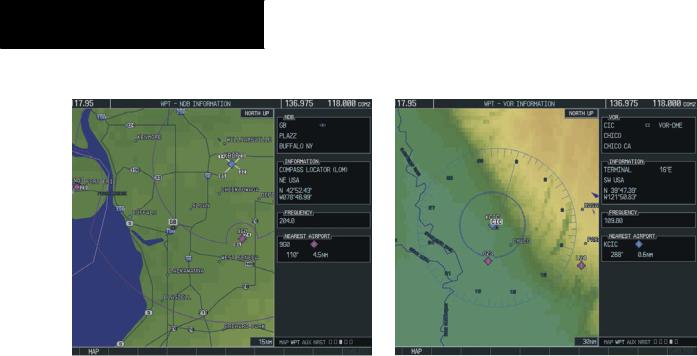
SECTION 7 – NAVIGATION
7.6NDB INFORMATION
Figure 7-56 NDB Information Page
Select the NDB Information Page
1)Turn the large FMS Knob to select the ‘WPT’ page group.
2)Turn the small FMS Knob to select the third rectangular page icon
View Information on a Specific NDB
1)With the NDB Information Page displayed, press the FMS Knob to activate the cursor.
2)Turn the large FMS Knob to highlight the desired selection field (identifier, name or closest city).
3)Enter an identifier, name or city and press the ENT Key.
4)Press the FMS Knob to remove the flashing cursor.
7.7VOR INFORMATION
Figure 7-57 VOR Information Page
Select the VOR Information Page
1)Turn the large FMS Knob to select the ‘WPT’ page group.
2)Turn the small FMS Knob to select the fourth rectangular page icon.
Access Information on a VOR
1)With the VOR Information Page displayed, press the FMS Knob to activate the cursor.
2)Turn the large FMS Knob to highlight the desired selection field (identifier, name or closest city).
3)Enter an identifier, name or city and press the ENT Key.
4)The ‘FREQUENCY’ field is now highlighted. If desired, press the ENT Key to place the frequency in the NAV receiver standby field.
5)Press the FMS Knob to remove the flashing cursor.
7-24 |
Garmin G1000 Cockpit Reference Guide for the Cessna Nav III |
190-00384-08 Rev.A |
