
- •Table of Contents
- •1. Introduction
- •1.1 Outline
- •1.2 System Configuration
- •1.3 Applicable Controllers
- •1.4 Version Up Lists
- •1.5 Product Configuration
- •2.1 System Requirements
- •3. Using the Help Files
- •3.2 The Context Help
- •3.3 Help in Menu Bar
- •3.3.1 The Contents Command or Tab
- •3.3.2 Search for Help On...
- •3.3.3 The Contents Tab
- •3.3.4 The Index Tab
- •3.3.5 The Find Tab
- •3.3.6 How to Use Help
- •4. What You Should Know Before Starting to Program
- •4.1 Screen Identification
- •4.2 The Function Block Diagram (FBD) Window
- •4.3 The Monitoring in System Sketch Window
- •4.4 The Programming Mode
- •4.4.1 The FBD Window in Programming Mode
- •4.4.2 “Monitoring in System Sketch Window” in the Programming Mode
- •4.5 The Simulation Mode
- •4.6 The Monitor Mode
- •5. Menu Bar Functions
- •5.4 Insert
- •6. Function Block Diagram (FBD) Programming
- •6.1 Opening a New File
- •6.2 Component Items (Icons) of the Program
- •6.2.1 FBD Base
- •6.2.2 Inputs
- •6.2.3 Outputs
- •6.2.4 Operation Keys
- •6.2.5 System Bits
- •6.2.6 Control Bits
- •6.2.7 Logic Function Blocks
- •6.2.8 Function Blocks
- •6.2.9 User Function Blocks
- •6.3 Arrangement of Icons and Resize FBD Base
- •6.3.1 Arrangement of Icons
- •6.3.2 Moving Icons
- •6.3.3 Deleting of Icon
- •6.3.4 Moving Input and Output Rectangles
- •6.3.5 Resize FBD Base
- •6.3.6 Select Controller Type
- •6.4 Connection (Wiring) between Icons
- •6.4.1 Input and Output Pins
- •6.4.2 Connection (Wiring) between Icons
- •6.5 Setup Icons
- •6.5.1 Comments
- •6.5.2 Parameter of Function Blocks
- •6.6.1 Choose an Output (Step 1)
- •6.6.2 Choose Function Blocks (Step 2, 3)
- •6.6.3 Select Signal Order (Step 4)
- •6.6.4 Adding a Logical Condition (Step 5)
- •6.6.5 Select Input Signals to Drive Functions (Step 6)
- •6.6.6 Setting Parameters (Step 7)
- •6.6.7 Operation Check (Step 8)
- •6.7 Display Manager
- •6.8 Register the User Function Block
- •6.8.1 Export Registered User Function Block
- •6.8.2 Import Registered User Function Block
- •6.9 Change FBD Base Colors and Icons
- •6.9.1 Change FBD Base Colors
- •6.9.2 Customize Icons
- •7. Monitoring in System Sketch Window
- •7.1 Monitoring in System sketch Base Resize
- •7.2 Change Base Color and Icons
- •7.2.1 Changing the Base Color
- •7.2.2 Customize Icons
- •7.3 Drawing Lines, Ovals, and Rectangles
- •7.3.1 Moving and Resizing Lines, Ovals, and Rectangles
- •7.3.2 Changing Colors
- •7.3.3 Changing the Line Width
- •7.4 LCD Display Image
- •7.5 Adding an OLE File
- •7.6 Adding a Signal or Function Block
- •8. Simulation Mode
- •8.1 Display of the Signal Icon, Wire and Function Block
- •8.1.1 Input and Output Icons
- •8.1.2 Wire
- •8.1.3 Function Block
- •8.2 Start the Simulation Mode
- •8.3 Turn Signals ON/OFF (Force ON/OFF)
- •8.4 Change Function Block Parameters
- •8.5 Exiting the Simulation Mode
- •9. Read/Write Program From/To Controller
- •9.1 Write Program to Controller
- •9.2 Read Program from Controller
- •10. Monitoring
- •10.1 Display of the Signal Icon, Wire and Function Block
- •10.1.1 Input and Output Icons
- •10.1.2 Wire
- •10.1.3 Function Block
- •10.2 Start the Monitor Mode
- •10.3 Turn Signals ON/OFF (Force ON/OFF)
- •10.4 Change Function Block Parameters
- •10.5 Exiting the Monitor Mode
- •11. Remote Maintenance
- •11.1 System Configuration
- •11.2 Cable Reference
- •11.3 Recommended Modems
- •11.4 Modem Initialization at the Controller side
- •11.4.1 Modem Setting
- •11.4.2 Set the Modem Initialization
- •11.4.3 Set the GSM Modem Initialization
- •11.5 PC to Modem Configuration Check
- •11.6 Connecting the Modem Telephone Line
- •11.7 Data Transfer
- •11.8 Disconnecting the Telephone Line
- •12.1 Setting for the Computer Link
- •13.1.2 ASI System Bits Icon
- •13.2.2 Active/Passive State
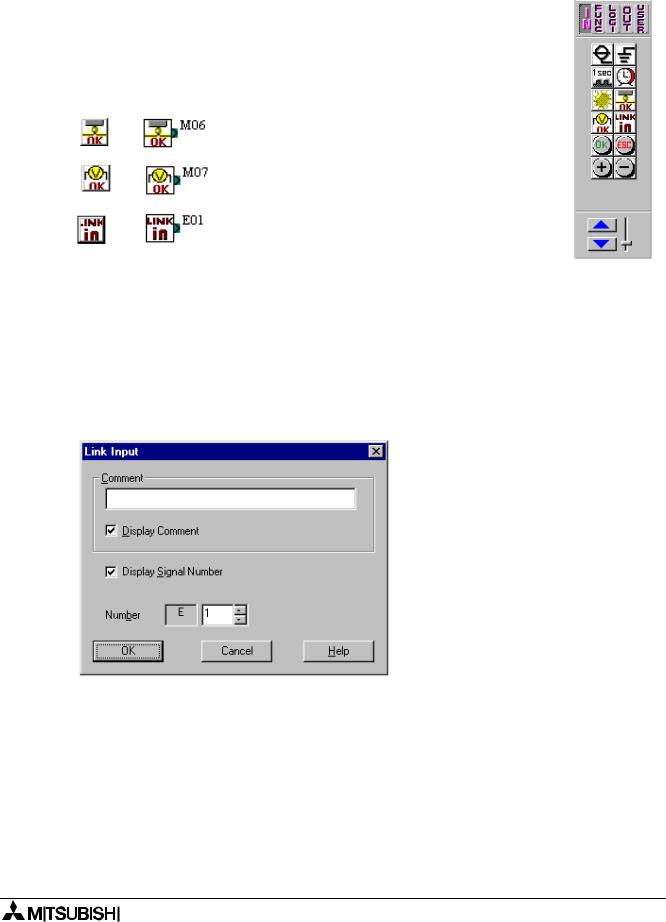
α Series Simple Application Controllers |
Information about AS-interface Programming 13 |
|
|
13.1AS-interface Input Icon and System Bit Icon
There is an AS-interface icon available in the Input Signal Accessory Toolbar (“In” Menu).
Table 13.2: AS-interface Input Icon
|
|
|
|
|
|
|
Icon on |
Icon on |
System Bit |
|
|
|
Accessory |
or Input |
Description |
|
|
|
FBD |
|
|||
|
Toolbar |
Number |
|
|
|
|
|
|
|
||
|
|
|
|
|
|
|
|
|
M6 |
“ON” when communication Error for |
|
|
|
|
AS-interface occurs |
|
|
|
|
|
|
|
|
|
|
|
|
|
|
|
|
|
M7 |
“ON” when communication Error by |
|
|
|
|
AS-interface power failure occurs |
|
|
|
|
|
|
|
|
|
|
|
|
|
|
|
|
|
E01 ~ E04 |
Input device from AS-interface master |
|
|
|
|
module |
|
|
|
|
|
|
|
|
|
|
|
|
|
|
|
|
|
|
|
|
13.1.1AS-interface Input Icon
There is an AS-interface icon available in the Input Signal Accessory Toolbar (“In” Menu). A total of 4 AS-interface “Link In” inputs (E01 ~ E04) can be added to the FBD base. The ASinterface inputs do not count towards the number of α series Inputs available.
To arrange input for AS-interface Network:
1)Click “Link in” icon in the Input Signal Accessory Toolbar (In menu), and click on the FBD window to arrange AS-interface input icon.
2)Set number of input for AS-interface network.
3)Click “OK”
13.1.2ASI System Bits Icon
The M6 and M7 are system bits dedicated strictly to the AS-interface network. These system bit for the AS-interface Network line is connected to the AL/AL2-ASI-BD for both Power and communication purposes.
13-2
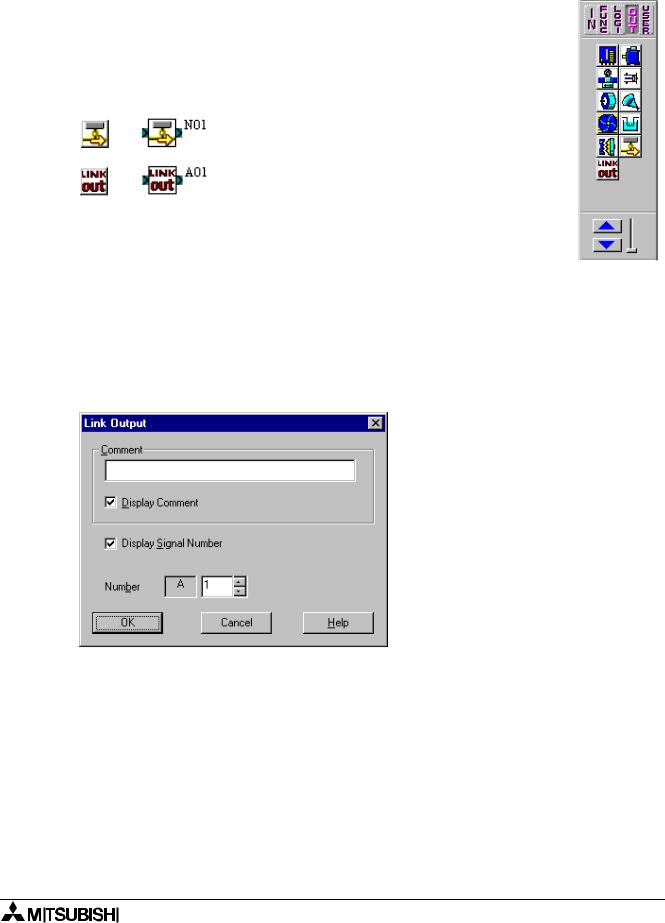
α Series Simple Application Controllers |
Information about AS-interface Programming 13 |
|
|
13.2AS-interface Output Icons and Control Bit Icon
There is an AS-interface icon available in the Output Signal Accessory Toolbar (“Out” Menu).
Table 13.3: AS-interface Output Icon
|
|
|
|
|
|
|
Icon on |
Icon on |
System Bit |
|
|
|
Accessory |
or Input |
Description |
|
|
|
FBD |
|
|||
|
Toolbar |
Number |
|
|
|
|
|
|
|
||
|
|
|
|
|
|
|
|
|
N1 |
OFF: Connect to AS-interface network |
|
|
|
|
ON: Unconnected to AS-interface network |
|
|
|
|
|
|
|
|
|
|
|
|
|
|
|
|
|
A01 ~ A04 |
output device from AS-interface master |
|
|
|
|
module. |
|
|
|
|
|
|
|
|
|
|
|
|
|
|
|
|
|
|
|
|
13.2.1AS-interface Output Icon
There is an AS-interface icon available in the Output Signal Accessory Toolbar (“Out” Menu). A total of 4 AS-interface “Link Out” outputs A01 ~ A04) can be
added to the FBD base. The AS-interface Outputs do not count towards the number of α series Outputs available.
To arrange input for AS-interface Network:
1)Click “Link out” icon in the Input Signal Accessory Toolbar (“Out” menu), and click on the FBD window to arrange AS-interface output icon.
2)Set number of output for AS-interface network.
3) Click “OK”
13-3

α Series Simple Application Controllers |
Information about AS-interface Programming 13 |
|
|
13.2.2Active/Passive State
The α series can be switched from an Active to a Passive state on the AS-interface network by changing the state on the N01 Control Icon. In the Active State, N01=0, communication is possible over the network. This icon can be found in the “Out” Menu next to the AS-interface “Link Out” icon.
When multiple α series are added to a network, each slave must be given an address. In order to address the slaves from the Master station, only one unaddressed slave can be active at any one time. Once a slave has an address, another passive slave can be turned to an active state to receive its address.
Please refer to the α and α2 series Programming Manuals, the AL/AL2-ASl-BD Hardware Manual and the manual for the AS-interface Network Master Controller.
13-4
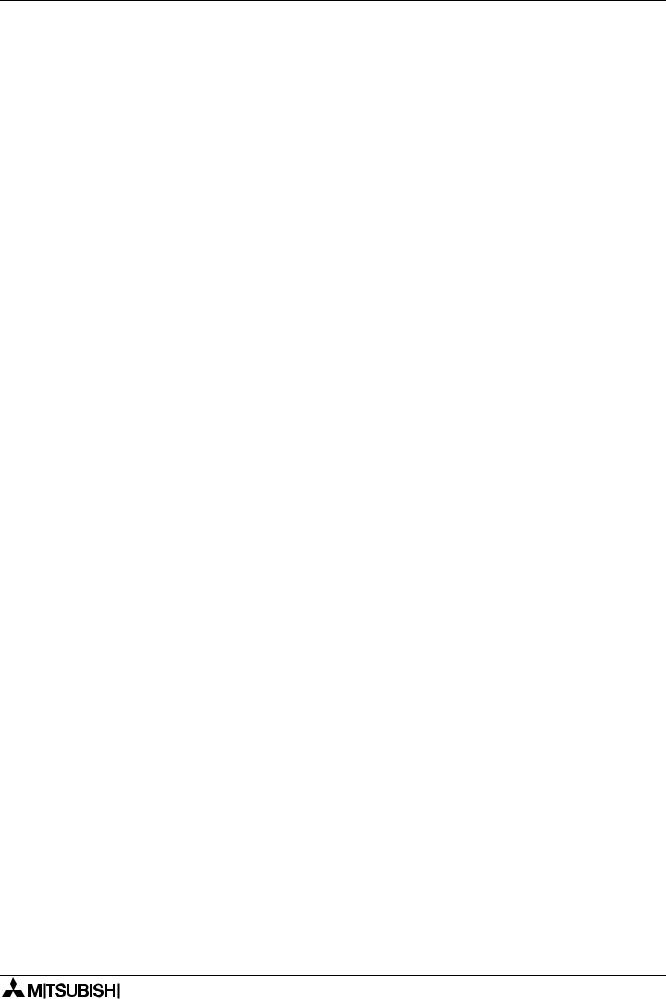
α Simple Application Controllers

HEAD OFFICE: MITSUBISHI DENKI BLDG MARUNOUCHI TOKYO 100-8310 HIMEJI WORKS: 840, CHIYODA CHO, HIMEJI, JAPAN
JY992D74001J |
Effective Aug. 2005 |
(MEE) |
Specifications are subject to change without notice. |
