
- •Table of Contents
- •1. Introduction
- •1.1 Outline
- •1.2 System Configuration
- •1.3 Applicable Controllers
- •1.4 Version Up Lists
- •1.5 Product Configuration
- •2.1 System Requirements
- •3. Using the Help Files
- •3.2 The Context Help
- •3.3 Help in Menu Bar
- •3.3.1 The Contents Command or Tab
- •3.3.2 Search for Help On...
- •3.3.3 The Contents Tab
- •3.3.4 The Index Tab
- •3.3.5 The Find Tab
- •3.3.6 How to Use Help
- •4. What You Should Know Before Starting to Program
- •4.1 Screen Identification
- •4.2 The Function Block Diagram (FBD) Window
- •4.3 The Monitoring in System Sketch Window
- •4.4 The Programming Mode
- •4.4.1 The FBD Window in Programming Mode
- •4.4.2 “Monitoring in System Sketch Window” in the Programming Mode
- •4.5 The Simulation Mode
- •4.6 The Monitor Mode
- •5. Menu Bar Functions
- •5.4 Insert
- •6. Function Block Diagram (FBD) Programming
- •6.1 Opening a New File
- •6.2 Component Items (Icons) of the Program
- •6.2.1 FBD Base
- •6.2.2 Inputs
- •6.2.3 Outputs
- •6.2.4 Operation Keys
- •6.2.5 System Bits
- •6.2.6 Control Bits
- •6.2.7 Logic Function Blocks
- •6.2.8 Function Blocks
- •6.2.9 User Function Blocks
- •6.3 Arrangement of Icons and Resize FBD Base
- •6.3.1 Arrangement of Icons
- •6.3.2 Moving Icons
- •6.3.3 Deleting of Icon
- •6.3.4 Moving Input and Output Rectangles
- •6.3.5 Resize FBD Base
- •6.3.6 Select Controller Type
- •6.4 Connection (Wiring) between Icons
- •6.4.1 Input and Output Pins
- •6.4.2 Connection (Wiring) between Icons
- •6.5 Setup Icons
- •6.5.1 Comments
- •6.5.2 Parameter of Function Blocks
- •6.6.1 Choose an Output (Step 1)
- •6.6.2 Choose Function Blocks (Step 2, 3)
- •6.6.3 Select Signal Order (Step 4)
- •6.6.4 Adding a Logical Condition (Step 5)
- •6.6.5 Select Input Signals to Drive Functions (Step 6)
- •6.6.6 Setting Parameters (Step 7)
- •6.6.7 Operation Check (Step 8)
- •6.7 Display Manager
- •6.8 Register the User Function Block
- •6.8.1 Export Registered User Function Block
- •6.8.2 Import Registered User Function Block
- •6.9 Change FBD Base Colors and Icons
- •6.9.1 Change FBD Base Colors
- •6.9.2 Customize Icons
- •7. Monitoring in System Sketch Window
- •7.1 Monitoring in System sketch Base Resize
- •7.2 Change Base Color and Icons
- •7.2.1 Changing the Base Color
- •7.2.2 Customize Icons
- •7.3 Drawing Lines, Ovals, and Rectangles
- •7.3.1 Moving and Resizing Lines, Ovals, and Rectangles
- •7.3.2 Changing Colors
- •7.3.3 Changing the Line Width
- •7.4 LCD Display Image
- •7.5 Adding an OLE File
- •7.6 Adding a Signal or Function Block
- •8. Simulation Mode
- •8.1 Display of the Signal Icon, Wire and Function Block
- •8.1.1 Input and Output Icons
- •8.1.2 Wire
- •8.1.3 Function Block
- •8.2 Start the Simulation Mode
- •8.3 Turn Signals ON/OFF (Force ON/OFF)
- •8.4 Change Function Block Parameters
- •8.5 Exiting the Simulation Mode
- •9. Read/Write Program From/To Controller
- •9.1 Write Program to Controller
- •9.2 Read Program from Controller
- •10. Monitoring
- •10.1 Display of the Signal Icon, Wire and Function Block
- •10.1.1 Input and Output Icons
- •10.1.2 Wire
- •10.1.3 Function Block
- •10.2 Start the Monitor Mode
- •10.3 Turn Signals ON/OFF (Force ON/OFF)
- •10.4 Change Function Block Parameters
- •10.5 Exiting the Monitor Mode
- •11. Remote Maintenance
- •11.1 System Configuration
- •11.2 Cable Reference
- •11.3 Recommended Modems
- •11.4 Modem Initialization at the Controller side
- •11.4.1 Modem Setting
- •11.4.2 Set the Modem Initialization
- •11.4.3 Set the GSM Modem Initialization
- •11.5 PC to Modem Configuration Check
- •11.6 Connecting the Modem Telephone Line
- •11.7 Data Transfer
- •11.8 Disconnecting the Telephone Line
- •12.1 Setting for the Computer Link
- •13.1.2 ASI System Bits Icon
- •13.2.2 Active/Passive State
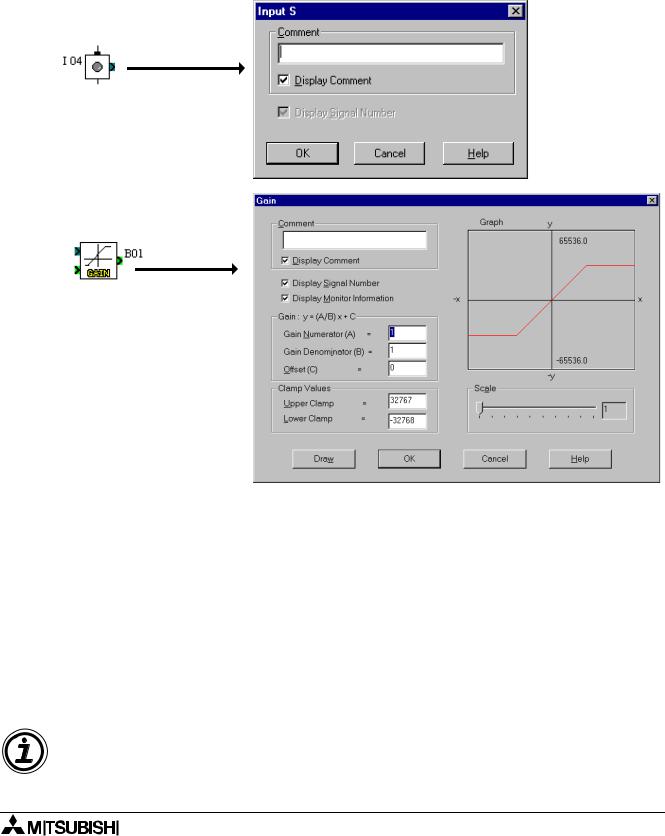
α Series Simple Application Controllers |
Function Block Diagram (FBD) Programming 6 |
|
|
6.5Setup Icons
The dialog box of all icons contains the comment box, the Display comment check box and the Display Signal Number box. This dialog box can be viewed by double clicking on the icon. The Display Comment box will display the comment only when checked.
Similarly, the Display Signal Number box will display the signal number next to the icon if checked.
Double click on icon to open parameter window.
Double click on icon to open parameter window.
6.5.1Comments
The Comment Edit box is used to enter a comment which will be displayed on the top of the icon. This can be up to 256 characters but only 16 characters will be considered for display. However, when printing icon information, the comment over 16 characters will be printed, too.
6.5.2Parameter of Function Blocks
Function block parameters can be viewed by double clicking on the Function Block. A dialog box will pop up that shows the parameters that can be adjusted and a comments section for producing easy documentation. Each Function Block has its own set of Parameters that may be set including the various Display Boxes shown at the right.
Further information about parameter of each function block can be found in the programming manual and “Help” on the AL-PCS/WIN-E.
Note:
If using the slider portion of the parameter settings, the value can only be set from 0 - 100. If entering the digits in the box, the listed maximum tolerances can be entered.
6-17
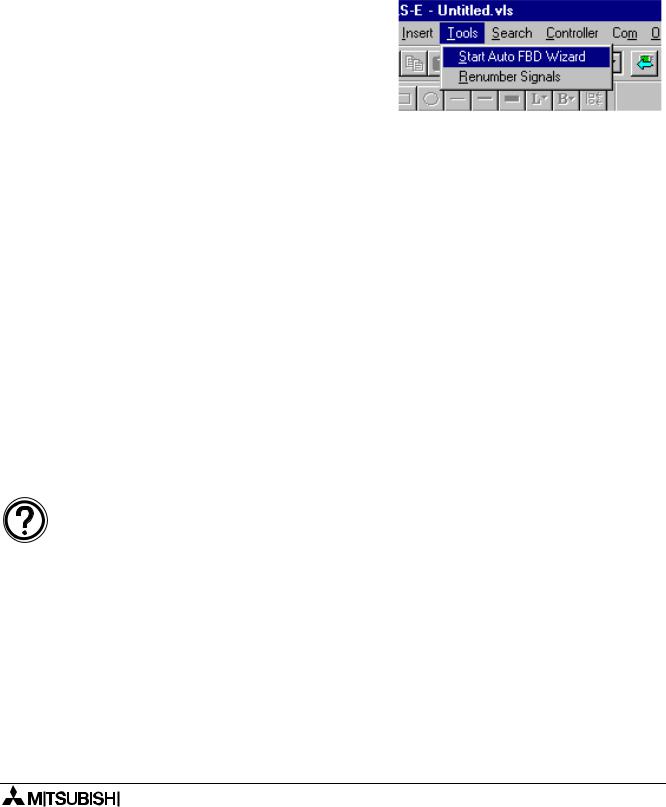
α Series Simple Application Controllers |
Function Block Diagram (FBD) Programming 6 |
|
|
6.6Auto FBD Wizard (Only AL-**M*-*)
The program can be easily created using the Auto FBD Wizard according to the procedure of 8 clear steps. The user can proceed forwards and backwards along this line. Each step is accompanied by a guidance box that will bring up instructions in a dialog box. In the procedure of eight steps, the following 6 content is set.
However, this command supports only the α series (Model: AL-**M*-*). When choosing α2 series, this command does not support the Auto FBD Wizard.
Open the Auto FBD Wizard with the icon or the Start FBD Auto Wizard option from the Tools Menu.
1)Choose an output (Step 1)
2)Select up to 4 function blocks in the following lists to be used (Step 2, 3). Use the boolean automatically if necessary.
-Set/Reset function block
-Delay function block
-Alternate function block
-Flicker function block
-One Shot function block
-Counter function block
-Compare function block
3)The combination of the function blocks to be used is selected (Step 4).
4)Choose the Input Signal for bit Input Pin of the left most function block (Step 5, 6) Select up to 4 signals for one Input Pin.
5)Set the parameters for the function block(s) and select the signal for the Clear Pin and Word Input Pin (Step 7)
6)Check operation (Step 8)
Note:
•Display the Help file concerning the Auto FBD wizard when Clicking the “Guidance” check box.
•To move back to previous menus, click “Back” button.
•To go to next menu, click “Next” button.
If the setting or selection do not finish in the menu (step), “NEXT” is disabled.
6-18

α Series Simple Application Controllers |
Function Block Diagram (FBD) Programming 6 |
|
|
6.6.1Choose an Output (Step 1)
Select one target output for the program to be created from Auto FBD Wizard. Click a target output terminal to select.
Click the “NEXT” button to proceed to the next step when selecting it.
When the icon has already been put on the output terminal with the FBD base, the icon will be display ed in the output terminal.
To allocate the icon:
Click the icon from the output icon in the left of the screen list, and click the output terminal which needs to be allocated again.
To delete the icon to be allocated:
Move the output icon to be deleted from the output terminal to the trash bin by drag & drop.
6-19
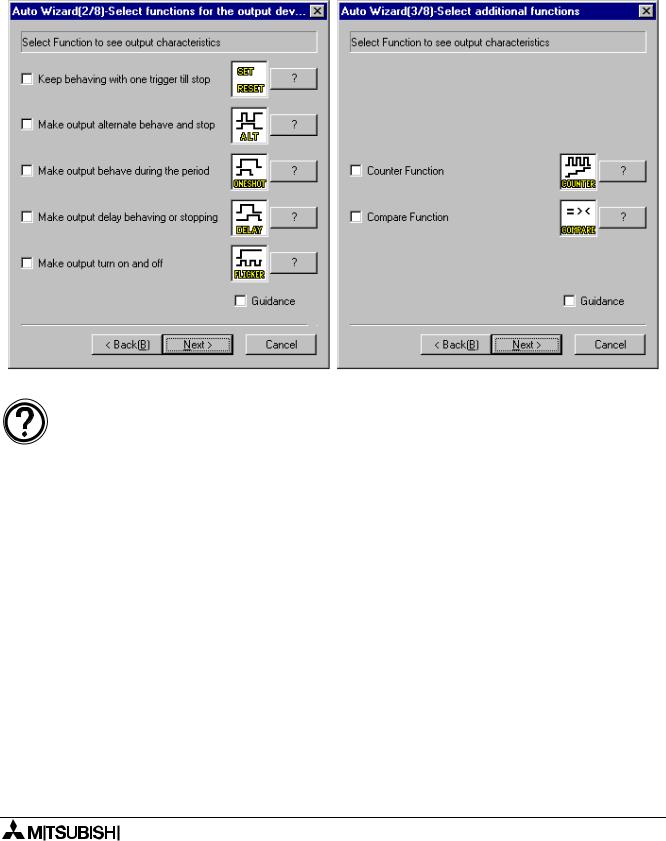
α Series Simple Application Controllers |
Function Block Diagram (FBD) Programming 6 |
|
|
6.6.2Choose Function Blocks (Step 2, 3)
A list of function blocks appears on the screen from which up to 4 total blocks can be chosen to place in the circuit with the output from the following dialog boxes. Click the check box in the function block to be used. The Blocks that can be selected are the Set/Reset, Alternate (ALT), One Shot, Delay, Flicker, Counter and the Compare functions.
Click “NEXT” button to proceed.
Note:
Choose the box with the “?” mark to find out more information on a particular function.
6-20
