
- •Table of Contents
- •1. Introduction
- •1.1 Outline
- •1.2 System Configuration
- •1.3 Applicable Controllers
- •1.4 Version Up Lists
- •1.5 Product Configuration
- •2.1 System Requirements
- •3. Using the Help Files
- •3.2 The Context Help
- •3.3 Help in Menu Bar
- •3.3.1 The Contents Command or Tab
- •3.3.2 Search for Help On...
- •3.3.3 The Contents Tab
- •3.3.4 The Index Tab
- •3.3.5 The Find Tab
- •3.3.6 How to Use Help
- •4. What You Should Know Before Starting to Program
- •4.1 Screen Identification
- •4.2 The Function Block Diagram (FBD) Window
- •4.3 The Monitoring in System Sketch Window
- •4.4 The Programming Mode
- •4.4.1 The FBD Window in Programming Mode
- •4.4.2 “Monitoring in System Sketch Window” in the Programming Mode
- •4.5 The Simulation Mode
- •4.6 The Monitor Mode
- •5. Menu Bar Functions
- •5.4 Insert
- •6. Function Block Diagram (FBD) Programming
- •6.1 Opening a New File
- •6.2 Component Items (Icons) of the Program
- •6.2.1 FBD Base
- •6.2.2 Inputs
- •6.2.3 Outputs
- •6.2.4 Operation Keys
- •6.2.5 System Bits
- •6.2.6 Control Bits
- •6.2.7 Logic Function Blocks
- •6.2.8 Function Blocks
- •6.2.9 User Function Blocks
- •6.3 Arrangement of Icons and Resize FBD Base
- •6.3.1 Arrangement of Icons
- •6.3.2 Moving Icons
- •6.3.3 Deleting of Icon
- •6.3.4 Moving Input and Output Rectangles
- •6.3.5 Resize FBD Base
- •6.3.6 Select Controller Type
- •6.4 Connection (Wiring) between Icons
- •6.4.1 Input and Output Pins
- •6.4.2 Connection (Wiring) between Icons
- •6.5 Setup Icons
- •6.5.1 Comments
- •6.5.2 Parameter of Function Blocks
- •6.6.1 Choose an Output (Step 1)
- •6.6.2 Choose Function Blocks (Step 2, 3)
- •6.6.3 Select Signal Order (Step 4)
- •6.6.4 Adding a Logical Condition (Step 5)
- •6.6.5 Select Input Signals to Drive Functions (Step 6)
- •6.6.6 Setting Parameters (Step 7)
- •6.6.7 Operation Check (Step 8)
- •6.7 Display Manager
- •6.8 Register the User Function Block
- •6.8.1 Export Registered User Function Block
- •6.8.2 Import Registered User Function Block
- •6.9 Change FBD Base Colors and Icons
- •6.9.1 Change FBD Base Colors
- •6.9.2 Customize Icons
- •7. Monitoring in System Sketch Window
- •7.1 Monitoring in System sketch Base Resize
- •7.2 Change Base Color and Icons
- •7.2.1 Changing the Base Color
- •7.2.2 Customize Icons
- •7.3 Drawing Lines, Ovals, and Rectangles
- •7.3.1 Moving and Resizing Lines, Ovals, and Rectangles
- •7.3.2 Changing Colors
- •7.3.3 Changing the Line Width
- •7.4 LCD Display Image
- •7.5 Adding an OLE File
- •7.6 Adding a Signal or Function Block
- •8. Simulation Mode
- •8.1 Display of the Signal Icon, Wire and Function Block
- •8.1.1 Input and Output Icons
- •8.1.2 Wire
- •8.1.3 Function Block
- •8.2 Start the Simulation Mode
- •8.3 Turn Signals ON/OFF (Force ON/OFF)
- •8.4 Change Function Block Parameters
- •8.5 Exiting the Simulation Mode
- •9. Read/Write Program From/To Controller
- •9.1 Write Program to Controller
- •9.2 Read Program from Controller
- •10. Monitoring
- •10.1 Display of the Signal Icon, Wire and Function Block
- •10.1.1 Input and Output Icons
- •10.1.2 Wire
- •10.1.3 Function Block
- •10.2 Start the Monitor Mode
- •10.3 Turn Signals ON/OFF (Force ON/OFF)
- •10.4 Change Function Block Parameters
- •10.5 Exiting the Monitor Mode
- •11. Remote Maintenance
- •11.1 System Configuration
- •11.2 Cable Reference
- •11.3 Recommended Modems
- •11.4 Modem Initialization at the Controller side
- •11.4.1 Modem Setting
- •11.4.2 Set the Modem Initialization
- •11.4.3 Set the GSM Modem Initialization
- •11.5 PC to Modem Configuration Check
- •11.6 Connecting the Modem Telephone Line
- •11.7 Data Transfer
- •11.8 Disconnecting the Telephone Line
- •12.1 Setting for the Computer Link
- •13.1.2 ASI System Bits Icon
- •13.2.2 Active/Passive State

α Series Simple Application Controllers |
Monitoring 10 |
|
|
10.1Display of the Signal Icon, Wire and Function Block
10.1.1Input and Output Icons
The input and output icons will all be labeled with their number (I01, O02, M03, K04, E01, A01, etc.) and ON/OFF status.
10.1.2Wire
The digital wire connections will change color so that outputs pins that are On will become red and output pins that are Off will become blue. (These colors can be changed in the Options menu when in the Programming Mode).
10.1.3Function Block
The function block will all be labeled with their number (B01, B02, B03, etc.), ON/OFF status, timer values, counter values, Priority Settings, and other parameter values. At a glance, all the important information about each component is displayed.
10.2Start the Monitor Mode
Enter the Monitor Mode by clicking on the Monitor Icon or by using the Monitor Start command in the Controller Menu.
10-2
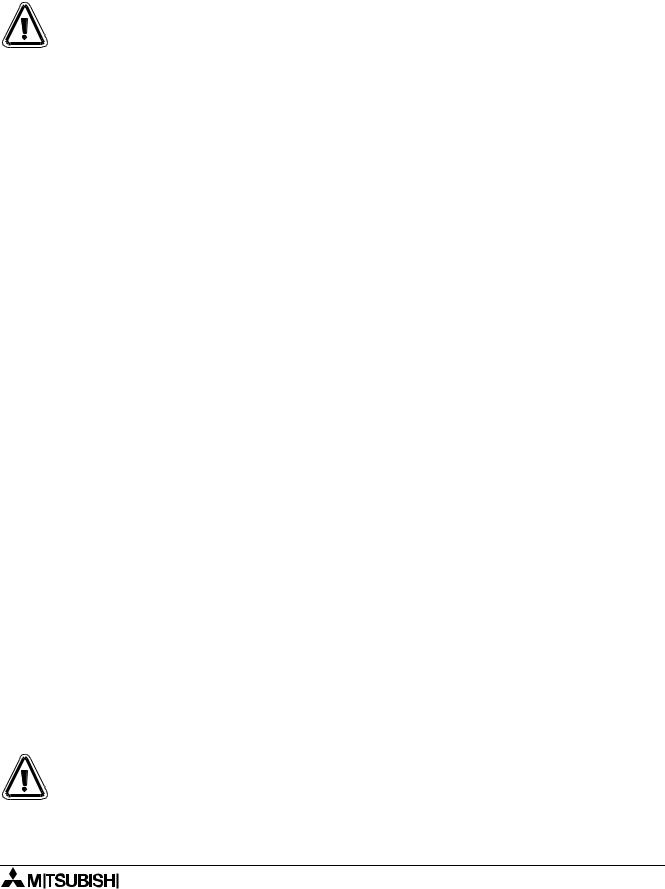
α Series Simple Application Controllers |
Monitoring 10 |
|
|
10.3Turn Signals ON/OFF (Force ON/OFF)
The following icon can be turned ON/OFF by a single clicking on the icon.
Caution; Force Signal ON/OFF
Take care in checking the safety consideration of the system when forcing ON/OFF as the result could cause serious damage to the machine and person.
Table 10.1: Turn Signal ON/OFF
|
|
|
|
|
|
Items |
Run Mode |
Stop Mode |
|
|
|
|
|
|
|
Inputs (I1 ~ I15, EI1 ~ EI4) |
Note 1 |
Note 1 |
|
|
|
|
|
|
|
Outputs (O1 ~ O9, EO1 ~ EO4) |
Note 2 |
|
|
|
|
|
|
|
|
Inputs for AS-interface (E01 ~ E04) |
Note 1 |
Note 1 |
|
|
|
|
|
|
|
Outputs for AS-interface (A01 ~ A04) |
Note 2 |
|
|
|
|
|
|
|
|
Operation Keys (K01 ~ K08) |
Note 1 |
Note 1 |
|
|
|
|
|
|
|
Control Bits (N01 ~ N04) |
Note 2 |
|
|
|
|
|
|
|
|
Output Signal of Function Block |
Note 3 |
Note 4 |
|
|
|
|
|
|
|
|
|
|
|
Note 1:
The Inputs terminal, AS-interface’s input bits and operation keys can be turned ON/OFF, but the icon state is affected by the ON/OFF state of the hardware, hence changing the ON/ OFF status of the signal is unpractical.
Note 2:
The outputs terminal and AS-interface’s output bits cannot be turned ON/OFF because the output is affected by the ON/OFF state on the program.
Note 3:
All function blocks can be turned ON/OFF in Run mode, but the output of function block might be affected by the ON/OFF state on the program, hence changing the ON/OFF status of the signal is unpractical.
Note 4:
Not all function blocks can be turned ON/OFF.
10.4Change Function Block Parameters
Function Block parameters can be changed by double clicking on the function block. Change the parameters as desired and click the OK box to accept. The new values will be shown on screen and any change to the program settings will be performed. The TimeSw cannot be edited during the Monitor mode.
Caution: Change Function Block Parameters
Take care in checking the safety consideration of the system when forcing ON/OFF as the result could cause serious damage to the machine and person.
10-3

α Series Simple Application Controllers |
Monitoring 10 |
|
|
10.5Exiting the Monitor Mode
The customer can stop the Monitoring and switch to Program Mode either by clicking the Monitoring button present in the Controller toolbar or by selecting the Monitor/Test Stop command in the “Controller” Menu.
Note
If during monitoring, the program or parameters in the α series CPU are updated,
monitoring will be stopped and a message box will appear stating that the α series contents were changed. The application will automatically switch to Program (Edit) mode. The updated program must be uploaded to the PC to begin monitoring again.
Example of times when the new program needs to be uploaded:
•Changing program or parameter with the front panel keys
•Upon the completion of Auto-Tuning, the program in the controller will be updated with new PID parameters. For α2 only.
10-4
