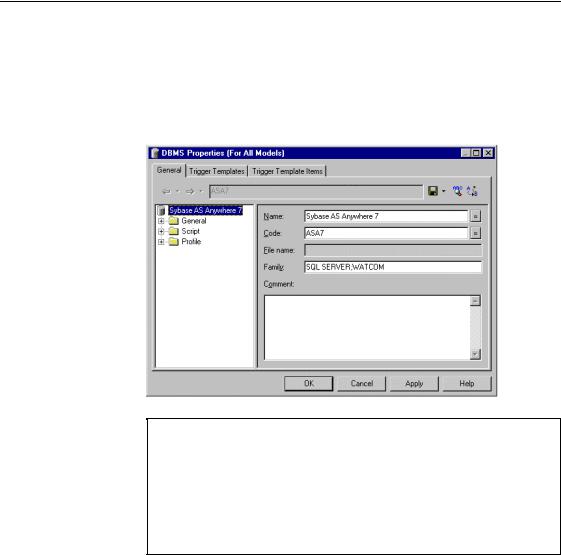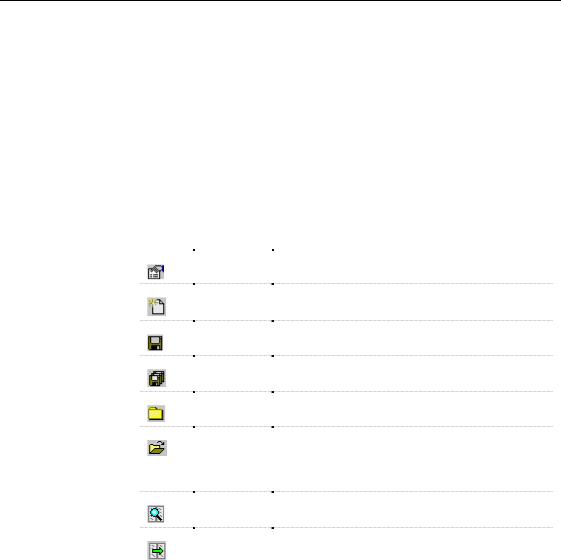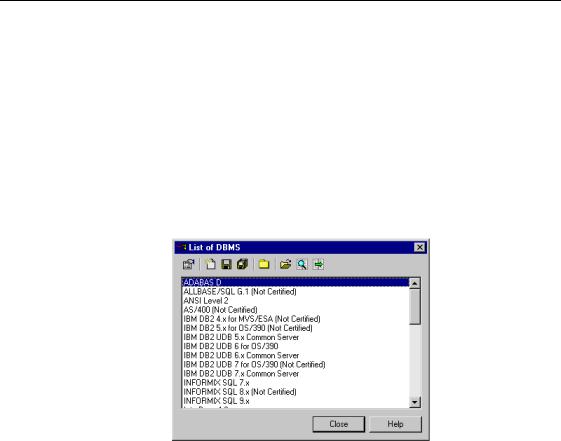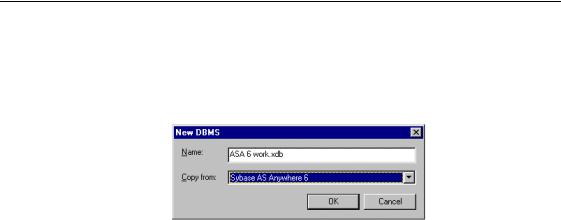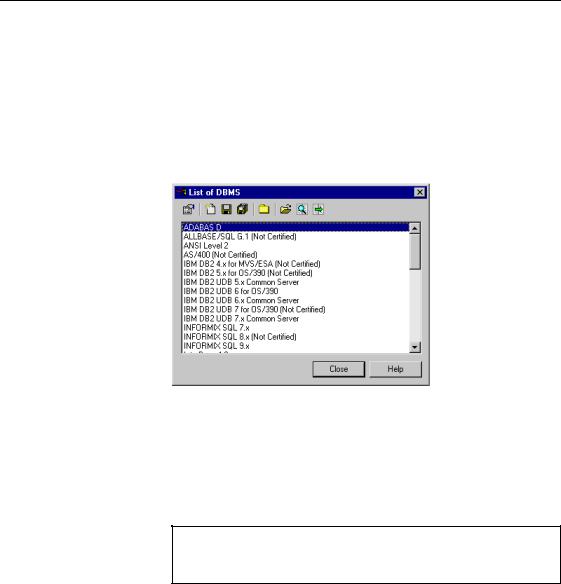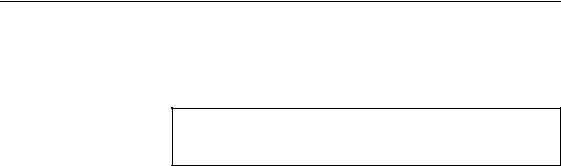&KDSWHU &RPSDULQJ DQG 0HUJLQJ 0RGHOV
6DYLQJ WKH PHUJH DFWLRQV UHVXOW
You can save the merge actions result in a .TXT file. To do so, click the Save tool in the Merge preview window.
6WDUWLQJ WKH PHUJH SURFHVV
After selecting merge actions, you can start merging the models.
ϖ7R VWDUW WKH PHUJH SURFHVV
♦Click OK in the Merge Models dialog box.
The Merge Models dialog box disappears. Merge messages are displayed in the Output window. A final message informs you that the models were successfully merged.
:KDW LV WKH UHVRXUFH HGLWRU"
:KDW LV WKH UHVRXUFH HGLWRU"
The resource editor provides an interface for viewing and customizing the different resources files delivered with PowerDesigner: it contains a list of values and settings that represent specifications for a particular resource file, in a format understandable by PowerDesigner.
&DXWLRQ
<RX VKRXOG QHYHU PRGLI\ WKH UHVRXUFH ILOHV VKLSSHG ZLWK 3RZHU'HVLJQHU )RU HDFK RULJLQDO UHVRXUFH ILOH \RX ZDQW WR PRGLI\ \RX VKRXOG FUHDWH D FRUUHVSRQGLQJ QHZ UHVRXUFH ILOH 7R GR VR \RX KDYH WR FUHDWH D QHZ UHVRXUFH ILOH IURP WKH /LVW RI 5HVRXUFH )LOHV GHILQH D QDPH DQG VHOHFW WKH RULJLQDO UHVRXUFH ILOH LQ WKH &RS\ )URP GURSGRZQ OLVWER[ 7KLV DOORZV \RX WR FUHDWH D QHZ UHVRXUFH ILOH WKDW LV LGHQWLFDO WR WKH RULJLQDO ILOH DSDUW IURP WKH QDPH
For more information on creating a new resource file that is a copy of an existing resource file, see section Creating a resource file.
You can modify a resource file to suit your particular applications. This is done with the resource editor.
For more information on modifying a resource file, see section Modifying a resource file.
For more information on DBMS files, see chapter DBMS Reference Guide in the $GYDQFHG 8VHU GRFXPHQWDWLRQ.
&KDSWHU 7KH 5HVRXUFH (GLWRU
For more information on object language files, see chapter Object Language Reference Guide in the $GYDQFHG 8VHU GRFXPHQWDWLRQ.
For more information on extended model definitions, see chapter Extended Model Definitions Reference Guide in the $GYDQFHG 8VHU GRFXPHQWDWLRQ.
For more information on report languages, see chapter Using the Report Editors in the 5HSRUWV 8VHU V *XLGH.
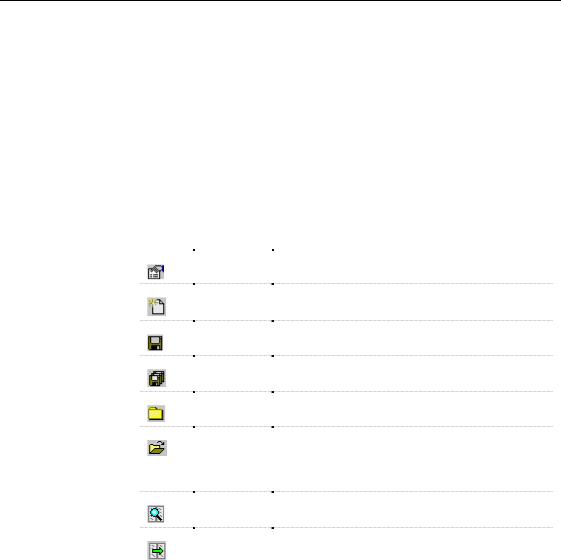
0DQDJLQJ UHVRXUFH ILOHV
You use the resource editor to consult or modify a resource file.
You access the resource editor from the list of resource files.
8VLQJ WKH OLVW RI UHVRXUFH ILOHV
You can perform the following management tasks from the list of resource files. The following list may change depending on the type of resource you have selected:
7RRO |
7DVN |
'HVFULSWLRQ |
|
Properties |
Open the resource file property sheet |
|
New |
Create a new resource file using an original file as a |
|
|
|
model |
|
Save |
Save the resource file selected in the list |
|
|
Save All |
Save all resource files in the list |
|
|
Path |
Browse to the directory which contains a resource file |
|
|
Import |
Import a resource file into the resource file library. You |
|
|
(DBMS |
can import a DEF file used with PowerDesigner |
|
only) |
version 6. It is automatically saved as an .XDB file in |
|
|
XML format. |
|
Compare |
Select two resource files for comparison |
|
|
Merge |
Select two resource files for merging |
|
|
|
|
|
For more information on creating a new resource file, see section |
|
Creating a resource file. |
|
For more information on importing a resource file, or a PowerDesigner |
|
6 DEF file, see section Importing a resource file. |
|
For more information on selecting two resource files for comparison, |
|
see section Selecting resource files for comparison. |
|
For more information on selecting two resource files for merging, see |
|
section Selecting resource files for merging. |
|
PowerDesigner |
&KDSWHU 7KH 5HVRXUFH (GLWRU
&UHDWLQJ D UHVRXUFH ILOH
You can create a new resource file using the structure and content of an existing resource file.
Creating a new resource file is recommended when you want to modify a resource file. Modifying a new resource file allows you to keep the original resource file shipped with PowerDesigner intact.
ϖ7R FUHDWH D QHZ UHVRXUFH ILOH
1Select Tools→Resources→5HVRXUFH )LOH. The list of resource files appears.
2Click the New tool.
A new resource file box appears.
3Type a name for the new resource file.
4Select an existing resource file from the Copy from dropdown listbox.
5Click OK.
The Save as box appears.
6Save the new resource file.
The property sheet of the new resource file appears.
7If necessary, modify the resource file as required.
8Click OK.
The new resource file is added to the list of resource files.
&KDSWHU 7KH 5HVRXUFH (GLWRU
,PSRUWLQJ D UHVRXUFH ILOH
You can import a resource file into the resource files library. This feature is only available for DBMS files.
ϖ7R LPSRUW D UHVRXUFH ILOH
1Select Tools→Resources→DBMS. The list of DBMS appears.
2Click the Import tool.
A standard file selection box appears.
3Select or browse to the DBMS that you want to import.
4Click OK.
The file name appears in the list of DBMS.
,PSRUWLQJ D '() ILOH LQ D '%06
You can import a DEF file into PowerDesigner. A DEF file is imported as a .XDB file
6DYLQJ D UHVRXUFH ILOH
You save a resource file from the list of resource files. You can also save a resource file from the resource editor using the Save tool from its toolbar.
For more information on saving a resource file from the resource editor, see section Using the resource editor.
ϖ7R VDYH D UHVRXUFH ILOH
1 Select a resource file in the list of resource files. 2 Click the Save tool.
6DYLQJ DOO UHVRXUFH ILOHV
You can save all resource files in the resource files library by clicking the Save All tool from the list of resource files.
&RPSDULQJ DQG PHUJLQJ UHVRXUFH ILOHV
You can compare and merge two resource files.
The comparison process allows you to highlight the differences between resource files.
The merge process allows you to form a single resource file that combines design efforts performed independently by several team members.
Merge is performed from left to right, the resource file in the right pane is compared to the resource file in the left pane, differences are highlighted and merge actions are proposed in resource file to be merged.
For more information on merging resource files, see chapter Comparing and Merging Models.
6HOHFWLQJ UHVRXUFH ILOHV IRU FRPSDULVRQ
You can select two resource files and compare them.