
- •1 CodeBlocks Project Management
- •1.1 Project View
- •1.2 Notes for Projects
- •1.3 Project Templates
- •1.4 Create Projects from Build Targets
- •1.5 Virtual Targets
- •1.7 Adding Scripts in Build Targets
- •1.8 Workspace and Project Dependencies
- •1.10 Editor and Tools
- •1.10.1 Default Code
- •1.10.2 Abbreviation
- •1.10.3 Personalities
- •1.10.5 Navigate and Search
- •1.10.6 Symbol view
- •1.10.8 Including external tools
- •1.11 Tips for working with CodeBlocks
- •1.11.2 Data Exchange with other applications
- •1.11.4 Switching between perspectives
- •1.11.5 Switching between projects
- •1.11.6 Extended settings for compilers
- •1.11.7 Zooming within the editor
- •1.11.8 Wrap Mode
- •1.11.9 Select modes in editor
- •1.11.10 Code folding
- •1.11.11 Auto complete
- •1.11.13 Including libraries
- •1.11.14 Object linking order
- •1.11.15 Autosave
- •1.12 CodeBlocks at the command line
- •1.13 Shortcuts
- •1.13.1 Editor
- •1.13.2 Files
- •1.13.3 View
- •1.13.4 Search
- •1.13.5 Build
- •2 Plugins
- •2.1 Astyle
- •2.2 CodeSnippets
- •2.3 Incremental Search
- •2.4 ToDo List
- •2.5 Source Code Exporter
- •2.6 Thread Search
- •2.6.1 Features
- •2.6.2 Usage
- •2.6.4 Options
- •2.6.5 Thread search options
- •2.6.6 Layout
- •2.6.7 Panel Management
- •2.6.8 Logger Type
- •2.6.9 Splitter Window Mode
- •2.6.10 Sort Search Results
- •2.7 FileManager and PowerShell Plugin
- •2.8 Browse Tracker
- •2.9 SVN Support
- •2.10 LibFinder
- •2.10.1 Searching for libraries
- •2.10.2 Including libraries in projects
- •2.10.3 Using LibFinder and projects generated from wizards
- •2.11 AutoVersioning
- •2.11.1 Introduction
- •2.11.2 Features
- •2.11.3 Usage
- •2.11.4 Dialog notebook tabs
- •2.11.5 Including in your code
- •2.11.6 Change log generator
- •2.12 Code statistics
- •2.13 Searching Available Source Code
- •2.15 Symbol Table Plugin
- •3 Variable Expansion
- •3.1 Syntax
- •3.2 List of available built-ins
- •3.2.1 CodeBlocks workspace
- •3.2.2 Files and directories
- •3.2.3 Build targets
- •3.2.4 Language and encoding
- •3.2.5 Time and date
- •3.2.6 Random values
- •3.2.7 Operating System Commands
- •3.2.8 Conditional Evaluation
- •3.3 Script expansion
- •3.4 Command Macros
- •3.7 Global compiler variables
- •3.8 Synopsis
- •3.9 Names and Members
- •3.10 Constraints
- •3.11 Using Global Compiler Variables
- •3.12 Variable Sets
- •3.12.1 Custom Members Mini-Tutorial
- •URL catalog
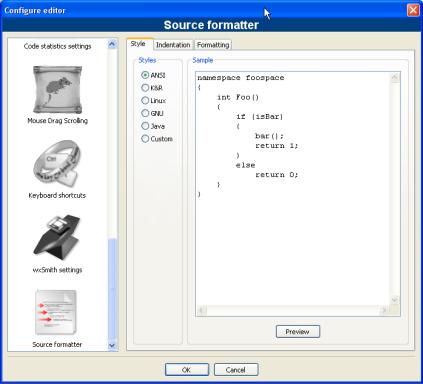
2 Plugins
2.1 Astyle
Artistic Style is a source code indenter, source code formatter, and source code beauti er for the C, C++, C# programming languages. It can be used to select di erent styles of coding rules within CodeBlocks.
Figure 2.1: Formating your source code
When indenting source code, we as programmers have a tendency to use both spaces and tab characters to create the wanted indentation. Moreover, some editors by default insert spaces instead of tabs when pressing the tab key, and other editors have the ability to prettify lines by automatically setting up the white space before the code on the line, possibly inserting spaces in a code that up to now used only tabs for indentation.
Since the number of space characters shown on screen for each tab character in the source code changes between editors, one of the standard problems programmers are facing when moving from one editor to another is that code containing both spaces and tabs that was up to now perfectly indented, suddenly becomes a mess to look at when changing to another editor. Even if you as a programmer take care to ONLY use spaces or tabs, looking at other people's source code can still be problematic.
To address this problem, Artistic Style was created - a lter written in C++ that automatically re-indents and re-formats C / C++ / C# source les.
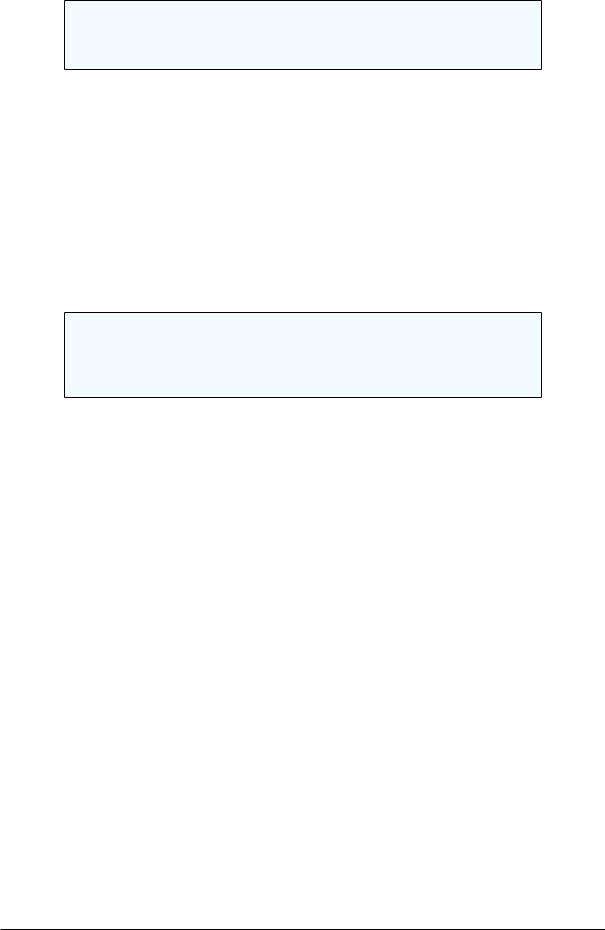
CodeBlocks V1.1 |
2.2 CodeSnippets |
|
|
Note:
When copying code, for example from the internet or a manual, this code will automatically be adapted to the coding rules in CodeBlocks.
2.2 CodeSnippets
The CodeSnippets plug-in makes it possible to structure text modules and links to les according to categories in a tree view. The modules are used for storing often used les and constructs in text modules and managing them in a central place. Imagine the following situation: A number of frequently used source les are stored in di erent directories of thele system. The CodeSnippets window provides the opportunity to create categories, and below the categories, links to the required les. With these features, you can control the access to the les independently from where they are stored within the le system, and you can navigate quickly between the les without the need to search the whole system.
Note:
You can use CodeBlocks variables or environment variables in le links e.g. $(VARNAME)/name.pdf to parametrise a link in the CodeSnippets browser.
The list of text modules and links can be stored in the CodeSnippets window by rightclicking and selecting 'Save Index' from the context menu. The le codesnippets.xml which will be created by this procedure, can then be found in the codeblocks subdirectory of your Documents and SettingsnApplication data directory. Under Linux, this information is stored in the .codeblocks subdirectory of your HOME directory. The CodeBlocks con guration les will be loaded during the next start-up. If you wish to save the content of CodeSnippets at a di erent location, select the 'Save Index As' entry. To load this le, select 'Load Index File' during the next start-up of CodeBlocks or include the directory in the 'Settings' context menu under 'Snippet Folder'. The settings are saved in the corresponding le codesnippets.ini in your application data.
For including a category, use the 'Add SubCategory' menu. A category can contain Snippets (text modules) or File Links. A text module is created via the 'Add Snippet' command in the context menu. The content is integrated into the text module as 'New snippet' by selecting the text passage in the CodeBlocks editor and dragging and dropping it onto the module and the properties dialog pops up. Double-clicking the newly included entry or selecting 'Edit Text' will open an editor for the content.
Output of a text module is handled in CodeBlocks via the context menu command 'Apply' or by dragging and dropping into the editor. Under Windows, the contents of a Snippet can also be dragged and dropped into other applications. In the CodeSnippets Browser you can copy a selected item with drag and drop to a di erent category.
Beyond this, text modules can be parametrised by <name> variables which can be accessed via $(name) (see Figure 2.2 on page 26). The values of the variables can be retrieved in an entry eld if the text module is called via the context menu command 'Apply'.
Codeblocks |
25 |
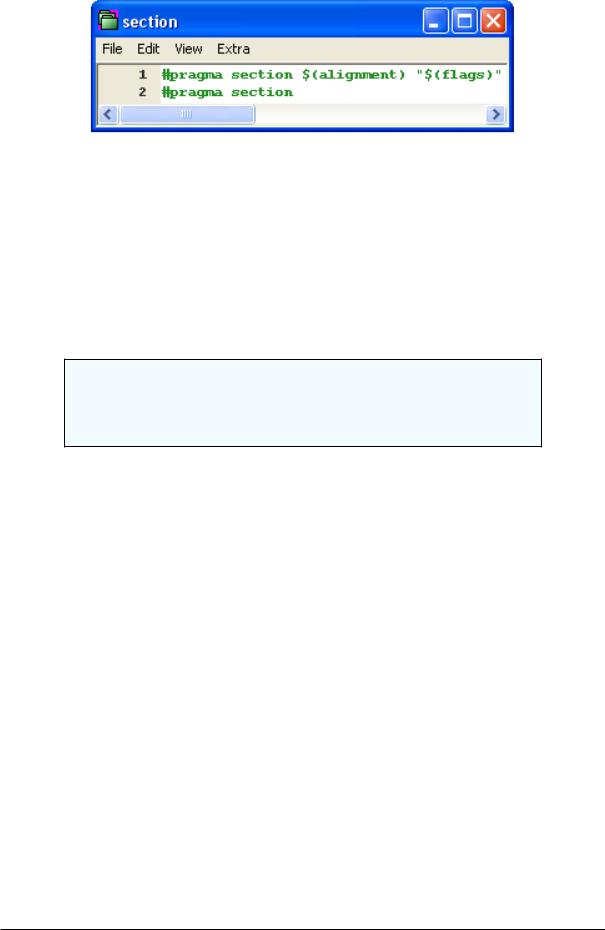
CodeBlocks V1.1 |
2.2 CodeSnippets |
|
|
Figure 2.2: Editing a text module
Besides the text modules, links to les can also be created. If, after having created a text module, you click the context menu command 'Properties', then you can select the link target by clicking the 'Link target' button. This procedure will automatically convert the text module into a link to a le. In CodeSnippets, all text modules will be marked by a T symbol, links to a le by an F symbol and urls by an U symbol. If you want to open a selected le (link) in the codesnippets view just select the context menu 'Open File' or hold the 'Alt' key and make a double click on the le.
Note:
You can add even url (e.g. http://www.codeblocks.org) in text modules. The url can be opened using the context menu 'Open Url' or using drag and drop to your favorite web browser.
With this setting, if open a link to a pdf le from the codesnippets view a pdf viewer will be started automatically. This method makes it possible for a user to access les which are spread over the whole network, such as cad data, layouts, documentations etc., with the common applications, simply via the link. The content of the codesnippets is stored in the le codesnippets.xml, the con guration is stored in the le codesnippets.ini in your application data directory. This ini le will, for example, contain the path of the le codesnippets.xml.
CodeBlocks supports the usage of di erent pro les. These pro les are called personalities. Starting CodeBlocks with the command line option --personality=<profile> will create a new or use an existing pro le. Then the settings will not be stored in thele default.conf, but in <personality>.conf in your application data directory in-
stead. The Codesnippets plugin will then store its settings in the le <personality>.codesnippets.in Now, if you load a new content <name.xml> in the Codesnippets settings via 'Load In-
dex File', this content will be stored in the corresponding ini le. The advantage of this method lies in the fact that in case of di erent pro les, di erent con gurations for text modules and links can be managed.
The plug-in o ers an additional search function for navigating between the categories and Snippets. The scope for searching Snippets, categories or Snippets and categories can be adjusted. By entering the required search expression, the corresponding entry is automatically selected in the view. Figure 2.3 on page 27 shows a typical display in the CodeSnippets window.
Codeblocks |
26 |

CodeBlocks V1.1 |
2.3 Incremental Search |
|
|
Figure 2.3: CodeSnippets View
Note:
When using voluminous text modules, the content of these modules should be saved in les via 'Convert to File Link' in order to reduce memory usage within the system. If you delete a codesnippet or le link it will be moved to the category .trash; if you hold the Shift key the item will be deleted.
2.3 Incremental Search
For an e cient search in open les, CodeBlocks provides the so-called Incremental Search. This search method is initiated for an open le via the menu 'Search' !'Incremental Search' or by the keyboard shortcut Ctrl-I. The focus is then automatically set to the search mask of the corresponding toolbar. As soon as you begin entering the search term, the background of the search mask will be adjusted in accordance with the occurrence of the term. If a hit is found in the active editor, the respective position in the text is marked in colour. By default the current hit will be highlighted in green. This setting can be changed via 'Settings' !' Editor' !' Incremental Search' (see ?? on page ??). Pressing the Return key induces the search to proceed to the next occurrence of the search string within the le. With Shift-Return the previous occurrence can be selected. This functionality is not supported by Scintilla if the incremental search uses regular expressions.
Codeblocks |
27 |
