
- •1 CodeBlocks Project Management
- •1.1 Project View
- •1.2 Notes for Projects
- •1.3 Project Templates
- •1.4 Create Projects from Build Targets
- •1.5 Virtual Targets
- •1.7 Adding Scripts in Build Targets
- •1.8 Workspace and Project Dependencies
- •1.10 Editor and Tools
- •1.10.1 Default Code
- •1.10.2 Abbreviation
- •1.10.3 Personalities
- •1.10.5 Navigate and Search
- •1.10.6 Symbol view
- •1.10.8 Including external tools
- •1.11 Tips for working with CodeBlocks
- •1.11.2 Data Exchange with other applications
- •1.11.4 Switching between perspectives
- •1.11.5 Switching between projects
- •1.11.6 Extended settings for compilers
- •1.11.7 Zooming within the editor
- •1.11.8 Wrap Mode
- •1.11.9 Select modes in editor
- •1.11.10 Code folding
- •1.11.11 Auto complete
- •1.11.13 Including libraries
- •1.11.14 Object linking order
- •1.11.15 Autosave
- •1.12 CodeBlocks at the command line
- •1.13 Shortcuts
- •1.13.1 Editor
- •1.13.2 Files
- •1.13.3 View
- •1.13.4 Search
- •1.13.5 Build
- •2 Plugins
- •2.1 Astyle
- •2.2 CodeSnippets
- •2.3 Incremental Search
- •2.4 ToDo List
- •2.5 Source Code Exporter
- •2.6 Thread Search
- •2.6.1 Features
- •2.6.2 Usage
- •2.6.4 Options
- •2.6.5 Thread search options
- •2.6.6 Layout
- •2.6.7 Panel Management
- •2.6.8 Logger Type
- •2.6.9 Splitter Window Mode
- •2.6.10 Sort Search Results
- •2.7 FileManager and PowerShell Plugin
- •2.8 Browse Tracker
- •2.9 SVN Support
- •2.10 LibFinder
- •2.10.1 Searching for libraries
- •2.10.2 Including libraries in projects
- •2.10.3 Using LibFinder and projects generated from wizards
- •2.11 AutoVersioning
- •2.11.1 Introduction
- •2.11.2 Features
- •2.11.3 Usage
- •2.11.4 Dialog notebook tabs
- •2.11.5 Including in your code
- •2.11.6 Change log generator
- •2.12 Code statistics
- •2.13 Searching Available Source Code
- •2.15 Symbol Table Plugin
- •3 Variable Expansion
- •3.1 Syntax
- •3.2 List of available built-ins
- •3.2.1 CodeBlocks workspace
- •3.2.2 Files and directories
- •3.2.3 Build targets
- •3.2.4 Language and encoding
- •3.2.5 Time and date
- •3.2.6 Random values
- •3.2.7 Operating System Commands
- •3.2.8 Conditional Evaluation
- •3.3 Script expansion
- •3.4 Command Macros
- •3.7 Global compiler variables
- •3.8 Synopsis
- •3.9 Names and Members
- •3.10 Constraints
- •3.11 Using Global Compiler Variables
- •3.12 Variable Sets
- •3.12.1 Custom Members Mini-Tutorial
- •URL catalog
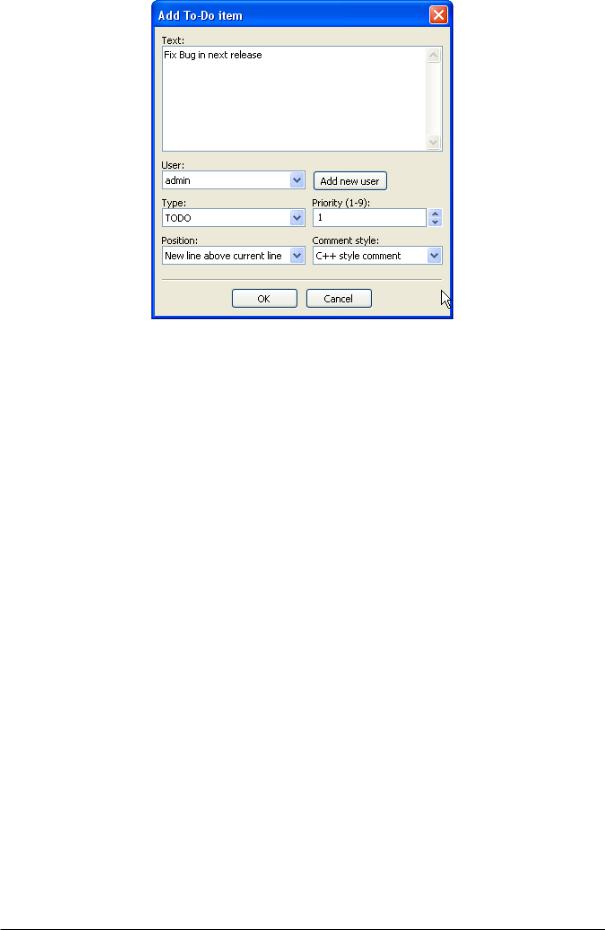
CodeBlocks V1.1 |
2.5 Source Code Exporter |
|
|
Figure 2.5: Dialogue for adding a ToDo
2.5 Source Code Exporter
The necessity occurs frequently of transferring source code to other applications or to e-mails. If the text is simply copied, formatting will be lost, thus rendering the text very unclear. The CodeBlocks export function serves as a remedy for such situations. The required format for the export le can be selected via 'File' !'Export' . The program will then adopt the le name and target directory from the opened source le and propose these for saving the export le. The appropriate le extension in each case will be determined by the export format. The following formats are available.
html A text-based format which can be displayed in a web browser or in word processing applications.
rtf The Rich Text format is a text-based format which can be opened in word processing applications such as Word or OpenO ce.
odt Open Document Text format is a standardised format which was speci ed by Sun and O'Reilly. This format can be processed by Word, OpenO ce and other word processing applications.
pdf The Portable Document Format can be opened by applications such as the Acrobat Reader.
2.6 Thread Search
Via the 'Search' !'Thread Search' menu, the appropriate plug-in can be shown or hidden as a tab in the Messages Console. In CodeBlocks, a preview can be displayed for the occurrence of a character string in a le, workspace or directory. In doing so, the list of search results will be displayed on the right-hand side of the ThreadSearch Console. By
Codeblocks |
30 |
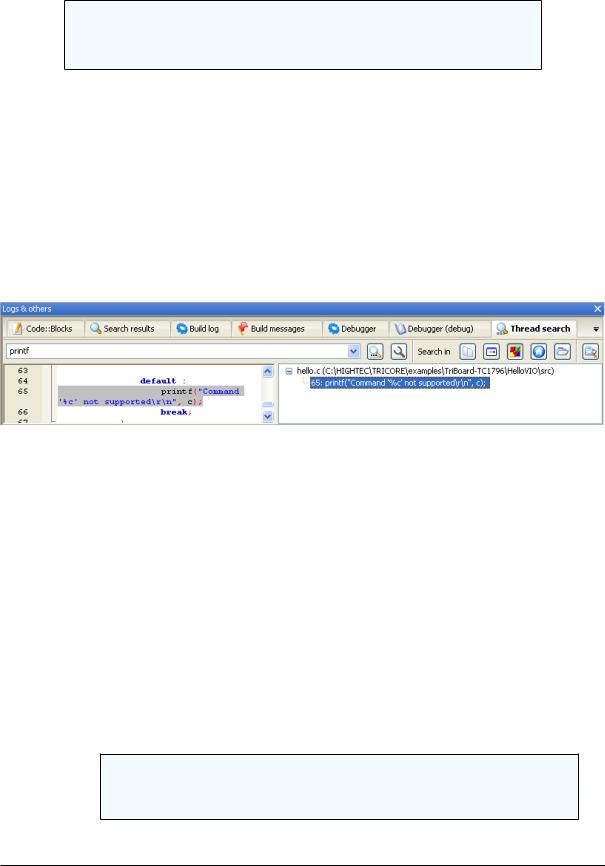
CodeBlocks V1.1 |
2.6 Thread Search |
|
|
clicking an entry in the list, a preview is displayed on the left-hand side. By double-clicking in the list, the selected le is opened in the CodeBlocks editor.
Note:
The scope of le extensions to be included in the search, is preset and might have to be adjusted.
2.6.1 Features
ThreadSearch plugin o ers the following features:
Multi-threaded 'Search in les'
Internal read-only editor to preview the results
File open in editors notebook
Contextual menu 'Find occurrences' to start a search in les with the word under cursor
Figure 2.6: Thread Search Panel
2.6.2 Usage
1.Con gure your search preferences (see Figure 2.7 on page 32) Once the plugin is installed, there are 4 ways to run a search:
a)Type/Select a word in the search combo box and press enter or click on Search on the Thread search panel of the Messages notebook.
b)Type/Select a word in the toolbar search combo box and press enter or click on Search button.
c)Right click on any 'word' in active editor and click on 'Find occurrences'.
d)Click on Search/Thread search to nd the current word in active editor.
Note:
Items 1, 2 and 3 may not be available according to current con guration.
2. Click again on the search button to cancel current search.
Codeblocks |
31 |

CodeBlocks V1.1 |
2.6 Thread Search |
|
|
3.A single click on a result item displays it on the preview editor at right location.
4.A double click on a result item opens or set an editor in editors notebook at right location.
2.6.3 Con guration
To access ThreadSearch plugin con guration panel click on (see Figure 2.7 on page 32):
Figure 2.7: Con guration of Thread Search
1.Options button on Messages notebook Thread search panel.
2.Options button on Thread search toolbar.
3.Settings/Environment menu item and then on the Thread search item on the left columns.
Note:
Items 1, 2 and 3 may not be available according to current con guration.
Search in part de nes the set of les that will be analysed.
Project and Workspace checkboxes are mutually exclusive.
Codeblocks |
32 |
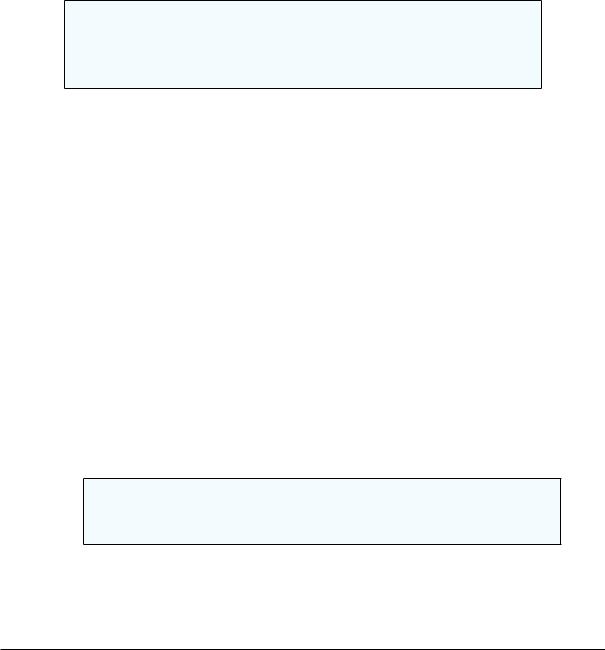
CodeBlocks V1.1 |
2.6 Thread Search |
|
|
Directory path can be edited or set with Select button.
Mask is the set a le speci cations separated by ';'. For example: *.cpp;*.c;*.h.
2.6.4 Options
Whole word if checked, line matches search expression if search expression is found with no alpha-numeric +’_’ before and after.
Start word if checked, line matches search expression if search expression is found at the beginning of a word, ie no alpha-numeric +’_’ before search expression.
Match case if checked, the search is case sensitive.
Regular expression the search expression is a regular expression.
Note:
If you want to search for regular expressions like n you will have to set the option 'Use Advanced RegEx searches' via the menu 'Settings' !'Editor' !'General Settings' .
2.6.5 Thread search options
Enable 'Find occurrences contextual menu item' If checked, the Find occurrences of 'Focused word' entry is added to the editor contextual menu.
Use default options when running 'Find occurrences' If checked, a set of default options is applied to the searches launched with the 'Find occurrences' contextual menu item.Per defaut option 'Whole word' and 'Match case' is enabled.
Delete previous results at search begin If ThreadSearch is con gured with 'Tree View' then the search results will be listet hierarchically,
the rst node contains the search term
above the les which contain the search term are listed
within this list the line number and the corresponding content of the occurence is displayed
If you search di erent terms the list will become confusing, therefore previous search results can be cleared at search begin using this option.
Note:
In the list of occurences single items or all items can be deleted via the context menu 'Delete item' or 'Delete all items' .
2.6.6 Layout
Display header in log window if checked, the header are displayed in the results list control.
Codeblocks |
33 |
