
- •1 CodeBlocks Project Management
- •1.1 Project View
- •1.2 Notes for Projects
- •1.3 Project Templates
- •1.4 Create Projects from Build Targets
- •1.5 Virtual Targets
- •1.7 Adding Scripts in Build Targets
- •1.8 Workspace and Project Dependencies
- •1.10 Editor and Tools
- •1.10.1 Default Code
- •1.10.2 Abbreviation
- •1.10.3 Personalities
- •1.10.5 Navigate and Search
- •1.10.6 Symbol view
- •1.10.8 Including external tools
- •1.11 Tips for working with CodeBlocks
- •1.11.2 Data Exchange with other applications
- •1.11.4 Switching between perspectives
- •1.11.5 Switching between projects
- •1.11.6 Extended settings for compilers
- •1.11.7 Zooming within the editor
- •1.11.8 Wrap Mode
- •1.11.9 Select modes in editor
- •1.11.10 Code folding
- •1.11.11 Auto complete
- •1.11.13 Including libraries
- •1.11.14 Object linking order
- •1.11.15 Autosave
- •1.12 CodeBlocks at the command line
- •1.13 Shortcuts
- •1.13.1 Editor
- •1.13.2 Files
- •1.13.3 View
- •1.13.4 Search
- •1.13.5 Build
- •2 Plugins
- •2.1 Astyle
- •2.2 CodeSnippets
- •2.3 Incremental Search
- •2.4 ToDo List
- •2.5 Source Code Exporter
- •2.6 Thread Search
- •2.6.1 Features
- •2.6.2 Usage
- •2.6.4 Options
- •2.6.5 Thread search options
- •2.6.6 Layout
- •2.6.7 Panel Management
- •2.6.8 Logger Type
- •2.6.9 Splitter Window Mode
- •2.6.10 Sort Search Results
- •2.7 FileManager and PowerShell Plugin
- •2.8 Browse Tracker
- •2.9 SVN Support
- •2.10 LibFinder
- •2.10.1 Searching for libraries
- •2.10.2 Including libraries in projects
- •2.10.3 Using LibFinder and projects generated from wizards
- •2.11 AutoVersioning
- •2.11.1 Introduction
- •2.11.2 Features
- •2.11.3 Usage
- •2.11.4 Dialog notebook tabs
- •2.11.5 Including in your code
- •2.11.6 Change log generator
- •2.12 Code statistics
- •2.13 Searching Available Source Code
- •2.15 Symbol Table Plugin
- •3 Variable Expansion
- •3.1 Syntax
- •3.2 List of available built-ins
- •3.2.1 CodeBlocks workspace
- •3.2.2 Files and directories
- •3.2.3 Build targets
- •3.2.4 Language and encoding
- •3.2.5 Time and date
- •3.2.6 Random values
- •3.2.7 Operating System Commands
- •3.2.8 Conditional Evaluation
- •3.3 Script expansion
- •3.4 Command Macros
- •3.7 Global compiler variables
- •3.8 Synopsis
- •3.9 Names and Members
- •3.10 Constraints
- •3.11 Using Global Compiler Variables
- •3.12 Variable Sets
- •3.12.1 Custom Members Mini-Tutorial
- •URL catalog
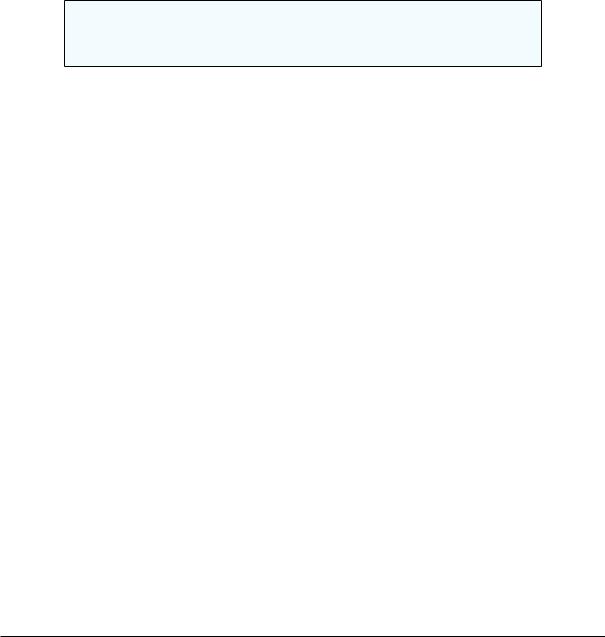
CodeBlocks V1.1 |
2.8 Browse Tracker |
|
|
$file |
Name of the le. |
$relfile |
Name of the le without path info. |
$dir |
Name of the selected directory. |
$reldir |
Name of directory without path info. |
$path |
Absolute path. |
$relpath |
Relative path of le or directory. |
$mpaths |
List of current selected les or directories. |
$inputstr{<msg>} String that is entered in a message window.
$parentdir Parent directory (../).
Note:
The entries of shell extension are also available as context menu in the CodeBlocks editor.
2.8 Browse Tracker
Browse Tracker is a plug-in that helps navigating between recently opened les in CodeBlocks. The list of recent les is saved in a history. With the menu 'View' !'Browse Tracker' !'Clear All' the history is cleared.
With the window 'Browsed Tabs' you can navigate between the items of the recently opened les using the menu entry 'View' !'Browse Tracker' !'Backward Ed/Forward Ed' or the shortcut Alt-Left/Alt-Right. The Browse Tracker menu is also accessible as context menu. The markers are saved in the layout le <projectName>.bmarks
A common procedure when developing software is to struggle with a set of functions which are implemented in di erent les. The BrowseTracks plug-in will help you solve this problem by showing you the order in which the les were selected. You can then comfortably navigate the function calls.
The plug-in allows even browse markers within each le in the CodeBlocks editor. The cursor position is memorized for every le. You can set this markers using the menu item 'View' !' Browse Tracker' !' Set BrowseMarks' or with selecting a line with the left mouse button. A marker with : : : is shown in the left margin. With the menu 'View' !'Browse Tracker' !'Prev Mark/Next Mark' or the shortcut Alt-up/Alt-down you can navigate through the markers within a le. If you want to navigate in a le between markers sorted by line numbers then just select the menu 'View' !'Browse Tracker' !'Sort BrowseMark' .
With the 'Clear BrowseMark' the marker in a selected line is removed. If a marker is set for a line, holding left-mouse button down for 1/4 second while pressing the Ctrl key will delete the marker for this line. Via the menu 'Clear All BrowseMarks' or with a Ctrl-left click on any unmarked line will reset the markers within a le.
Codeblocks |
38 |
