
- •1 CodeBlocks Project Management
- •1.1 Project View
- •1.2 Notes for Projects
- •1.3 Project Templates
- •1.4 Create Projects from Build Targets
- •1.5 Virtual Targets
- •1.7 Adding Scripts in Build Targets
- •1.8 Workspace and Project Dependencies
- •1.10 Editor and Tools
- •1.10.1 Default Code
- •1.10.2 Abbreviation
- •1.10.3 Personalities
- •1.10.5 Navigate and Search
- •1.10.6 Symbol view
- •1.10.8 Including external tools
- •1.11 Tips for working with CodeBlocks
- •1.11.2 Data Exchange with other applications
- •1.11.4 Switching between perspectives
- •1.11.5 Switching between projects
- •1.11.6 Extended settings for compilers
- •1.11.7 Zooming within the editor
- •1.11.8 Wrap Mode
- •1.11.9 Select modes in editor
- •1.11.10 Code folding
- •1.11.11 Auto complete
- •1.11.13 Including libraries
- •1.11.14 Object linking order
- •1.11.15 Autosave
- •1.12 CodeBlocks at the command line
- •1.13 Shortcuts
- •1.13.1 Editor
- •1.13.2 Files
- •1.13.3 View
- •1.13.4 Search
- •1.13.5 Build
- •2 Plugins
- •2.1 Astyle
- •2.2 CodeSnippets
- •2.3 Incremental Search
- •2.4 ToDo List
- •2.5 Source Code Exporter
- •2.6 Thread Search
- •2.6.1 Features
- •2.6.2 Usage
- •2.6.4 Options
- •2.6.5 Thread search options
- •2.6.6 Layout
- •2.6.7 Panel Management
- •2.6.8 Logger Type
- •2.6.9 Splitter Window Mode
- •2.6.10 Sort Search Results
- •2.7 FileManager and PowerShell Plugin
- •2.8 Browse Tracker
- •2.9 SVN Support
- •2.10 LibFinder
- •2.10.1 Searching for libraries
- •2.10.2 Including libraries in projects
- •2.10.3 Using LibFinder and projects generated from wizards
- •2.11 AutoVersioning
- •2.11.1 Introduction
- •2.11.2 Features
- •2.11.3 Usage
- •2.11.4 Dialog notebook tabs
- •2.11.5 Including in your code
- •2.11.6 Change log generator
- •2.12 Code statistics
- •2.13 Searching Available Source Code
- •2.15 Symbol Table Plugin
- •3 Variable Expansion
- •3.1 Syntax
- •3.2 List of available built-ins
- •3.2.1 CodeBlocks workspace
- •3.2.2 Files and directories
- •3.2.3 Build targets
- •3.2.4 Language and encoding
- •3.2.5 Time and date
- •3.2.6 Random values
- •3.2.7 Operating System Commands
- •3.2.8 Conditional Evaluation
- •3.3 Script expansion
- •3.4 Command Macros
- •3.7 Global compiler variables
- •3.8 Synopsis
- •3.9 Names and Members
- •3.10 Constraints
- •3.11 Using Global Compiler Variables
- •3.12 Variable Sets
- •3.12.1 Custom Members Mini-Tutorial
- •URL catalog
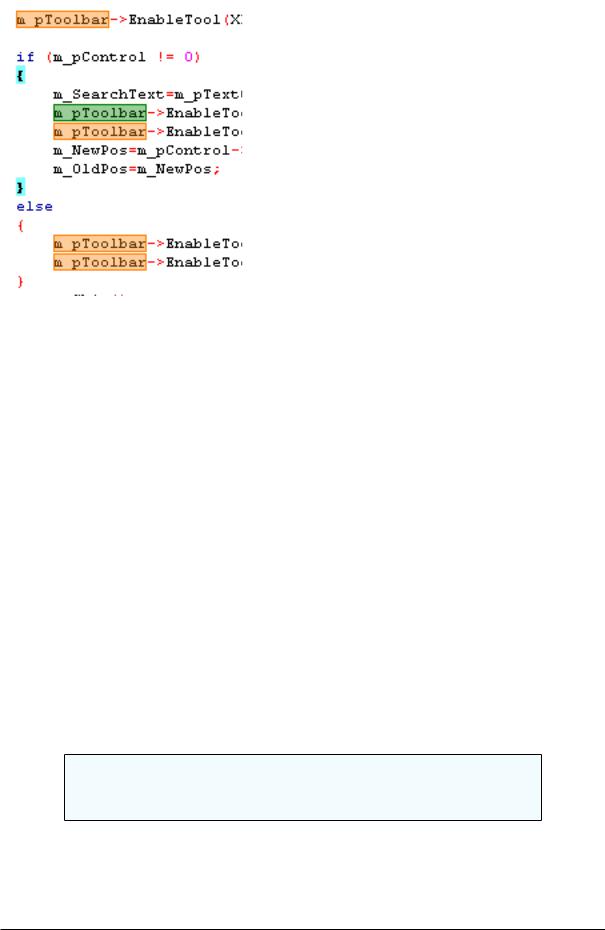
CodeBlocks V1.1 |
2.4 ToDo List |
|
|
If the search string cannot be found within the active le, this fact is highlighted by the background of the search mask being displayed in red.
ESC Leave the Incremental Search modus.
ALT-DELETE Clear the input of the incremental search eld.
The icons in the Incremental Search toolbar have the following meanings:
 Deleting the text within the search mask of the Incremental Search toolbar.
Deleting the text within the search mask of the Incremental Search toolbar.
 ,
, Navigating between the occurrences of a search string.
Navigating between the occurrences of a search string.
 Clicking this button results in all the occurrences of the search string within the editor being highlighted in colour, instead of only the initial occurrence.
Clicking this button results in all the occurrences of the search string within the editor being highlighted in colour, instead of only the initial occurrence.
 Activating this option restricts the search to the text passage marked within the editor.
Activating this option restricts the search to the text passage marked within the editor.
 This option means a case sensitive search is performed.
This option means a case sensitive search is performed.
 Regular expression can be used in the input eld of incremental search.
Regular expression can be used in the input eld of incremental search.
Note:
The standard settings of this toolbar can be con gured in 'Settings' !'Editor' !'Incremental Search' .
2.4 ToDo List
In complex software projects, where di erent users are involved, there is often the requirement of di erent tasks to be performed by di erent users. For this purpose, CodeBlocks
Codeblocks |
28 |
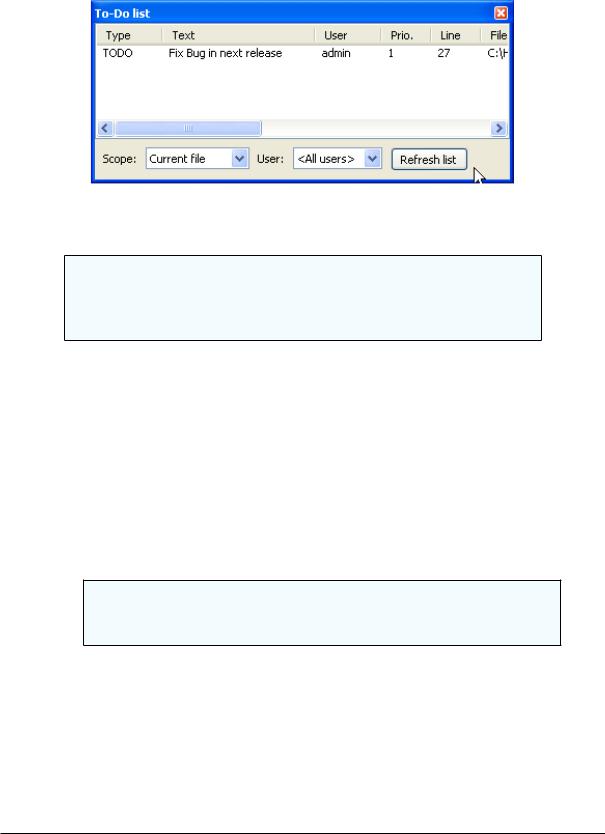
CodeBlocks V1.1 |
2.4 ToDo List |
|
|
o ers a Todo List. This list can be opened via 'View' !'To-Do list' , and contains the tasks to be performed, together with their priorities, types and the responsible users. The list can be ltered for tasks, users and/or source les. A sorting by columns can be achieved by clicking the caption of the corresponding column.
Figure 2.4: Displaying the ToDo List
Note:
The To-Do list can be docked in the message console. Select the option 'Include the To-Do list in the message pane' via the menu 'Settings' !'Environment' .
If the sources are opened in CodeBlocks, a Todo can be added to the list via the context menu command 'Add To-Do item'. A comment will be added in the selected line of the source code.
// TODO (user#1#): add new dialog for next release
When adding a To-Do, a dialogue box will appear where the following settings can be made (see Figure 2.5 on page 30).
User User name <user> in the operating system. Tasks for other users can also be created here. In doing so, the corresponding user name has to be created by Add new. The assignment of a Todo is then made via the selection of entries listed for the User.
Note:
Note that the Users have nothing to do with the Personalities used in CodeBlocks.
Type By default, type is set to Todo.
Priority The importance of tasks can be expressed by priorities (1 - 9) in CodeBlocks.
Position This setting speci es whether the comment is to be included before, after or at the exact position of the cursor.
Comment Style A selection of formats for comments (e.g. doxygen).
Codeblocks |
29 |
