
- •1 CodeBlocks Project Management
- •1.1 Project View
- •1.2 Notes for Projects
- •1.3 Project Templates
- •1.4 Create Projects from Build Targets
- •1.5 Virtual Targets
- •1.7 Adding Scripts in Build Targets
- •1.8 Workspace and Project Dependencies
- •1.10 Editor and Tools
- •1.10.1 Default Code
- •1.10.2 Abbreviation
- •1.10.3 Personalities
- •1.10.5 Navigate and Search
- •1.10.6 Symbol view
- •1.10.8 Including external tools
- •1.11 Tips for working with CodeBlocks
- •1.11.2 Data Exchange with other applications
- •1.11.4 Switching between perspectives
- •1.11.5 Switching between projects
- •1.11.6 Extended settings for compilers
- •1.11.7 Zooming within the editor
- •1.11.8 Wrap Mode
- •1.11.9 Select modes in editor
- •1.11.10 Code folding
- •1.11.11 Auto complete
- •1.11.13 Including libraries
- •1.11.14 Object linking order
- •1.11.15 Autosave
- •1.12 CodeBlocks at the command line
- •1.13 Shortcuts
- •1.13.1 Editor
- •1.13.2 Files
- •1.13.3 View
- •1.13.4 Search
- •1.13.5 Build
- •2 Plugins
- •2.1 Astyle
- •2.2 CodeSnippets
- •2.3 Incremental Search
- •2.4 ToDo List
- •2.5 Source Code Exporter
- •2.6 Thread Search
- •2.6.1 Features
- •2.6.2 Usage
- •2.6.4 Options
- •2.6.5 Thread search options
- •2.6.6 Layout
- •2.6.7 Panel Management
- •2.6.8 Logger Type
- •2.6.9 Splitter Window Mode
- •2.6.10 Sort Search Results
- •2.7 FileManager and PowerShell Plugin
- •2.8 Browse Tracker
- •2.9 SVN Support
- •2.10 LibFinder
- •2.10.1 Searching for libraries
- •2.10.2 Including libraries in projects
- •2.10.3 Using LibFinder and projects generated from wizards
- •2.11 AutoVersioning
- •2.11.1 Introduction
- •2.11.2 Features
- •2.11.3 Usage
- •2.11.4 Dialog notebook tabs
- •2.11.5 Including in your code
- •2.11.6 Change log generator
- •2.12 Code statistics
- •2.13 Searching Available Source Code
- •2.15 Symbol Table Plugin
- •3 Variable Expansion
- •3.1 Syntax
- •3.2 List of available built-ins
- •3.2.1 CodeBlocks workspace
- •3.2.2 Files and directories
- •3.2.3 Build targets
- •3.2.4 Language and encoding
- •3.2.5 Time and date
- •3.2.6 Random values
- •3.2.7 Operating System Commands
- •3.2.8 Conditional Evaluation
- •3.3 Script expansion
- •3.4 Command Macros
- •3.7 Global compiler variables
- •3.8 Synopsis
- •3.9 Names and Members
- •3.10 Constraints
- •3.11 Using Global Compiler Variables
- •3.12 Variable Sets
- •3.12.1 Custom Members Mini-Tutorial
- •URL catalog

CodeBlocks V1.1 |
1.10 Editor and Tools |
|
|
2.If you press the Tab-key you will switch between the listed entries. Releasing the Crtl-key will open the selected le.
3.If you move the mouse over the listed entries, then the current selection will be highlighted. Releasing the Crtl-key will open the selected le.
4.If the mouse pointer is outside the highlighted selection, then you can use the mousewheel to switch between the entries. Releasing the Crtl-key will open the selectedle.
A common procedure when developing software is to struggle with a set of functions which are implemented in di erent les. The Browse Tracker plugin will help you solve this problem by showing you the order in which the les were selected. You can then comfortably navigate the function calls (see section 2.8 on page 38).
The display of line numbers in CodeBlocks can be activated via 'Settings' !'General Settings' in the eld 'Show line numbers'. The shortcut Ctrl-G or the menu command 'Search' !'Goto line' will help you jump to the desired line.
Note:
If you hold the Ctrl key and then select text in the CodeBlocks editor you can perform e.g. a Google search via the context menu.
1.10.6 Symbol view
The CodeBlocks Management window o ers a tree view for symbols of C/C++ sources for navigating via functions or variables. As the scope of this view, you can set the currentle or project, or the whole workspace.
Note:
Entering a search term or symbol names in the 'Search' input mask of the Symbol Browser results in a ltered view of the symbols if any hits occurred.
The following categories exist for the symbols:
Global functions Lists the implementation of global functions.
Global typedefs Lists the use of typedef de nitions.
Global variables Displays the symbols of global variables.
Preprocessor symbols Lists the pre-processor directives created by #define.
Global macros Lists macros of pre-processor directives.
Codeblocks |
10 |
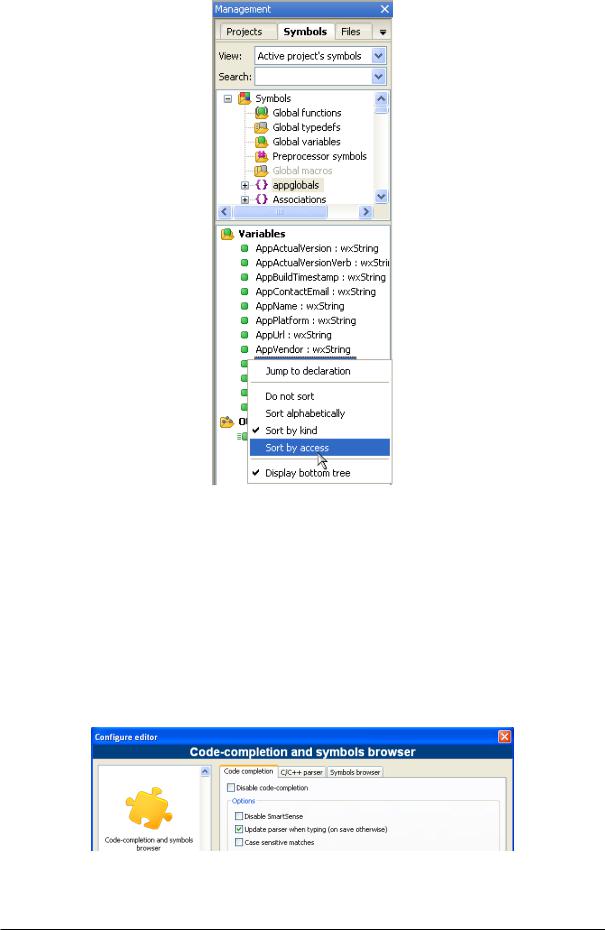
CodeBlocks V1.1 |
1.10 Editor and Tools |
|
|
Figure 1.7: Symbol view
Structures and classes are displayed in the 'bottom tree' and the sort sequence can be modi ed via the context menu. If a category is selected by mouse-click, the found symbols will be displayed in the lower part of the window (see Figure 1.7 on page 11). Double-clicking the symbol will open the le in which the symbol is de ned or the function implemented, and jumps to the corresponding line. An auto-refresh of the symbol browser without saving a le, can be activated via the menu 'Settings' !'Editor' !'Code Completion' (see Figure 1.8 on page 11). For projects with many symbols the performance within CodeBlocks will be a ected.
Figure 1.8: Enable real-time parsing
Codeblocks |
11 |

CodeBlocks V1.1 |
1.10 Editor and Tools |
|
|
Note:
In the editor, a list of the classes can be displayed via the context menus 'Insert Class method declaration implementation' or 'All class methods without implementation' .
1.10.7 Including external help les
The CodeBlocks development environment supports the inclusion of external help les via the menu 'Settings' !'Environment' . Include the manual of your choice in the chm format in 'Help Files' select 'this is the default help le' (see Figure 1.9 on page 12). The entry $(keyword) is a placeholder for a select item in your editor. Now you can select a function in an opened source le in CodeBlocks by mouse-click, and the corresponding documentation will appear while pressing F1.
If you have included multiple help les, you can select a term in the editor and choose a help le from the context menu 'Locate in' for CodeBlocks to search in.
Figure 1.9: Settings for help les
In CodeBlocks you can add even support for man pages. Just add a entry 'man' and specify the path as follows.
man:/usr/share/man
CodeBlocks provides an 'Embedded HTML Viewer', which can be used to display simple html le and nd keywords within this le. Just con gure the path to the html le, which should be parsed and enable the checkbox 'Open this le with embedded help viewer' via the menu 'Settings' !'Environment' !'Help Files' .
Codeblocks |
12 |
