
exploring-splunk
.pdf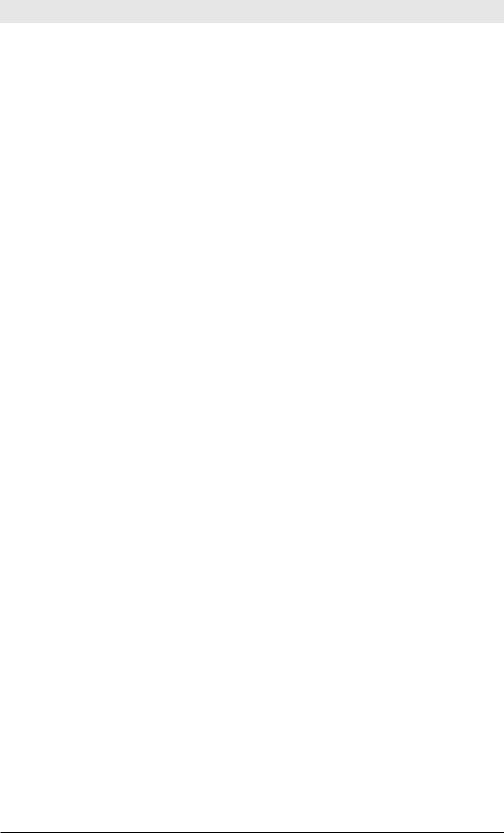
Chapter 3: Searching With Splunk
Here, a search for events having the terms login and error is performed, returning the first user value found, say bob, followed by a search for
sourcetype=syslog user=bob.
If you’re ready to continue your adventure in learning Splunk, Chapter
4 introduces you to more commands you will find immediately helpful.
31
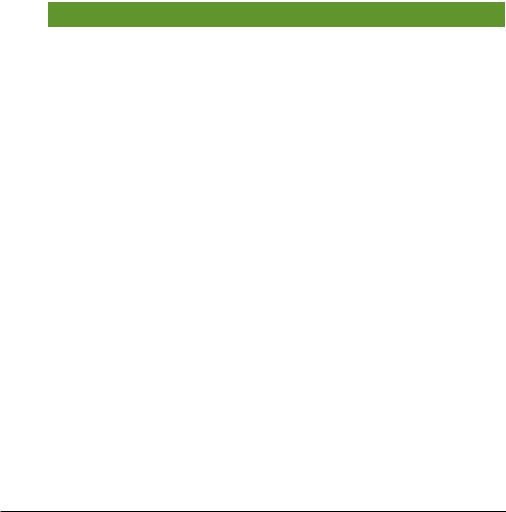
4 SPL: Search Processing
Language
In Chapter 3, we covered the most basic Splunk command in the SPL: search. This chapter describes some of the other SPL commands you’ll want to learn.
This chapter takes a bare bones, learn-by-example approach to SPL commands. For complete reference documentation, see http://docs.splunk. com.
Table 4-1 summarizes the SPL commands covered in this chapter, by category.
Table 4-1. Common SPL Commands
Category |
Description |
Commands |
|
Sorting Results |
Ordering results and (optionally) |
sort |
|
|
limiting the number of results. |
|
|
Filtering Results |
Taking a set of events or results and |
search |
|
|
filtering them into a smaller set of |
where |
|
|
dedup |
||
|
results. |
||
|
head |
||
|
|
||
|
|
tail |
|
|
|
|
|
Grouping Results |
Grouping events so you can see pat- |
transaction |
|
|
terns. |
|
|
|
|
|
|
Reporting Results |
Taking search results and generating |
top/rare |
|
|
a summary for reporting. |
stats |
|
|
chart |
||
|
|
||
|
|
timechart |
|
|
|
|
|
Filtering, Modify- |
Filtering out (removing) some fields |
fields |
|
ing, and Adding |
to focus on the ones you need, or |
replace |
|
eval |
|||
Fields |
modifying or adding fields to enrich |
||
|
your results or events. |
rex |
|
|
lookup |
||
|
|
||
|
|
|
Sorting Results
Sorting results is the province of the (you guessed it!) sort command.
sort
The sort command sorts search results by the specified fields.
Table 4-2 shows some examples.
33
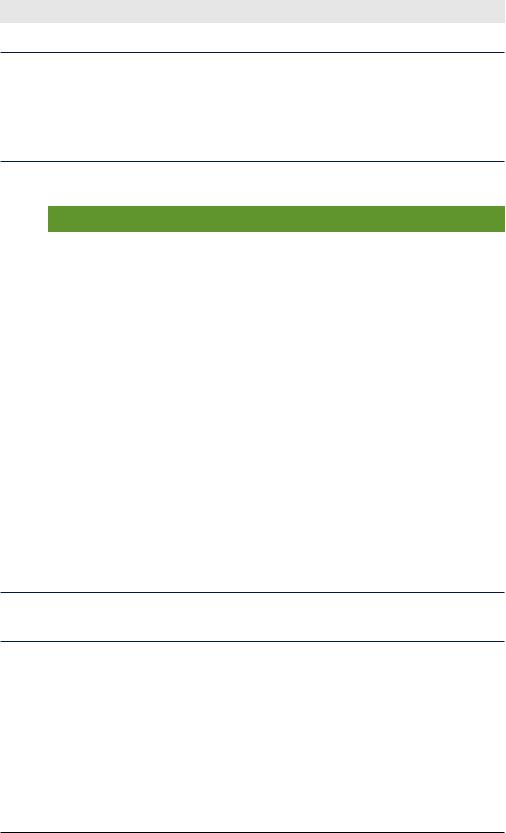
Exploring Splunk
Shorthand for Part of a Search
If we show just part of a series of commands (as we do in Table 4-2), you’ll see:
... |
This means that some search preceded this command, but we are focusing on what comes afterward.
Table 4-2. sort Command Examples
Command |
Result |
… | sort 0 field1 |
Sort results in ascending order by |
|
field1, returning all results (0 means |
|
return them all; don’t stop at 10,000, |
|
which is the default). |
… | sort field1,-field2 |
Sort results by field1 in ascending |
|
order, and then by field2 in descend- |
|
ing order, returning up to 10,000 results |
|
(the default). |
… | sort 100 –field1,+field2 |
Sort results in descending order by |
|
field1, and then in ascending order by |
|
field2, returning the first 100 sorted |
|
results. |
… | sort filename |
Sort results by filename: |
… | sort num(filename) |
• The first command lets Splunk |
… | sort str(filename) |
|
|
decide how to sort the field values. |
|
• The second command tells Splunk |
|
to sort the values numerically. |
|
• The third command tells Splunk to |
|
sort the values lexicographically. |
Hint: Ascending order is the default for search results. To reverse the order of results, use a minus sign in front of a field used to order the results.
Figure 4-1 illustrates the second example. We’ll sort by ascending prices and descending ratings. The first result is the cheapest item with the highest user rating.
34
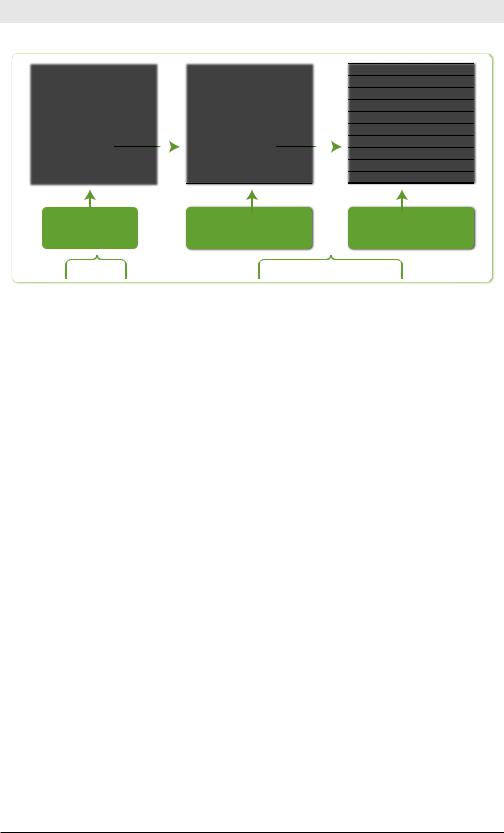
Chapter 4: SPL: Search Processing Language
price |
rating |
elds |
|
|
price |
rating |
elds |
|
|
price |
rating |
elds |
9.99 |
1 |
. . . |
|
9.88 |
2 |
. . . |
|
9.88 |
2 |
. . . |
||
9.88 |
2 |
. . . |
|
9.99 |
1 |
. . . |
|
9.99 |
4 |
. . . |
||
22.50 |
2 |
. . . |
|
9.99 |
4 |
. . . |
|
9.99 |
4 |
. . . |
||
22.50 |
3 |
. . . |
|
9.99 |
4 |
. . . |
|
9.99 |
1 |
. . . |
||
48.88 |
3 |
. . . |
|
22.50 |
2 |
. . . |
|
22.50 |
5 |
. . . |
||
9.99 |
4 |
. . . |
|
|
22.50 |
3 |
. . . |
|
|
22.50 |
3 |
. . . |
9.99 |
4 |
. . . |
|
22.50 |
5 |
. . . |
|
22.50 |
2 |
. . . |
||
48.88 |
5 |
. . . |
|
48.88 |
3 |
. . . |
|
48.88 |
5 |
. . . |
||
22.50 |
5 |
. . . |
|
48.88 |
5 |
. . . |
|
48.88 |
3 |
. . . |
||
|
|
|
|
|
|
|
|
|
|
|
|
|
|
|
|
|
|
|
|
|
|
|
|
|
|
previous |
sort by price in |
sort by rating in |
search results |
ascending order |
descending order |
...| |
sort price,-rating |
|
|
Figure 4-1. sort Command |
|
Filtering Results
These commands take search results from a previous command and reduce them to a smaller set of results. In other words, you’re narrowing down your view of the data to show only the results you are looking for.
where
The where filtering command evaluates an expression for filtering results.
If the evaluation is successful and the result is TRUE, the result is retained; otherwise, the result is discarded. For example:
source=job_listings | where salary > industry_average
This example retrieves jobs listings and discards those whose salary is not greater than the industry average. It also discards events that are missing either the salary field or the industry_average field.
This example compares two fields—salary and industry_average— something we can only do with the where command. When comparing field values to literal values, simply use the search command:
source=job_listings salary>80000
35
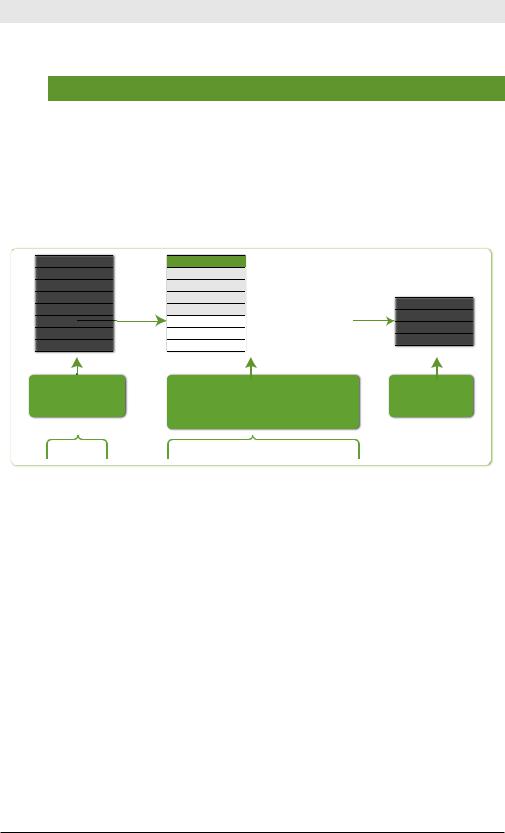
Exploring Splunk
Table 4-3. where Command Examples
Command |
Result |
|
… | where distance/time > 100 |
Keep results whose distance |
|
|
field value divided by the time |
|
|
field value is greater than 100. |
|
|
|
|
… | where like(src, “10.9.165.%”) |
Keep results that match the IP |
|
OR cidrmatch(“10.9.165.0/25”, |
address or are in the specified |
|
dst) |
||
subnet. |
||
|
||
|
|
Figure 4-2 illustrates the command where distance/time > 100.
distance |
time |
50 |
10 |
100 |
10 |
200 |
5 |
300 |
3 |
300 |
2 |
100 |
0.5 |
500 |
2 |
previous search results
...|
distance |
time |
distance/time>100 |
|
|
|
50 |
10 . . . . . . . |
. . . . . . . . . . . . FALSE |
|
|
|
100 |
10 . . . . . . . |
. . . . . . . . . . . . FALSE |
|
|
|
200 |
5 . . . . . . . |
. . . . . . . . . . . . FALSE |
|
|
|
distance |
time |
||||
300 |
3 . . . . . . . |
FALSE. . . . . . . . . . . . |
|||
300 |
2 |
||||
300 |
2 |
TRUE |
|||
100 |
0.5 |
||||
100 |
0.5 |
TRUE |
|||
500 |
2 |
||||
500 |
2 . . . . . . . |
TRUE. . . . . . . . . . . . . |
|||
|
|
evaluate (distance/time>100) |
nal results |
and keep only events for |
|
which the result is TRUE |
|
where distance/time > 100 |
|
Figure 4-2. where Command Example
Tips for Using where
Like the eval command, the where command works with a large set of expression evaluation functions (see Appendix E for a complete list).
dedup
Removing redundant data is the point of the dedup filtering command. This command removes subsequent results that match specified criteria. That is, this command keeps only the first count results for each combination of values of the specified fields. If count is not specified, it defaults to 1 and returns the first result found (which is usually the most recent).
36
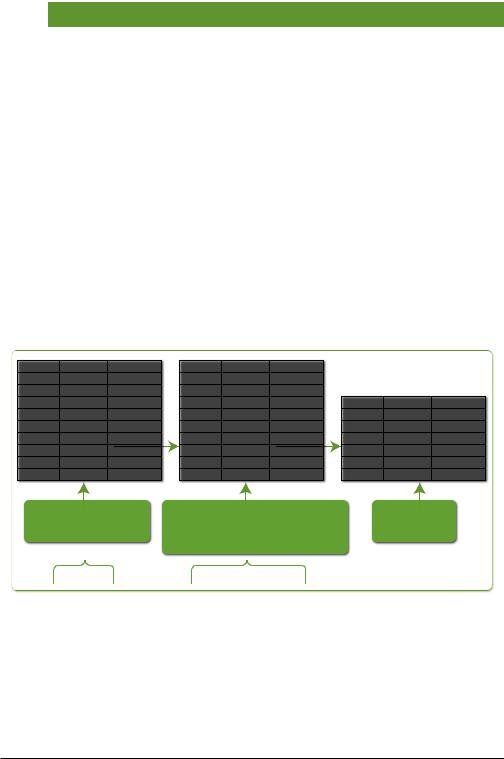
|
Chapter 4: SPL: Search Processing Language |
|
|
|
|
|
Table 4-4. dedup Command Examples |
|
|
|
|
|
Command |
Result |
|
dedup host |
Keep the first result for each unique |
|
|
host. |
|
|
|
|
dedup 3 source |
Keep the first three results for each |
|
|
unique source. |
|
|
|
|
dedup source sortby -delay |
Keep the first result for each unique |
|
|
source after first sorting the results |
|
|
by the delay field in descending |
|
|
order. Effectively this keeps the result |
|
|
with the largest delay value for each |
|
|
unique source. |
|
|
|
|
dedup 3 source,host |
Keep the first three results for each |
|
|
unique combination of source and |
|
|
host values. |
|
dedup source keepempty=true |
Keep the first result for each unique |
|
|
source, also keeping those with no |
|
|
source field. |
Figure 4-3 illustrates the command dedup 3 source.
source |
eld2 |
< elds. . . > |
source_A f2_value1 |
. . .. |
|
source_A |
f2_v alue2 |
. . . |
source_B |
f2_v alue3 |
. . . |
source_B |
f2_v alue4 |
. . . |
source_A |
f2_v alue5 |
. . . |
source_A |
f2_v alue6 |
. . . |
source_A |
f2_v alue7 |
. . . |
source_B |
f2_v alue8 |
. . . |
source_B |
f2_v alue9 |
. . . |
source |
eld2 |
< elds. . . > |
source_A f2_value1 |
. . .. |
|
source_A |
f2_v alue2 |
. . . |
source_B |
f2_v alue3 |
. . . |
source_B |
f2_v alue4 |
. . . |
source_A |
f2_v alue5 |
. . . |
source_A |
f2_v alue6 |
. . . |
source_A |
f2_v alue7 |
. . . |
source_B |
f2_v alue8 |
. . . |
source_B |
f2_v alue9 |
. . . |
source |
eld2 |
< elds. . . > |
source_A f2_value1 |
. . .. |
|
source_A |
f2_v alue2 |
. . . |
source_B |
f2_v alue3 |
. . . |
source_B |
f2_v alue4 |
. . . |
source_A |
f2_v alue5 |
. . . |
source_B |
f2_v alue8 |
. . . |
previous |
for events with matching |
nal results |
search results |
“source” eld values, remove |
|
|
all except the rst three |
|
...| |
dedup 3 source |
|
Figure 4-3. dedup Command Example
Key Points
•To keep all results but remove duplicate values, use the keepevents option.
•The results returned are the first results found with the combination of specified field values—generally the most recent ones. Use the sortby clause to change the sort order if needed.
37

Exploring Splunk
•Fields where the specified fields do not all exist are retained by default. Use the keepnull=<true/false> option to override the default behavior, if desired.
head
The head filtering command returns the first count results. Using head permits a search to stop retrieving events from disk when it finds the desired number of results.
Heads or Tails?
The opposite of the head command is the tail command, which returns the last results, rather than the first. The results are returned in reverse order, starting at the end of the results. Keep in mind that first is relative to the input order of events, which is usually in descending time order, meaning that, for example, head 10 returns the latest 10 events.
Table 4-5. head Command Examples
|
Command |
Result |
… | |
head 5 |
Return the first 5 results. |
|
|
|
… | |
head (action=”startup”) |
Return the first events until we reach |
|
|
an event that does NOT have an ac- |
|
|
tion field with the value startup. |
The first example in Table 4-5, head 5, is illustrated in Figure 4-4.
eld1 < elds. . . >
1. . ..
2. . .
3. . .
4. . .
5. . .
6. . .
7. . .
8. . .
9. . .
search operator
eld1 < elds. . . >
1. . ..
2. . .
3. . .
4. . .
5. . .
retrieve only the rst ve (5)
...| |
head 5 |
Figure 4-4. head Command Example
38
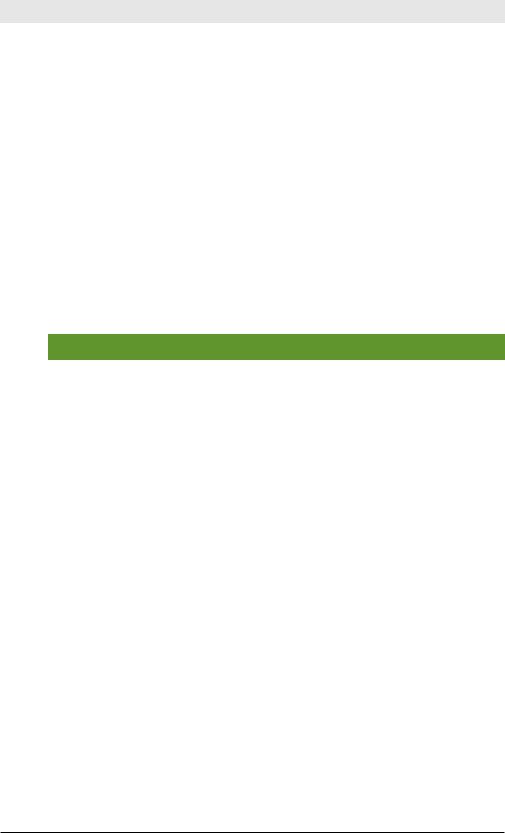
Chapter 4: SPL: Search Processing Language
Grouping Results
The transaction command groups related events.
transaction
The transaction command groups events that meet various constraints into transactions—collections of events, possibly from multiple sources.
Events are grouped together if all transaction definition constraints are met. Transactions are composed of the raw text (the _raw field) of each member event, the timestamp (the _time field) of the earliest member event, the union of all other fields of each member event, and some additional fields the describe the transaction such as duration and event-
count.
Table 4-6. transaction Command Examples
Command |
Result |
|
… | transaction clientip |
Group events that share the same client IP |
|
maxpause=5s |
address and have no gaps or pauses longer |
|
|
||
|
than five seconds. |
|
|
With this command, the search results may |
|
|
have multiple values for the host field. For |
|
|
example, requests from a single IP address |
|
|
could come from multiple hosts if multiple |
|
|
people are accessing the server from the |
|
|
same location. |
|
… | transaction clien- |
Group events that share the same unique |
|
tip host maxspan=30s |
combination of client IP address and host, |
|
maxpause=5s |
||
where the first and last events are no more |
||
|
||
|
than 30 seconds apart and no event in the |
|
|
transaction occurred no more than five |
|
|
seconds apart. |
|
|
In contrast with the first example, each |
|
|
result event has a distinct combination of |
|
|
the IP address (clientip) and host value |
|
|
within the limits of the time constraints. |
|
|
Therefore, you should not see different val- |
|
|
ues of host or clientip addresses among |
|
|
the events in a single transaction. |
39
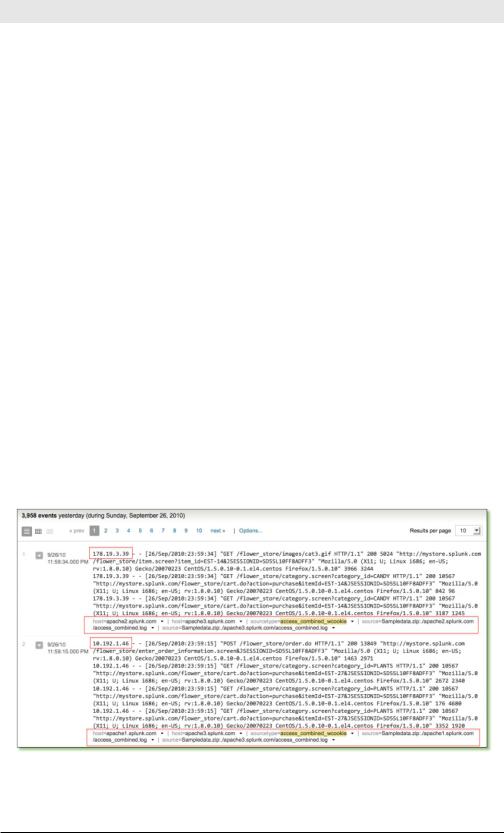
Exploring Splunk
sourcetype=access* |
Retrieve web access events that have an |
|
action=purchase | |
action=purchase value. These events are |
|
transaction clientip |
||
then grouped by the transaction com- |
||
maxspan=10m maxevents=3 |
||
mand if they share the same clientip, |
||
|
||
|
where each session lasts no longer than 10 |
|
|
minutes and includes no more than three |
|
|
events. |
|
|
|
|
… | transaction JSES- |
Group events together that have the same |
|
SIONID clientip |
session ID (JSESSIONID) and come from |
|
startswith=”signon” |
||
the same IP address (clientip) and where |
||
endswith=”purchase” | |
||
the first event contains the string, “signon” |
||
where duration>=1 |
||
and the last event contains the string, “pur- |
||
|
||
|
chase.” |
|
|
The search defines the first event |
|
|
in the transaction as events that in- |
|
|
clude the string, “signon”, using the |
|
|
startswith=”signon” argument. The |
|
|
endswith=”purchase” argument does the |
|
|
same for the last event in the transaction. |
|
|
This example then pipes the transactions |
|
|
into the where command, which uses the |
|
|
duration field to filter out transactions that |
|
|
took less than a second to complete. |
|
|
|
The second example in Table 4-6, transaction clientip maxspan=30s maxpause=5s, is illustrated in Figure 4-5.
Figure 4-5. transaction Command Example
40
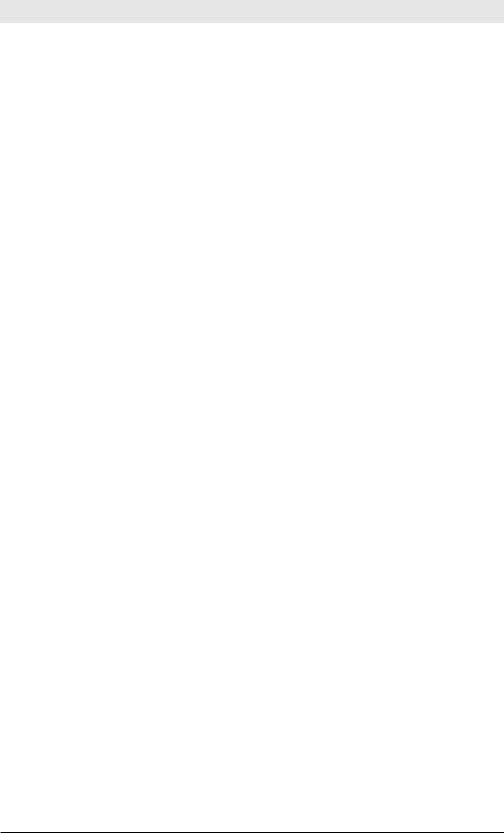
Chapter 4: SPL: Search Processing Language
Key Points
All the transaction command arguments are optional, but some constraints must be specified to define how events are grouped into transactions.
Splunk does not necessarily interpret the transaction defined by multiple fields as a conjunction (field1 AND field2 AND field3) or a disjunction (field1 OR field2 OR field3) of those fields. If there is a transitive relationship between the fields in the <fields list>, the transaction command uses it.
For example, if you searched for transaction host cookie, you might see the following events grouped into a single transaction:
event=1 host=a
event=2 host=a cookie=b event=3 cookie=b
The first two events are joined because they have host=a in common and then the third is joined with them because it has cookie=b in common with the second event.
The transaction command produces two fields:
•duration: difference between the timestamps for the first and last
events in the transaction.
•eventcount: number of events in the transaction.
Although the stats command (covered later in this section) and the transaction command both enable you to aggregate events, there is an important distinction:
•stats calculates statistical values on events grouped by the value of
fields (and then the events are discarded).
•transaction groups events, and supports more options on how they
are grouped and retains the raw event text and other field values from the original events.
Reporting Results
Reporting commands covered in this section include top, stats, chart, and timechart.
top
Given a list of fields, the top command returns the most frequently occurring tuple of those field values, along with their count and percent-
41
