
exploring-splunk
.pdf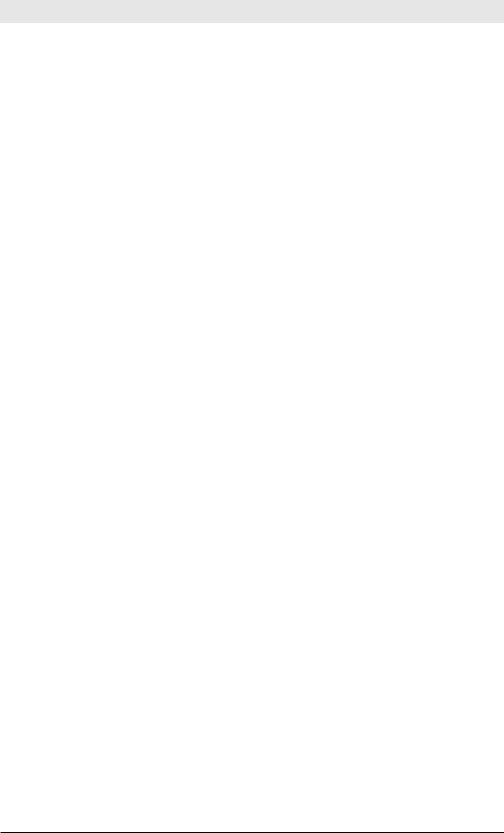
Chapter 7: Grouping Events
Suppose, however, that we want to identify just those transactions where there is an event that has the field/value pairs to=root and from=msmith. You could use this search:
sourcetype=email_logs | transaction userid
| search to=root from=msmith
The problem here is that you are retrieving all events from this sourcetype (potentially billions), building up all the transactions, and then throwing 99% of the data right in to the bit bucket. Not only is it slow, but it is also painfully inefficient.
You might be tempted to reduce the data coming in as follows: sourcetype=email_logs (to=root OR from=msmith)
| transaction userid
| search to=root from=msmith
Although you are not inefficiently retrieving all the events from the given sourcetype, there are two additional problems. The first problem is fatal: you are getting only a fraction of the events needed to solve your problem. Specifically, you are only retrieving events that have a to or a from field. Using this syntax, you are missing all the other events that could make up the transaction. For example, suppose this is what the full transaction should look like:
[1]10/15/2012 10:11:12 userid=123 to=root
[2]10/15/2012 10:11:13 userid=123 from=msmith
[3]10/15/2012 10:11:14 userid=123 subject=”serious error”
[4]10/15/2012 10:11:15 userid=123 server=mailserver
[5]10/15/2012 10:11:16 userid=123 priority=high
The above search will not get event3, which has subject, or event4, which has server, and it will not be possible for Splunk to return the complete transaction.
The second problem with the search is that to=root might be very common and you could actually be retrieving too many events and building too many transactions.
So what is the solution? There are two methods: using subsearches and using the searchtxn command.
105
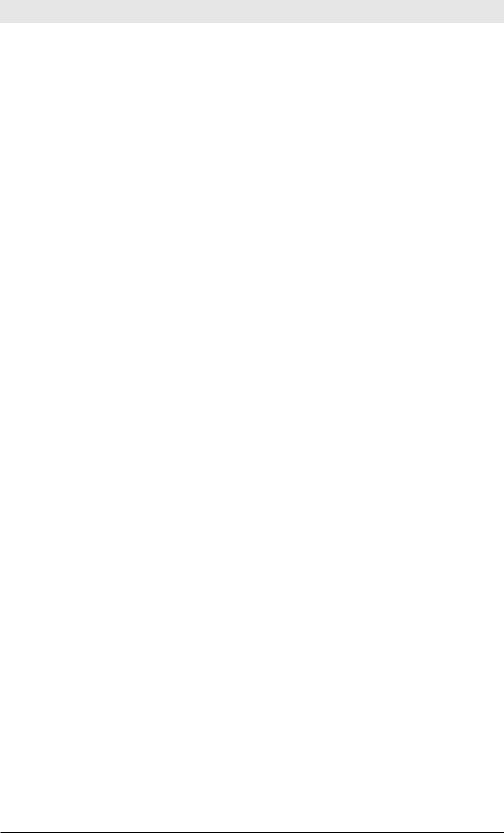
Exploring Splunk
Using Subsearches
Your goal is to get all the userid values for events that have to=root, or from=msmith. Pick the more rare condition to get the candidate userid values as quickly as possible. Let’s assume that from=msmith is more rare:
sourcetype=email_logs from=msmith | dedup userid
| fields userid
Now that you have the relevant userid values, you can search for just those events that contain these values and more efficiently build the transaction:
… | transaction userid
Finally, filter the transactions to make sure that they have to=root and from=msmith (it’s possible that a userid value is used for other to and from values):
… | search to=root AND from=msmith
Putting this all together, with the first search as a subsearch passing the userid to the outer search:
[
search sourcetype=email_logs from=msmith | dedup userid
| fields userid
]
| transaction userid
| search to=root from=msmith
Use searchtxn
The searchtxn (“search transaction”) command does the subsearch legwork for you. It searches for just the events needed to build a transaction. Specifically, searchtxn does transitive closure of fields needed for transaction, running the searches needed to find events for transaction, then running the transaction search, and finally filtering them to the specified constraints. If you were unifying your events by more than one field, the subsearch solution becomes tricky. searchtxn also determines which seed condition is rarer to get the fastest results. Thus, your search for email transactions with to=root and from=msmith, simply becomes:
| searchtxn email_txn to=root from=msmith
106
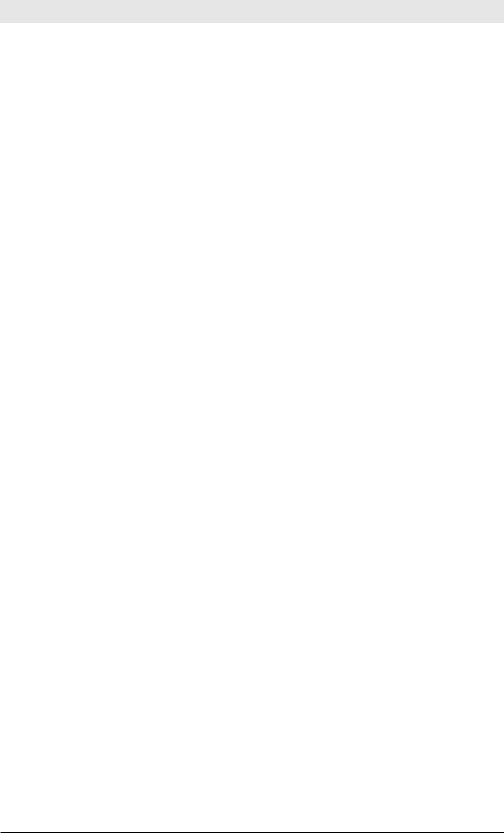
Chapter 7: Grouping Events
But what is email_txn in the above search? It refers to a transaction-type definition that has to be created in a Splunk config file—transaction-
type.conf. In this case, transactiontype.conf might look like: [email_txn]
fields=userid
search = sourcetype=email_logs
Running the searchtxn search will automatically run the search: sourcetype=email_logs from=msmith | dedup userid
The result of that search gives searchtxn the list of the userids to operate upon. It then runs another search for:
sourcetype=email_logs (userid=123 OR userid=369 OR userid=576 ...)
| transaction name=email_txn | search to=root from=msmith
This search returns the needle-in-the-haystack transactions from the results returned by the searchtxn search.
Note: If the transaction command’s field list had more than one field, searchtxn would automatically run multiple searches to get a transitive closure of all values needed.
Variations
Explore using multiple fields with the searchtxn command. If you’re interested in getting the relevant events and don’t want searchtxn to actually build the transactions, use eventsonly=true.
Finding Events Near Other Events
Problem
You need to find events before and after another event. Suppose you want to search for logins by root and then search backwards up to a minute for unsuccessful root logins as well as forward up to a minute for changes in passwords.
Solution
One solution is to use subsearches and look for the last instance of this scenario. Do a subsearch for root logins and return starttimeu and endtimeu, which then scopes the parent search to those time boundaries
107
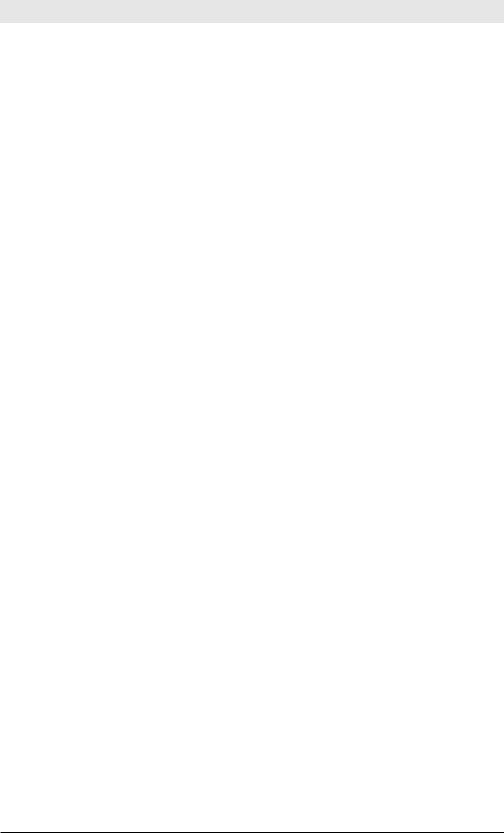
Exploring Splunk
when searching for either a failed_login or a password_changed from the same src_ip:
[
search sourcetype=login_data action=login user=root | eval starttimeu=_time - 60
| eval endtimeu=_time + 60
| return starttimeu, endtimeu, src_ip
]
action=failed_login OR action=password_changed
The downside to this approach is that it only finds the last instance of a login and possibly has false positives, as it doesn’t distinguish between failed_logins afterward or password_changed before.
Instead, the problem can be solved by filtering the events down to just those we care about:
sourcetype=login_data ( action=login OR action=failed_login OR action=password_changed )
The transaction should consist of events from the same src_ip that start with a failed_login and end with a password_changed. Furthermore, the transaction should span no more than 2 minutes from start to finish:
… | transaction src_ip maxspan=2m startswith=(action=failed_login)
endswith=(action=password_changed)
Finally, you need to filter for only those transactions that have user=root. Since a failed_login event often won’t have user=root (the user hasn’t logged in), it is necessary to filter after the transaction:
… | search user=root
Conversely, if it was certain that user=root was in all the relevant events, it should be added to the search clause, skipping the final filtering (search
user=root).
Finding Events After Events
Problem
You need to get the first 3 events after a particular event (for example, a login event) but there is no well-defined ending event.
108
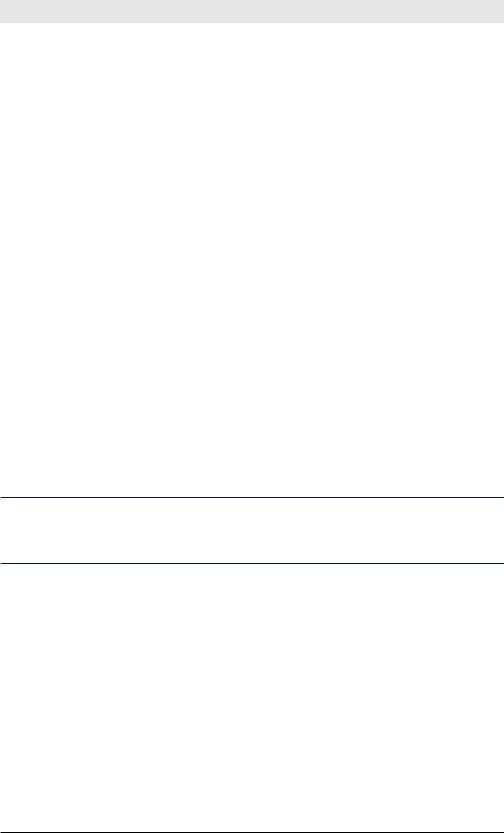
Chapter 7: Grouping Events
Solution
Given the following ideal transaction that starts with a login action:
[1]10:11:12 src_ip=10.0.0.5 user=root action=login
[2]10:11:13 src_ip=10.0.0.5 user=root action=”cd /”
[3]10:11:14 src_ip=10.0.0.5 user=root action=”rm -rf *”
[4]10:11:15 src_ip=10.0.0.5 user=root server=”echo lol”
The obvious search choice is to use transaction that startswith the login action:
... | transaction src_ip, user startswith=”(action=login)” maxevents=4
The problem is that you will get transactions that don’t have action=login. Why? The startswith option does not tell transaction to return only transactions that actually begin with the string you’re supplying. Rather it tells transaction that when it encounters a line that matches the startswith directive, it is the beginning of a new transaction. However, transactions will also be made for different values of src_ip, regardless of the startswith condition.
To avoid this, add a filtering search command after the transaction search above:
… | search action=login
The transactions returned will start with action=login and include the next three events for the src_ip and user.
Note: If there are less than three events between two logins, the transaction will be smaller than 4 events.The transaction command adds an eventcount field to each transaction, which you can then use to further filter transactions.
Grouping Groups
Problem
You need to build transactions with multiple fields that change value
within the transaction.
109
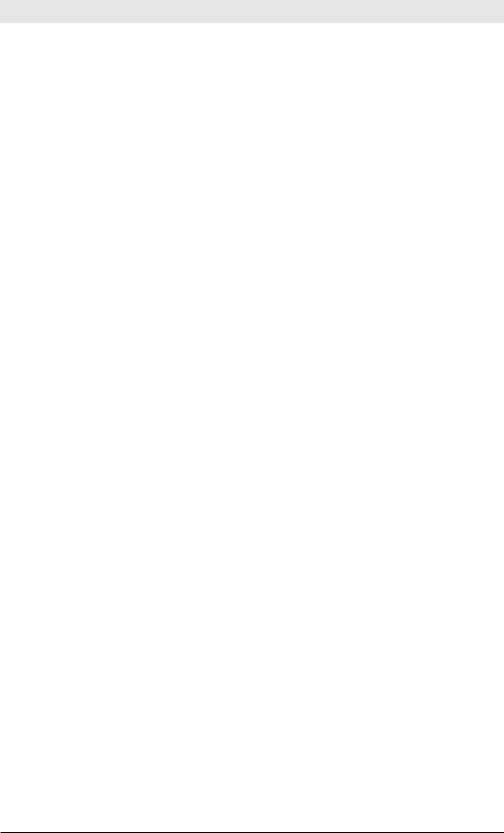
Exploring Splunk
Solution
Suppose you want to build a transaction from these four events, unified by the host and cookie fields:
[1]host=a
[2]host=a cookie=b
[3]host=b
[4]host=b cookie=b
Because the value of host changes during this transaction, a simple transaction command unfortunately will make two distinct transactions:
… | transaction host, cookie
When it sees event1 and event2, it builds a transaction with host=a, but when it gets to event3, which has a different value for host (host=b), it puts event3 and event4 into a separate transaction of events that have host=b. The result is that these four events are turned into two transactions, rather than one transaction based on the common value of cookie:
Transaction1:
[1]host=a
[2]host=a cookie=b
Transaction2:
[3]host=b
[4]host=b cookie=b
You might be tempted to remove the host field from the transaction command and unify the transactions based on the cookie value. The problem is that this would create a transaction with event2 and event4, ignoring event1 and event3 because they do not have a cookie value.
The solution to this problem is to build a transaction on top of a transaction:
… | transaction host, cookie | transaction cookie
This second transaction command will take the above two transactions and unify them with a common cookie field.
Note that if you care about the calculated fields duration and eventcount, they are now incorrect. The duration after the second transaction command will be the difference between the transactions it unifies rather than the events that comprise it. Similarly, the eventcount will be the number of transactions it unified, rather that the correct number of events.
To get the correct eventcount after the first transaction command, create a field called mycount to store all the eventcount values, and then
110
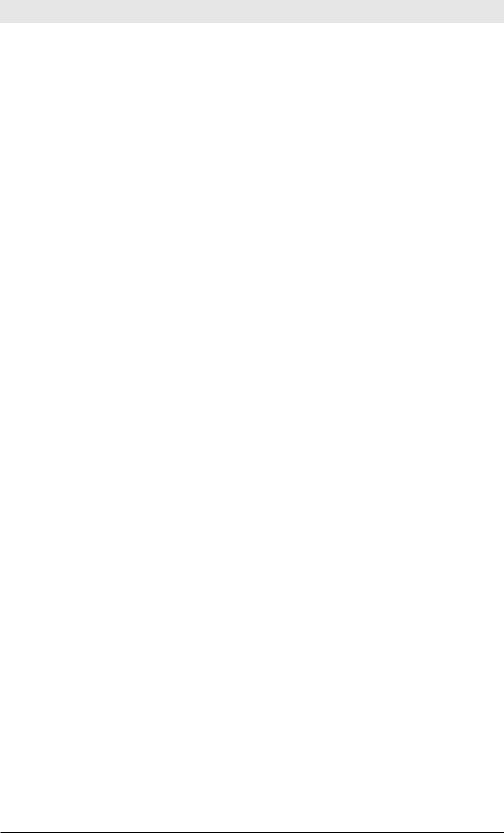
Chapter 7: Grouping Events
after the second transaction command sum all the mycount values to calculate the real_eventcount. Similarly, after the first transaction command, record the start and end times of each transaction and then after the second transaction command get the minimum start time and the maximum end time to calculate the real_duration:
… | transaction host, cookie | eval mycount=eventcount
| eval mystart=_time
| eval myend=duration + _time
| transaction cookie mvlist=”mycount” | eval first = min(mystart)
| eval last=max(myend)
| eval real_duration=last-first
| eval real_eventcount = sum(mycount)
111

8 Lookup Tables
These lookup table recipes briefly show advanced solutions to common, real-world problems. Splunk’s lookup feature lets you reference fields in an external CSV file that match fields in your event data. Using this match, you can enrich your event data with additional fields. Note that we do not cover external scripted lookups or time-based lookups.
Introduction
These recipes extensively use three lookup search commands: lookup, inputlookup, and outputlookup.
lookup
For each event, this command finds matching rows in an external CSV table and returns the other column values, enriching the events. For example, an event with a host field value and a lookup table that has host and machine_type rows, specifying …| lookup mylookup host adds the machine_type value corresponding to the host value to each event. By default, matching is case-sensitive and does not support wildcards, but you can configure these options. Using the lookup command matches values in external tables explicitly. Automatic lookups, which are set up using Splunk Manager, match values implicitly. To learn more about configuring automatic lookups, see http://splunk.com/goto/book#autolookup.
inputlookup
This command returns the whole lookup table as search results. For example, … | inputlookup mylookup returns a search result for each row in the table mylookup, which has two field values: host and machine_type.
outputlookup
You might wonder how to create a lookup table. This command outputs the current search results to a lookup table on disk. For example, … | outputlookup mytable.csv saves all the results into mytable.csv.
113
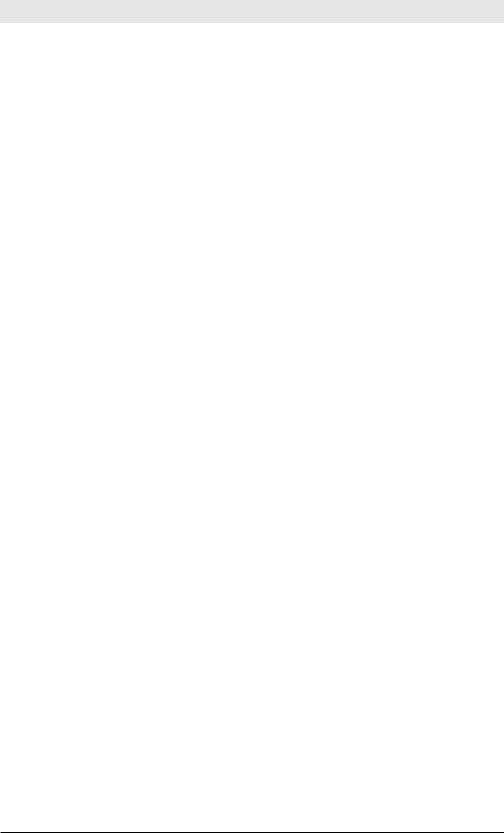
Exploring Splunk
Further Reading
http://splunk.com/goto/book#lookuptutorial
http://splunk.com/goto/book#externallookups
Recipes
Setting Default Lookup Values
Problem
You need a default field value if an event’s value is not in the lookup table.
Solution
There are several solutions.
Using an explicit lookup, you can simply use the eval coalesce function:
… | lookup mylookup ip | eval domain=coalesce(domain,”unkno wn”)
Using automatic lookups, there’s a setting for that. Go to Manager >> Lookups >> Lookup Definition >> mylookup, select the Advanced options checkbox, and make the following changes:
Set Minimum matches: 1
Set Default matches: unknown Save the changes.
Using Reverse Lookups
Problem
You need to search for events based on the output of a lookup table.
Solution
Splunk permits you to use reverse lookup searches, meaning you can search for the output value of an automatic lookup and Splunk can translate that into a search for the corresponding input fields of the lookup.
114
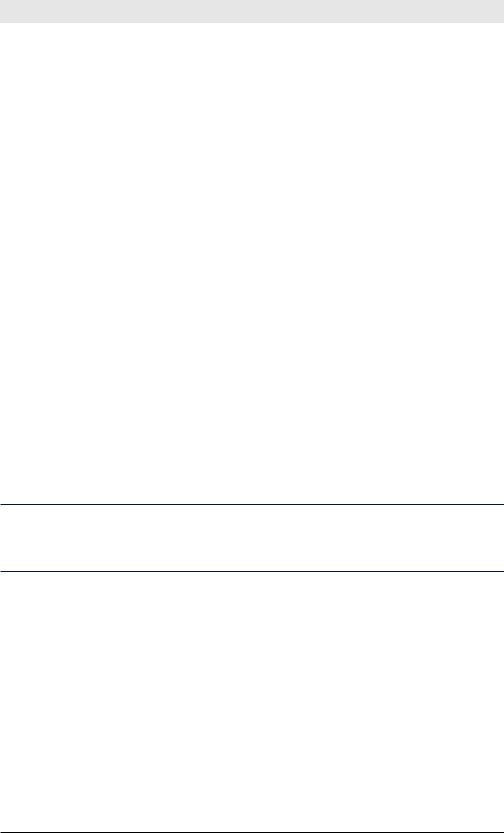
Chapter 8: Lookup Tables
For example, suppose you have a lookup table mapping machine_name to owner:
machine_name, owner webserver1,erik dbserver7,stephen dbserver8,amrit
…
If your events have a machine_name field and if you wanted to search for a particular owner, erik, you might use an expensive search, like this:
… | lookup mylookup machine_name | search owner=erik
This search is expensive because you’re retrieving all of your events and filtering out any that don’t have erik as the owner.
Alternatively, you might consider an efficient but complicated subsearch:
… [ inputlookup mylookup | search owner=erik | fields machine_name]
This search retrieves all the rows of the lookup table, filters out any rows that don’t have erik as the owner, and returns a big OR expression of machine names for Splunk to ultimately run a search on.
But none of this is necessary. If you’ve set up an automatic lookup table, you can simply ask Splunk to search for owner=erik.
That’s it. Effectively, Splunk does the subsearch solution behind the scenes, generating the search of OR clauses for you.
Note: Splunk also does automatic reverse searching for defined field extraction, tags, and eventtypes—you can search for the value that would be extracted, tagged, or typed, and Splunk retrieves the correct events.
Variations
Using automatic lookups and the built-in reverse lookups, you can recreate Splunk’s tagging system. For example, make a mapping from host to your field called host_tag. Now you can search for events based on their host_tag and not only the host value. Many people find it easier to maintain lookup tables than the Splunk tags.
115
