
exploring-splunk
.pdf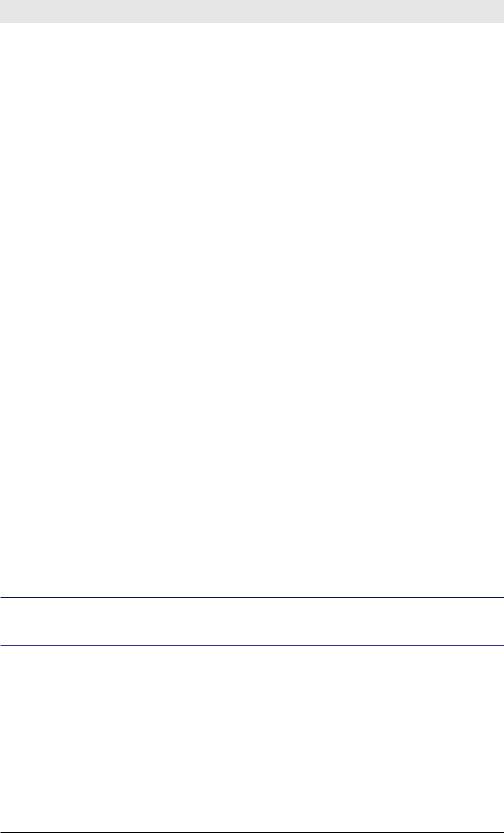
Exploring Splunk
Format the output
Finally, we’ll calculate the difference in ranking between the monthly and daily rank, sort the results by the daily rank, and display the fields in music billboard order (rank, artist, change in rank, old rank):
eval diff=MonthRank-DayRank | sort DayRank
| table DayRank, artist, diff, MonthRank
Summary
Putting it all together, the search is as follows: sourcetype=music_sales earliest=-30d@d
| stats sum(sales) as month_sales by artist
| sort 10 - month_sales | streamstats count as MonthRank | append [
search sourcetype=music_sales earliest=-1d@d | stats sum(sales) as day_sales by artist
| sort 10 - day_sales | streamstats count as DayRank
]
| stats first(MonthRank) as MonthRank first(DayRank) as DayRank by artist
| eval diff=MonthRank-DayRank | sort DayRank
| table DayRank, artist, diff, MonthRank
Variations
Here, we used the sum of sales as our metric—sum(sales)—but we could use any metric, such as min(sales), or change the time ranges to compare last week to this week.
To learn more about the streamstats command, see http://splunk.com/goto/ book#streamstats
Finding Metrics That Fell by 10% in an Hour
Problem
You want to know about metrics that have dropped by 10% in the last hour. This could mean fewer customers, fewer web page views, fewer data packets, and the like.
84
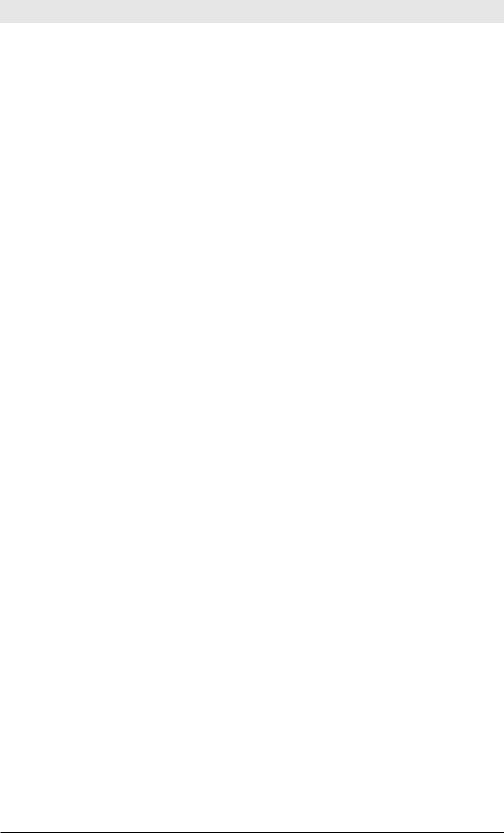
Chapter 6: Recipes for Monitoring and Alerting
Solution
To see a drop over the past hour, we’ll need to look at results for at least the past two hours. We’ll look at two hours of events, calculate a separate metric for each hour, and then determine how much the metric has changed between those two hours. The metric we’re looking at is the count of the number of events between two hours ago and the last hour. This search compares the count by host of the previous hour with the current hour and filters those where the count dropped by more than 10%:
earliest=-2h@h latest=@h
| stats count by date_hour,host
| stats first(count) as previous, last(count) as current by host
| where current/previous < 0.9
The first condition (earliest=-2h@h latest=@h) retrieves two hours worth of data, snapping to hour boundaries (e.g., 2-4pm, not 2:01-4:01pm). We then get a count of the number of those events per hour and host. Because there are only two hours (two hours ago and one hour ago), stats first(count) returns the count from two hours ago and last(count) returns the count from one hour ago. The where clause returns only those events where the current hour’s count is less than 90% of the previous hour’s count (which shows that the percentage dropped 10%).
As an exercise for you, think about what will go wrong with this search when the time span crosses midnight. Do you see how to correct it by adding first(_time) to the first stats command and sorting by that new value?
Variations
Instead of the number of events, use a different metric, such as the average delay or minimum bytes per second, and consider different time ranges, such as day over day.
Charting Week Over Week Results
Problem
You need to determine how this week’s results compare with last week’s.
Solution
First, run a search over all the events and mark whether they belong to this week or last week. Next, adjust the time value of last week’s events to look like this week’s events (so they graph over each other on the same time range). Finally create a chart.
85
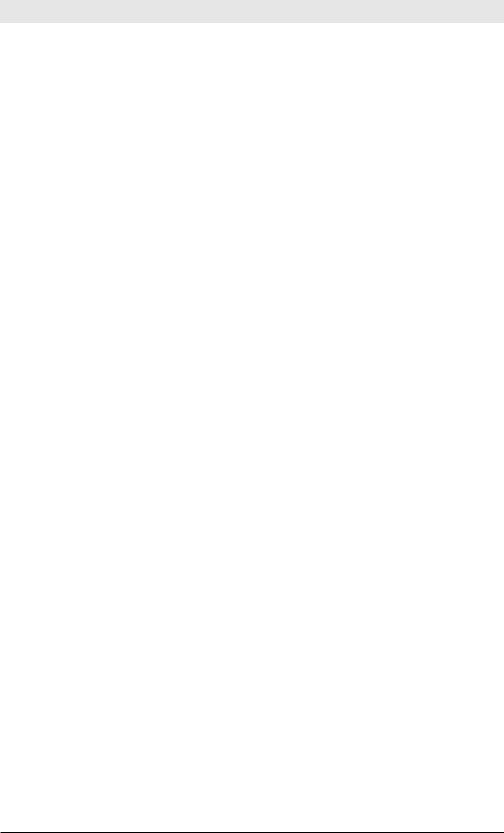
Exploring Splunk
Let’s get results from the last two weeks, snapped to the beginning of the week:
earliest=-2w@w latest=@w
Mark events as being from this week or last week:
eval marker = if (_time < relative_time(now(), “-1w@w”), “last week”, “this week”)
Adjust last week’s events to look like they occurred this week: eval _time = if (marker==”last week”,
_time + 7*24*60*60, _time)
Chart the desired metric, using the week marker we set up, such as a timechart of the average bytes downloaded for each week:
timechart avg(bytes) by marker
This produces a timechart with two labeled series: “last week” and “this week”.
Putting it all together: earliest=-2w@w latest=@w
| eval marker = if (_time < relative_time(now(), “-1w@w”), “last week”, “this week”)
| eval _time = if (marker==”last week”, _time + 7*24*60*60, _time)
| timechart avg(bytes) by marker
If you use this pattern often, you’ll want to save it as a macro to reuse it.
Variations
Explore different time periods, such as day over day, with different chart types. Try different charts other than avg(bytes). Alternatively, remove the snapping to week boundaries by setting earliest=-2w, not using a latest value (it defaults to “now”), and changing the relative_time() argument to –1w.
Identify Spikes in Your Data
Problem
You want to identify spikes in your data. Spikes can show you where you have peaks (or troughs) that indicate that some metric is rising or falling sharply.Traffic spikes, sales spikes, spikes in the number of returns, spikes in database load—whatever type of spike you are interested in, you want to watch for it and then perhaps take some action to address those spikes.
86
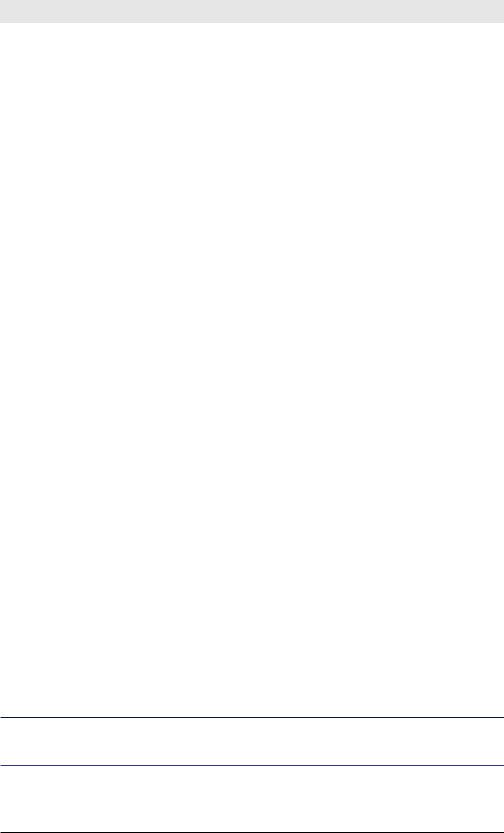
Chapter 6: Recipes for Monitoring and Alerting
Solution
Use a moving trendline to help you see the spikes. Run a search followed by the trendline command using a field you want to create a trendline for.
For example, on web access data, we could chart an average of the bytes field:
sourcetype=access* | timechart avg(bytes) as avg_bytes
To add another line/bar series to the chart for the simple moving average (sma) of the last 5 values of bytes, use this command:
trendline sma5(avg_bytes) as moving_avg_bytes
If you want to clearly identify spikes, you might add an additional series for spikes—when the current value is more than twice the moving average:
eval spike=if(avg_bytes > 2 * moving_avg_bytes, 10000, 0)
The 10000 here is arbitrary and you should choose a value relevant to your data that makes the spike noticeable. Changing the formatting of the Y-axis to Log scale also helps.
Putting this together our search is: sourcetype=access*
| timechart avg(bytes) as avg_bytes
| trendline sma5(avg_bytes) as moving_avg_bytes
| eval spike=if(avg_bytes > 2 * moving_avg_bytes, 10000, 0)
Variations
We used a simple moving average for the last 5 results (sma5). Consider a different number of values (for example, sma20), and other moving average types, such as exponential moving average (ema) and weighted moving average (wma).
Alternatively, you can bypass the charting altogether and replace the above eval with a where clause to filter your results.
... | where avg_bytes > 2 * moving_avg_bytes
And by looking at the table view or as an alert, you’ll only see the times when the avg_bytes spiked.
To learn more about the trendline search command, see http://splunk.com/goto/ book#trendline
87

Exploring Splunk
Compacting Time-Based Charting
Problem
You would like to be able to visualize multiple trends in your data in a small space. This is the idea behind sparklines—small, time-based charts displayed within cells of your results table. Sparklines were invented by Edward Tufte and incorporated in Splunk 4.3.
Solution
To produce these sparklines in your tables, simply enclose your stats or chart functions in the sparkline() function.
Here, we’ll use the example of web access logs. We want to create a small graph showing how long it took for each of our web pages to respond (assuming the field spent is the amount of time spent serving that web page). We have many pages, so we’ll sort them to find the pages accessed the most (i.e., having the largest count values). The 5m tells Splunk to show details down to a 5-minute granularity in the sparklines.
sourcetype=access*
| stats sparkline(avg(spent),5m), count by file | sort - count
Run this search over the last hour. The result is a series of mini graphs showing how long it took each page to load on average, over time.
Variations
Try using different functions other than avg. Try using values different than 5m for granularity. If you remove the 5m granularity altogether, Splunk automatically picks the right value for the search timespan.
Reporting on Fields Inside XML or JSON
Problem
You need to report on data formatted in XML or JSON.
Solution
Use the spath command, introduced in Splunk 4.3, to extract values from XMLand JSON-formatted data. In this example, we’ll assume a source type of book data in XML or JSON. We’ll run a search that returns XML or JSON as the event’s text, and use the spath command to extract the author name:
sourcetype=books
| spath output=author path=catalog.book.author
88
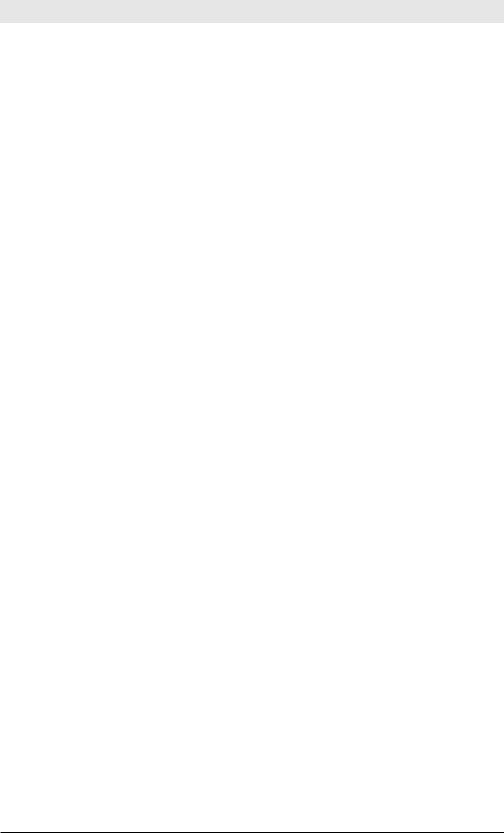
Chapter 6: Recipes for Monitoring and Alerting
When called with no path argument, spath extracts all fields from the first 5000 characters, which is configurable, creating fields for each path element. Paths have the form foo.bar.baz. Each level can have an optional array index, indicated by curly braces (e.g., foo{1}.bar). All array elements can be represented by empty curly brackets (e.g., foo{}). The final level for XML queries can also include an attribute name, also enclosed by curly brackets (e.g., foo.bar{@title}) and prefaced with a @.
After you have the extracted field, you can report on it:
... | top author
Variations
An older search command called xmlkv extracts simple XML key-value pairs. For example, calling ... | xmlkv on events that have a value of <foo>bar</foo> creates a field foo with a value bar. Another older command that extracts fields from XML is xpath.
Extracting Fields from an Event
Problem
You want to search for a pattern and extract that information from your events.
Solution
Using commands to extract fields is convenient for quickly extracting fields that are needed temporarily or that apply to specific searches and are not as general as a source or source type.
Regular Expressions
The rex command facilitates field extraction using regular expressions.
For example, on email data, the following search extracts the from and to fields from email data using the rex command:
sourcetype=sendmail_syslog
| rex “From: (?<from>.*) To: (?<to>.*)”
Delimiters
If you’re working with multiple fields that have delimiters around them, use the extract command to extract them.
Suppose your events look like this:
|height:72|age:43|name:matt smith|
Extract the event fields without delimiters using:
... | extract pairdelim=”|” kvdelim=”:”
89
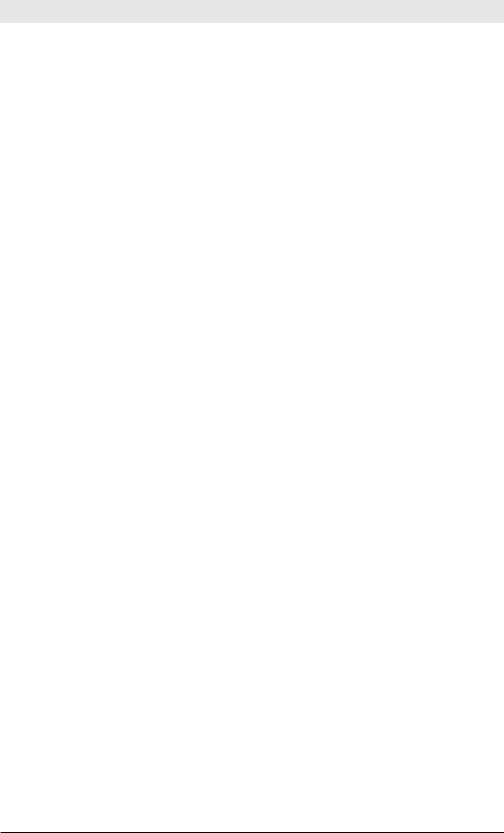
Exploring Splunk
The result is what you would expect: height=72, age=43, and name=matt smith.
Variations
Try using multikv, spath, or xmlkv.
Alerting Recipes
Recall from Chapter 5 that an alert is made up of two parts:
•A condition: An interesting thing you want to know about.
•An action: what to do when that interesting thing happens.
In addition, you can use throttling to prevent over-firing of repeated alerts of the same type.
For example:
•I want to get an email whenever one of my servers has a load above a certain percentage.
•I want to get an email of all servers whose load is above a certain percentage, but don’t spam my inbox, so throttle the alerts for every 24 hours.
Alerting by Email when a Server Hits a Predefined Load
Problem
You want to be notified by email when a server load goes above 80%.
Solution
The following search retrieves events with load averages above 80% and calculates the maximum value for each host. The “top” source type comes with the Splunk Unix app (available at splunkbase.com), and is fed data from the Unix top command every 5 seconds:
sourcetype=top load_avg>80
| stats max(load_avg) by host
Set up the alert in the following way, using the instructions from Chapter 5:
•Alert condition: alert if the search returns at least one result.
•Alert actions: email and set subject to: Server load above 80%.
•Suppress: 1 hour.
90
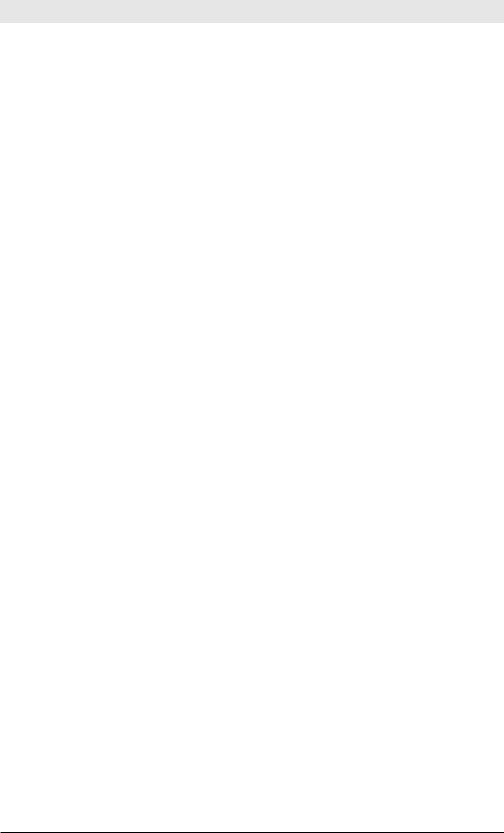
Chapter 6: Recipes for Monitoring and Alerting
Variations
Change alert conditions and suppression times
Alerting When Web Server Performance Slows
Problem
You want to be notified by email whenever the 95th percentile response time of your web servers is above a certain number of milliseconds.
Solution
The following search retrieves weblog events, calculates the 95th percentile response time for each unique web address (uri_path), and finally filters out any values where the 95th percentile is less than 200 milliseconds:
sourcetype=weblog
| stats perc95(response_time) AS resp_time_95 by uri_path | where resp_time_95>200
Set up the alert in the following way:
•Alert condition: alert if the search returns at least X results (the number of slow web requests you think merit an alert being fired).
•Alert actions: email, with subject set to: “Web servers running slow.” If you’re running in the cloud (for example, on Amazon EC2™), maybe start new web server instances.
•Suppress: 1 hour.
Shutting Down Unneeded EC2 Instances
Problem
You want to shut down underutilized EC2 instances.
Solution
The following search retrieves weblog events and returns a table of hosts that have fewer than 10000 requests (over the timeframe that the search runs):
sourcetype=weblog
| stats count by host | where count<10000
91
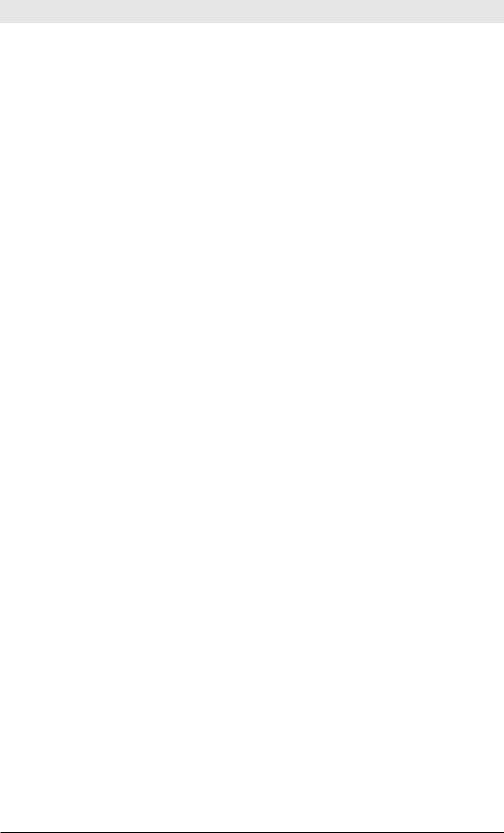
Exploring Splunk
Set up the alert in the following way:
•Alert condition: alert if the search returns at least X results (the number of hosts you think merit an alert being fired).
•Alert actions: trigger a script that removes servers from the load balancer and shuts them down.
•Suppress: 10 minutes.
Converting Monitoring to Alerting
The monitoring recipes in this chapter produce useful reports, valuable in themselves. But, if you take a second look, many of these can also be the basis for setting up alerts, enabling Splunk to monitor the situation for you.
Here we’ll briefly discuss converting a few of the monitoring recipes into alerts.
Monitoring Concurrent Users
This recipe can be made into an alert by using its search with a custom alert condition of “where max(concurrency) > 20”. This alerts you if too many concurrent users are logged in.
Variations: Consider calculating the average concurrency as well and alerting if the max is twice the average.
Monitoring Inactive Hosts
A custom alert condition of where now() - recentTime > 60*60 alerts you if a host has not been heard from in over an hour.
Comparing Today’s Top Values to Last Month’s
A custom alert condition of where diff < -10 alerts you if an artist shoots to number 1 today and was not in the top 10 for the last month.
Variations: Use the same recipe to monitor HTTP status codes and report if a status code (e.g., 404) suddenly becomes significantly more, or less, prevalent than it was over the last month.
Find Metrics That Fell by 10% in an Hour
This recipe is already set up conveniently for an alert. Fire an alert when any events are seen.
Variation: Fire only when more than N declines are seen in a row.
92
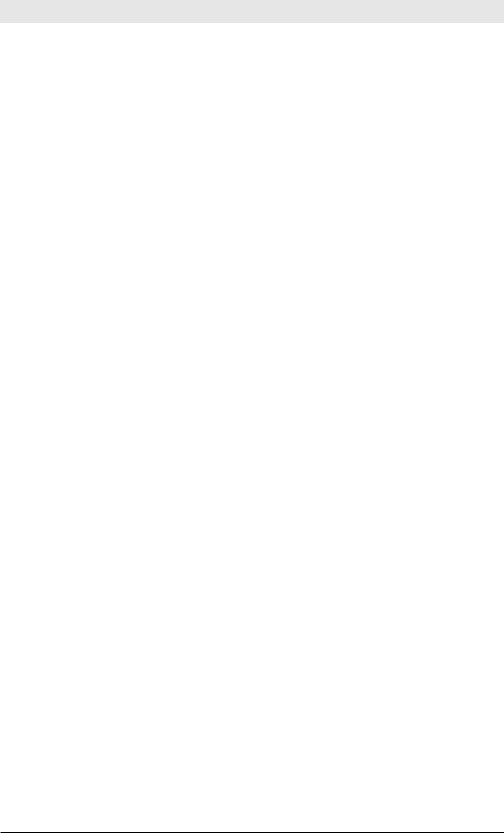
Chapter 6: Recipes for Monitoring and Alerting
Show a Moving Trendline and Identify Spikes
The variation for this recipe is already set up conveniently for an alert. Fire an alert when any events are seen.
Variations: Fire only when more than N spikes are seen in a time period (e.g., 5 minutes).
You might find it a useful exercise to add alerting to the remaining monitoring recipes.
93
