
exploring-splunk
.pdf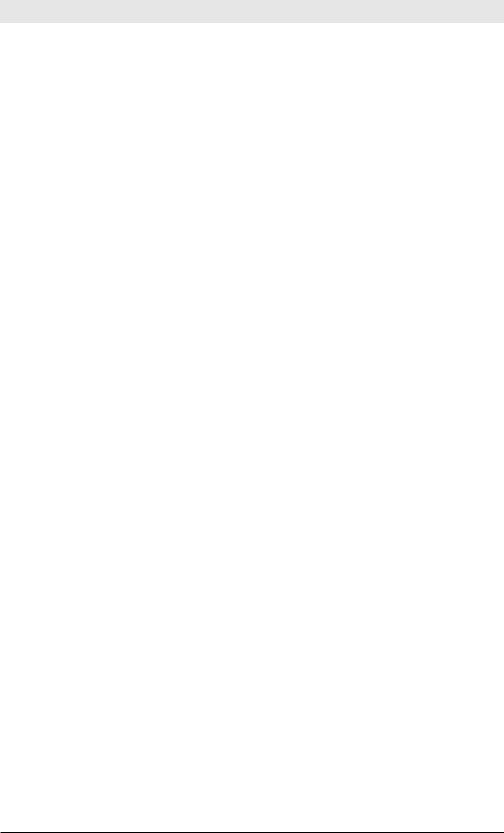
Exploring Splunk
Using a Two-Tiered Lookup
Problem
You need to do a two-layered lookup. For example, look up an IP address in a table of common, well-known hosts and, if that fails for a given event, then and only then use a secondary, more expensive full DNS lookup.
Solution
After we’ve retrieved events, we do our initial lookup against local_dns. csv, a local lookup file:
... | lookup local_dns ip OUTPUT hostname
If the lookup doesn’t match, the hostname field is null for that event.
We now perform the second, expensive lookup on events that have no hostname. By using OUTPUTNEW instead of OUTPUT, the lookup will only run on events that have a null value for hostname.
... | lookup dnslookup ip OUTPUTNEW hostname
Putting it all together:
... | lookup local_dns ip OUTPUT hostname
| lookup dnslookup ip OUTPUTNEW hostname
Using Multistep Lookups
Problem
You need to look up a value in one lookup file and use a returned field value from that first lookup to do a second lookup using a different lookup file.
Solution
You can do this manually by running sequential lookup commands. For example, if a first lookup table takes values of field A and outputs values of field B, and a second lookup table takes values of field B and outputs values of field C:
… | lookup my_first_lookup A | lookup my_second_lookup B
More interestingly, this can be done using automatic lookups, where this chaining happens automatically. It is imperative, however, that the lookups are run in the correct order, by using the alphanumeric precedence of property names.
116
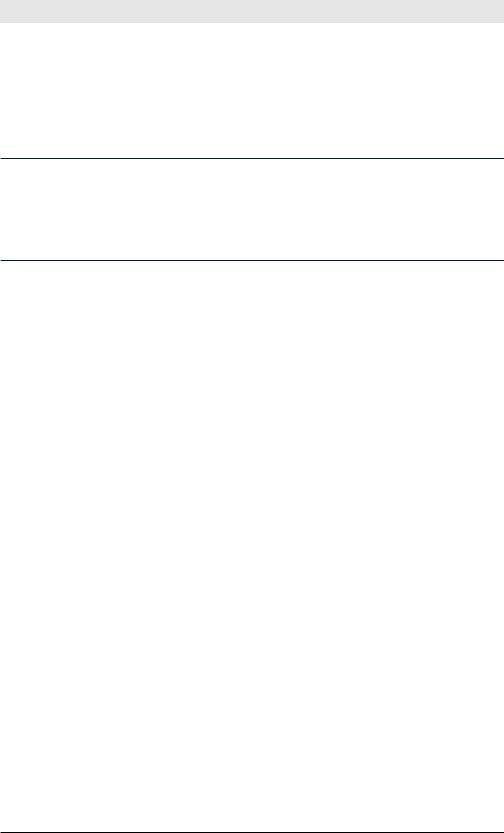
Chapter 8: Lookup Tables
Go to Manager >> Lookups >> Automatic lookups, and create two automatic lookups, making sure that the one to run later has a named value greater than the previous lookup name. For example:
0_first_lookup = my_first_lookup A OUTPUT B 1_second_lookup = my_second_lookup B OUTPUT C
Note: Using lookup chaining as shown in this recipe, reverse lookups as in the
“Using Reverse Lookups” recipe do not work because Splunk is currently not able to reverse multiple steps of automatic field lookups (e.g., automatically converting a search for chained output field value C=baz into a search for input field value A=foo).
Creating a Lookup Table from Search Results
Problem
You want to create a lookup table from search results.
Solution
If you were to simply do:
<some search> | outputlookup mylookupfile.csv
you might encounter two problems. First, events have many fields, including internal fields like _raw, and _time, which you don’t want in your lookup table. Second, of the fields you do care about, most likely there are duplicate values on the events retrieved. To handle the first problem, we won’t use the fields command because it’s inconvenient to remove internal fields. Instead, we’ll use the table command to better limit the fields to what we explicitly specify. To solve the second problem, use the dedup command. Putting it all together:
… | table field1, field2 | dedup field1
| outputlookup mylookupfile.csv
Appending Results to Lookup Tables
Problem
You need to append results to an existing lookup table. For example, you want to create a single lookup table based on the results of multiple iterations of the same search. Specifically, suppose you wanted to keep track of the last IP each user logged in from. You might want to run a job every 15 minutes to look that up and update the lookup table with new users.
117
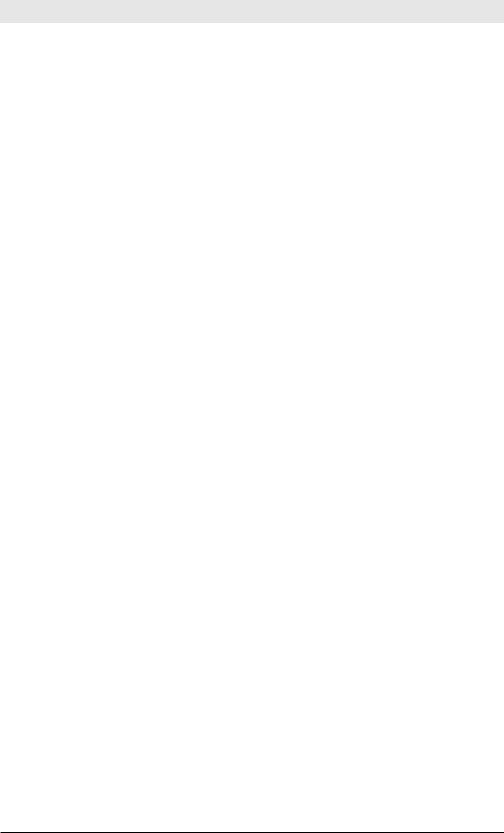
Exploring Splunk
Solution
The basic procedure is to get the set of results you want to append to the lookup table, use inputlookup to append the current contents of the lookup, and use outputlookup to write the lookup. The command looks like this:
your_search_to_retrieve_values_needed | fields the_interesting_fields
| inputlookup mylookup append=true | dedup the_interesting_fields
| outputlookup mylookup
First, we told Splunk to retrieve the new data and retain only the fields needed for the lookup table. Next, we used inputlookup to append the existing rows in mylookup, by using the append=true option. Next we remove duplicates with dedup. Finally, we used outputlookup to output all these results to mylookup.
Variations
Suppose you want your lookup table to have only the most recent 30 days of values. You can set up a lookup table to be updated daily from a scheduled search. When you set up your scheduled search to output the lookup table and before the outputlookup command, add a condition that filters out data older than 30 days:
... | where _time >= now() - (60*60*24*30)
where 60*60*60*24*30 is the number of seconds in 30 days. Building on the previous example, our search becomes:
your_search_to_retrieve_values_needed | fields just_the_interesting_fields | inputlookup mylookup append=true
| where _time >= now() - (60*60*24*30) | outputlookup mylookup
Obviously, you’ll also need to keep _time as one of the fields in your lookup table.
Using Massive Lookup Tables
Problem
You have a massive lookup table but want performance to be fast.
118
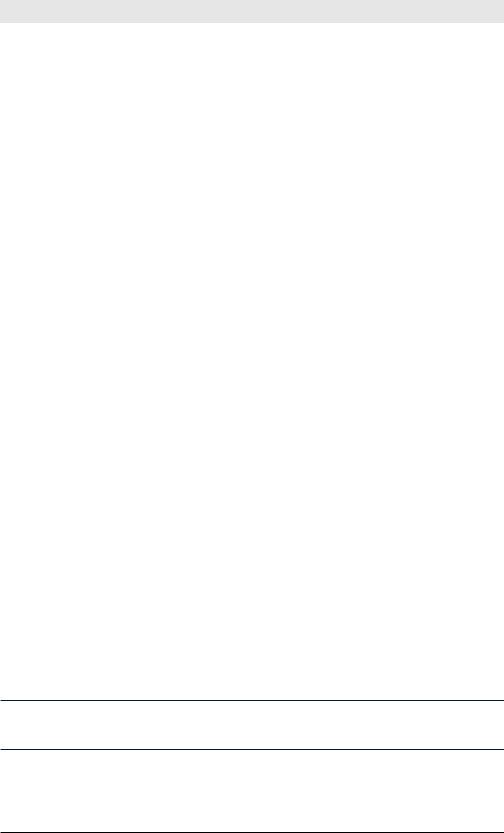
Chapter 8: Lookup Tables
Solution
When you have very large lookup tables and notice that performance is affected, there are several solutions.
First, consider whether you can make smaller, more specific lookup tables. For example, if some of your searches need only a subset of the rows and columns, consider making a concise version of the lookup for those searches. The following search reduced the size of mylookup table by reducing the rows to those that meet some condition, removing duplicates, removing all columns but a needed input and output field, and finally writing the results to the mylookup2 table.
| inputlookup mylookup | search somecondition | dedup someinputfield
| table someinputfield, someoutputfield | outputlookup mylookup2
If you can’t reduce the size of the lookup table, there are other solutions. If your Splunk installation has several indexers, those indexers automatically replicate your lookup table. But if the lookup file is very large (e.g.,
100MB), this may take a very long time long.
One solution, if your bundles are being frequently updated, is to disable bundle replication and instead use NFS to make the bundles available to all nodes.
See: http://splunk.com/goto/book#mount
Another solution, if your lookup table doesn’t change too often and you cannot rely on shared and mounted drives, is to use local lookups.
•To prevent the lookup from being replicated and distributed, add the lookup table to the replicationBlacklist in distsearch.conf. (See http://splunk.com/goto/book#distributed)
•Copy the lookup table CSV file to each of your indexers in
$SPLUNK_HOME/etc/system/lookup
•When you run the search, add local=true option to the lookup search command.
Note: Lookup definitions defined to implicitly run via props.conf by their very nature are not local and must be distributed to indexers.
Finally, consider moving away from large CSV files and consider using external lookups (usually leveraging a script that queries a database).
119
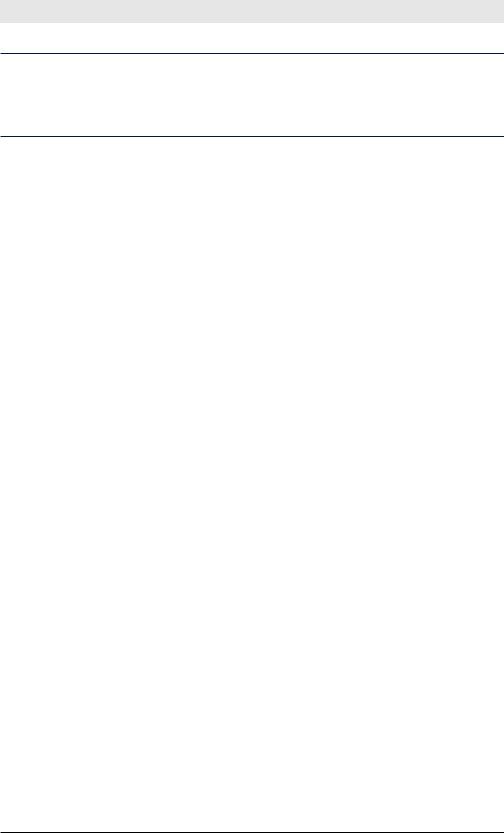
Exploring Splunk
Note: When a .csv lookup table reaches a certain size (10 MB by default), Splunk indexes it for faster access. By indexing the .csv file, Splunk can search rather than scan the table.To edit the size before a file is indexed, edit limits.conf’s lookup stanza and change the max_memtable_bytes value.
Comparing Results to Lookup Values
Problem
You want to compare the values in the lookup list with those in your events. For example, you have a lookup table with IP addresses and want to know which IP addresses occur in your data.
Solution
If events with particular field values are a small subset of your events, you can efficiently use subsearches to find relevant events. Use inputlookup in a subsearch to generate a large OR search of all the values seen in your lookup table. The size of the list returned from a subsearch can be 10,000 items in size (modifiable in limits.conf).
yoursearch [ inputlookup mylookup | fields ip ]
The resulting search executed looks similar to:
yoursearch AND ( ip=1.2.3.4 OR ip=1.2.3.5 OR ... )
You can test what the subsearch returns by running the search that is inside the subsearch and appending the format command:
| inputlookup mylookup | fields ip | format
See: http://splunk.com/goto/book#subsearch
Variation I
Similarly, to retrieve events with values NOT in your lookup table, use a pattern like:
yoursearch NOT [ inputlookup mylookup | fields ip ] which results in a search running like this:
yoursearch AND NOT ( ip=1.2.3.4 OR ip=1.2.3.5 OR ... )
120
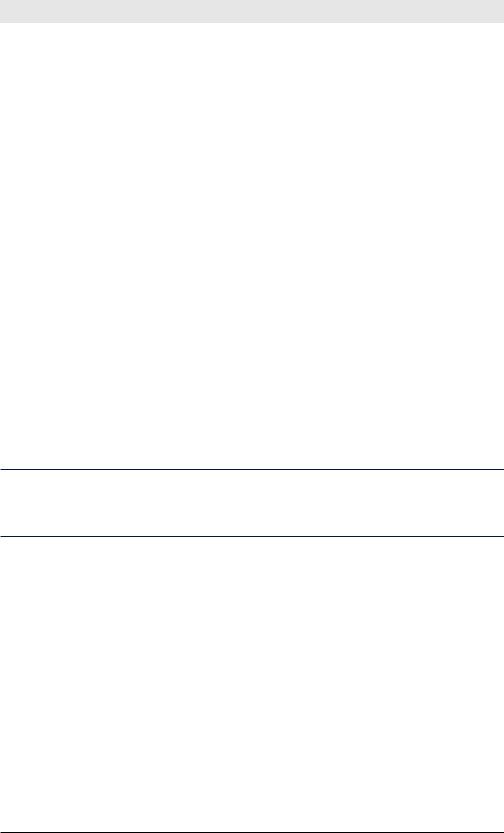
Chapter 8: Lookup Tables
Variation II
Alternatively, if you want values in your lookup table that are not matched in your data, use:
| inputlookup mylookup | fields ip
| search NOT [ search yoursearch | dedup ip | fields ip ]
which takes all values in the lookup and filters out those that match your data.
Variation III
For massive lists, here is a tricky and efficient search pattern to find all the values in your events that are also in the lookup table: retrieve your events and then append the entire lookup table to the events. By setting a field (e.g., marker), we can keep track of whether a result (think ‘row’) is an event or a lookup table row. We can use stats to get the list of IP addresses that are in both lists (count>1):
yoursearch
| eval marker=data
| append [ inputlookup mylookup | eval marker=lookup ] | stats dc(marker) as list_count by ip
| where list_count > 1
Note: Although the append command appears to be executing a subsearch, it is not. There is no limit on the number of results appended, unlike a subsearch, which has a default limit of 10k results.
If you need to use this technique over a very large timespan, it is more efficient to use another lookup table to maintain long-term state. In short, schedule a search over a shorter time window—such as one day—that calculates the last time an IP was seen. Then, use a combination of inputlookup, dedup, and outputlookup to incrementally update that lookup table over the very long haul. This gives you a very quick resource to look at to know the most recent state. See the “Appending Results to Lookup
Tables” recipe for specifics.
121
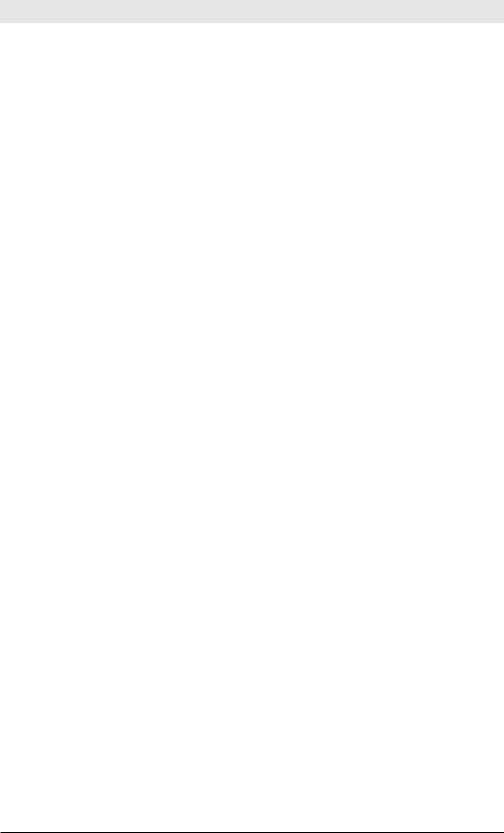
Exploring Splunk
Controlling Lookup Matches
Problem
You have multiple entries in a lookup table for a given combination of input fields and want the first value to match. For example, your lookup table maps hostnames to several host aliases, and you want the first alias.
Solution
By default, Splunk returns up to 100 matches for lookups not involving a time element. You can update it to return only one.
Using the UI, go to Manager >> Lookups >> Lookup definitions and edit or create your lookup definition. Select the Advanced options checkbox and enter 1 for Maximum matches.
Alternatively, you can edit the applicable transforms.conf. Add max_ matches=1 to your lookups stanza.
See: http://splunk.com/goto/book#field_lookup
Variations
If your lookup table has duplicates that you want to remove, you can clean them with a search similar to:
| inputlookup mylookup | dedup host | outputlookup mylookup
This eliminates all but the first distinct occurrence of each host in the file.
Matching IPs
Problem
You have a lookup table with ranges of IP addresses that you want to match.
Solution
Suppose your events have IP addresses in them and you have a table of IP ranges and ISPs:
network_range, isp 220.165.96.0/19, isp_name1 220.64.192.0/19, isp_name2
...
You can specify a match_type for a lookup. Unfortunately, this functionality isn’t available in the UI but you can set it in the transforms.conf config file.
122
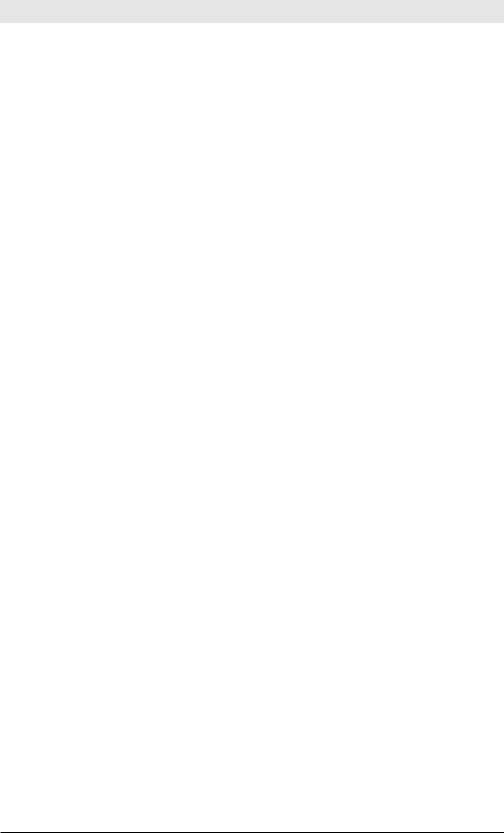
Chapter 8: Lookup Tables
Set the match_type to CIDR for your network_range. In transforms.conf:
[mylookup]
match_type = CIDR(network_range)
See: http://splunk.com/goto/book#transform
Variations
The available match_type values are WILDCARD, CIDR, and EXACT. EXACT is the default and does not need to be specified.
Also in transforms.conf, you can specify whether lookup matching should be case sensitive (the default) or not. To have matching be case insensitive, use:
case_sensitive_match = False
Matching with Wildcards
Problem
You need wildcard matching for your lookup table.
Solution
Suppose you have a lookup table with URLs you’d like to match on: url, allowed
*.google.com/*, True www.blacklist.org*, False */img/*jpg, False
By including wildcard (*) characters in your lookup table values, you can direct Splunk to match on wildcards.
As in the “Matching IPs” recipe, you can specify a match_type for a lookup in the transforms.conf config file:
[mylookup]
match_type = WILDCARD(url)
123
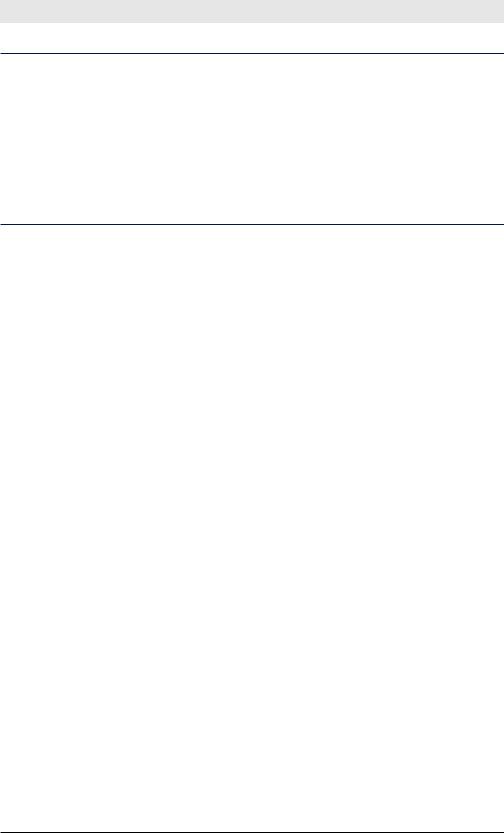
Exploring Splunk
Note: By default the maximum matches for lookup tables is 100, so if you have multiple rows that match, the output fields will have multiple values. For example, a url of “www.google.com/img/pix.jpg” would match the first and third row in the table above, and the allowed field would become a multivalued field with the valuesTrue and False. Usually this is not what you want. By setting the Maximum matches setting to 1, the first matching value will be used, and you case use the order of the table to determine precedence. You can find this setting at Manager
>> Lookups >> Lookup Definition >> mylookup, after selecting the Advanced options checkbox.
Variations
This chapter’s first recipe dealt with default values when a lookup fails to match. Yet another way to accomplish this is with wildcard matching. Make the last item in your lookup table have a match value of *, and set the minimum and maximum matches for your lookup table to be 1.
124

Appendix A: Machine Data Basics
Machine-generated data has long been used in the data center by IT professionals but has only recently been recognized as a new source for helping other departments. Sometimes called IT data or operational data, machine data is all of the data generated by applications, servers, network devices, security devices, and other systems in your business.
The universe covered by machine data is much more than log files—it includes data from configuration, clickstreams, change events, diagnostics, APIs, message queues, and custom applications. This data is rigidly structured, time-series based, and high-volume. It’s generated by almost every component in IT, and its formats and sources vary widely. Thousands of distinct log formats, many from custom applications, are critical to diagnosing service problems, detecting sophisticated security threats, and demonstrating compliance. And with the explosion of connected devices, the sheer amount of information being created by machines of all kinds—GPS devices, RFID tags, mobile phones, utility equipment, and so on—is expanding more quickly than our ability to process and use it.
The value of machine data is not news to IT professionals; they have used it for years. Increasingly, users of Splunk find that it can also help shed light on business issues. Machine data is most often stored in large files, and before Splunk, it would lie around dormant until problems arose and these files had to be manually inspected. With Splunk these files are indexed and useable.
Business users are used to dealing with data generated by people participating in business processes. Most often this transactional data, as it’s called, is stored in one of two forms.
Relational databases are widely used to store transactional data. They store structured enterprise data, such as financial records, employee records, manufacturing, logistical information, and the like. By design, relational databases are structured with rigid schemas, or set of formulas that describe the structure of a database. Changes to those schemas can lead to broken functionality, introducing lengthy delays and risk when making changes. To build a search in a relational database, practitioners must usually make alterations to a schema.
125
