
- •Contents
- •What Is C#?
- •C# Versus Other Programming Languages
- •Preparing to Program
- •The Program Development Cycle
- •Your First C# Program
- •Types of C# Programs
- •Summary
- •Workshop
- •C# Applications
- •Basic Parts of a C# Application
- •Structure of a C# Application
- •Analysis of Listing 2.1
- •Object-Oriented Programming (OOP)
- •Displaying Basic Information
- •Summary
- •Workshop
- •Variables
- •Using Variables
- •Understanding Your Computer’s Memory
- •C# Data Types
- •Numeric Variable Types
- •Literals Versus Variables
- •Constants
- •Reference Types
- •Summary
- •Workshop
- •Types of Operators
- •Punctuators
- •The Basic Assignment Operator
- •Mathematical/Arithmetic Operators
- •Relational Operators
- •Logical Bitwise Operators
- •Type Operators
- •The sizeof Operator
- •The Conditional Operator
- •Understanding Operator Precedence
- •Converting Data Types
- •Understanding Operator Promotion
- •For Those Brave Enough
- •Summary
- •Workshop
- •Controlling Program Flow
- •Using Selection Statements
- •Using Iteration Statements
- •Using goto
- •Nesting Flow
- •Summary
- •Workshop
- •Introduction
- •Abstraction and Encapsulation
- •An Interactive Hello World! Program
- •Basic Elements of Hello.cs
- •A Few Fundamental Observations
- •Summary
- •Review Questions
- •Programming Exercises
- •Introduction
- •Essential Elements of SimpleCalculator.cs
- •A Closer Look at SimpleCalculator.cs
- •Simplifying Your Code with Methods
- •Summary
- •Review Questions
- •Programming Exercises
- •Introduction
- •Lexical Structure
- •Some Thoughts on Elevator Simulations
- •Concepts, Goals and Solutions in an Elevator Simulation Program: Collecting Valuable Statistics for Evaluating an Elevator System
- •A Deeper Analysis of SimpleElevatorSimulation.cs
- •Class Relationships and UML
- •Summary
- •Review Questions
- •Programming Exercises
- •The Hello Windows Forms Application
- •Creating and Using an Event Handler
- •Defining the Border Style of the Form
- •Adding a Menu
- •Adding a Menu Shortcut
- •Handling Events from Menus
- •Dialogs
- •Creating Dialogs
- •Using Controls
- •Data Binding Strategies
- •Data Binding Sources
- •Simple Binding
- •Simple Binding to a DataSet
- •Complex Binding of Controls to Data
- •Binding Controls to Databases Using ADO.NET
- •Creating a Database Viewer with Visual Studio and ADO.NET
- •Resources in .NET
- •Localization Nuts and Bolts
- •.NET Resource Management Classes
- •Creating Text Resources
- •Using Visual Studio.NET for Internationalization
- •Image Resources
- •Using Image Lists
- •Programmatic Access to Resources
- •Reading and Writing RESX XML Files
- •The Basic Principles of GDI+
- •The Graphics Object
- •Graphics Coordinates
- •Drawing Lines and Simple Shapes
- •Using Gradient Pens and Brushes
- •Textured Pens and Brushes
- •Tidying up Your Lines with Endcaps
- •Curves and Paths
- •The GraphicsPath Object
- •Clipping with Paths and Regions
- •Transformations
- •Alpha Blending
- •Alpha Blending of Images
- •Other Color Space Manipulations
- •Using the Properties and Property Attributes
- •Demonstration Application: FormPaint.exe
- •Why Use Web Services?
- •Implementing Your First Web Service
- •Testing the Web Service
- •Implementing the Web Service Client
- •Understanding How Web Services Work
- •Summary
- •Workshop
- •How Do Web References Work?
- •What Is UDDI?
- •Summary
- •Workshop
- •Passing Parameters and Web Services
- •Accessing Data with Web Services
- •Summary
- •Workshop
- •Managing State in Web Services
- •Dealing with Slow Services
- •Workshop
- •Creating New Threads
- •Synchronization
- •Summary
- •The String Class
- •The StringBuilder Class
- •String Formatting
- •Regular Expressions
- •Summary
- •Discovering Program Information
- •Dynamically Activating Code
- •Reflection.Emit
- •Summary
- •Simple Debugging
- •Conditional Debugging
- •Runtime Tracing
- •Making Assertions
- •Summary
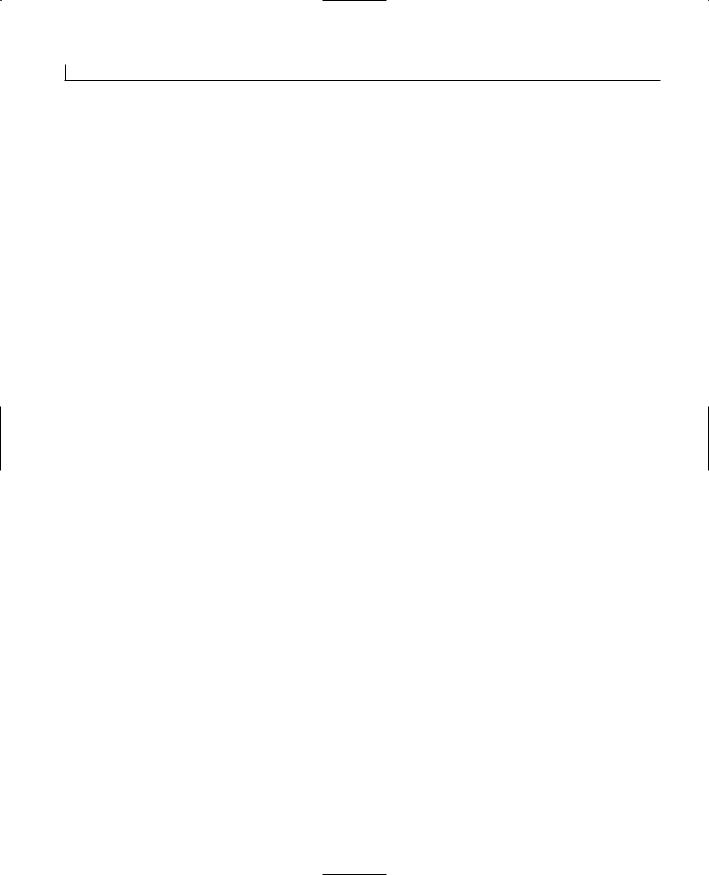
110 |
Day 5 |
change the flow in a number of additional ways. You will want to repeat a piece of code a number of times, skip a piece of code altogether, or switch between a number of different pieces of code. Regardless of how you want to change the flow of a program, C# has an option for doing it. Most of the changes of flow can be categorized into two types:
•Selection statements
•Iterative statements
Using Selection Statements
Selection statements enable you to execute specific blocks of code based on the results of a condition. The if statement that you learned about previously is a selection statement, as is the switch statement.
Revisiting if
You’ve learned about the if statement; however, it is worth revisiting. Consider the following example:
if( gender == ‘m’ || gender == ‘f’ )
{
System.Console.WriteLine(“The gender is valid”);
}
if( gender != ‘m’ && gender != ‘f’ )
{
System.Console.WriteLine(“The gender value, {0} is not valid”, gender);
}
This example uses a character variable called gender. The first if statement checks to see whether gender is equal to an ‘m’ or an ‘f’. This uses the OR operator you learned about in yesterday’s lesson. A second if statement prints an error message in the case where the gender is not equal to ‘m’ or ‘f’. This second if statement is an example of making sure that the variable has a valid value. If there is a value other than ‘m’ and ‘f’, an error message is displayed.
If you look at these two statements and think that something is just not quite optimal, you are correct. C#, like many other languages, offers another keyword that can be used with the if statement: the else statement. The else statement is used specifically with the if statement. The format of the if...else statement is
if ( condition )
{
// If condition is true, do these lines
}
else
{
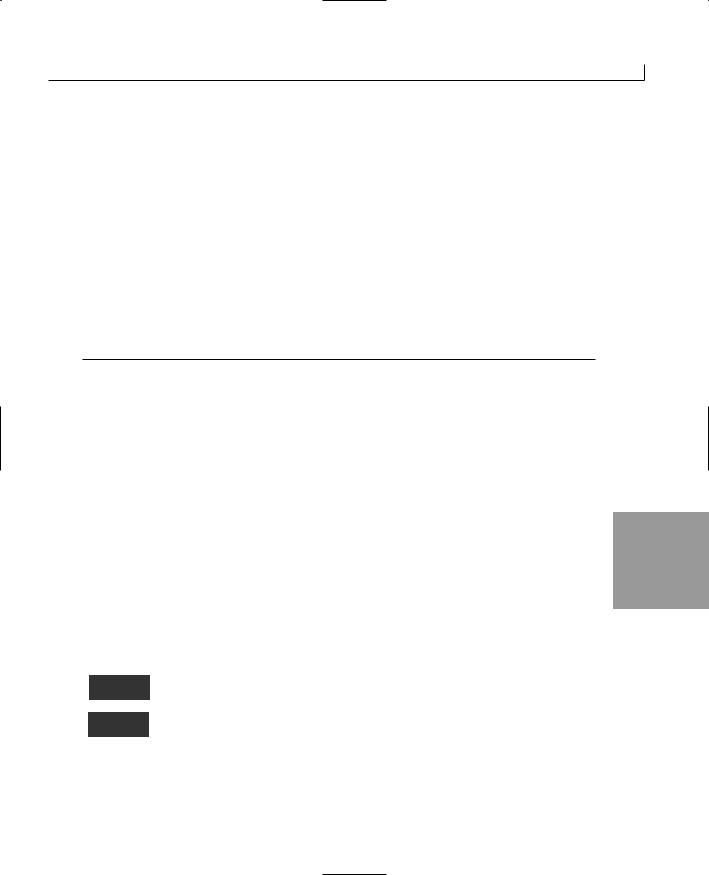
Control Statements |
111 |
// If condition is false, do these lines
}
// code after if... statement
The else statement gives you the ability to have code that will be executed when the if statement’s condition fails. You should also note that either the block of code after the if or the block of code after the else will execute—but not both. After either of these blocks of code is done executing, the program jumps to the first line after the if...else condition.
Listing 5.1 presents the gender code from earlier. This time, the code has been modified to use the if...else command. As you can see in the listing, this version is much more efficient and easier to follow than the one presented earlier.
LISTING 5.1 ifelse.cs—Using the if...else Command
1:// ifelse.cs - Using the if...else statement
2://--------------------------------------------------------------------
4:class ifelse
5:{
6:static void Main()
7:{
8:char gender = ‘x’;
10:if( gender == ‘m’ || gender == ‘f’ )
11:{
12:System.Console.WriteLine(“The gender is valid”);
13: |
} |
5 |
14: |
else |
|
15: |
{ |
|
16: |
System.Console.WriteLine(“The gender value, {0}, is not valid”, |
|
gender); |
|
|
17: |
} |
|
18: |
System.Console.WriteLine(“The if statement is now over!”); |
|
18: |
} |
|
19: |
} |
|
|
|
|
The gender value, x, is not valid
The if statement is now over!
This listing declares a simple variable called gender of type char in line 8. This variable is set to a value of ‘x’ when it is declared. The if statement starts in
line 10. Line 10 checks to see whether gender is either ‘m’ or ‘f’. If it is, a message is printed in line 12 saying that gender is valid. If gender is not ‘m’ or ‘f’, the if condition fails and control is passed to the else statement in line 14. In this case, gender is
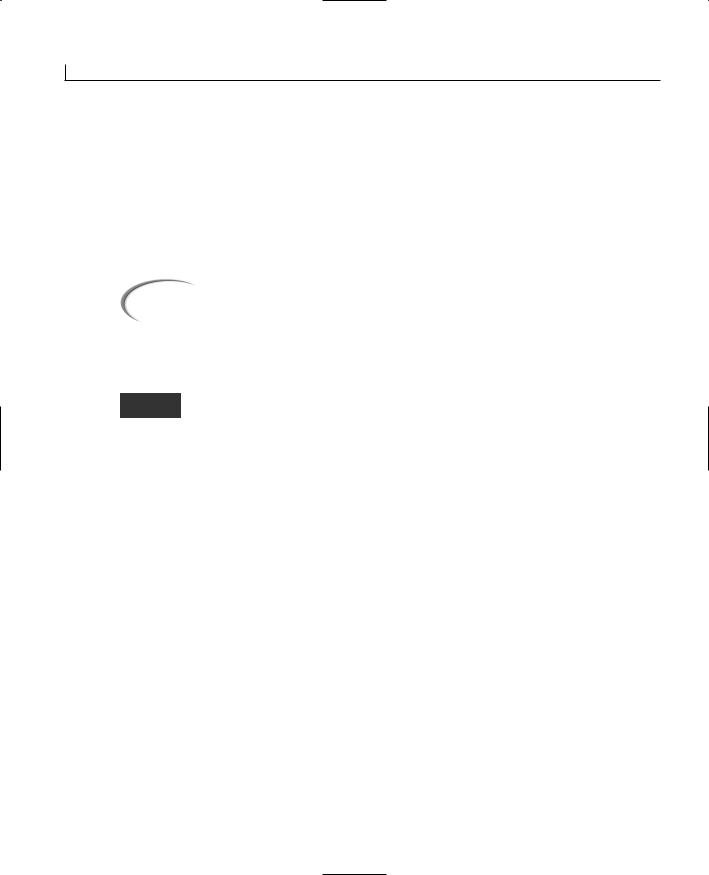
112 |
Day 5 |
equal to ‘x’, so the else command is executed. A message is printed stating that the gender value is invalid. Control is then passed to the first line after the if...else statement—line 18.
Modify line 8 to set the value of gender to either ‘m’ or ‘f’. Recompile and rerun the program. This time the output will be
|
OUTPUT |
The gender is valid |
||
|
The if statement is now over! |
|||
|
|
|
|
|
|
Caution |
|
What would you expect to happen if you set the value of gender to a capi- |
|
|
|
tal M or F? Remember, C# is case sensitive. A capital letter is not the same |
||
|
|
|
|
|
|
|
|
|
thing as a lowercase letter. |
|
|
|
|
|
|
|
|
|
|
Nesting and Stacking if Statements
Nesting is simply the inclusion of one statement within another. Almost all C#
NEW TERM
flow commands can be nested within each other.
To nest an if statement, you place a second if statement within the first. You can nest within the if section or the else section. Using the gender example, you could do the following to make the statement a little more effective (the nested statement appears in bold):
if( gender == ‘m’ )
{
// it is a male
}
else
{
if ( gender == ‘f’ )
{
// it is a female
}
else
{
//neither a male or a female
}
}
A complete if...else statement is nested within the else section of the original if statement. This code operates just as you expect. If gender is not equal to ‘m’, the flow goes to the first else statement. Within this else statement is another if statement that starts from its beginning. This second if statement checks to see whether the gender is
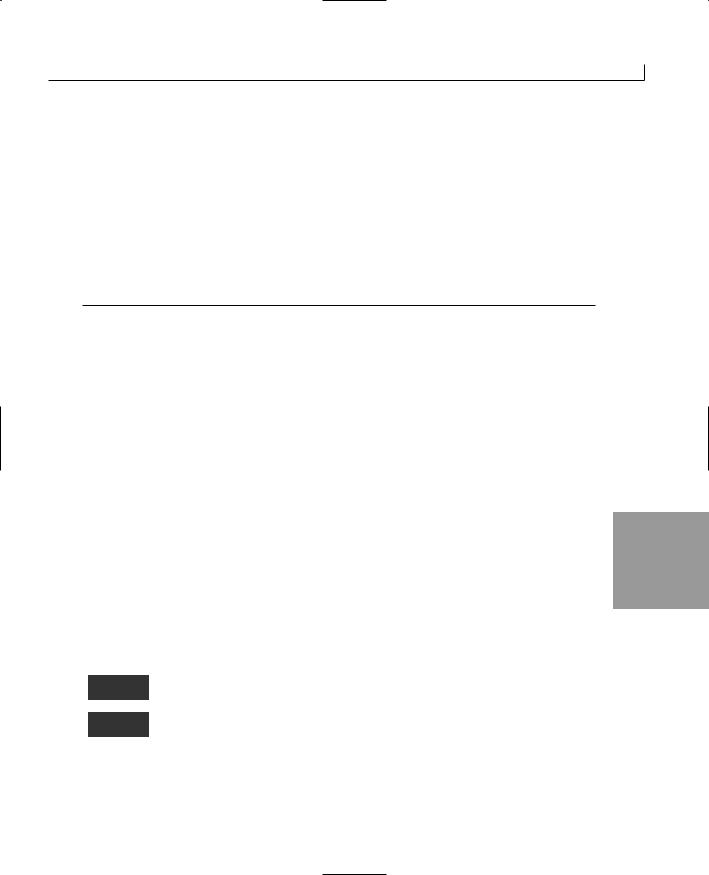
Control Statements |
113 |
equal to ‘f’. If not, the flow goes to the else statement of the nested if. At that point, you know that gender is neither ‘m’ nor ‘f’, and you can add appropriate coding logic.
While nesting makes some functionality easier, you can also stack if statements. In the example of checking gender, stacking is actually a much better solution.
Stacking if Statements
Stacking if statements combines the else with another if. The easiest way to understand stacking is to see the gender example one more time, stacked (see Listing 5.2).
LISTING 5.2 stacking.cs—Stacking an if Statement
1:// stacked.cs - Using the if...else statement
2://--------------------------------------------------------------------
4:class stacked
5:{
6:static void Main()
7:{
8:char gender = ‘x’;
10:if( gender == ‘m’ )
11:{
12:System.Console.WriteLine(“The gender is male”);
13:}
14:else if ( gender == ‘f’ )
15:{
16:System.Console.WriteLine(“The gender is female”);
17: |
} |
5 |
18: |
else |
|
19: |
{ |
|
20: |
System.Console.WriteLine(“The gender value, {0}, is not valid”, |
|
gender); |
|
|
21: |
} |
|
22: |
System.Console.WriteLine(“The if statement is now over!”); |
|
23: |
} |
|
24: |
} |
|
|
|
|
The gender value, x, is not valid
The if statement is now over!
The code presented in this example is very close to the code presented in the previous example. The primary difference is in line 14. The else statement is
immediately followed by an if. There are no braces or a block. The format for stacking is
if ( condition 1 )
{

114 |
Day 5 |
// do something about condition 1
}
else if ( condition 2 )
{
// do something about condition 2
}
else if ( condition 3 )
{
// do something about condition 3
}
else if ( condition x )
{
// do something about condition x
else
{
// All previous conditions failed
}
This is relatively easy to follow. With the gender example, you had only two conditions. There are times when you might have more than two. For example, you could create a computer program that checks the roll of a die. You could then do something different depending on what the roll is. Each stacked condition could check for a different number (from 1 to 6) with the final else statement presenting an error because there can be only six numbers. The code for this would be
if (roll == 1)
//roll is 1 else if (roll == 2)
//roll is 2 else if (roll == 3)
//roll is 3 else if (roll == 4)
//roll is 4 else if (roll == 5)
//roll is 5 else if (roll == 6)
//roll is 6
else
//it isn’t a number from 1 to 6
This code is relatively easy to follow because it’s easy to see that each of the 6 possible numbers is checked against the roll. If the roll is not one of the 6, the final else statement can take care of any error logic or reset logic.
Note
As you can see in the die code, there are no braces used around the if statements. If you are using only a single statement within the if or the else, you don’t need the braces. You include them only when you have more than one statement.
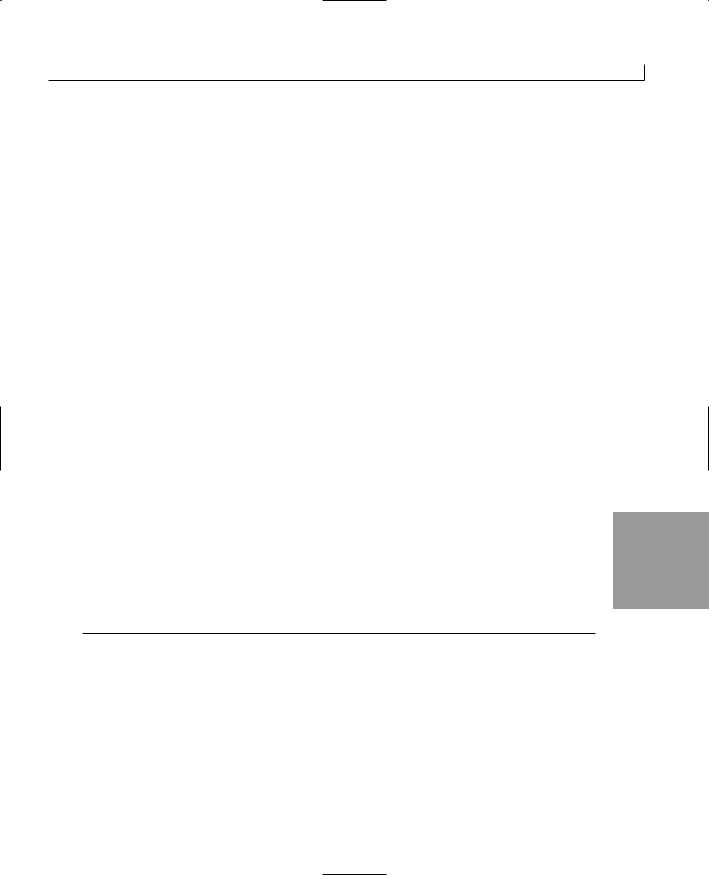
Control Statements |
115 |
The switch Statement
C# provides a much easier way to modify program flow based on multiple values stored in a variable: the switch statement. The format of the switch statement is
switch ( value )
{
case result_1 :
// do stuff for result_1 break;
case result_2 :
// do stuff for result_2 break;
...
case result_n :
// do stuff for result_x break;
default:
// do stuff for default case break;
}
You can see by the format of the switch statement that there is no condition. Rather a value is used. This value can be the result of an expression, or it can be a variable. This value is then compared to each of the values in each of the case statements until a match is found. If a match is not found, the flow goes to the default case. If there is not a default case, the flow goes to the first statement following the switch statement.
When a match is found, the code within the matching case statement is executed. When
the flow reaches another case statement, the switch statement is ended. Only one case 5 statement will be executed at most. Flow then continues with the first command follow-
ing the switch statement. Listing 5.3 shows the switch statement in action, using the earlier example of a roll of a six-sided die.
LISTING 5.3 roll.cs—Using the switch Statement with the Roll of a Die
1:// roll.csUsing the switch statement.
2://--------------------------------------------------------------------
4:class roll
5:{
6:public static void Main()
7:{
8:int roll = 0;
9:
10:// The next two lines set the roll to a random number from 1 to 6
11:System.Random rnd = new System.Random();
12:roll = (int) rnd.Next(1,7);
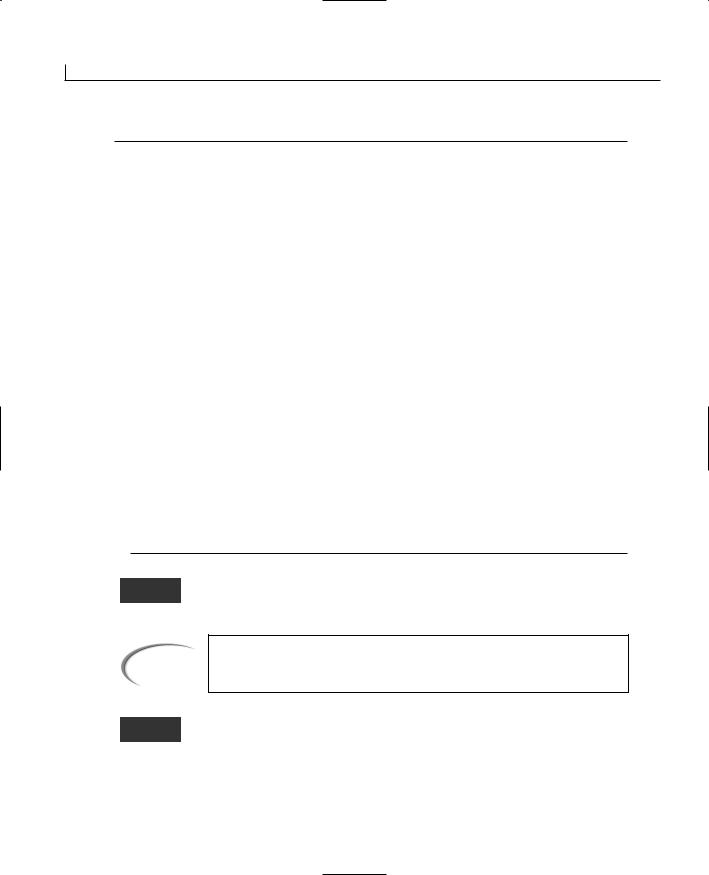
116 |
Day 5 |
LISTING 5.3 continued
13:
14: System.Console.WriteLine(“Starting the switch... “); 15:
16:switch (roll)
17:{
18:case 1:
19: |
System.Console.WriteLine(“Roll is 1”); |
20: |
break; |
21:case 2:
22: |
System.Console.WriteLine(“Roll is 2”); |
23: |
break; |
24:case 3:
25: |
System.Console.WriteLine(“Roll is 3”); |
26: |
break; |
27:case 4:
28: |
System.Console.WriteLine(“Roll is 4”); |
29: |
break; |
30:case 5:
31: |
System.Console.WriteLine(“Roll is 5”); |
32: |
break; |
33:case 6:
34: |
System.Console.WriteLine(“Roll is 6”); |
35: |
break; |
36:default:
37: |
System.Console.WriteLine(“Roll is not 1 through 6”); |
38: |
break; |
39:}
40:System.Console.WriteLine(“The switch statement is now over!”);
41:}
42:}
Starting the switch...
OUTPUT Roll is 1
The switch statement is now over!
Note
Your answer for the roll in the output might be a number other than 1.
ANALYSIS This listing is a little longer than a lot of the previous listings; however, it is also more functional. The first thing to focus on is lines 16 to 39. These lines contain
the switch statement that is the center of this discussion. The switch statement uses the value stored in the roll. Depending on the value, one of the cases will be selected. If the number is something other than 1 though 6, the default statement starting in line 39 is
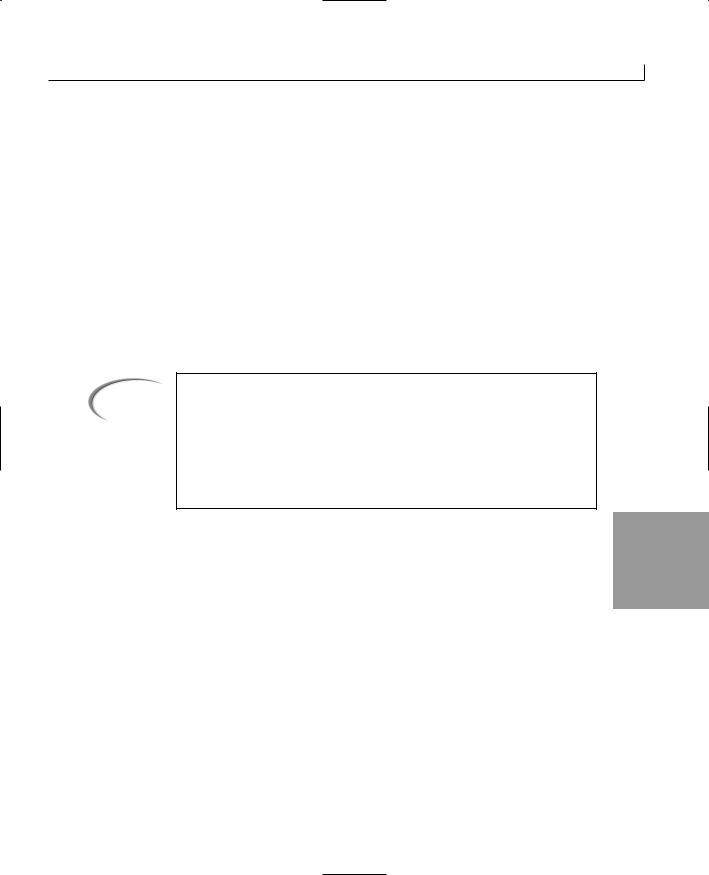
Control Statements |
117 |
executed. If any of the numbers are rolled (1 through 6), the appropriate case statement is executed.
You should note that at the end of each section of code for each case statement there is a break command, which is required at the end of each set of code. This signals the end of the statements within a case. If you don’t include the break command, you will get a compiler error.
To make this listing a more interesting, lines 11 and 12 were added. Line 11 might look unfamiliar. This line creates a variable called rnd, which is an object that will hold a random number. In tomorrow’s lesson, you revisit this line of code and learn the details of what it is doing. For now, simply know that it is setting up a variable for a random number.
Line 12 is also a line that will become more familiar over the next few days. The command, (int) rnd.Next(1,7) provides a random number from 1 to 6.
Tip
You can use lines 11 and 12 to generate random numbers for any range by simply changing the values from 1 and 7 to the range you want numbers between. The first number is the lowest number that will be returned. The second number is one higher than the highest number that will be returned. For example, if you wanted a random number from 90 to 100, you could change line 12 to:
Roll = (int) rnd.Next(90, 101);
Multiple Cases for Single Solutions |
5 |
Sometimes you might want to execute the same piece of code for multiple values. For example, if you want to switch based on the roll of a six-sided die, but you want to do something based only on odd or even numbers, you could group multiple case statements. The switch statement is
switch (roll)
{
case 1: case 3: case 5:
System.Console.WriteLine(“Roll is odd”); break;
case 2: case 4: case 6:
System.Console.WriteLine(“Roll is even”); break;
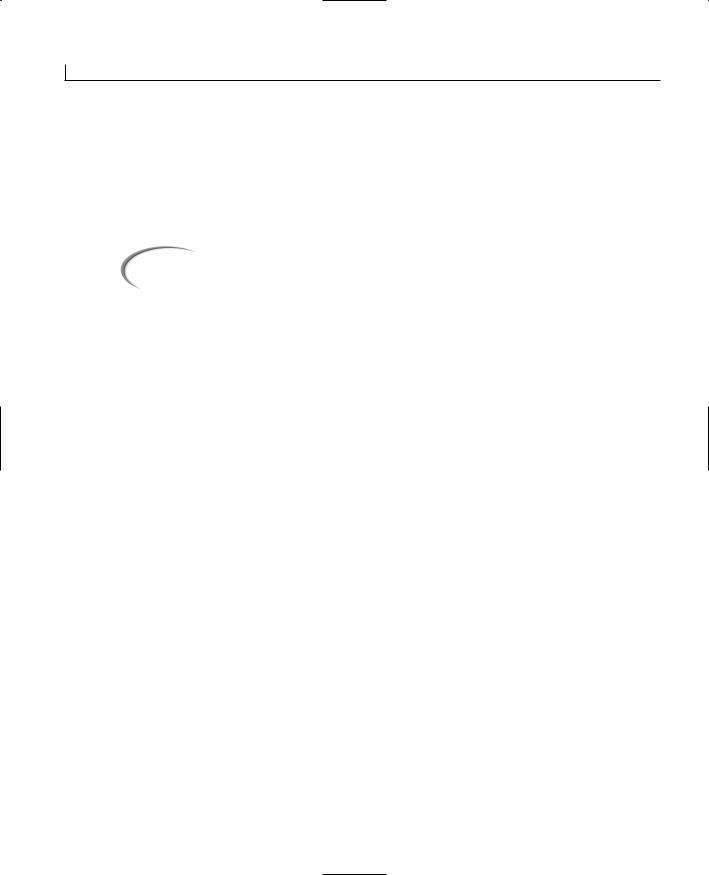
118 |
Day 5 |
default:
System.Console.WriteLine(“Roll is not 1 through 6”); break;
}
The same code is executed if the roll is 1, 3, or 5. Additionally, the same code is executed if the roll is 2, 4, or 6.
Caution |
If you are a C++ programmer, you learned that you could have code execute |
|
from multiple case statements by leaving out the break command. This caus- |
||
|
||
|
es the code to drop through to the next case statement. In C#, this is not |
|
|
valid. Code cannot drop through from one case to another. This means that |
|
|
if you are going to group case statements, you cannot place any code |
|
|
between them. You can place it only after the last case statement in each |
|
|
group. |
|
|
|
Executing More than One case Statement
There are times when you might want to execute more than one case statement within a switch statement. To do this in C#, you can use the goto command. The goto command can be used within the switch statement to go to either a case statement or to the default command. The following code snippet shows the switch statement from the previous section executed with goto statements instead of simply dropping through:
switch (roll)
{
case 1:
goto case 5; break;
case 2:
goto case 6; break;
case 3:
goto case 5; break;
case 4:
goto case 6; break;
case 5:
System.Console.WriteLine(“Roll is odd”); break;
case 6:
System.Console.WriteLine(“Roll is even”); break;
default:
