
- •Contents at a Glance
- •Table of Contents
- •Introduction
- •About This Book
- •Foolish Assumptions
- •Icons Used in This Book
- •Beyond the Book
- •Where to Go from Here
- •Embracing Logic Pro
- •Transitioning from Other Software
- •Starting Your Project
- •Augmenting Your Project
- •Customizing Your Project Settings
- •Tidying Up Your Project
- •Navigating Logic Pro
- •Taking Inventory of Your Track List
- •Zooming Tracks
- •Your Logic Pro Toolbox
- •Keeping It Simple with Smart Controls
- •Navigating with Key Commands
- •Saving Workspaces with Screensets
- •Knowing Your Track Types
- •Around the Global Tracks
- •Sorting and Hiding Tracks
- •Knowing the Region Types
- •Editing Regions
- •Understanding Digital Audio
- •Connecting Your Audio Devices
- •Understanding MIDI
- •Connecting Your MIDI Devices
- •Preparing to Record Audio
- •Recording Your First Audio Take
- •Recording Multiple Takes in Cycle Mode
- •Recording Multiple Inputs
- •Punching In and Punching Out
- •Setting Up Multiple Monitor Mixes
- •Preparing to Record MIDI
- •Recording Your First MIDI Take
- •Creating Tracks in Cycle Mode
- •Overdubbing MIDI
- •Recording Multiple MIDI Inputs
- •Adding Apple Loops to Your Project
- •Adding Prerecorded Audio to Your Project
- •Importing Video to Your Project
- •Playing with Your Virtual Drummer
- •Creating Beats with Ultrabeat
- •Taking Stock of Vintage Instruments
- •Spinning Your Tonewheels with the Vintage B3
- •Funking Up the Vintage Clav
- •Getting the Tone of Tines with the Vintage Electric Piano
- •Fusing Four Synths with Retro Synth
- •Exploring the Logic Pro Synths
- •Sampling with the EXS24 Sampler
- •Modeling Sounds Using Sculpture
- •Building an Orchestral Template
- •Performing Your Orchestra
- •Traveling the World Instruments
- •Working in the Tracks Area
- •Showing Your Global Tracks
- •Beat Mapping Your Arrangement
- •Arranging Regions in the Tracks Area
- •Creating Folder Tracks
- •Using Groove Templates
- •Knowing Your Audio Editors
- •Time Traveling with Flex Time
- •Tuning with Flex Pitch
- •Editing Audio in the Audio File Editor
- •Knowing Your MIDI Editors
- •Editing MIDI in the Piano Roll Editor
- •Editing MIDI in the Step Editor
- •Editing MIDI in the Score Editor
- •Editing MIDI in the Event List Editor
- •Editing Your MIDI Environment
- •Knowing Your Channel Strip Types
- •Adjusting Channel Strip Controls
- •Adding Effects to Tracks
- •Controlling Signal Flow
- •Adjusting the EQ of Your Tracks
- •Adding Depth with Reverb and Delay
- •Adding or Removing Dynamics with Compression
- •Taking Track Notes
- •Turning Your Mix Into a Performance with Automation
- •Choosing Your Automation Mode
- •Adding Automation to Your Tracks
- •Recording Live Automation
- •Fine-Tuning EQ
- •Adding Multiband Compression
- •Turn It Up
- •Bouncing Your Project
- •Creating Stems and Alternate Mixes
- •Sharing Your Music
- •Playing Keys
- •Playing Guitar
- •Playing Drums
- •Editing Tracks and Your Arrangement
- •Using Your iPad Mixing Console
- •Recording Remotely
- •Commanding Logic Pro
- •Navigating Logic Pro
- •Sketching Songs with GarageBand
- •Importing iPad Audio
- •Use Key Commands
- •Use Screensets
- •Choose a Tool and Master It
- •Choose a Tool and Ignore It
- •Use the Fastest Way, Not the Right Way
- •Establish a Troubleshooting Strategy
- •Save and Back Up Frequently
- •Don’t Lose Sight of the Music
- •Index
- •About the Author
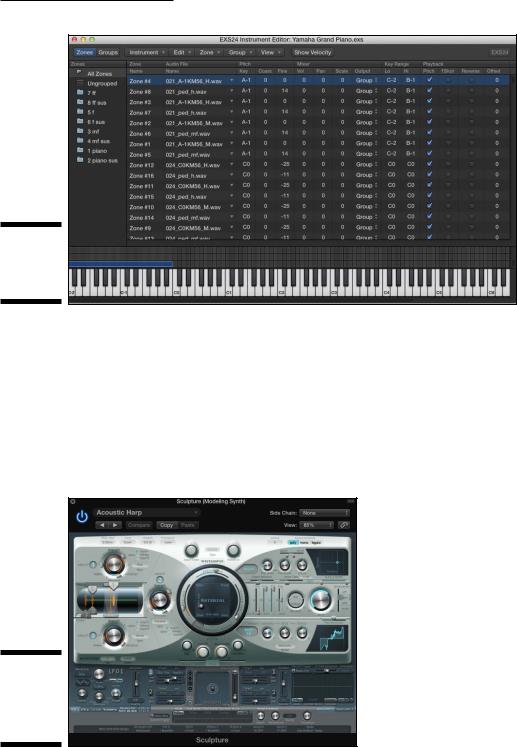
Chapter 11: Sound Design with Synths and Samplers 189
Figure 11-10:
The EXS24 instrument editor.
\\
Modeling Sounds Using Sculpture
Sculpture, shown in Figure 11-11, is a component-modeling synthesizer, which creates virtual models of the components of acoustic instruments, such as the necks and bodies of string instruments as well as the strings themselves. Sculpture can also model the location of these components, so you can put them indoors, outdoors, or in synthetic locations. Sculpture can also synthesize sounds much like the other Logic Pro synths described in this chapter.
Figure 11-11:
The
Sculpture
modeling
synth.
\\
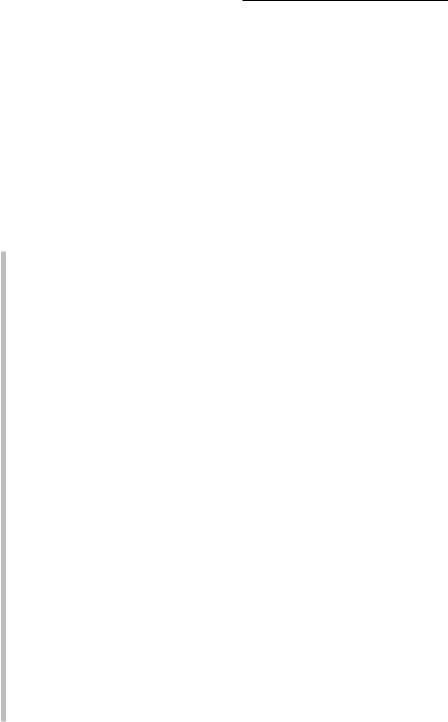
190 Part III: Making Music with Virtual Instruments
In this section, you learn how to model instruments and synthesize sounds with Sculpture.
Understanding sound modeling
Sound modeling uses math to simulate the stimulation of physical objects. To create a complete sound model, the math has to take into consideration the object being stimulated as well as the object doing the stimulating. The object being stimulated can have many components, such as a guitar string, a guitar neck, and a guitar body.
Sculpture gives you the following parameters for detailed sound modeling.
\\String: In Sculpture, the stimulated component is called a string. The
string parameters are adjusted in the round Material pad in the center of the interface. You can move the puck in the Material pad to change the string parameters to nylon, wood, steel, or gloss. The left/right axis adjusts the stiffness of the material. The up/down access adjusts inner loss (dampening caused by the string material). You also have sliders to adjust the resolution, tension modulation, and media loss (string dampening due to the surrounding environment). Click the buttons at
the bottom of the Material pad to show or hide the Keyscale and Release parameters. Keyscale changes how the string reacts depending on the pitch, and Release affects how the string behaves when released.
\\Objects: The components that stimulate the string are called objects
in Sculpture. Objects are adjusted in the left side of the interface, and three objects are available. Click the numbered object buttons to turn an object on or off. One object must be selected for the string to sound when played. Click the object Type buttons to choose different materials and methods of stimulating the string. Each object includes a knob to adjust the object’s strength and sliders to adjust the timbre, velocity sensitivity, and variation. Click the Gate mode buttons to set the object to stimulate the string at Key On, Always, or Key Off.
\\Pickups: Sculpture uses two pickups to take the sound generated by the
objects and string and input that signal into the rest of Sculpture’s signal processing. Pickups are analogous to a guitar’s pickups. Adjust the pickup properties in the cylindrical area in the Object section. Drag the pickup A and B sliders at the top and bottom of the cylinder to adjust the pickup position. Drag the numbered object sliders to adjust the position of the objects in relation to the pickups.
\\Body: Change the body type Sculpture uses to shape the sound in the
lower-right area of the interface. Click the Model button to choose the body type. Click the Body EQ button to turn the entire body parameter on or off. Adjust the intensity, shift, and stretch of the body using the knobs.
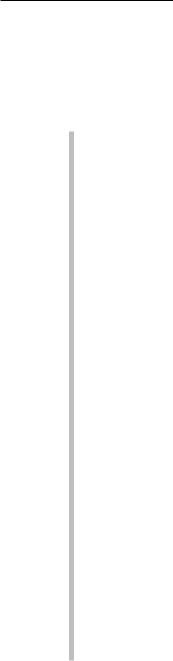
Chapter 11: Sound Design with Synths and Samplers 191
Exploring the Sculpture interface
In addition to component-modeling parameters, Sculpture can filter and modulate your sound. Plus, you can add built-in effects. Here’s a brief description of some Sculpture parameters:
\\Global parameters: The buttons and input fields across the top of the
Sculpture interface are global parameters. Click the Glide Time field to adjust the portamento speed. Click the Tune field to fine-tune the instrument. Click the Warmth field to slightly detune the voices and
thicken the tone. Click the Transpose field to transpose the instrument in octaves. To the right side of the global parameters are the Voices field and Keyboard Mode buttons. The Voices field sets the number of voices that can be played simultaneously. Click the Keyboard Mode buttons to select Polyphonic, Monophonic, or Legato. In monophonic mode, the attack is always retriggered. In legato mode, notes aren’t retriggered unless you release the key before playing the next key.
\\Waveshaper parameters: Directly above the string material parameters
are the waveshaper parameters. The waveshaper adds nonlinear curves to your sound and can add rich saturation or raw distortion. Click the Type pop-up menu to choose the waveshaper curve. Rotate the Input Scale knob to raise or lower the input signal. Rotate the Variation knob to alter the shape.
\\Filter parameters: Directly below the string material parameters are the
filter parameters. Click the filter type buttons to select the filter mode. Rotate the Cutoff and Frequency knob to adjust the filter. Rotate the Key Tracking knob to adjust how the filters respond to the key that’s played. Acoustic sounds generally have mellower low notes and brighter high notes, and key tracking allows the filter to respond to the pitch. Rotate the Velocity Sensitivity knob to adjust how velocity affects the filter.
A harder velocity will usually make an acoustic sound brighter, and a higher value will give you more velocity sensitivity.
\\Modulation parameters: At the bottom-left section of the interface are the
modulation parameters. In addition to common LFO, vibrato, and envelope modulation sources, Sculpture provides some unique ways to modulate your sound and create constantly evolving textures to make your sound more expressive. Click the modulation type buttons at the bottom to open the parameters for that modulation type. The two Jitter modulators provide continuous and random alterations of your sound. The Velocity/ Note On Random parameters can give your sound acoustic realism by emulating the subtle changes a musician would make while playing.
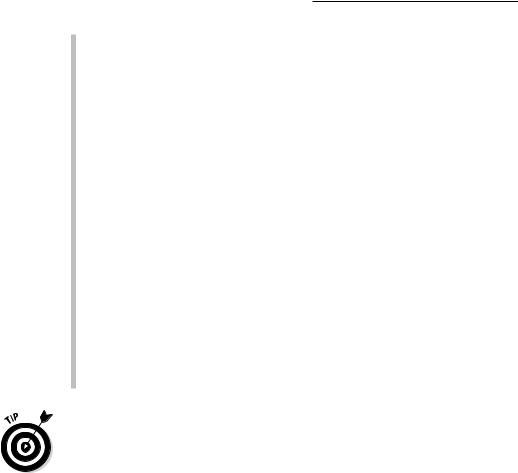
192 Part III: Making Music with Virtual Instruments
\\Output parameters: To the far right of the string material parameters are
the output parameters. The Level knob adjusts the overall volume. Click the Level Limiter mode buttons to process the volume level depending on the mode. Mono mode limits all the voices; Poly mode limits each voice separately.
\\Morph parameters: Directly below the filter parameters are the morph
parameters. Morphable parameters can be stored in a point in the Morph pad, allowing you to smoothly change the sound over time. All morphable parameters are indicated by orange values, rather than blue or turquoise values. The morph parameters are beyond the scope of this book, but you can get a free Sculpture tutorial by visiting http:// logicstudiotraining.com/lpxfordummies.
\\Delay parameters: The upper-right section of the Sculpture interface is
dedicated to the delay parameters. The delay effect copies the sound and repeats it based on the parameters you choose. Click the Delay button to turn on the delay effect. Drag the Delay Time slider to choose when the sound will repeat. Rotate the Wet Level knob to adjust the volume of the delay. Rotate the Feedback knob to adjust how many times the delay will repeat.
\\MIDI controller parameters: At the very bottom of the Sculpture inter-
face are the MIDI controller parameters. Click the MIDI controller name pop-up menu to choose the MIDI controller, or select Learn to listen for the next MIDI controller that you touch.
\Many of the presets on the Logic Pro instruments have their overall volume set to zero, which means it neither boosts nor cuts the signal. Consequently,
the software instruments can be very loud when you first load them. It’s a good idea to find the overall volume of these instruments and turn it down so you aren’t in danger of clipping the signal. Also, you will get a better balance between the other tracks in your project if the instruments aren’t too loud.
With all these software instruments to play with, you can have an endless amount of fun. One of the joys of playing synths is how they can surprise and delight you with their unique personalities. Just like getting to know a good friend, listen to your synth and let it tell you its story. In time, you and your synths will become close musical partners.
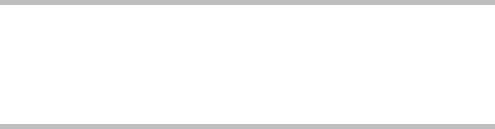
Chapter 12
Conducting a Virtual Orchestra
In This Chapter
\Creating an orchestral template \Loading and playing orchestral patches
\Defining a productive composing workflow with screensets \Playing samples with expression and articulation
Imagine standing in front of a full fifty-piece orchestra, conducting your own score. The music builds, section by section, into a glorious peak. You
pull the intensity down gracefully and a lone trumpet plays a short, plaintive motif over a bed of lush strings. A tear falls in the audience. And then silence, before a slow roar of applause overtakes the concert hall. Flowers are thrown and the crowd begins chanting, “Encore!”
You may have to imagine the applause and chanting. But Logic Pro will provide the orchestra.
Orchestral instruments will never go out of style. An orchestra is Hollywood’s best friend. Plus, Logic Pro shines at film scoring. You learn how to import video in Chapter 8. In this chapter, you discover how to set up an orchestra and score your own soundtrack.
A video isn’t required to compose with an orchestra. But if you’d like to practice scoring to video, an online search for royalty-free video will give you something to import into your project.
One giant reason why Logic Pro is great at orchestration is its music notation capabilities. The notation displayed in the score editor is separate from the MIDI events, so the score can look perfect even if the playing isn’t. You can view the score layout in Logic Pro and print lead sheets for the performers and the complete orchestral score for the conductor. If you read music, you’ll find that the score editor is a great place to input music, especially if you’re transcribing a score from sheet music. The Project Gutenberg online library has scores that you can input for practice or fun.
