
Англ язык Защита информации
.pdf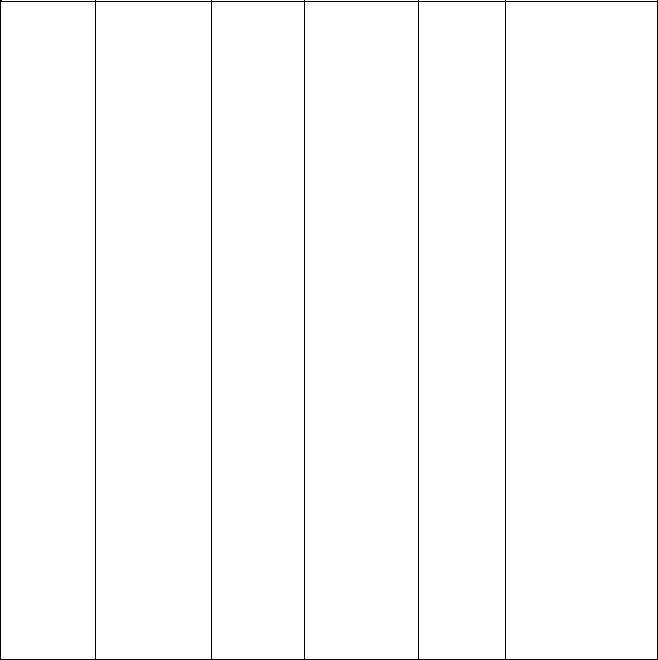
FIGURE 8. Some operating system functions
Booting |
Housekeeping |
User |
Managing |
Managing |
Managing Tasks |
|
Tasks |
Interface |
Computer |
Files |
|
|
|
|
Resources |
|
|
Loads |
Formats |
Provides a |
Via the |
Copies |
May be able |
operating |
diskettes |
way for |
supervisor, |
files / |
to perform |
system into |
|
user to |
manages the |
programs |
multitasking, |
computer’s |
Displays |
interact |
CPU and |
from one |
multiprogramming, |
main |
information |
with the |
directs other |
disk to |
time-sharing, or |
memory |
about |
operating |
programs to |
another |
multiprocessing |
|
operating |
system – |
perform tasks |
|
|
Uses |
system |
can be |
to support |
Backs up |
|
diagnostic |
version |
command- |
applications |
files / |
|
routines to |
|
driven, |
programs |
programs |
|
test system |
Displays disk |
menu- |
|
|
|
for |
space |
driven, or |
Keeps track |
Erases |
|
equipment |
available |
graphical |
of locations in |
(deletes) |
|
failure |
|
|
main memory |
files / |
|
|
|
|
where |
programs |
|
Stores |
|
|
programs and |
|
|
BIOS |
|
|
data are |
Renames |
|
programs |
|
|
stored |
files |
|
in main |
|
|
(memory |
|
|
memory |
|
|
management) |
|
|
Moves data and programs back and forth between main memory and secondary storage (swapping)
(From Williams Sawyer Hutchinson. Using Information Technology)
List of words and expressions
managing tasks – управление заданиями seemingly – по-видимому
at a time – сразу, одновременно
database searcher – лицо, занимающееся поиском базы данных to accommodate – приспосабливать
task management – управление заданием multitasking – многозадачность multiprogramming – мультипрограммирование time-sharing – распределение времени
41
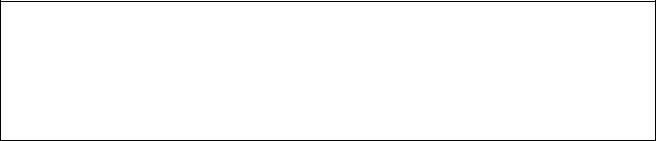
multiprocessing – многопроцессорная обработка concurrently – параллельно
round-robin processing – обработка задач в определенной очередности time slicing – разделение времени
alternately – переменно
to apportion – распределять
to switch back / forth – переключать назад / вперед to entail – влечь за собой
to go beyond – превышать что-либо
coprocessor – сопроцессор (отдельная микросхема, дополняющая главный процессор при выполнении каких-либо функций)
fault-tolerant system – система, устойчивая к повреждениям; отказоустойчивая система
redundant components – избыточные компоненты
diagnostic routine – диагностическая программа; программа диагностики to track – определять; отслеживать
full-fledged – законченный; окончательно готовый; полный
Exercises
Comprehension Check
Exercise 1. Answer the following questions:
1. What is required to perform many different tasks at once? 2. Can some computers’ operating systems handle more than one program at the same time? 3. What is task management? 4. What does multitasking deal with? 5. How many times is the cycle of program processing repeated? 6. What is multiprogramming? 7. What can you say about time-sharing? 8. What is time slicing? 9. What is the difference between multitasking and time-sharing? 10. What does multiprocessing deal with? 11. How can multiprocessing be done? 12. Which is faster: multiprocessing, multitasking, or time-sharing?
Exercise 2. Read the equivalents. Translate them:
to be required to do smth., to perform, to accept, to print out a document, simultaneously, to handle, to illustrate, concurrently, an online database, a research material, a predetermined amount of time, to execute the instructions, round-robin processing of programs, a fraction of a second, to switch back and forth, to be unaware of the switching process, to take turns, to make a calculation, to search for a record, a fixed amount of time, sophisticated, coprocessing capabilities, to keep track of, fault-tolerant systems, airline reservation systems.
Exercise 3. The following definitions of key terms have been mixed up. Find the corresponding ending for each definition
1. |
Multitasking |
A are those that have several CPUs and redundant |
|
|
components, such as memory and input, output, and storage |
|
|
devices. |
2. |
Multiprogramming |
B occurs when several full-fledged CPUs work together on |
|
|
the same tasks, sharing memory. It is often used in large |
computer systems designed to keep running if one of the CPUs fails.
42
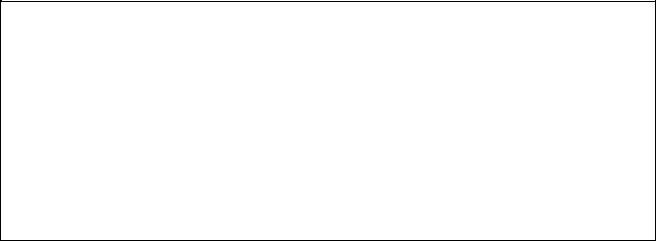
3. |
Multiprocessing |
C is a single computer's processing of the tasks of several |
|
|
users at different stations in round-robin fashion. |
4. |
Time-sharing |
D is processing done by two or more computers or |
|
|
processors linked together to perform work simultaneously. |
5. |
Parallel processing |
E the execution of two or more programs by one user |
|
|
concurrently – not simultaneously – on the same computer |
|
|
with one central processor. |
6. |
Fault-tolerant systems |
F is the execution of two or more programs on a multiuser |
|
|
operating system when the CPU spends a certain amount of |
time executing each user's program, but it works so quickly, it seems as though all the programs are being run at the same time.
Language Work
Exercise 1. Insert the prepositions:
1.…… the ways operating systems manage tasks in order to run more efficiently are multitasking, multiprogramming, time-sharing and multiprocessing.
2.Using the mouse, you can move an image …… one side of the screen to the other.
3.Documentation is also invaluable …… the maintenance of a system as needed improvements are made.
4.All managers must accept the responsibility …… managing the information system resources of their work groups and departments.
5.You can make, online searches for information in a variety …… ways.
6.Businesses are connecting …… the Internet because it represents the wave of the future in business telecommunications.
7.Early attempts …… some direct mail companies met with almost unanimous resistance.
8.…… both multitasking and multiprocessing, the operating system keeps track of the status of each program.
Keys: in, with, from, by, among, to, for, of.
Exercise 2. Choose the correct conjunction in each of the following sentences:
1.The cycle is repeated unless/until processing is complete.
2.He won’t get promotion provided that/unless he works hard.
3.Time-sharing is used if/when several users are linked by a communication network to a single computer.
4.In case/if the received sequence contains errors, it may no longer depict a valid path through the trellis.
5.For an uncoded system, MPSK is selected if/when the channel is bandwidth
limited.
6.An error-correction coding scheme may be needed on condition that/if none of the allowable modulation schemes can meet the requirements.
Exercise 3. Translate the following into English:
1. Операцио6ннаясисте6ма– базовый комплекс компьютерных программ, обеспечивающий управление аппаратными средствами компьютера, работу с файлами, ввод и вывод данных, а также выполнение прикладных программ и утилит.
43
2.При включении компьютера операционная система загружается в память раньше остальных программ и затем служит платформой и средой для их работы.
3.ОС может осуществлять и другие сервисы, например, предоставление пользовательского интерфейса, сетевое взаимодействие и т. п.
4.С 1990-х наиболее распространёнными операционными системами для персональных компьютеров и серверов являются ОС семейства Microsoft Windows, Mac OS, системы класса UNIX (особенно GNU/Linux).
Современные ОС характеризуются следующими функциями:
−параллельное или псевдопараллельное выполнение задач (многозадачность);
−взаимодействие между процессами;
−межмашинное взаимодействие (компьютерная сеть);
−защита самой системы, а также пользовательских данных и программ от злонамеренных действий пользователей или приложений;
−разграничение прав доступа и многопользовательский режим работы (аутентификация, авторизация).
(From Wikipedia)
Discussion
Exercise 1. Outline the main ideas of the text and write a summary.
Exercise 2. Prepare a report on one of the most popular operating systems. Present your report to the class.
Text 4. MICROCOMPUTER OPERATING SYSTEMS
& OPERATING ENVIRONMENTS
The principal microcomputer operating systems and operating environments are DOS, Macintosh Operating System, Windows 3.X (for DOS), OS/2 Warp, Windows 95, Windows NT, Unix, and NetWare.
An operating environment—also known as a windowing environment or shell—adds a graphical user interface or a menu-driven interface as an outer layer to an operating system. The most well-known operating environment is the Windows 3.X program sold by Microsoft, which adds a graphical user interface to DOS. Another is IBM's Workplace Shell, which provides a GUI for OS/2. Similar operating environments are available for Unix.
Common features of these operating environments are use of an electronic mouse, pull-down menus, and icons and other graphic displays. They also have the ability to run more than one application (such as word processing and spreadsheets) at the same time and the ability to exchange data between these applications.
There are reportedly over 100 million users of DOS. This makes it the most popular software of any sort ever adopted, and certainly the most popular systems software. DOS— for Disk Operating System—runs primarily on IBM and IBM-compatible microcomputers, such as Compaq, Zenith, AST, Dell, Tandy, and Gateway.
There are now two main operating systems calling themselves DOS.
− Microsoft's MS-DOS: DOS is sold under the name MS-DOS by software maker Microsoft. The "MS" stands for Microsoft. Microsoft launched its original version, MSDOS 1.0, in 1981, and there have been several upgrades since then.
44
− IBM's PC-DOS: Microsoft licenses a version to IBM called PC-DOS. The "PC" stands for "Personal Computer." The most recent version is PC-DOS 7, released March 1995.
What do the numbers in the names mean? The number before the period refers to a version. The number after the period refers to a release, which has fewer refinements than a version. The most recent versions are all backward compatible. For operating systems, backward compatible means that users can run the same applications on the later versions of the operating system that they could run on earlier versions.
Recent versions of DOS have expanded the range of the operating system. For example, Version 4.0 of MS-DOS offered the options of a command-driven interface and a menu-driven interface. Version 5.0 added a graphics-based interface. Version 6.0 added features that took advantage of a computer's main memory. Version 6.22 added a datacompression feature to double the amount of information that could be stored on a hard-disk drive.
No doubt DOS will be around for years. After all, there are a great many old but still useful microcomputers running it and a great many application programs written for it. And many IBM mainframe systems use DOS-VSE. Nevertheless, as a command-driven, singleuser program, DOS is probably a fading product. Although satisfactory for many uses, it will unquestionably be succeeded by other, more versatile operating systems.
The Apple Macintosh has always had one outstanding feature: it is easy to use. To be sure, it can't do as much as some other operating systems. Still, the easy-to-use interface has generated a strong legion of fans.
In the past, however, Apple kept Macintosh prices high, a deciding factor for many people in picking a personal computer.
Unfortunately, IBM-style and Macintosh microcomputers were designed around different microprocessors, so it was impossible to combine the best of both. IBM and IBMcompatible computers used microprocessors built by Intel. These were the Intel 80286 [called the '286 chip), 80386 ['386 chip), 80486 ['486 chip), the Pentium (the successor to the '586 chip), and most recently the Pentium Pro. Macintoshes were built around microprocessors made by Motorola—the 68000, 68020, 68030, 68040, and PowerPC chips. Intel chips could not run Macintosh programs and Motorola chips could not run DOS programs.
Still, the Mac, introduced in 1984, set the standard for icon-oriented graphical user interfaces. Indeed, the Macintosh Operating System (Mac OS) is easy to use because Apple designed its hardware and software together, from the start.
The Macintosh System 7.5 operating system has an important program, a file manager called the Finder, which manages the desktop screen and its icons. System 7.5 also enables users to read MS-DOS and Windows files, even if they don't have the software to create such files. In addition, System 7.5 has a feature called Apple Guide, which offers "active assistance." Active assistance helps users accomplish different tasks on the computer—for example, explaining how to share files with other users.
Although the Macintosh is easy to use, not as many programs have been written for it as for DOS/Windows-based systems. Only about 6900 commercial applications packages have been written for Macs, according to BIS, a Norwell, Massachusetts, market research firm. By contrast, some 29,400 applications packages are available for DOS computers. However, its graphics capabilities make the Macintosh a popular choice for people working in commercial art, desktop publishing, multimedia, and engineering design.
(From Williams Sawyer Hutchinson. Using Information Technology)
45
List of words and expressions
windowing environment – оконная операционная среда shell – оболочка
graphical user interface – графический интерфейс пользователя pull – down menus – спадающее меню
icon –иконка; изображение spreadsheet – электронная таблица release – выпуск; версия; вариант
refinement – повышение качества; улучшение backward compatible – обратно-совместимый a fading product – исчезающий продукт versatile – технологичный; универсальный in picking – собирая
desktop screen –экран рабочего стола (компьютера) multimedia – мультимедийный
Exercises
Comprehension Check
Exercise 1. Ask problem questions to the text.
Exercise 2.Read and translate the following equivalents:
the principle operating systems, a windowing environment, an outer layer, similar, to run several applications at once, primarily, IBM compatible, a period, to refer to, a release, a refinement, to expand the range, a graphics based interface, to add features, to double the amount of information, a fading product, unquestionably, versatile.
Exercise 3. In the text find the definitions for the following key terms. Write them out and memorize them:
a shell, a release, a version, backward compatible, a Finder.
Exercise 4. Read the text again and choose the answer (A B or C) which you think fits best according to the text:
1. When you buy a PC, it comes A with IBM equipment.
Bwith an operating system.
C with an application program.
2.The number before the period refers to A a version.
Ba command – driven interface. C an operating environment.
3.A file manager manages
A elaborate on –screen images.
B typed commands.
C the desktop screen and its icons.
46
4. Active assistance helps users
A store the amount of information on a hard-disk drive. B accomplish different tasks on the computer.
C type commands .
Language Work
Exercise 1. Complete the sentences with the correct preposition:
1.Similar operating environments are available …… Unix .
2.This minimizes their detrimental effects …… the accuracy and integrity of ongoing computer operations .
3.The function represented …… the icon can be activated by pressing buttons on the
mouse.
4.Windows divide the display screen …… sections.
5.File names can be up to 256 characters instead …… the 8 characters of DOS and Windows 3.X.
6.The choice of logarithmic base …… the following formulae determines the unit of information entropy used.
7.Common features of these operating environments have the ability to run more than one application …… the same time.
Exercise 2. Translate the following text. Use a dictionary. Translate the idea, not word by word
Working in the UNIX Environment
Before you can start using UNIX, your system administrator has to set up a UNIX account for you. Think of this account as your office – it's your place in the UNIX environment. Other users may also be at work on the same system. At many sites, there will be a whole network of UNIX computers. So in addition to knowing your account name, you may also need to know the hostname (name) of the computer that has your account.
Each user communicates with the computer from a terminal or a window. To get into the UNIX environment, you first connect to the UNIX computer. (You may have a terminal that's already connected to the computer.) Next, you start a session by logging in to your UNIX account. Logging in does two things: it identifies which user is in a session, and it tells the computer that you're ready to start working. When you've finished working, you log out – and, if necessary, disconnect from the UNIX computer.
Connecting to the UNIX Computer
If you turn on your terminal and see a message from the UNIX computer that looks something like this:
login:
Connecting from another operating system
If you're using a personal computer to connect to the UNIX system, you'll probably need to start a terminal emulation program. Some common programs are procomm, qmodem, kermit, minicom, and telnet. (There are lots of others.)
If you start the program and get a UNIX "login:" prompt, you're ready to log in. But if your screen stays blank or you get another message that you don't understand, check with another user or your system administrator for help.
47
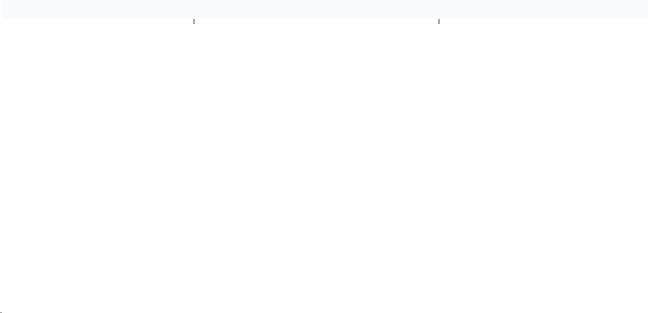
Discussion
Exercise 1. Discuss these questions:
1.What can you say about an operating environment? What do its common features deal with?
2.Which options did recent versions of DOS offer? Give examples.
3.Study the following table. Use your knowledge and create the same table for Windows Vista.
System requirements for Windows XP Home and Professional editions as follows:
|
|
Minimum |
|
Recommended |
|
|
|
||
|
|
|
|
|
|
|
|
|
|
Processor |
|
233 MHz |
|
300 MHz or higher |
|
|
|
|
|
Memory |
|
64 MB RAM (may limit |
|
128 MB RAM or higher |
|
|
|||
|
performance and some features) |
|
||
|
|
|
|
|
Video adapter and monitor |
|
Super VGA (800 x 600) |
|
Super VGA (800 x 600) or |
|
|
|||
|
|
higher resolution |
||
|
|
|
|
|
|
|
|
|
|
Hard drive disk free space |
|
1.5 GB |
|
1.5 GB or higher |
|
|
|||
|
|
|
|
|
Drives |
|
CD-ROM |
|
CD-ROM or better |
|
|
|
|
|
Devices |
|
Keyboard and mouse |
|
Keyboard and mouse |
|
|
|||
|
|
|
|
|
Others |
Sound card, speakers, and |
|
Sound card, speakers, and |
|
headphones |
|
headphones |
||
|
|
|
||
Text 5. WINDOWS FOR DOS (WINDOWS 3.X.)
A window (lowercase "w") is a portion of the video display area dedicated to some specified purpose. An operating system (or operating environment) can display several windows on a computer screen, each showing a different applications program, such as word processing and spreadsheets. However, Windows (capital "W") is something else.
Windows is an operating environment made by Microsoft that lays a graphical user interface shell around the MS-DOS or PC-DOS operating system. Like Mac OS, Windows contains windows, which can display multiple applications.
It's important to realize that Windows 3.X ("3.X" represents versions 3.0, 3.1, and 3.11) is different from Windows 95, which is not just an operating environment but a true operating system.
Microsoft's Windows 3.X is designed to run on IBM-style microcomputers with Intel microprocessors—the '386 and '486 chips. Earlier versions of Windows could not make full use of '386 and '486 chips, but later versions can. To effectively use Windows 3.X, one should have a reasonably powerful microcomputer system. This would include a '386 microprocessor or better, much more main memory than is required for DOS (a minimum of 4 megabytes), and a hard-disk drive.
Microsoft released Windows 3.0 (the first really useful version) in May 1990 and promoted it as a way for frustrated DOS users not to have to switch to more user-friendly operating systems, such as Macintosh. Indeed, Windows has about 80% of the Macintosh features. Although Windows is far easier to use than DOS, its earlier versions have not been as easy to use as the Mac operating system. This is because Windows sat atop the 11-year- old command-driven DOS operating system, which required certain compromises on ease of
48
use. Indeed, the system had something of a split personality. In handling files, for example, after passing through the Macintosh-style display of icons the user had to deal with the DOS file structures beneath. In addition, many users complained that installing peripherals, such as a hard-disk drive, was somewhat difficult with DOS and Windows.
Yet, even if the various Windows 3.X versions were a bit creaky, they were certainly usable by most people. And when Windows 95 was rolled out, most of the objections vanished.
(From Williams Sawyer Hutchinson. Using Information Technology)
List of words and expressions
window – окно
dedicated to – посвященный чему-либо
hard-disk drive – жесткий диск; винчестер; дисковод жесткого диска frustrated – несостоявшийся, разрушенный
atop – наверху, сверху
split personality – раздвоение личности beneath - внизу
creaky – зд. ненадежные
to roll out – продвигаться, двигаться вперед to vanish – исчезать
Exercises
Comprehension Check
Exercise 1. Answer the following questions:
1. What is a window? 2. Where can an operating system display several windows? 3. Is Windows an operating system? 4. Which versions does Windows 3.X represent? 5. What is Microsoft's Windows 3.X designed for? 6. What chips does it have? 7. What should one have to effectively use Windows 3.X? 8. When did Microsoft release Windows 3.0? 9. Does Windows have 80% of the Macintosh features? 10. Why is Windows far easier to use than DOS? 11. What did a user have to deal with in handling files?
Exercise 2. Find the English еquivalents for the following:
буква нижнего регистра, быть предназначенным для, операционная среда, текстовый редактор, таблицы, оболочка, оперативная память, дисковод, технические характеристики, жаловаться, изображения, исчезать.
Language Work
Exercise 1. Complete the gaps in this summary of the text on Windows using these linking words and phrases.
because |
such as |
since |
in addition |
however |
although |
but |
Several windows on a computers screen show different applications programs ….. word processing and spreadsheets. ….. , Windows is an operating environment made by Microsoft. ….. Windows contains windows they can display multiple applications. Earlier versions of Windows could not make full use of '386 and '486 chips, ….. later versions can. ….. Windows is far easier to use than DOS, its earlier versions have not been as easy to use
49
as the Mac operating system. This is ….. Windows sat atop the 11-year-old commanddriven DOS operating system. ….. , many users complained that a hard-disk drive was somewhat difficult with DOS and Windows.
Discussion
Exercise 1. Speak about advantages and disadvantages of Windows 3.X
Text 6. WINDOWS 95 & LATER
Windows 95, the successor to Windows 3.1 for DOS, is a true operating system for IBM-style personal computers rather than just an operating environment.
Following are just some of the features of Windows 95:
−Clean "Start": Instead of encountering a confusing array of similar program groups (as with Windows 3.X), you'll first see a clean "desktop" with a "Taskbar" of important icons at the bottom of the screen and one button labeled START.
−Better menus: Windows 3.1's quirky Program Manager and File Managers have been replaced by more accessible features called THE EXPLORER and MY COMPUTER, which let you quickly see what's stored on your disk drives and make tracking and moving files easier.
−Long file names: File names can now be up to 256 characters instead of the 8 characters (plus 3-character extension) of DOS and Windows 3.X. This means you can now have a file name for your resume, for example, of "Resume—January 15, 1997, version" instead of "RES11597." (Macintosh OS and OS/2 have always permitted long file names.)
−The "Recycle Bin": This feature allows you to delete complete files and then get them back if you change your mind.
−32-bit instead of 16-bit: The new software is a 32-bit program, whereas most Windows 3.1 software is 16-bit. Bit numbers refer to how many bits of data a computer chip, and software written for it, can process at one time. Such numbers are important because they refer to the amount of information the hardware and software can use at any one time. This doesn't mean that 32-bit software will necessarily be twice as fast as 16-bit software, but it does promise that new 32-bit applications software will offer better speed and features once software developers take advantage of the design.
−Plug and play: It has always been easy to add new hardware components to Macintoshes. It used to be extremely difficult with IBM-compatible PCs. Plug and play refers to the ability to add a new hardware component to a computer system and have it work without needing to perform complicated technical procedures.
More particularly, Plug and Play (abbreviated PnP) is a standard developed for IBMstyle PCs by Microsoft and chip maker Intel and incorporated into Windows 95 to eliminate user frustration when one is adding new components. Now when you add a new printer or modem, your PC will recognize the model and set it up.
(From Williams Sawyer Hutchinson. Using Information Technology)
List of words and expressions
successor – последователь
confusing array – беспорядочный массив encountering – сталкивание
quirky [‘kw8:kı] – изворотливый
50
