
Англ язык Защита информации
.pdfspreadsheet – электронная таблица pen-based computer – пен-компьютер scribble – каракуля, неразборчивое письмо aggravation – ухудшение, осложнение incompatibility – несовместимость
to run a program – выполнять программу perplexity – затруднение; запутанность booting – загрузка
housekeeping task – задача обслуживания
bootstrap – программа загрузки компьютера; (программа самозагрузки) boot routine – программа загрузки
diagnostic routine – диагностическая программа jumble – смешивание, перемешивание
system prompt – напоминание системы to enter a command – вводить команду repetitious – без конца повторяющийся
initializing – инициализация; установка в исходное состояние; начальная загрузка make – модель, конструкция
Exercises
Comprehension Check
Exercise 1. Answer the following questions:
1. What does the operating system consist of? 2. How do these programs provide resource management services? 3. Why does a computer need systems software? 4. What allows us to concentrate on our own tasks or applications? 5. Do different sizes and makes of computers have their own operating systems? Give your reasons. 6. Are these operating systems compatible with one another? 7. Will an operating system written for one kind of hardware be able to run on another kind of machine? 8. When may microcomputer users experience the aggravation of incompatibility? 9. Can an operating system designed for a mainframe run on a microcomputer? 10. What does the term booting mean? 11. What is loading accomplished by? 12. Where does the program obtain the operating system from when you turn on the machine? 13. What do diagnostic routines test? 14. What does the system prompt deal with? 15. How long does the operating system remain in main memory? 16. Why do microcomputer users have to format their diskettes before using them?
Exercise 2. Translate the following equivalents
An operating system, to be required for, applications software, to run on your computer, to bypass, to work directly, systems software, certain tasks, the master system of programs, to manage the basic operations of the computer, to provide resource management services, disk space, CPU time allocation, the complexities of managing the computer, different sizes and makes of computers, to write scribbles and notes on the screen, to be compatible with each other, to experience the aggravation of such incompatibility, to wait for a new operating system to be introduced, to resolve differences, to sort out these perplexities, to deserve our attention, to "boot" the computer, the process of loading an operating system, to be accomplished by a program, to be stored permanently in the computer's electronic circuitry, to turn on the machine, to obtain, diagnostic routines, to start up and test the main memory, the central processing unit, to make sure, to run properly, to transmit characters to the display screen, to create a jumble of words and numbers, the
31

system prompt, to choose the applications programs you want to run, to perform common repetitious "housekeeping tasks," to format blank diskettes.
Exercise 3. Match the terms in Table A with the statements in Table B
Table A
1.The operating system (OS)
2.It
3.Pen-based computers
4.booting
5.The system prompt
6.The booting process
7.To perform common repetitious "housekeeping tasks"
Table B
A Is one important function.
B refers to the process of loading an operating system into a computer's main memory from diskette or hard disk.
C puts you into a graphically designed starting screen, from which you choose the applications programs you want to run.
D indicates the operating system has been loaded into main memory and asks ("prompts") you to enter a command.
E have their own operating systems.
F consists of the master system of programs that manage the basic operations of the computer.
G allows you to concentrate on your own tasks or applications rather than on the complexities of managing the computer.
Exercise 4. This is the description of Unix. Read it carefully. Use the following table to make a description of the Linux
Unix is a command-driven operating system used on all sizes of computers, but mostly large multi-user, multi-tasking mainframe computers. It is available in such version as Linux, Minix, Xenix, HP-UX, Ultrix, Venix, A/UX,AIX, Solaris and Power Open.
Type |
|
Unix-based |
Computer |
|
A wide range of |
Features |
|
Wide variety of distribution kits is available |
Graphics engine |
|
XFree86 |
User Interface type |
|
Command line, GUI |
User Interface |
|
KDE, Gnome |
Source code availability |
|
Freely available |
|
(Oxford English for information Technology, p.41) |
|
Language Work.
Exercise 1. Put the nouns below into three groups:
a) countable b) uncountable c) countable or uncountable
system, time, operation, incompatibility, circuitry, processing, housekeeping, graphics, software, communications, multiprogramming, interface, menu.
32
Exercise 2. Complete the statements using words from the box:
based |
operations |
display |
manages |
program |
written |
electronically |
through |
|
|
|
|
|
|
1.The operating system …… the basic operations of the computer.
2.These …… include booting and housekeeping tasks.
3.A language translator is software that translates a program …… by a programmer.
4.The operating system also manages tasks …… multitasking, multiprogramming, time-sharing, or multiprocessing.
5.The …… screen may show the message “Testing RAM”, as these programs are
running.
6.Pen-…… computers have their own operating systems.
7.The …… obtains the operating system from your diskette or hard disk.
8.Formatting …… prepares a diskette so it can store data or programs.
Exercise 3. Rewrite each of these sentences like this:
One example of a housekeeping task is to format blank diskettes.
Formatting blank diskettes is one example of a housekeeping task.
1.Another function of the operating system is to execute and provide services for applications software.
2.One important function is to perform common repetitious “housekeeping tasks”.
3.The role of the operating system is to communicate directly with the hardware.
4.Part of the work of mainframe operating systems is to support multiple programs and users.
5.The goal of this program is to accomplish loading an operating system into a computer’s main memory from a diskette or a hard disk.
6.An important function of the operating system is to manage the computer’s resources.
7.The main reason for installing these programs is to act as an interface between the user and the computer.
Exercise 4. Translate the following sentences into English:
1. Операционная система необходима для запуска приложений в твоем компьютере. 2. При выполнении определенных задач пользователь может напрямую работать с системным программным обеспечением. 3. Эти программы обеспечивают управление различными ресурсами, решая такие вопросы как контроль и использование аппаратного обеспечения, место на диске, память, распределение времени ЦПУ и работа периферийных устройств. 4. Различные операционные системы используются для различных марок и типов компьютеров. 5. Такие операционные системы как UNICOS and COS, MVS и VM, AOS и DG, VAX/VMS, PenRight, PenPoint, Pen DOS, и Windows for Pen Computing являются не совместимыми друг с другом. 6. Термин «загрузка» относится к процессу загрузки операционной системы в оперативную память компьютера с дискеты либо жесткого диска. 7. Другие программы, называемые диагностическими, запускают и тестируют оперативную память, центральный процессор и другие части системы для надежной работы. 8. Напоминание системы говорит о том, что операционная система загружена
33
в оперативную память и запрашивает «подсказку» для ввода команды. 9. Операционная система находится в оперативной памяти до выключения компьютера. 10. Форматирование или инициализация подготавливает дискету для сохранения данных либо программ в электронной форме.
Discussion
Exercise 1. Discuss the following questions:
1.What is the principal piece of systems software in any computer system?
2.How do these programs act as an interface between the user and the computer?
Text 2. THREE TYPES OF USER INTERFACES
Many operating-system functions are never apparent on the computer's display screen. What you do see is the user interface. The user interface is the part or the operating system that allows you to communicate, or interact, with it.
There are three types of user interfaces, for both operating systems and applications software—command-driven, menu-driven, and graphical. The latter two types of user interface are often called a shell.
Command-driven: A command-driven interface requires you to enter a command by typing in codes or words. An example of such a command might be DIR (for "directory"). This command instructs the computer to display a directory list of all file names on a disk.
You type a command at the point on the display screen where the cursor follows the prompt (such as following "C:\>"). Then you press the Enter key to execute the command. You'll recall that a cursor is a symbol (such as a blinking rectangle of light) that cues where you may type data or enter a command.
The command-driven interface is seen on IBM and IBM-compatible computers with the MS-DOS operating system.
Menu-driven: A menu-driven interface allows you to choose a command from a menu. Like a restaurant menu, a software menu offers you options to choose from—in this case, commands available for manipulating data, such as Print or Edit.
Menus are easier to use than command-driven interfaces, especially for beginners. Their disadvantage, however, is that they are slower to use. Thus, some software programs offer both features—menus for novice users and keyboard codes for experienced users.
Graphical: The easiest interface to use, the graphical user interface (GUI), uses images to represent options. Some of these images take the form of icons. Icons are small pictorial figures that represent tasks, functions, or programs—for example, a trash can for a delete-file function.
Another feature of the GUI (pronounced "gooey") is the use of windows. Windows divide the display screen into sections. Each window may show a different display, such as a word processing document in one and a spreadsheet in another.
Finally, the GUI permits liberal use of the mouse. The mouse is used as a pointing device to move the cursor to a particular place on the display screen or to point to an icon or button. The function represented by the icon can be activated by pressing ("clicking") buttons on the mouse. Or, using the mouse, you can move ("drag") an image from one side of the screen to the other or change its size.
Microcomputer users first became aware of the graphical user interface in Apple Macintosh computers (although Apple got the idea from Xerox). Later Microsoft made a
34
graphical user interface available for IBM and IBM-compatible computers through its Windows program. Now most operating systems on microcomputers feature a GUI.
Behind the user interface, the operating system acts like a police officer directing traffic. This activity is performed by the supervisor, or kernel, the central component of the operating system. The supervisor, which manages the CPU, resides in main memory while the computer is on and directs other programs to perform tasks to support applications programs. Thus, if you enter a command to print your document, the operating system will select a printer (if there is more than one). It will then notify the computer to begin executing instructions from the appropriate program (known as a printer driver, because it controls, or "drives," the printer). Meanwhile, many operating systems allow you to continue writing. Were it not for this supervisor program, you would have to stop writing and wait for your document to print out before you could resume.
The operating system also manages memory – it keeps track of the locations within main memory where the programs and data are stored. It can swap portions of data and programs between main memory and secondary storage, such as your computer’s hard disk. This capability allows a computer to hold only the most immediately needed data and programs within main memory. Yet it has ready access to programs and data on the hard disk, thereby greatly expanding memory capacity.
There are several ways operating systems can manage memory. Some use partitioning
– that is, they divide memory into separate areas called partitions, each of which can hold a program or data. Large computer systems often divide memory into foreground and background areas. High-priority programs are executed in foreground memory, and lowpriority programs are executed in background memory. For example, if a user is interacting with a program, that program will be in foreground memory. While the user is entering data, the CPU will be unused. Thus, during that time, the CPU can be made available to process something in background memory, such as printing a spreadsheet. Programs wait on disk in queues for their turn to be executed.
Files of data and programs are located in many places on your hard disk and other secondary-storage devices. The operating system allows you to find them. If you move, rename, or delete a file, the operating system manages such changes and helps you locate and gain access to it. For example, you can copy, or duplicate, files and programs from one disk to another, You can back up, or make a duplicate copy of, the contents of a disk. You can erase, or remove, from a disk any files or programs that are no longer useful. You can rename, or give new filenames, to the files on a disk.
(From Williams Sawyer Hutchinson. Using Information Technology)
List of words and expressions
apparent – видимый, явный
driven – управляемый; приводимый в действие shell – (программная) оболочка; среда directory list – справочный список
cursor – стрелка, указатель prompt – напоминание, подсказка to recall – повторно вызывать
blinking rectangle – мигающий (мерцающий) прямоугольник to cue – подавать сигнал; напоминать; указывать
novice user [‘novıs] – начинающий пользователь
35

icon – пиктограмма, иконка (в терминологии Microsoft – «значок») pictorial – графический
small pictorial figures – маленькое графическое изображение
trash can – «корзина» пиктограмма, выбираемая при удалении файлов или объектов
to drag – медленно тянуть supervisor – супервизор
kernel – ядро (внутренняя резидентная часть операционной системы) to reside in – быть присущим, свойственным
printer driver – драйвер принтера to swap – менять, обменивать
secondary storage – вспомогательное запоминающее устройство partitioning – разделение; разбиение
foreground area – зона высокого приоритета background area – зона низкого приоритета to delete a file – удалять файл
to duplicate – дублировать
to back up – дублировать, создавать резервную копию to erase – стирать (запись)
Exercises
Comprehension Check
Exercise 1. Answer the following questions:
1. Are many operating-system functions apparent on the computer’s display screen? 2. What does the user interface allow? 3. How many types of user interfaces are there? 4. What does a command-driven interface require? 5. Which command instructs the computer to display a directory list of all file names on a disk? 6. Why do you have to press the Enter key? 7. What operating system is the command-driven interface seen with on IBM and IBM-compatible computers? 8. What does a menu-driven interface allow? 9. What is the disadvantage of menus? 10. What do software programs offer? 11. What can you say about the graphical user interface? 12. Do windows divide the display screen into sections? 13. What is the mouse used for? 14. How can the icon be activated? 15. What is the central component of the operating system? 16. Where does the supervisor reside in? 17. What will happen if you enter a command to print your document? 18. How does the operating system manage memory? 19. What allows a computer to hold only the most immediately needed data and programs within main memory? 20. What areas do large computers divide memory into? 21. Where are high-priority programs executed? 22. Where are low-priority programs executed? 23. How can you move, rename or delete a file?
Exercise 2. Study the table. Find the corresponding ending of each sentence
1. The user interface |
A allows you to choose a command from a |
|
|
|
menu. |
2. |
A command-driven interface |
B is seen on IBM and IBM-compatible |
|
|
computers with the MS-DOS operating |
|
|
system. |
3. |
Menu-driven, and graphical interfaces |
C are often called a shell. |
4. |
The command-driven interface |
D is the part or the operating system that |
|
|
allows you to communicate, or interact, with |
|
|
it. |
36
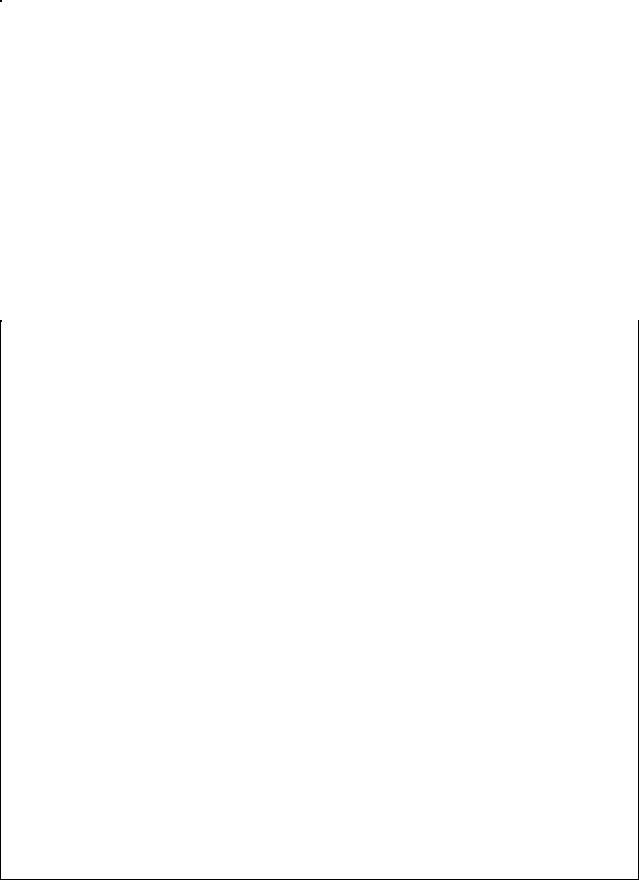
5. A menu-driven interface |
E wait on disk in queues for their turn to be |
||||
|
executed. |
|
|
|
|
6. The graphical user interface (GUI), |
F manages the CPU, resides in main memory, |
||||
|
directs other programs to perform tasks to |
||||
|
support applications programs. |
|
|
||
7. Icons |
G divide the display screen into sections. |
||||
8. Windows |
H permits liberal use of the mouse. |
|
|
||
9. The GUI |
I requires you to enter a command by typing |
||||
|
in codes or words. |
|
|
|
|
10. The supervisor |
J represent tasks, functions, or programs. |
||||
11. The operating system |
K keeps track of the locations within main |
||||
|
memory. |
|
|
|
|
12.Programs |
L uses images to represent options. |
|
|
||
Exercise 3. Study the following definitions. Work in pairs. Ask each other |
|||||
questions regarding the information in Table A and in Table B |
|
|
|
||
Table A |
|
Table B |
|
|
|
command-driven interface |
disk |
operating |
system |
(DOS) |
|
Type of user interface that requires users to |
Microcomputer operating system that runs |
||||
enter a command by typing in codes or |
primarily on IBM and IBM-compatible |
||||
words |
microcomputers. DOS is sold under the |
||||
|
names MS-DOS by Microsoft Corporation, |
||||
|
PC-DOS by IBM, and, until recently, DOS |
||||
|
7 by Novell |
|
|
|
|
graphical user interface (GUI)
User interface that uses images to represent options. Some of these images take the form of icons, small pictorial figures that represent tasks, functions, or programs
Macintosh Operating System (Mac OS)
Operating system used on Apple Macintosh computers
NetWare
Most popular operating system, from Novell, for orchestrating microcomputerbased local area networks (LANs) throughout a company or campus
external utility programs
Special programs that provide specific useful services not provided or performed less well by other system software programs
menu-driven interface
User interface that allows users to choose a command from a menu
operating environment
Also known as a windowing environment or shell; adds a graphical user interface as an outer layer to an operating system. Common features of these operating environments are use of an electronic mouse, pull-down menus, icons and other graphic displays, the ability to run more than one application (such as word processing and spreadsheets) at the same time, and the ability to exchange data between these applications
37
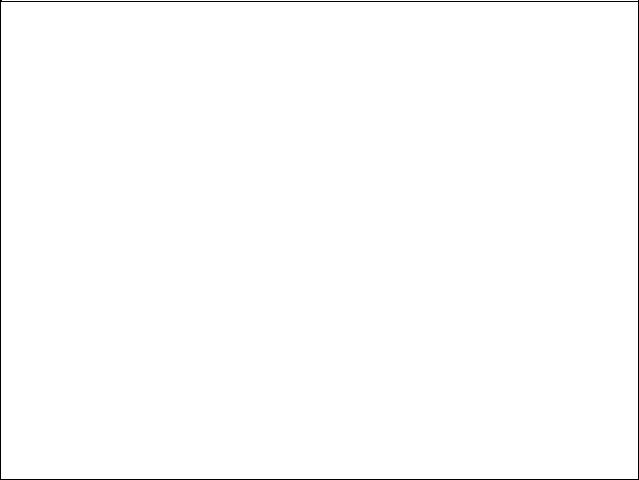
operating system (OS)
Principal piece of systems software in any computer system; consists of the master set of programs that manage the basic operations of computer. The operating system remains in main memory until the computer is turned off
OS/2 (Operating System/2) & OS/2 Warp
Microcomputer operating system designed to run on many recent IBM and compatible microcomputers
time-sharing
Operating system software feature whereby a single computer processes the tasks of several users at different stations in roundrobin fashion. Timesharing and multitasking differ slightly. With timesharing, the computer spends a fixed amount of time with each program before going on to the next one. With multitasking the computer works on each program until it encounters a logical stopping point, as in waiting for more data to be input
Unix
Operating system for multiple users, with built-in networking capability, the ability to run multiple tasks at one time, and versions that can run on all kinds of computers
Windows
Operating environment made by Microsoft that places a graphical user interface shell around the MS-DOS and PC-DOS operating systems
Windows NT (New Technology)
Operating system intended to support large networks of computers, such as those involved in airline reservations systems
(From Williams Sawyer Hutchinson. Using Information Technology)
Language Work
Exercise 1. Make nouns from the adjectives in brackets to complete the sentences:
1.He made the correct (decisive).
2.A menu-driven interface contains menus offering displayed lists of (optional).
3.Using the mouse you can change the size of an (imaginative).
4.Windows divide the display screen into (sectional).
5.We outlined some of the risks of end user application (developable).
6.For a good signature-detection IDS, operational (real) leaves much to be desired.
7.These common standards are the key to the free flow of messages among the widely different computers and networks in the (systematic).
Exercise 2. Translate the following sentences.
1.Операционная среда Windows сделала DOS более легким в использовании, поскольку больше прикладных программ было написано для Windows, чем для DOS.
2.В отличие от традиционной операционной среды Windows, Windows NT является настоящей операционной системой, исключая необходимость в DOS и напрямую взаимодействуя с аппаратным обеспечением. Изначально, Windows NT была создана для работы на рабочих станциях и других более мощных компьютерах.
3.Командные интерфейсы используются на IBM и IBM-совместимых компьютерах с DOS.
38
4.DOS – наиболее распространенная микрокомпьютерная операционная система.
5.Графический пользовательский интерфейс легче в использовании, чем командный, поскольку позволяет свободно пользоваться мышью для передвижения курсора к определенному изображению на экране. Функция, представленная в виде пиктограммы, активируется путем нажатия кнопки мыши.
6.NetWare позволяет ПК обмениваться данными файлов, совместно использовать принтеры и файловые серверы.
7.Unix является портативной операционной системой. Основные пользователи Unix – это большие корпорации и банки, использующие программное обеспечение для решения всевозможных задач.
8.Внешние программы–утилиты доступны на отдельных дисках и используются, например, для восстановления поврежденных файлов.
9.Операционная система или среда может показывать несколько окон с различными приложениями на экране компьютера, такими как текстовый редактор, таблицы и графика.
10.Приложение не могут запускаться без системного программного обеспечения.
Discussion
Exercise 1. Speak about three types of user interfaces. Use the combinations given below: operating-system functions; the user interface; a command-driven interface; to display a directory list; to execute the command; a menu-driven interface; to choose a command; the graphical user interface; to take the form of icons; a pointing device; to become aware of.
Text 3. MANAGING TASKS
A computer is required to perform many different tasks at once. In word processing, for example, it accepts input data, stores the data on a disk, and prints out a document – seemingly simultaneously. Some computers’ operating systems can also handle more than one program at the same time – word processing, spreadsheet, database searcher – displaying them in separate windows on the screen. Others can accommodate the needs of several different users at the same time. All these examples illustrate task management – a ‘task’ being an operation such as storing, printing, or calculating.
Among the ways operating systems manage tasks in order to run more efficiently are multitasking, multiprogramming, time-sharing, and multiprocessing. Not all operating systems can do all these things.
− Multitasking – executing more than one program concurrently: Multitasking is the execution of two or more programs by one user concurrently – not simultaneously – on the same computer with one central processor. You may be writing a report on your computer with one program while another program searches an online database for research material. How does the computer handle both programs at once?
The answer is that the operating system directs the processor (CPU) to spend a predetermined amount of time executing the instructions for each program, one at a time. In essence, a small amount of each program is processed, and then the processor moves to the remaining programs, one at a time, processing small parts of each. This cycle is repeated until processing is complete. The processor speed is usually so fast that it may seem as if all
39
the programs are being executed at the same time. However, the processor is still executing only one instruction at a time, no matter how it may appear to the user.
−Multiprogramming – concurrent execution of different users' programs: Multiprogramming is the execution of two or more programs on a multiuser operating system. As with multitasking, the CPU spends a certain amount of time executing each user's program, but it works so quickly, it seems as though all the programs are being run at the same time.
−Time-sharing – round-robin processing of programs for several users: Timesharing is a single computer's processing of the tasks of several users at different stations in round-robin fashion. Time-sharing is used when several users are linked by a communications network to a single computer. The computer will first work on one user's task for a fraction of a second, then go on to the next user's task, and so on.
How is this done? The answer is through time slicing. Computers operate so quickly that it is possible for them to alternately apportion slices of time (fractions of a second) to various tasks. Thus, the computer's operating system may rapidly switch back and forth among different tasks, just as a hairdresser or dentist works with several clients or patients concurrently. The users are generally unaware of the switching process.
Multitasking and time-sharing differ slightly. With multitasking, the processor directs the programs to take turns accomplishing small tasks or events within the programs. These events may be making a calculation, searching for a record, printing out part of a document, and so on. Each event may take a different amount of time to accomplish. With timesharing, the computer spends a fixed amount of time with each program before going on to the next one.
−Multiprocessing–simultaneous processing of two or more programs by multiple computers: Multiprocessing is processing done by two or more computers or processors linked together to perform work simultaneously—that is, at precisely the same time. This can entail processing instructions from different programs or different instructions from the same program.
Multiprocessing goes beyond multitasking, which works with only one microprocessor. In both cases, the processing should be so fast that, by spending a little bit of time working on each of several programs in turn, a number of programs can be run at the same time. With both multitasking and multiprocessing, the operating system keeps track of the status of each program so that it knows where it left off and where to continue processing. But the multiprocessing operating system is much more sophisticated than multitasking.
Multiprocessing can be done in several ways. One way is coprocessing, whereby the controlling CPU works together with specialized microprocessors called coprocessors, each of which handles a particular task, such as display-screen graphics or high-speed mathematical calculations. Many sophisticated microcomputer systems have coprocessing capabilities.
Another way to perform multiprocessing is by parallel processing, whereby several full-fledged CPUs work together on the same tasks, sharing memory. Parallel processing is often used in large computer systems designed to keep running if one of the CPUs fails. These systems are called fault-tolerant systems; they have several CPUs and redundant components, such as memory and input, output, and storage devices. Fault-tolerant systems are used, for example, in airline reservation systems.
Operating system functions are summarized below (Figure 8).
40
