
- •Section 1: System Overview
- •1.1 PFD/MFD Controls
- •1.2 PFD Softkeys
- •1.3 MFD Softkeys
- •1.4 MFD Page Groups
- •1.5 Vertical Navigation
- •1.6 Backlighting
- •1.7 XM Radio - Automatic Muting
- •1.8 Database Updates
- •Jeppesen Aviation Database
- •Garmin Databases
- •Section 2: Flight Instruments
- •2.1 Airspeed Indicator
- •Speed Indication
- •Speed Ranges
- •Airspeed Trend Vector
- •Vspeed References
- •2.2 Attitude Indicator
- •2.3 Altimeter
- •Altitude Reference Bug
- •Altitude Trend Vector
- •Barometric Setting Box
- •Altitude Alerting
- •Metric Display
- •2.5 Marker Beacon Annunciations
- •2.6 Vertical Speed Indicator
- •2.7 Barometric Altitude Minimums
- •2.8 Horizontal Situation Indicator (HSI)
- •Course Pointer
- •Course Deviation Indicator (CDI)
- •Bearing Pointers and Information Windows
- •DME (optional)
- •Navigation Source
- •2.9 Wind Data
- •3.1 Engine Display
- •3.2 Lean Display
- •Normally-aspirated Aircraft
- •Turbocharged Aircraft
- •3.3 System Display
- •4.1 Radio Status Indications
- •4.2 Volume
- •4.3 Automatic Squelch
- •4.4 Quickly Activating 121.500 MHz
- •4.5 Optional NAV Radios
- •DME Radio (optional)
- •ADF Radio (optional)
- •Auto-tuning on the PFD
- •Auto-tuning on the MFD
- •4.7 Transponder
- •Mode Selection
- •Ground Mode (Automatic)
- •Reply Status
- •Code Selection
- •Flight ID Reporting
- •5.1 COM Radio Selection
- •5.2 Marker Beacon Receiver
- •Marker Beacon Signal Sensitivity
- •5.3 Nav Radio Audio Selection
- •5.4 Intercom System (ICS) Isolation
- •5.5 Intercom Squelch Control
- •5.6 Digital Clearance Recorder and Player
- •6.1 AFCS Controls
- •6.2 Flight Director Operation
- •Activating the Flight Director
- •Command Bars
- •AFCS Status Box
- •6.3 Flight Director Modes
- •Pitch Modes
- •Pitch Hold Mode (PIT)
- •Selected Altitude Capture Mode (ALTS)
- •Altitude Hold Mode (ALT)
- •Vertical Speed Mode (VS)
- •Flight Level Change Mode (FLC)
- •Vertical Navigation Modes (VPTH, ALTV)
- •Glidepath Mode (GP)
- •Glideslope Mode (GS)
- •Go Around (GA) Mode
- •Roll Modes
- •Roll Hold Mode (ROL)
- •Heading Select Mode (HDG)
- •Navigation Mode (GPS, VOR, LOC)
- •Approach Mode (GPSa, VAPP, LOC)
- •Backcourse Mode (BC)
- •6.4 Autopilot Operation
- •Flight Control
- •Pitch Axis and Pitch Trim
- •Roll Axis
- •Engaging the Autopilot
- •Control Wheel Steering
- •Disengaging the Autopilot
- •6.5 Example Procedures
- •Departure
- •Intercepting a VOR
- •Flying a Flight Plan/GPS Course
- •Descent
- •Approach
- •Go Around/Missed Approach
- •6.6 AFCS Annunciations and Alerts
- •AFCS Status Alerts
- •Overspeed Protection
- •Section 7: Navigation
- •7.1 Navigation Map Page
- •Select the MAP Page Group
- •Direct-to Navigation from the MFD
- •Enter a Direct-to Destination
- •Select a Direct-to Destination to a Flight Plan Waypoint
- •Select a Direct-to Destination to a Nearest Airport
- •Re-center the CDI to the Destination Waypoint
- •Canceling Direct-to Navigation
- •Direct-to Navigation from the PFD
- •Enter a Direct-to Destination
- •Select a Direct-to Destination to a Flight Plan Waypoint
- •Select a Direct-to Destination to a Nearest Airport
- •Cancelling Direct-to Navigation
- •7.3 Navigating a Flight Plan
- •7.4 Airport Information
- •Select the Airport Information Page
- •Select an Airport from the Database
- •Select an Airport from the Active Flight Plan
- •Select a Nearest Airport
- •Select an Airport by Facility Name or City Location
- •Access Runway Information
- •Access Frequency Information
- •7.5 Intersection Information
- •Select the Intersection Information Page
- •Access Information on an Intersection
- •7.6 NDB Information
- •Select the NDB Information Page
- •7.7 VOR Information
- •Select the VOR Information Page
- •Access Information on a VOR
- •7.8 User Waypoint Information Page
- •7.9 Nearest Airports
- •Nearest Airport Information on the MFD
- •Select the Nearest Airports Page
- •Access Runway Information for the Selected Airport
- •Nearest Airports Information on the PFD
- •7.10 Nearest Intersections
- •Select the Nearest Intersections Page
- •View Information on the Nearest Intersection
- •7.11 Nearest NDB
- •Select the Nearest NDB Page
- •7.12 Nearest VOR
- •Select the Nearest VOR Page
- •View Information on the Nearest VOR
- •Select and Load a VOR Frequency
- •7.13 Nearest User Waypoint
- •Select the Nearest User Waypoint Page
- •Select a Nearest User Waypoint
- •7.14 Nearest Frequencies
- •Select the Nearest Frequencies Page
- •Select and Load the Nearest ARTCC, FSS, or Weather Frequency
- •7.15 Nearest Airspaces
- •Select the Nearest Airspaces Page
- •Airspace Alerts Box
- •View Additional Details for a Listed Airspace
- •View and Quickly Load the Frequency for a Controlling Agency
- •Section 8: Flight Planning
- •8.1 User Defined Waypoints
- •Select the User WPT Information Page
- •Create a New User Waypoint
- •Modify a User Waypoint
- •Delete a User Waypoint
- •Create User Waypoints from the Navigation Map Page
- •8.2 Viewing the Active Flight Plan
- •8.3 Activate a Stored Flight Plan
- •8.4 Activate a Flight Plan Leg
- •8.5 Stop Navigating a Flight Plan
- •8.6 Invert Active Flight Plan
- •8.7 Create a New Flight Plan
- •Create a New Flight Plan Using the MFD
- •Create a New Flight Plan Using the PFD
- •8.8 Load a Departure
- •8.9 Load an Arrival
- •8.10 Load an Approach
- •8.12 Store a Flight Plan
- •8.13 Edit a Stored Flight Plan
- •8.14 Delete a Waypoint from the Flight Plan
- •8.15 Invert and Activate a Stored Flight Plan
- •8.16 Copy a Flight Plan
- •8.17 Delete a Flight Plan
- •8.18 Graphical Flight Plan Creation
- •8.19 Trip Planning
- •Section 9: Procedures
- •9.1 Arrivals and Departures
- •Load and Activate a Departure Procedure
- •Load and Activate An Arrival Procedure
- •9.2 Approaches
- •Load and/or Activate an Approach Procedure
- •Activate An Approach in the Active Flight Plan
- •Section 10: Hazard Avoidance
- •10.1 Customizing the Hazard Displays on the Navigation Map
- •10.2 STORMSCOPE® (Optional)
- •Displaying Stormscope Lightning Data on the Navigation Map Page
- •Stormscope Page
- •10.3 XM Weather (Service Optional)
- •Displaying METAR and TAF information on the Airport Information Page
- •Displaying Weather on the Weather Data Link Page
- •NEXRAD Limitations
- •Weather Products & Symbols
- •Weather Product Age
- •10.4 Traffic Information Service (TIS)
- •TIS Voice Alert
- •10.5 Traffic Advisory System (TAS) (Optional)
- •System Self Test
- •10.6 Terrain and Obstacle Proximity
- •Displaying Terrain and Obstacles on the Terrain Proximity Page
- •Displaying Terrain and Obstacles on the Navigation Map
- •10.7 Terrain Awareness & Warning System (TAWs) Display (Optional)
- •Displaying Terrain on the TAWS Page
- •Enable/Disable Aviation Data
- •TAWS Inhibit
- •Manual System Test
- •Forward Looking Terrain Avoidance (FLTA)
- •Reduced Required Terrain Clearance (RTC) and Reduced Required Obstacle Clearance (ROC)
- •Imminent Terrain Impact (ITI) and Imminent Obstacle Impact (IOI)
- •Premature Descent Alert (PDA)
- •Excessive Descent Rate Alert (EDR)
- •Displaying Terrain and Obstacles on the Navigation Map
- •Pop-up Alerts
- •TAWS Alerts Summary
- •Alert Annunciations
- •11.1 Reversionary Mode
- •11.2 Abnormal COM Operation
- •11.3 Unusual Attitudes
- •11.4 Stormscope operation with loss of Heading Input
- •11.5 Hazard Displays with Loss of GPS Position
- •11.6 Dead Reckoning
- •12.1 Alert Level Definitions
- •12.2 NAV III Aircraft Alerts
- •WARNING Alerts
- •CAUTION Alerts
- •12.3 CO Guardian Messages
- •12.4 AFCS Alerts (182 & 206 Only)
- •System Status Annunciation
- •12.5 TAWS Alerts
- •12.6 G1000 System Annunciations
- •12.7 G1000 System Message Advisories
- •MFD & PFD Message Advisories
- •Database Message Advisories
- •GMA 1347 Message Advisories
- •GIA 63 Message Advisories
- •GIA 63W Message Advisories
- •GEA 71 Message Advisories
- •GTX 33 Message Advisories
- •GRS 77 Message Advisories
- •GMU 44 Message Advisories
- •GDL 69A Message Advisories
- •GDC 74A Message Advisories
- •Miscellaneous Message Advisories
- •Index
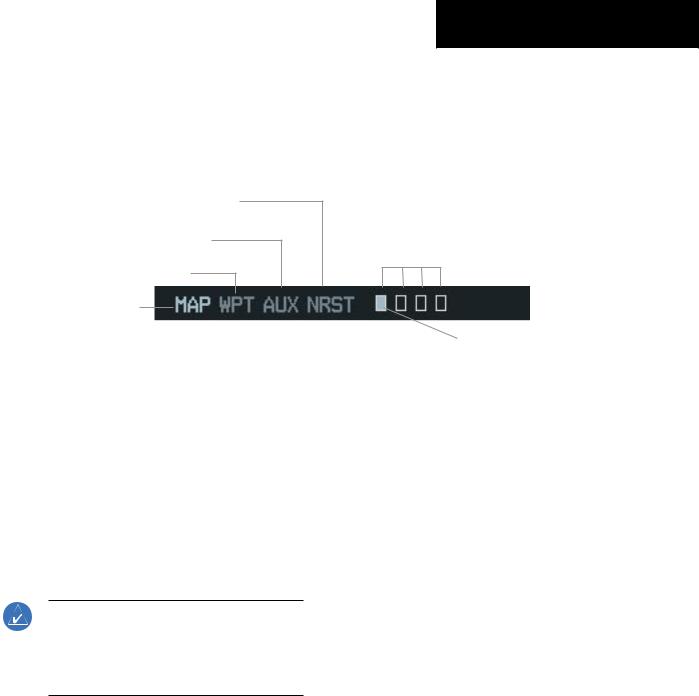
SECTION 1
SYSTEM OVERVIEW
1.4MFD PAGE GROUPS
1)Turn the large FMS Knob until the desired page group is selected.
2)Turn the small FMS Knob to select pages within the group. See Figure 1-7.
Nearest Group
Auxiliary Page Group
Waypoint Page Group
Map Page Group
Number of Pages in Current
Group
Figure 1-7 Page Group Icon |
Selected Page |
1.5VERTICAL NAVIGATION
The G1000 system can use altitude constraints associated with lateral waypoints to give guidance for vertical navigation. These altitudes are, depending on the specificinstance,enteredbythepilotorretrievedfromthe published altitudes in the navigation database.
The navigation database only contains altitudes for procedures that call for “Cross at” altitudes. If the procedure states “Expect to cross at,” then the altitude will not be in the database. In this case the altitude may be entered manually.
NOTE: Allarrivalprocedurealtitudescontainedin the navigation database are for turbojet aircraft only. If necessary, alter or enter altitudes to be consistent with the requirements of the Cessna Nav III aircraft.
When activating or loading an arrival or approach procedure into an active flight plan, the VNAV ‘ALT’ fields will be populated with any altitudes that can be retrieved from the navigation database.
Since altitudes loaded with an arrival procedure are published only for turbojet aircraft, the altitudes are displayed as white text indicating that the altitudes are displayed for reference only. An arrival waypoint altitude may be used (or “designated”) as is, or changed to a different altitude. An altitude is designated by placing the cursor on the desired altitude and pressing the ENT Key or entering a different value and press the ENT Key. The altitude will now be displayed as blue text, indicating that the altitude is now designated to give vertical speed and deviation guidance.
Altitudes associated with an approach procedure are “auto-designated”. Thismeansthesystemwillautomatically usethealtitudesloadedwiththeapproachforgivingvertical speed and deviation guidance. Note that these altitudes will be displayed as blue text up to, but not including the FAF. The FAF will always be a “reference only” altitude and cannot be designated.
Altitudes that have been designated for use in vertical guidancemayalsobemade“non-designated”byplacingthe cursor over the desired altitude and pressing the CLR Key. Otherdisplayedaltitudesmaychangeduetore-calculations
Garmin G1000 Cockpit Reference Guide for the Cessna Nav III |
1-9 |

SECTION 1
SYSTEM OVERVIEW
or rendered invalid as a result of manually changing an altitude to a non-designated altitude.
To help interpret the meanings of how the altitudes are presented, keep the following points in mind:
•When the altitude is displayed in light blue, the system is using that altitude (designated) to determine vertical speed and deviation guidance.
•When the altitude is displayed in white, it is not being used by the system (non-designated) to determine the vertical speed and deviation guidance.
•An altitude displayed as small text is an altitude that is published in the navigation database.
•Altitudes displayed as a light blue halftone cannot be used in the current vertical navigation calculations.
Refer to Figure 1-8 and Table 1-1 for more detail regarding the significance of text size and color.
|
|
|
Large White |
||
|
|
|
|||
|
|
|
|
|
Text |
|
|
|
|
Large Light |
|
|
|
|
|
||
|
|
|
|
|
Blue Text |
|
|
|
|
|
Small Light |
|
|
|
|
|
|
|
|
|
|
|
Blue Text |
|
|
|
|
|
Small |
|
|
|
|
|
|
|
|
|
|
|
Light Blue |
|
|
HalftoneText |
|||
|
|
|
|
Small White |
|
|
|
|
|
|
Text with |
|
|
|
|
|
|
|
|
|
|
|
Altitude |
|
|
|
|
|
Restriction |
Figure 1-8 VNAV Altitudes |
|
|
|
Bar |
|
|
|
White Text |
Light Blue Text |
Light Blue Halftone Text |
|
|
|
|
|
|
Large Text |
Altitude calculated by the system |
Altitude has been entered by the |
The system cannot use this altitude |
|
|
estimating the altitude of the |
pilot. Altitude is designated for |
in determining vertical speed and |
|
|
aircraft as it passes over the |
use in giving vertical speed and |
deviation guidance. |
|
|
navigation point. This altitude |
deviation guidance. Altitude does |
|
|
|
is provided as a reference and |
not match the published altitude |
|
|
|
is not designated to be used in |
in navigation database or no |
|
|
|
determining vertical speed and |
published altitude exists. |
|
|
|
deviation guidance. |
|
|
|
|
|
|
|
|
Small Text |
Altitude is not designated to |
Altitude is designated for use in |
The system cannot use this altitude |
|
|
be used in determining vertical |
giving vertical speed and deviation |
in determining vertical speed and |
|
|
speed and deviation guidance. |
guidance. Altitude has been |
deviation guidance. |
|
|
Altitude has been retrieved from |
retrieved from the navigation |
|
|
|
the navigation database and is |
database or has been entered by |
|
|
|
provided as a reference. |
the pilot and matches a published |
|
|
|
|
altitude in the navigation database. |
|
|
|
|
|
|
|
|
Table 1-1 VNAV Altitude Text Size and Color |
|
|
1-10 |
|
Garmin G1000 Cockpit Reference Guide for the Cessna Nav III |
||

Some altitudes retrieved from the database have associated restrictions indicating to stay ‘At’, ‘At or Above’, or ‘At or Below’ a specific altitude. These restrictions are indicated using a ‘bar’ above and/or below the appropriate altitude as shown in Figure 1-9.
 Stay AT or ABOVE 5,000 ft
Stay AT or ABOVE 5,000 ft
 Stay AT 2,300 ft
Stay AT 2,300 ft
 Stay AT or BELOW 3,000 ft
Stay AT or BELOW 3,000 ft
Figure 1-9 Altitude Restrictions
See Section 7 - Navigation, for a sample flight plan which further illustrates vertical navigation in more detail.
1.6BACKLIGHTING
Manually adjust the backlight for the PFD and MFD:
1)Press the MENU Key on the PFD to display the PFD Setup Menu window.
2)Press the small FMS Knob to activate the cursor. ‘PFD DSPL > AUTO’ is now highlighted.
3)Turn the small FMS Knob to display the selection window.
4)Turn the FMS Knob to select ‘MANUAL’, then press the ENT Key.
5)With the intensity value now highlighted, turn the small FMS Knob to select the desired backlighting.
6)Turn the large FMS Knob to highlight‘MFD DSPL > AUTO’ and repeat steps 3 through 5.
SECTION 1
SYSTEM OVERVIEW
Figure 1-10 PFD Setup Menu Window
1.7XM RADIO - AUTOMATIC MUTING
XM Radio audio will be automatically muted when the aircraft groundspeed exceeds approximately 30 kts and the airspeed is less than approximately 80 kts. The audio must be manually unmuted once the aircraft is outside the applicable speed range. Refer to the G1000 Optional Equipment section of the pilot’s guide.
Garmin G1000 Cockpit Reference Guide for the Cessna Nav III |
1-11 |
