
- •Contents at a Glance
- •Contents
- •Hardware Hacks
- •GPS Secrets
- •Hidden Secrets
- •Garmin Secret Screens
- •Hard Resets
- •Soft Resets
- •Warm Resets
- •Full GPS Resets
- •Diagnostic Screens
- •Autolocating
- •Magellan Secret Screens
- •Magellan Meridian Series
- •After a Hard or Soft Reset
- •Summary
- •Cables Demystified
- •The Data Cable
- •Power Cords
- •Combo Cables
- •Combining Cable Types
- •Multi-GPS Cables
- •Multi-Data Cables
- •Multi-Data/Power Cables
- •Multi-Data/Power/GPS Cables
- •Making Your Own Data Cables
- •Materials You Will Need
- •Don’t Want to Buy a Connector?
- •Making Power Cords
- •Power Cord Assembly
- •Testing
- •Precautions
- •GPS/iPAQ Connections
- •Cradle Modification
- •Testing the Connection
- •Making Combo Cables
- •Making Multi Cables
- •Summary
- •Power Hacks
- •GPS Power Needs
- •Alkaline Batteries
- •Lithium Batteries
- •Rechargeable (NiMH) Batteries
- •Battery Do’s and Don’ts
- •Power Hacks
- •Carrying Your Own 12-Volt Power Supply
- •Battery Packs
- •A Different Kind of Battery Pack
- •Alternative Power Supplies
- •Summary
- •Antenna Hacks
- •The GPS Antenna
- •Quad-Helix Orientation
- •Patch Antenna Orientation
- •Best Performance Summary
- •External Antennas
- •Antenna Placement
- •Other Things to Avoid
- •Reradiating Antennas
- •Personal Reradiating Antenna
- •Communal Reradiating Antenna
- •Reradiating Antenna Considerations
- •Setting Up a Reradiating Antenna in a Car
- •Testing the System
- •Making the System Permanent
- •Carrying a GPS Signal via Cable
- •How Much Signal Do You Need?
- •Cable Losses
- •Connector Losses
- •Using a Signal Repeater
- •Building Your Own Mega GPS Antenna
- •Materials
- •Building the Antenna
- •Summary
- •Screen Damage
- •Screen Protectors
- •More Screen Armoring
- •Commercial Protection for GPS and PDAs
- •Mounting GPS
- •Car Mounting
- •Mounting a GPS for Biking, Hiking, and Skiing
- •Making a Personalized Case
- •Summary
- •Software Hacks
- •Hacking the Firmware
- •Firmware
- •Updating Warnings
- •Updating the Firmware
- •Hacking GPS Firmware
- •Bypassing the Garmin eTrex Vista Startup Screen
- •Bypassing the Garmin eTrex Legend Startup Screen
- •Bypassing the Garmin eTrex Venture Startup Screen
- •MeMap Personalization
- •Manual Firmware Editing
- •Magellan GPS Firmware Modifications
- •Recovering from a Failed Firmware Load
- •Garmin
- •Magellan
- •Summary
- •Connection Types
- •Which Connection Is Best?
- •Troubleshooting Problems
- •PC Connection Trouble
- •General PDA Connection Trouble
- •General Bluetooth Connection Trouble
- •Software-Specific Issues
- •Erratic Mouse Pointer after Connecting a GPS
- •Windows XP Problem: Microsoft Ball Point
- •Microsoft MapPoint Troubleshooting
- •USB-to-Serial Converters
- •Summary
- •GPS Data Collection
- •Position, Velocity, Time
- •Waypoints
- •Working with the Data
- •EasyGPS
- •G7toWin
- •Creative Uses of GPS Data
- •Sharing Waypoints
- •Adding GPS Information to Digital Photos
- •Lightning Detector and Plotter
- •Wardriving
- •GPS in Programming
- •Summary
- •Examining the Data
- •NMEA
- •NMEA Sentences
- •NMEA Sentence Structure
- •A Closer Look at NMEA Sentences
- •Examining NMEA Sentences
- •NMEA Checksum
- •SiRF
- •Using NMEA Sentences
- •GPS NMEA LOG
- •GPS Diagnostic
- •RECSIM III
- •Using NMEA
- •GpsGate
- •Recording Actual NMEA Sentences with GpsGate
- •Recording Simulated NMEA Using GpsGate
- •Data Playback
- •Why Bother with NMEA?
- •Ensuring That Your GPS Works
- •Avoiding Data Corruption
- •Summary
- •More Data Tricks
- •Screenshots
- •G7toWin
- •G7toCE
- •Turning Your PC into a High-Precision Atomic Clock
- •Setting Up the Software
- •Setting Up the Hardware
- •Hooking Up Hardware to Software
- •Bringing a GPS Signal Indoors
- •Other Uses for GPS Data
- •Azimuth and Elevation Graphs
- •Surveying
- •Navigation
- •Signal Quality/SNR Window
- •NMEA Command Monitor
- •Experiment for Yourself
- •Summary
- •Playtime
- •Hacking Geocaching
- •GPS Accuracy
- •The Birth of Geocaching
- •Geocaching Made Simple
- •What Is Geocaching?
- •Geocaching from Beginning to End
- •The Final 20 Yards
- •Geocaching Hacks
- •Go Paper-free
- •Plan Before You Leave
- •Sort Out Cabling
- •Power for the Trip
- •Better Antennas
- •Protecting the GPS
- •Summary
- •GPS Games
- •The Dawn of GPS Games
- •Points of Confluence
- •Benchmarking/Trigpointing
- •GPS Drawing
- •Hide-and-Seek
- •Foxhunt
- •Other Games
- •Summary
- •GPS Primer
- •The GPS Network
- •How GPS Works
- •GPS Signal Errors
- •Summary
- •Glossary
- •Index
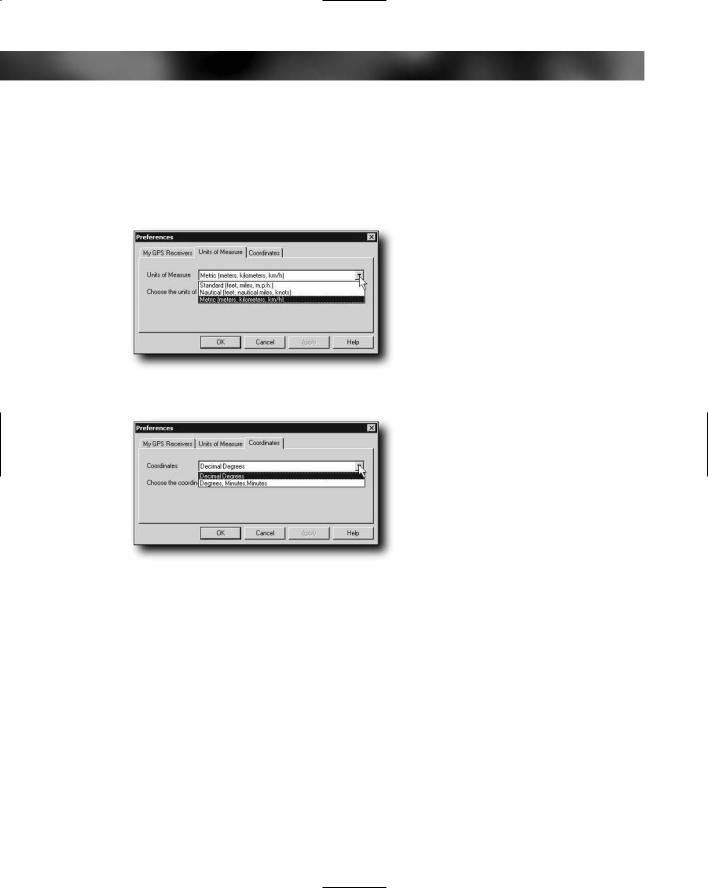
188 Part III — Data Hacking
For a detailed description of the contents of the file and for the latest changes, visit www.topografix.com/GPX/1/1/gpx.xsd.
If you don’t like the units that EasyGPS uses, click File Preferences to bring up the Setup dialog box. Here, you can change the units of measure used (see Figure 8-33) and the coordinate style (see Figure 8-34).
FIGURE 8-33: Changing units of measure
FIGURE 8-34: Changing the coordinate style
G7toWin
G7toWin also enables you to work with the data from your GPS. This is an application that you’ll encounter again in Chapter 10 when we look at how to take screenshots from your GPS. G7toWin is trickier to use than EasyGPS, but it does have an advantage that we’ll come to shortly.
You can download G7toWin from www.gpsinformation.org/ronh/. Even if you already downloaded the application previously, take a look for an updated version — they are released regularly.
After you have downloaded the application, you can extract it. This program has no setup applications and can be run from the folder to which you’ve extracted it.
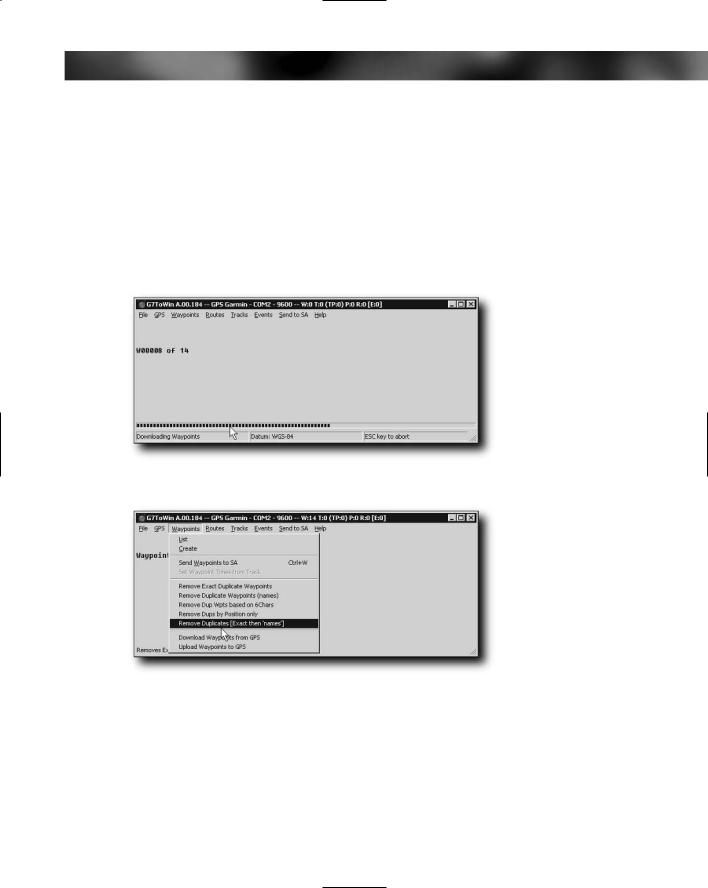
Chapter 8 — GPS Data 189
As normal, connect your GPS to the PC and then you are ready to set up the application to communicate with the GPS. If your GPS is connected to serial port 1 and is a Garmin unit, the application is ready to go and will automatically detect your GPS receiver; if not, click File Configuration and configure the GPS type and the serial port used.
After everything is hooked up, download the waypoints by clicking on GPS from the menu, select Download from GPS and then choose what you want downloaded (All, Waypoints, Routes, etc.)
After you have downloaded the waypoints (see Figure 8-35), you can then do some useful things with them, such as removing duplicate waypoints and ones with duplicate filenames, as well as removing all that have names longer than six characters (see Figure 8-36).
FIGURE 8-35: Downloaded waypoints
FIGURE 8-36: Working with waypoints
Want to create waypoints instead of working with existing ones? No problem. To create a
new waypoint, click Waypoint Create. This brings up a dialog box for creating the waypoint. This dialog box not only enables you to enter waypoint information such as name, coordinates, elevation, and icon details, it also enables you to choose icons that relate to GPS models and manufacturers, giving you greater flexibility. You can also easily specify the format for the coordinates you enter.
