
- •Contents at a Glance
- •Contents
- •Hardware Hacks
- •GPS Secrets
- •Hidden Secrets
- •Garmin Secret Screens
- •Hard Resets
- •Soft Resets
- •Warm Resets
- •Full GPS Resets
- •Diagnostic Screens
- •Autolocating
- •Magellan Secret Screens
- •Magellan Meridian Series
- •After a Hard or Soft Reset
- •Summary
- •Cables Demystified
- •The Data Cable
- •Power Cords
- •Combo Cables
- •Combining Cable Types
- •Multi-GPS Cables
- •Multi-Data Cables
- •Multi-Data/Power Cables
- •Multi-Data/Power/GPS Cables
- •Making Your Own Data Cables
- •Materials You Will Need
- •Don’t Want to Buy a Connector?
- •Making Power Cords
- •Power Cord Assembly
- •Testing
- •Precautions
- •GPS/iPAQ Connections
- •Cradle Modification
- •Testing the Connection
- •Making Combo Cables
- •Making Multi Cables
- •Summary
- •Power Hacks
- •GPS Power Needs
- •Alkaline Batteries
- •Lithium Batteries
- •Rechargeable (NiMH) Batteries
- •Battery Do’s and Don’ts
- •Power Hacks
- •Carrying Your Own 12-Volt Power Supply
- •Battery Packs
- •A Different Kind of Battery Pack
- •Alternative Power Supplies
- •Summary
- •Antenna Hacks
- •The GPS Antenna
- •Quad-Helix Orientation
- •Patch Antenna Orientation
- •Best Performance Summary
- •External Antennas
- •Antenna Placement
- •Other Things to Avoid
- •Reradiating Antennas
- •Personal Reradiating Antenna
- •Communal Reradiating Antenna
- •Reradiating Antenna Considerations
- •Setting Up a Reradiating Antenna in a Car
- •Testing the System
- •Making the System Permanent
- •Carrying a GPS Signal via Cable
- •How Much Signal Do You Need?
- •Cable Losses
- •Connector Losses
- •Using a Signal Repeater
- •Building Your Own Mega GPS Antenna
- •Materials
- •Building the Antenna
- •Summary
- •Screen Damage
- •Screen Protectors
- •More Screen Armoring
- •Commercial Protection for GPS and PDAs
- •Mounting GPS
- •Car Mounting
- •Mounting a GPS for Biking, Hiking, and Skiing
- •Making a Personalized Case
- •Summary
- •Software Hacks
- •Hacking the Firmware
- •Firmware
- •Updating Warnings
- •Updating the Firmware
- •Hacking GPS Firmware
- •Bypassing the Garmin eTrex Vista Startup Screen
- •Bypassing the Garmin eTrex Legend Startup Screen
- •Bypassing the Garmin eTrex Venture Startup Screen
- •MeMap Personalization
- •Manual Firmware Editing
- •Magellan GPS Firmware Modifications
- •Recovering from a Failed Firmware Load
- •Garmin
- •Magellan
- •Summary
- •Connection Types
- •Which Connection Is Best?
- •Troubleshooting Problems
- •PC Connection Trouble
- •General PDA Connection Trouble
- •General Bluetooth Connection Trouble
- •Software-Specific Issues
- •Erratic Mouse Pointer after Connecting a GPS
- •Windows XP Problem: Microsoft Ball Point
- •Microsoft MapPoint Troubleshooting
- •USB-to-Serial Converters
- •Summary
- •GPS Data Collection
- •Position, Velocity, Time
- •Waypoints
- •Working with the Data
- •EasyGPS
- •G7toWin
- •Creative Uses of GPS Data
- •Sharing Waypoints
- •Adding GPS Information to Digital Photos
- •Lightning Detector and Plotter
- •Wardriving
- •GPS in Programming
- •Summary
- •Examining the Data
- •NMEA
- •NMEA Sentences
- •NMEA Sentence Structure
- •A Closer Look at NMEA Sentences
- •Examining NMEA Sentences
- •NMEA Checksum
- •SiRF
- •Using NMEA Sentences
- •GPS NMEA LOG
- •GPS Diagnostic
- •RECSIM III
- •Using NMEA
- •GpsGate
- •Recording Actual NMEA Sentences with GpsGate
- •Recording Simulated NMEA Using GpsGate
- •Data Playback
- •Why Bother with NMEA?
- •Ensuring That Your GPS Works
- •Avoiding Data Corruption
- •Summary
- •More Data Tricks
- •Screenshots
- •G7toWin
- •G7toCE
- •Turning Your PC into a High-Precision Atomic Clock
- •Setting Up the Software
- •Setting Up the Hardware
- •Hooking Up Hardware to Software
- •Bringing a GPS Signal Indoors
- •Other Uses for GPS Data
- •Azimuth and Elevation Graphs
- •Surveying
- •Navigation
- •Signal Quality/SNR Window
- •NMEA Command Monitor
- •Experiment for Yourself
- •Summary
- •Playtime
- •Hacking Geocaching
- •GPS Accuracy
- •The Birth of Geocaching
- •Geocaching Made Simple
- •What Is Geocaching?
- •Geocaching from Beginning to End
- •The Final 20 Yards
- •Geocaching Hacks
- •Go Paper-free
- •Plan Before You Leave
- •Sort Out Cabling
- •Power for the Trip
- •Better Antennas
- •Protecting the GPS
- •Summary
- •GPS Games
- •The Dawn of GPS Games
- •Points of Confluence
- •Benchmarking/Trigpointing
- •GPS Drawing
- •Hide-and-Seek
- •Foxhunt
- •Other Games
- •Summary
- •GPS Primer
- •The GPS Network
- •How GPS Works
- •GPS Signal Errors
- •Summary
- •Glossary
- •Index
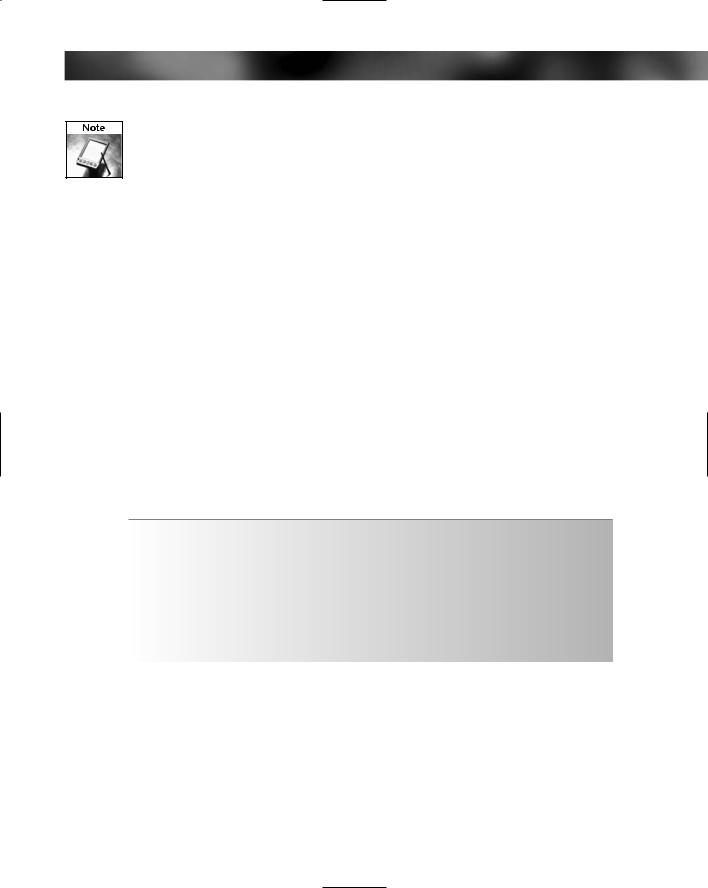
Chapter 1 — GPS Secrets |
7 |
The Garmin GPS III has a removable antenna, and unplugging it is a good way to ensure that no GPS signal lock can be obtained.
The test screen may also appear of its own accord — this can occur automatically if the unit detects a failure during power up.
You can use this mode to verify certain operations of the unit. For example, pressing each key will cause the corresponding key in the display to darken. Defective buttons won’t cause this to happen.
Pressing the ENTER key twice in a succession will cause a graphic pixel test to run. This can be used to highlight any bad pixels on the display. Pressing the ENTER key again will further test the display. Pressing the ENTER key one more time will return you to the main test screen.
Pressing the POWER/LAMP key will show up onscreen and actually cause the backlight to illuminate.
Autolocating
Most units make the autolocate function a default feature. he autolocate feature deletes previous satellite data (the almanac) and downloads new data. It can sometime be very handy to force the GPS to download the almanac and “rediscover” where it is in the world. Some devices, such as the Garmin iQue 3600 and Geko, have an autolocate function that’s plainly accessible to the user. Others have the feature, but it’s hidden. The following table describes the keystrokes you can use to force autolocate for units on which it’s hidden.
Model |
Force Autolocate Key |
|
|
Forerunner |
With the unit off, press and hold down the DOWN key while pressing and |
|
releasing the POWER key. |
|
|
StreetPilot |
Hold down the PAGE and FIND buttons and then switch the unit on using |
|
the POWER button. |
|
|
eMap |
Hold FIND while powering up the unit. |
|
|
GPS III and GPS III+ |
Press and hold down the PAGE button while switching the unit on. |
|
|
Magellan Secret Screens
Magellan is the other primary manufacturer of GPS units other than Garmin. Almost all GPS units come from one of these two manufacturers. The different types of Magellan units have very different hidden screens, so I discuss them in separate sections.
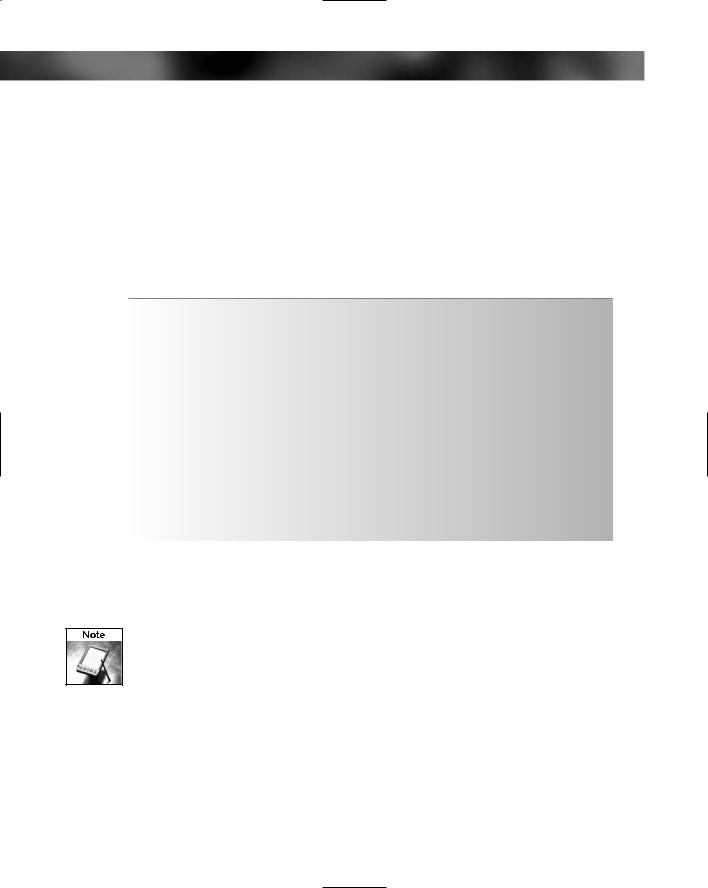
8 Part I — Hardware Hacks
Magellan Meridian Series
One of the most popular ranges of Magellan GPS units is the Meridian. This handheld GPS receiver is bigger and heavier than the Garmin eTrex, but it has a larger, easier-to-read LCD screen.
There are two types of secret menu for the Meridian: boot time screens, which you activate when you switch on the unit, and a secret menu that you can access while the unit is already running.
Boot Time Screens
These are screens that are accessed by pressing key combinations when the unit is switched on.
Function |
Keys |
To Exit |
|
|
|
Force Off mode. Causes the system |
GOTO + ESC + ENTER |
|
to shut down. |
|
|
|
|
|
Put the unit into software upload mode. |
GOTO + ESC + PWR |
Force Off |
|
|
|
Switch the LCD off. |
NAV + GOTO + ESC + PWR |
Force Off |
|
|
|
Carry out a burn-in test on the unit. |
NAV + ESC + PWR |
Press ESC |
|
|
|
Access the hidden menu. |
NAV + GOTO + PWR |
Either press the |
|
|
power off button or |
|
|
use Force Off |
|
|
|
Start a test of the display. |
NAV + ZOOM IN + PWR |
Force Off |
|
|
|
Carry out a serial port test. |
NAV + ZOOM OUT + PWR |
Force Off |
|
|
|
Clear the unit’s memory. |
ENTER + MENU + PWR |
Press ESC |
|
|
|
Access Menu (System On)
To access the secret menu, switch the unit on and press the following keys in order:
Be very careful when using these menus, as making incorrect changes to the system can cause the device to become unusable.
1.Menu
2.Rocker pad right
3.Rocker pad left
4.Rocker pad right
5.Rocker pad left
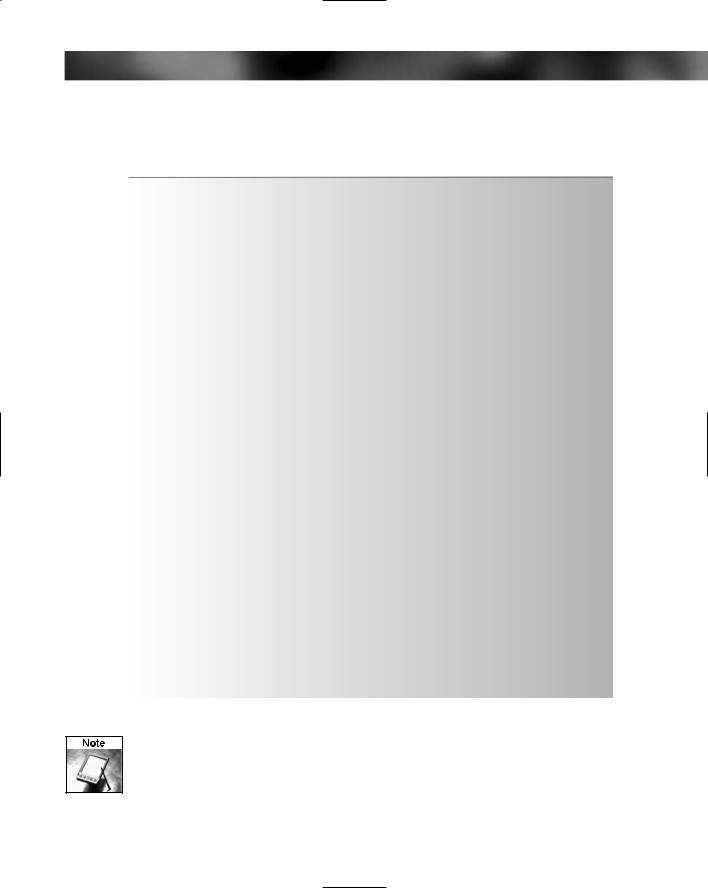
Chapter 1 — GPS Secrets |
9 |
6.Select the appropriate menu number (see the following table).
7.Press the Enter button.
Menu Number |
Function |
Exit By |
|
|
|
00 |
Displays the firmware version |
ESC button |
|
|
|
01 |
Lists satellites |
MENU button |
|
|
|
03 |
WAAS status. Allows you to turn WAAS support on/off. |
ESC button |
|
|
|
09 |
Degauss sensors (factory use) |
ESC button |
|
|
|
10 |
Switches the unit off |
|
|
|
|
20 |
Satellite data |
MENU button |
|
|
|
21 |
Sensor degauss. Also begins compass calibration |
ESC button |
|
on the Meridian Platinum. |
|
|
|
|
22 |
Clears the sensor calibration information |
ESC button |
|
|
|
24 |
Clears the barometer calibration information |
ESC button |
|
|
|
30 |
Clears the unit’s memory |
ESC button |
|
|
|
32 |
Clears all memory information |
ESC button |
|
|
|
38 |
Language select |
ESC button |
|
|
|
71 |
Creates waypoints for testing purposes |
ESC button |
|
|
|
82 |
Compensation offset |
ESC button |
|
|
|
86 |
Basemap upload (only via SD memory card). |
ESC button |
|
Rename basemap file to basemap.img. |
|
|
|
|
88 |
Firmware upload (only via SD memory card). |
ESC button |
|
Rename firmware file to firmware.hex. |
|
|
|
|
92 |
Change map menu |
ESC button |
|
|
|
93 |
Convert basemap name |
ESC button |
|
|
|
95 |
Erase all map data |
ESC button |
|
|
|
98 |
Map upload |
ESC button |
|
|
|
99 |
Software upload mode |
Force off |
|
|
|
Menus 86 and 88 are only available on firmware versions 4.02 and later.
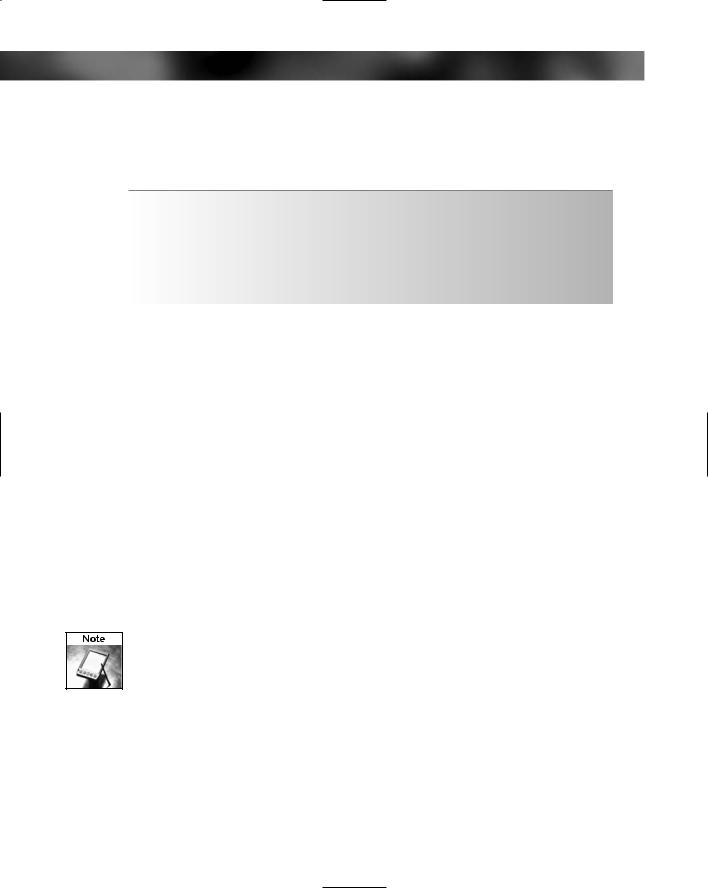
10 Part I — Hardware Hacks
Magellan SporTrak
The SporTrak is another commonly seen GPS receiver. The following table provides some of the undocumented features of this unit.
Function |
Keys |
|
|
Clear memory |
MENU + PWR |
|
|
Burn-in test |
ESC + PWR |
|
|
Serial port test |
OUT + PWR |
|
|
Self test |
IN + PWR |
|
|
WAAS Switch On/Off
If you want to deactivate (or later reactivate) WAAS you can do so by following these steps:
1.Menu
2.Rocker pad right
3.Rocker pad left
4.Rocker pad right
5.Rocker pad left
A box containing “00” appears. Press the rocker pad up until you reach “03.” Press ENTER to activate/deactivate WAAS. To exit, press the following:
1.ESC
2.ESC
3.PWR (to power off the unit)
Not following these steps to exit out of the menu can cause the SporTrak to lock up.
Magellan 300/330
The Magellan 300 was probably one of the first GPS units to hit the mainstream GPS market — many were sold, and if you go to geocaching events you will see plenty still in use.
The following table describes a few undocumented features of these units.
