
- •Contents at a Glance
- •Contents
- •Hardware Hacks
- •GPS Secrets
- •Hidden Secrets
- •Garmin Secret Screens
- •Hard Resets
- •Soft Resets
- •Warm Resets
- •Full GPS Resets
- •Diagnostic Screens
- •Autolocating
- •Magellan Secret Screens
- •Magellan Meridian Series
- •After a Hard or Soft Reset
- •Summary
- •Cables Demystified
- •The Data Cable
- •Power Cords
- •Combo Cables
- •Combining Cable Types
- •Multi-GPS Cables
- •Multi-Data Cables
- •Multi-Data/Power Cables
- •Multi-Data/Power/GPS Cables
- •Making Your Own Data Cables
- •Materials You Will Need
- •Don’t Want to Buy a Connector?
- •Making Power Cords
- •Power Cord Assembly
- •Testing
- •Precautions
- •GPS/iPAQ Connections
- •Cradle Modification
- •Testing the Connection
- •Making Combo Cables
- •Making Multi Cables
- •Summary
- •Power Hacks
- •GPS Power Needs
- •Alkaline Batteries
- •Lithium Batteries
- •Rechargeable (NiMH) Batteries
- •Battery Do’s and Don’ts
- •Power Hacks
- •Carrying Your Own 12-Volt Power Supply
- •Battery Packs
- •A Different Kind of Battery Pack
- •Alternative Power Supplies
- •Summary
- •Antenna Hacks
- •The GPS Antenna
- •Quad-Helix Orientation
- •Patch Antenna Orientation
- •Best Performance Summary
- •External Antennas
- •Antenna Placement
- •Other Things to Avoid
- •Reradiating Antennas
- •Personal Reradiating Antenna
- •Communal Reradiating Antenna
- •Reradiating Antenna Considerations
- •Setting Up a Reradiating Antenna in a Car
- •Testing the System
- •Making the System Permanent
- •Carrying a GPS Signal via Cable
- •How Much Signal Do You Need?
- •Cable Losses
- •Connector Losses
- •Using a Signal Repeater
- •Building Your Own Mega GPS Antenna
- •Materials
- •Building the Antenna
- •Summary
- •Screen Damage
- •Screen Protectors
- •More Screen Armoring
- •Commercial Protection for GPS and PDAs
- •Mounting GPS
- •Car Mounting
- •Mounting a GPS for Biking, Hiking, and Skiing
- •Making a Personalized Case
- •Summary
- •Software Hacks
- •Hacking the Firmware
- •Firmware
- •Updating Warnings
- •Updating the Firmware
- •Hacking GPS Firmware
- •Bypassing the Garmin eTrex Vista Startup Screen
- •Bypassing the Garmin eTrex Legend Startup Screen
- •Bypassing the Garmin eTrex Venture Startup Screen
- •MeMap Personalization
- •Manual Firmware Editing
- •Magellan GPS Firmware Modifications
- •Recovering from a Failed Firmware Load
- •Garmin
- •Magellan
- •Summary
- •Connection Types
- •Which Connection Is Best?
- •Troubleshooting Problems
- •PC Connection Trouble
- •General PDA Connection Trouble
- •General Bluetooth Connection Trouble
- •Software-Specific Issues
- •Erratic Mouse Pointer after Connecting a GPS
- •Windows XP Problem: Microsoft Ball Point
- •Microsoft MapPoint Troubleshooting
- •USB-to-Serial Converters
- •Summary
- •GPS Data Collection
- •Position, Velocity, Time
- •Waypoints
- •Working with the Data
- •EasyGPS
- •G7toWin
- •Creative Uses of GPS Data
- •Sharing Waypoints
- •Adding GPS Information to Digital Photos
- •Lightning Detector and Plotter
- •Wardriving
- •GPS in Programming
- •Summary
- •Examining the Data
- •NMEA
- •NMEA Sentences
- •NMEA Sentence Structure
- •A Closer Look at NMEA Sentences
- •Examining NMEA Sentences
- •NMEA Checksum
- •SiRF
- •Using NMEA Sentences
- •GPS NMEA LOG
- •GPS Diagnostic
- •RECSIM III
- •Using NMEA
- •GpsGate
- •Recording Actual NMEA Sentences with GpsGate
- •Recording Simulated NMEA Using GpsGate
- •Data Playback
- •Why Bother with NMEA?
- •Ensuring That Your GPS Works
- •Avoiding Data Corruption
- •Summary
- •More Data Tricks
- •Screenshots
- •G7toWin
- •G7toCE
- •Turning Your PC into a High-Precision Atomic Clock
- •Setting Up the Software
- •Setting Up the Hardware
- •Hooking Up Hardware to Software
- •Bringing a GPS Signal Indoors
- •Other Uses for GPS Data
- •Azimuth and Elevation Graphs
- •Surveying
- •Navigation
- •Signal Quality/SNR Window
- •NMEA Command Monitor
- •Experiment for Yourself
- •Summary
- •Playtime
- •Hacking Geocaching
- •GPS Accuracy
- •The Birth of Geocaching
- •Geocaching Made Simple
- •What Is Geocaching?
- •Geocaching from Beginning to End
- •The Final 20 Yards
- •Geocaching Hacks
- •Go Paper-free
- •Plan Before You Leave
- •Sort Out Cabling
- •Power for the Trip
- •Better Antennas
- •Protecting the GPS
- •Summary
- •GPS Games
- •The Dawn of GPS Games
- •Points of Confluence
- •Benchmarking/Trigpointing
- •GPS Drawing
- •Hide-and-Seek
- •Foxhunt
- •Other Games
- •Summary
- •GPS Primer
- •The GPS Network
- •How GPS Works
- •GPS Signal Errors
- •Summary
- •Glossary
- •Index
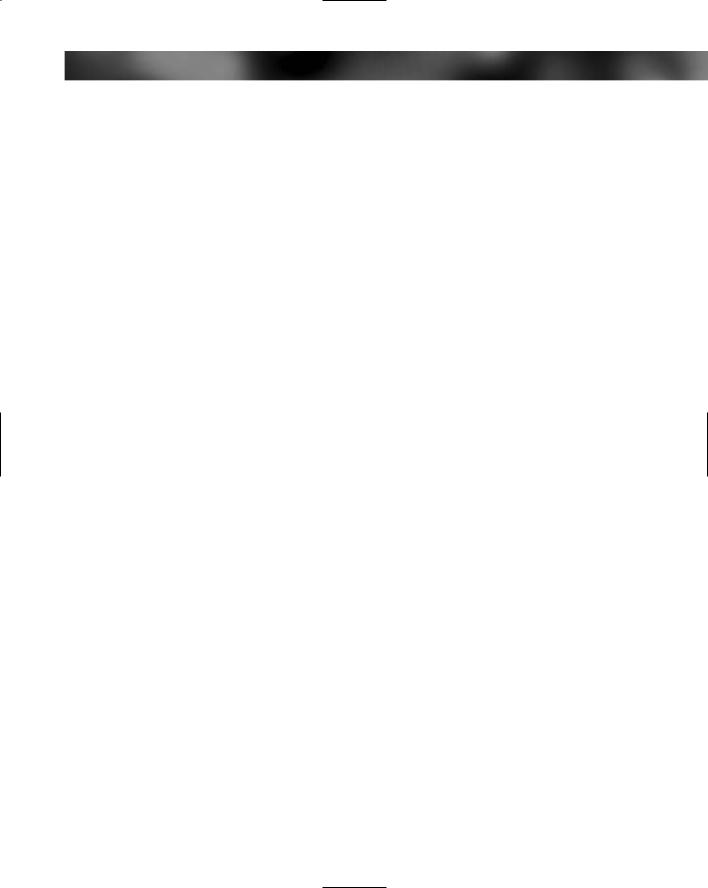
Chapter 6 — Hacking the Firmware 133
9.Connect the GPS unit to the PC using the appropriate cable and switch the GPS receiver on.
10.Run the main executable file that you extracted. This will begin the firmware update process.
11.The firmware updating application will keep you posted as to the progress of the update. The process will complete reasonably quickly and the GPS will be ready for use.
Bypassing the Garmin eTrex Legend Startup Screen
The Garmin eTrex Legend suffers from the same problem as the Vista in that is has a startup screen that you must wait to get past. There is a way around this, but only using an older firmware version (2.41 as opposed to the latest 3.60).
This example uses UltraEdit as the hex editor.
Here’s what you do:
1.Download a copy of the latest firmware from the Garmin website (www.garmin.com). Keep this just in case of problems.
2.Download a copy of the 2.41 version firmware for the Garmin eTrex Vista from www. gpsinformation.org/perry/legend/Legend_2_41.exe (read the agreement at www.gpsinformation.org/perry/agree.html first).
3.The download comes in a zipped, or compressed, file. Uncompress the file and extract the contents.
4.Find the file called 017901000241.RGN.
5.Open 017901000241.RGN in a hex editor and make the following changes to it.
6.Go to the address 000229DC (there is a go to function in most good hex editors) and change 91 to 49.
7.Go to the address 000229DD and change DE to 39.
8.Go to the address 0011CB07 and change 91 to 7E.
9.Connect the GPS unit to the PC using the appropriate cable and switch the GPS receiver on.
10.Run the main executable file that you extracted. This will begin the firmware update process.
11.The firmware updating application will keep you posted as to the progress of the update. The process will complete reasonably quickly and the GPS will be ready for use.
Bypassing the Garmin eTrex Venture Startup Screen
Just like the Garmin eTrex Vista and Legend, the Venture also suffers from the same problem as the Vista in that is has a startup screen that you have to get past.
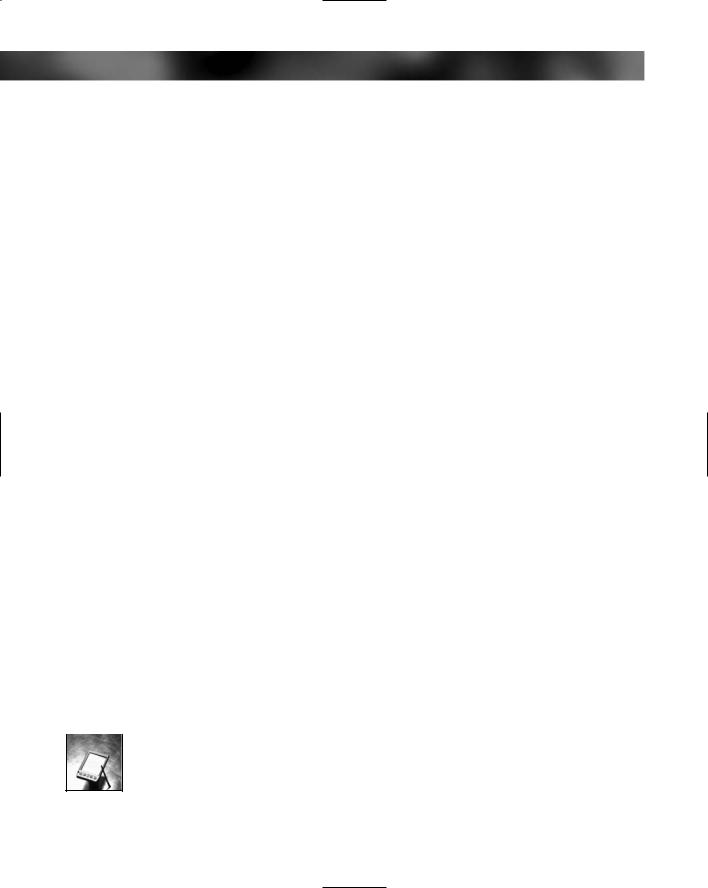
134 Part II — Software Hacks
Like the other models, the way around this uses an older firmware version (2.34 as opposed to the latest 3.70).
Here’s what you do:
1.Download a copy of the latest firmware from the Garmin website (www.garmin.com). Keep this handy just in case of problems.
2.Download a copy of the 2.34 version firmware for the Garmin eTrex Vista from www. gpsinformation.org/perry/venture/etrexventure_mariner_234.exe (read the agreement at www.gpsinformation.org/perry/agree.html first).
3.The download is packaged in a compressed file. Uncompress the file and extract the contents.
4.Find the file called 015401000234.RGN.
5.Open 015401000234.RGN in a hex editor to make the following changes.
6.Go to the address 0001F4DC (there is a go to function in most good hex editors) and change E1 for C9.
7.Go to the address 0001F4DC and change 99 to FE.
8.Go to the address 0001F4DE and change 02 to 01.
9.Go to the address 000D002F and change A7 to 5B.
10.Connect the GPS unit to the PC using the appropriate cable and switch the GPS receiver on.
11.Run the main executable file that you extracted. This will begin the firmware update process.
12.The firmware updating application will keep you posted as to the progress of the update. The process will complete reasonably quickly and the GPS will be ready for use.
MeMap Personalization
An interesting way to personalize the text that displays on your Garmin eMap and eTrex range GPS is to use a program called MeMap. The MeMap firmware editing package is available for download on the web from Ido Bar Tana’s site at www.geocities.com/etrexkb/ textpatch.zip. More information about the application can be found at www.geocities. com/etrexkb/textpatch.htm.
MeMap enables you to search for text strings within the firmware so that you can edit them with your own strings.
 MeMap was written by Gilles Kohl (http://ourworld.compuserve.com/homepages/ gilles/memap/index.htm).
MeMap was written by Gilles Kohl (http://ourworld.compuserve.com/homepages/ gilles/memap/index.htm).
This product is free, so it won’t cost you anything if you want to experiment.
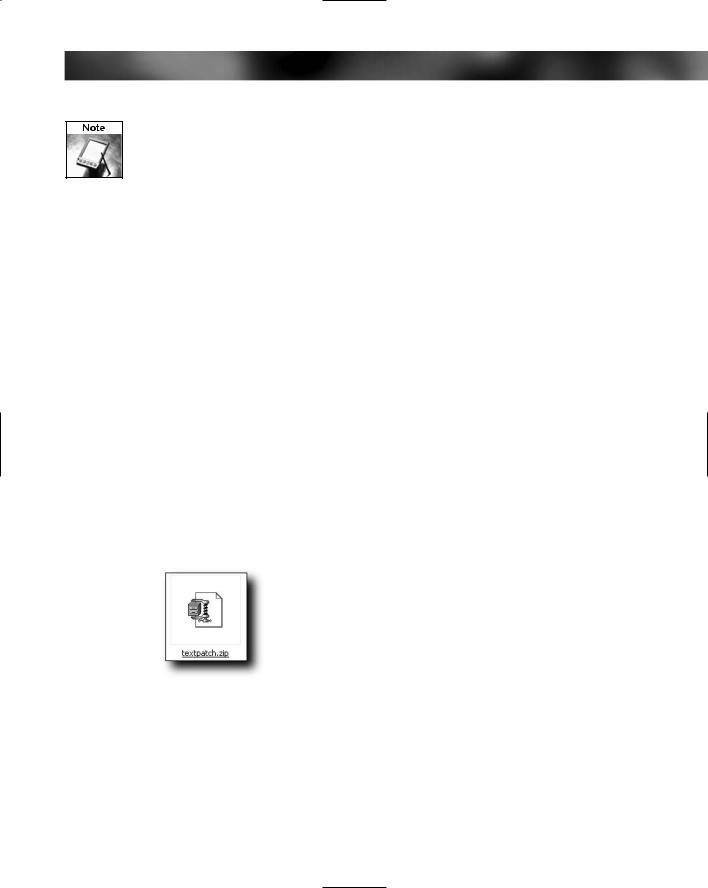
Chapter 6 — Hacking the Firmware 135
While this software does what it says it does, it can be a little quirky at times and your initial efforts may not work. If this is the case, revert to the original firmware and try again.
One possible quirk you might come across is that the preview screen displays the text upside down and left to right. This is because of the way that certain firmware versions store the text within their code. If you see this, don’t worry; things should work out for you fine anyway.
The Garmin eTrex range includes the following units:
Basic yellow
Camo
Legend
Venture
Summit
Vista
Before you start, you will need the following:
Garmin eTrex range GPS
A cable to connect the GPS to a PC
A PC running Microsoft Windows on which to run the software
The process involved is a simple one. Here’s what you need to do:
1.Download the software from www.geocities.com/etrexkb/textpatch.zip. The zipped file is shown in Figure 6-11.
FIGURE 6-11: The compressed application
2.Extract the contents of the file to a convenient folder on your PC. The contents of the file are shown in Figure 6-12.
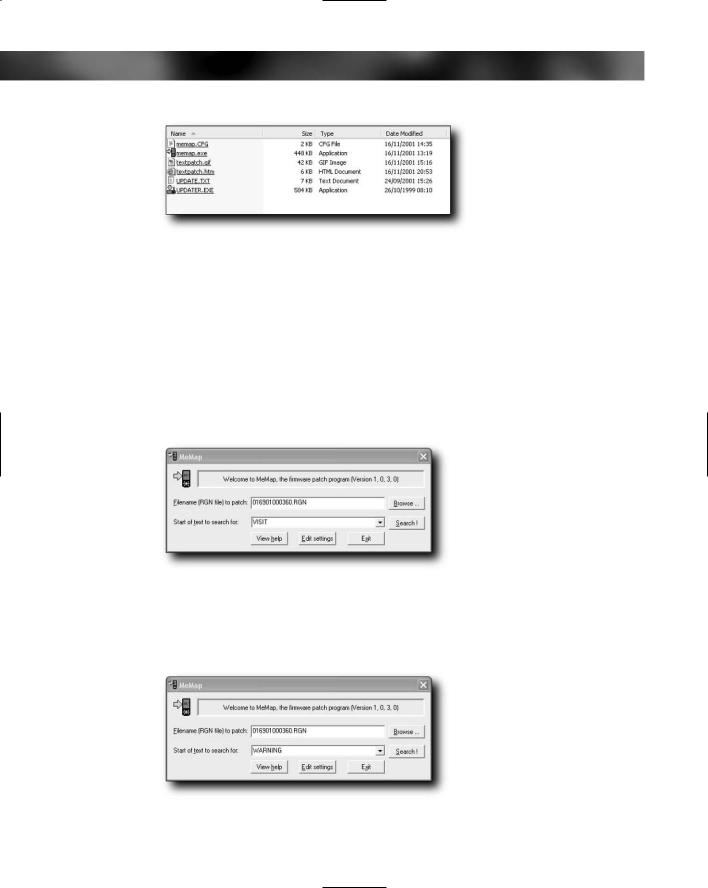
136 Part II — Software Hacks
FIGURE 6-12: Contents of the MeMap download
3.Because the software works on a firmware file (files that have the extension .RGN), you should now download a copy of the appropriate firmware for your device from Garmin (www.garmin.com/support/download.jsp).
4.Extract the files from the firmware download into a convenient location.
5.Copy the .RGN file from the location in which you extracted the firmware and copy it to the location of the MeMap application.
6.Now run the MeMap application (memap.exe). After a few seconds, the application will start and you will be presented with the main screen, as shown in Figure 6-13.
FIGURE 6-13: MeMap main screen
7.You can now start searching for strings to replace. A good one to start with is “WARNING,” as shown in Figure 6-14.
FIGURE 6-14: Searching for the word “WARNING”
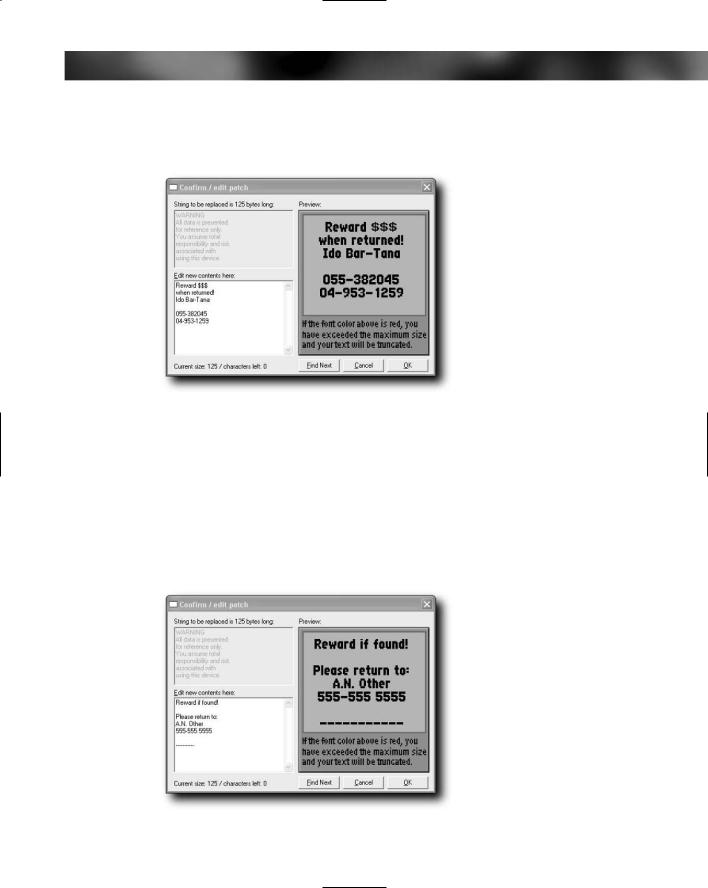
Chapter 6 — Hacking the Firmware 137
8.Click the button marked Search! This will take you to the first instance of the string found in the firmware. This is shown in Figure 6-15.
FIGURE 6-15: The first instance of the word “WARNING” in the firmware
9.You can now either choose to make edits to the text at the location of the word you searched for in the firmware or you can click the button marked Find Next to find the next instance of the string in the firmware. The string to be replaced is shown in the upper-left window, while the text to replace it with is in the lower-left. Figure 6-16 shows some edits I have made.
10.When you have finished making edits based on a particular keyword, click OK to take you back to the main screen.
FIGURE 6-16: Making edits to the firmware
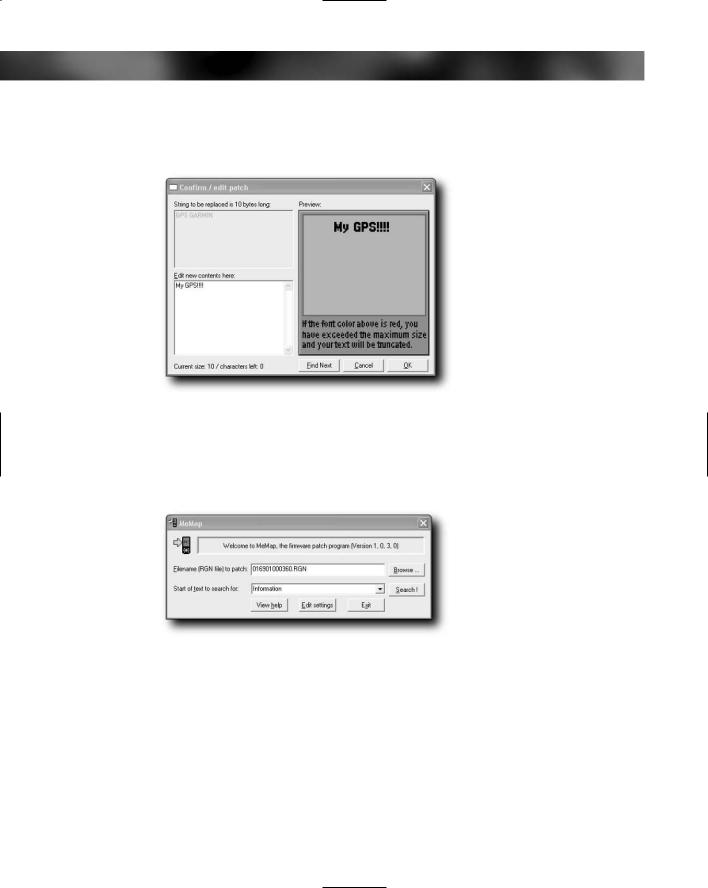
138 Part II — Software Hacks
11.You can also search for your own strings using the box at the bottom of the main screen. In Figure 6-17, we are searching for the string “GPS”.
FIGURE 6-17: Searching for the term “GPS”
12.The longer the search string that you search for, the better. If you search for a small string, you will find many instances of them, whereas longer strings narrow the search better (see Figure 6-18).
FIGURE 6-18: Longer strings provide better results, as short search strings return a large number of results.
13.After you are done making changes, click OK to close the edit window.
14.Now click Exit to close the application, and then click Yes to save the changes (see Figure 6-19).
15.All that remains for you to do now is to take the firmware and load it onto your GPS and try it out. If everything has worked thus far, the firmware should work — if you have problems, reload the original firmware on the device and try again.
