
учебник 3 курс ICT
.pdf
Dedicated keys are used to issue commands or produce alternative characters. For example: Ctrl changes the functions of other keys (e.g. Ctrl + X cuts the selected
text).
Caps Lock sets the keyboard in 'CAPITALS' mode; it only affects letters.
Enter (or Return) is pressed to select options from a menu or to start a new paragraph.
Backspace deletes the character to the left of your current position.
Windows key opens the Windows Start menu. This key can also be used in combination with other keys to open utilities. For example, pressing the Windows key in combination with the F key opens the Search utility. Pressing the Windows key in combination with the R key opens the Run utility. Pressing the Windows key in combination with the E key opens the Explorer utility.
Application key is used for quick access to shortcut menus and help assistants in Windows.
VOCABULARY PRACTICE SECTION 1
1. Read the following definition about the keyboard find out the mistakes and correct them.
a)Alphanumeric keys: arranged in the same order as a type-writher
b)Function keys: cursor and other keys usually used within word processors to
page up and down in a long document or to edit text (Insert or Delete keys)
c)Numeric keypad: used to issue commands or to produce alternative characters in key combinations for example, the Alt key.
d)Editing keys: used by various programs to instruct the PC to perform specific tasks, such as Save, Copy, Cut, Paste, etc.
31
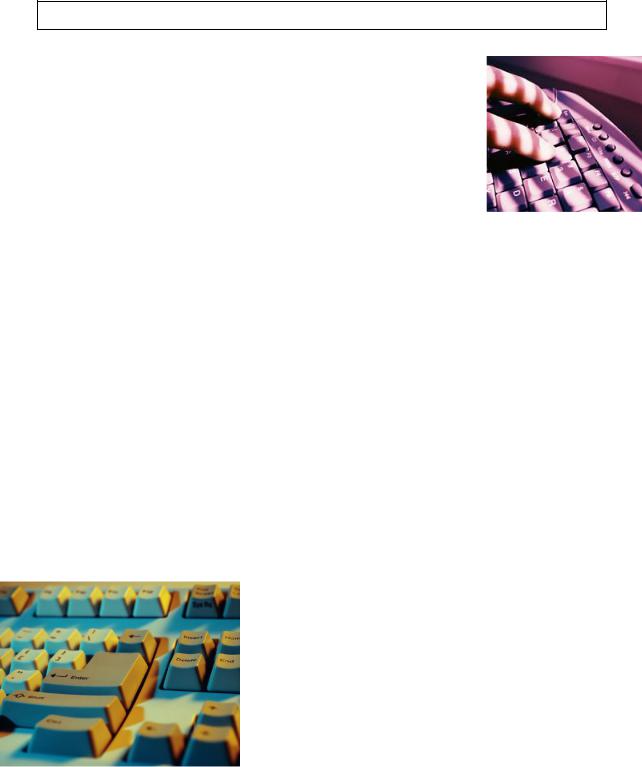
2. Match these descriptions with the names of keys. Then find them on the keyboard.
arrow keys return caps lock shift tab escape space bar backspace alt
1.A long key at the bottom of the keyboard. Each time it is pressed, it produces a blank space.
2.It moves the cursor to the beginning of a new line. It is also used to confirm commands.
3.It stops a program without losing the information from the main memory. Sometimes its use depends on the applications.
4.It works in combination with other keys to produce special characters or specific actions.
5. It removes the character to the left of the cursor or any selected text.
6.It produces UPPER-CASE characters (or the upper-case character of the key).
7.It produces upper-case letters, but it does not affect numbers and symbols.
8. |
It moves the cursor horizontally to the right for |
a fixed number of spaces (in tabulations and |
|
data fields). |
|
9. |
They are used to move the cursor, as an alternative |
to the mouse. |
3. Identify the keys described below.
The keyboard consists of:
1. Keys on a computer or terminal keyboard which can be programmed so as to cause an operating system command interpreter or application program to perform certain actions.
2.Special keys on a computer keyboard that modify the normal action of another key when the two are pressed in combination.
3.The keyboard keys that move the pointer, or cursor, on screen. They include the up, down, left and right arrow, home, end, pageUp and pageDown keys.
4.Keys that allow an operator to enter numbers, a minus
sign, and a decimal point into the control.
5. It is used |
to confirm |
commands; in |
a word processor, it creates a new paragraph. |
6. It is used |
to remove |
the highlighted |
parts of text or the symbol after the cursor. |
7.It is used to move the cursor one space forward.
8.It is used to cancel the current task.
9.It is used to copy the screenshot to clipboard.
32

4. Complete these FAQs from a word processing program with the right key names.
1.Question: How do I start a new line in my document?
Answer: Just hit …….
2.Question: How can I delete a letter or word that I‘ve typed? Answer: Position the cursor after the letter or word and hit ……. once per letter.
3.Question: Do I have to use the mouse to navigate around my document?
Answer: No, you can also use the ……. keys.
4. Question: How can I type in UPPER CASE characters?
Answer: If you want to type one or two letters in upper case, then simply hold down ….. and type the letters at the same time. If you want to type a whole sentence in upper case, you should use … .
KEY INFORMATION SECTION 2
A mouse is a |
pointing hand-held device |
for |
use |
with a graphical user interface that lets you move |
a pointer (or |
cursor) and select items |
on |
the |
screen thus simplifying user's orientation on the |
display. It was nicknamed the mouse because the tail came out the end. It has a detection device (usually a ball) on the bottom that is rolled on a mousemat. When you move the mouse across a flat surface, the ball turns two rollers tracking the mouse's vertical and horizontal movements. As the device moves across the surface, the cursor moves across the screen. The rotating ball glides easily, giving the user good control over the textual and graphical images. A mouse has one or more buttons to communicate with the PC. To select items or choose commands on the screen, the user presses a button on the mouse. A scroll wheel lets you move through your documents or web pages. The pointer looks like an I-bar, an arrow or a pointing hand.
The |
mechanical |
mouse is |
a simple, hard |
rubber ball mouse which has sensors that detect the |
|
movements of the mouse and translate |
them in moving the pointer on the screen. |
||||
The |
optomechanical mouse |
works |
on the |
same principle. The rollers have wheels on the end of |
|
them with evenly |
spaced holes. |
As the wheels spin, a light-sensitive optical device counts the |
|||
number of holes that pass by and converts them to an "X" and "Y" axis.
33

An optical mouse has an optical laser |
sensor instead of a |
rubber ball |
and rollers underneath. The lasers detect the movement of |
the mouse |
|
and move the pointer accordingly. |
|
|
The mouse is connected to the computer |
in many forms and ports. They |
|
are serial mouse, bus mouse, PS/2 mouse, cordless mouse and USB mouse.
A cordless (wireless) mouse has no cable; it |
sends data via infrared |
|||||
signals or radio waves. |
|
|
|
|
|
|
Mouse actions: |
|
|
|
|
|
|
- to click, press and release the left |
button. |
|
|
|||
- to double-click, press and release |
the |
left |
button |
twice. |
||
- to drag, hold |
down the button, |
move |
the pointer |
to a new place and then release the button. |
||
- to right-click, |
press and release |
the right |
button; |
this action displays a list of commands. |
||
In portable computers touch panels or touchpads are used instead of manipulators. Moving a finger along the surface of the touch pad is
transformed into the cursor movement |
across the screen. |
|
|
A light pen is a photosensitive penlike |
instrument with a light sensitive tip |
|
|
that is used to draw directly on a computer video screen or to select |
|||
information on the screen by pressing a clip in the light pen or by |
|||
pressing the light pen against the surface of the screen. |
The |
pen |
|
contains light sensors that identify which portion of the screen |
it is |
||
passed over. It can be used for drawing directly on the monitor |
screen |
||
or for reading printed optical characters or barcodes. |
|
|
|
A joystick is a pointing device composed of a vertical lever that moves in multiple directions to navigate a cursor or other graphical object on a computer screen precisely and at high speed. It is particularly good for playing fast action games.
Graphical plotting tables (graphics tablets) find application in drawing and inputting manuscript texts. You can draw, add notes and signs to electronic documents by means of a special pen.
Microphone is a device used to input sound.
You can also interact with your computer by voice with a voice-recognition system that converts voice into text, so you can dictate text directly onto your word processor
or email program. It converts spoken words into information that the computer can recognize and process. You can also control your PC with voice commands; this means you can launch programs, open, save or print files. Some systems let you search the Web or chat using your voice instead of the keyboard.
34
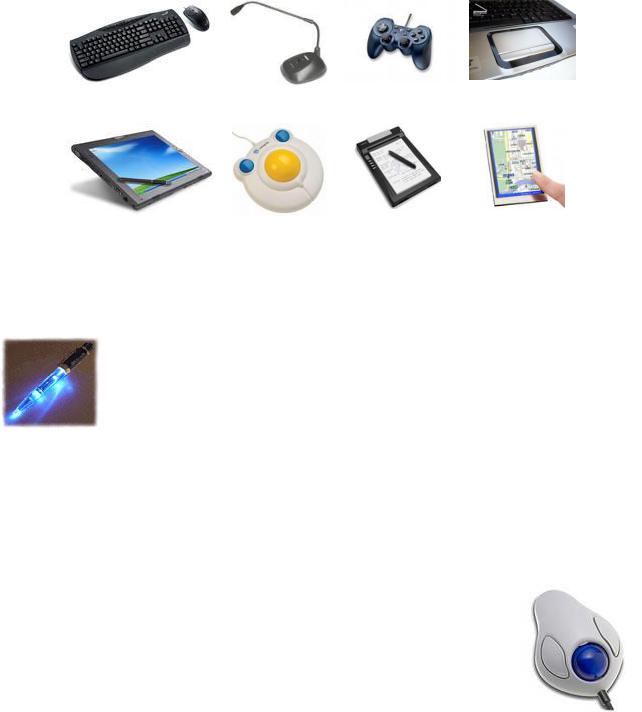
VOCABULARY PRACTICE SECTION 2
1. Identify the input devices in the pictures below and tell about their main functions.
1&2 |
3 |
4 |
5 |
6 |
7 |
8 |
9 |
2 . Complete each sentence with the name of the right input device:
1. |
A … is a stationary |
device that works |
like a mouse turned upside down. You |
roll the ball with your |
hand to move the |
pointer on the screen. |
|
2. |
Interactive … are used in museums, information centres and Internet kiosks. |
||
You use your finger to point directly to objects on the screen.
3. A … is found on notebook PCs. You use it by pressing the sensitive pad with a finger.
3. The following extracts come from sales assistants in computer shops describing the features and functions of various input devices. Identify which device they‟re talking about.
1. |
This model features a backlight, so you can see what you‘re typing in the |
|
dark. |
(scanner, keyboard, game controller) |
|
2. |
We have a Bluetooth version working without wires, but it should be used |
|
on dark surface. |
(mouse, microphone, game controller) |
|
3. |
Why don‘t you try this? It‘s for drawing, as if you were using a pen and |
|
paper. |
(keyboard, graphics tablet, scanner) |
|
4. |
You‘ll need one of these – it‘s used to control your movements while you play. |
|
|
|
(game controller, graphics tablet, microphone) |
5. |
For more precision, I‘d recommend this. It‘s like an upside-down mouse, and it works by running |
|
your hand over the plastic ball here. |
(trackball, game controller, light pen) |
|
35
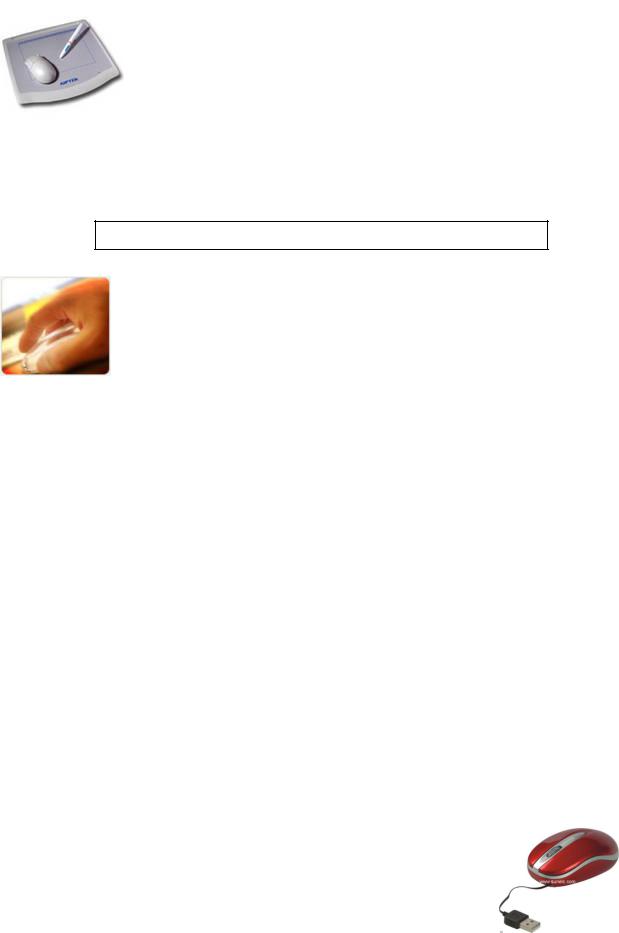
6. This works just like a mouse, except you can write directly onto the screen with it. (scanner, keyboard, light pen)
7. This is a model which works particularly well with Skype. (microphone, mouse, game controller)
4. Read this passage about a computer mouse. Fill in the gaps with verbs from the box.
click double-click drag grab select move control
A mouse allows you to (1) ….. the cursor and move around the screen very quickly. Making the same movements with the arrow keys on the keyboard would take much longer. As you (2) ……the mouse on your desk, the pointer on the screen moves in the same direction. The pointer usually looks like an I-
bar, an arrow or a pointing hand, depending on what you are doing.
A mouse has one or more buttons to communicate with the computer. For example, if you want to place the insertion point or choose a menu option, you just (3) ….. (press and release) on the mouse button, and the option is chosen.
The mouse is used to (4) …… text and items on the screen. You can highlight text to be deleted, or you can select an item from a check-box or questionnaire.
The mouse is widely used in graphics and design. When you want to move an image, you position the pointer on the object you want to move, press the mouse button, and (5) ….. the image to a new location on the screen. Similarly, the mouse is used to change the shape of a graphic object. For example, if you want to convert a square into a rectangle, you (6) …… one corner of the square and stretch it into a rectangle.
The mouse is also used to start a program or open a document: you put the pointer on the file name and (7)….. on the name - that is, you rapidly press and release the mouse button twice.
5. Complete these sentences with the correct 'mouse action'.
1.To start a program or open a document you …on its icon - that is, you rapidly press and release the mouse button twice.
2.If you want to select a menu option, you just … on the left button.
3.If you want to find the commands for a particular text or image you…
4.If you want to move an object, press the button and … the object to the desired location
36
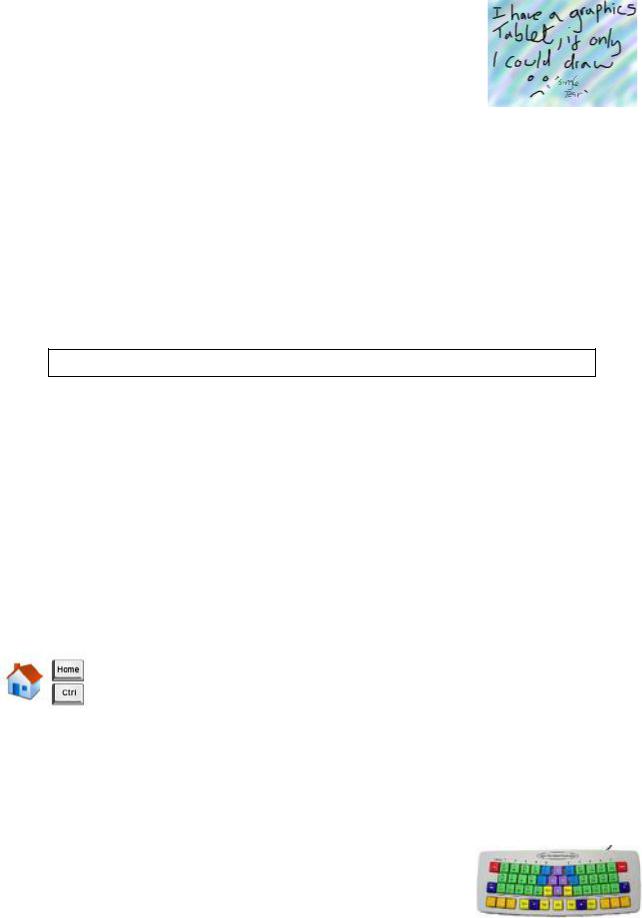
Caller: Hello, can you help? I‘ve lost a really important document. I deleted it by mistake, and now it‘s gone!
Helpdesk operator: OK, don‘t panic. Just (5) ……. on the Recycle Bin icon on your desktop.
Caller: It‘s not working!
Helpdesk operator: Don‘t worry. It won‘t open if you only (6) ……. on it once. Just try again. Caller: OK, it‘s open now. Oh … there‘s the file.
Helpdesk operator: Right, just (7) ……. it with the mouse and (8) ……. it back to the My Documents folder. Then just (9) ……. on the file to open it and check it‘s OK.
6. Nathaniel is explaining to his classmate, David, how to set up a Macro on Microsoft Word. Complete his instructions using the words in the box.
next like right first finally you what everything then then that
David: Nathaniel, I‘ve been asked to set up a Macro to help me edit this document on Word, but I‘m not sure how to do it. Actually, I‘m not even sure what Macros do. Can you give me a hand?
Nathaniel: Sure. Macros are basically mini-programs that you can set up within a Word document which carry out automated tasks for you. One of the most useful Macros allows you to go through a whole document and delete any accidental double spaces. I‘ll show you how to do it. (1) …, open up any Word document. (2) … put in a couple of double spaces between words, just so you can check that it‘s worked at the end.
David: OK, I‘ve done (3) … now. (4) … next?
Nathaniel: (5) …, you go to Tools, Macros, (6) … click on Record New Macro.
David: (7) … this?
Nathaniel: That‘s it. Give the Macro a name like ‗Doublespace‘ – it has to be one word. Once you click OK, Word is recording your actions so that it can replicate them later. So, do the following commands: CTRL + Home – that takes the cursor to the start of the
document – Find and replace, Find, then hit the space bar twice to do a double space, then click Replace with and hit the space bar once before clicking Replace all.
David: Is that (8) …?
Nathaniel: Yes, that looks good. (9) …, press the little red circle on the
Macro command, which will stop the recording. The Macro should now be saved under your Macro menu, just hit Run to run it on any Word doc.
David: Is that (10) …? Seems quite simple. Thanks, Nathaniel.
37
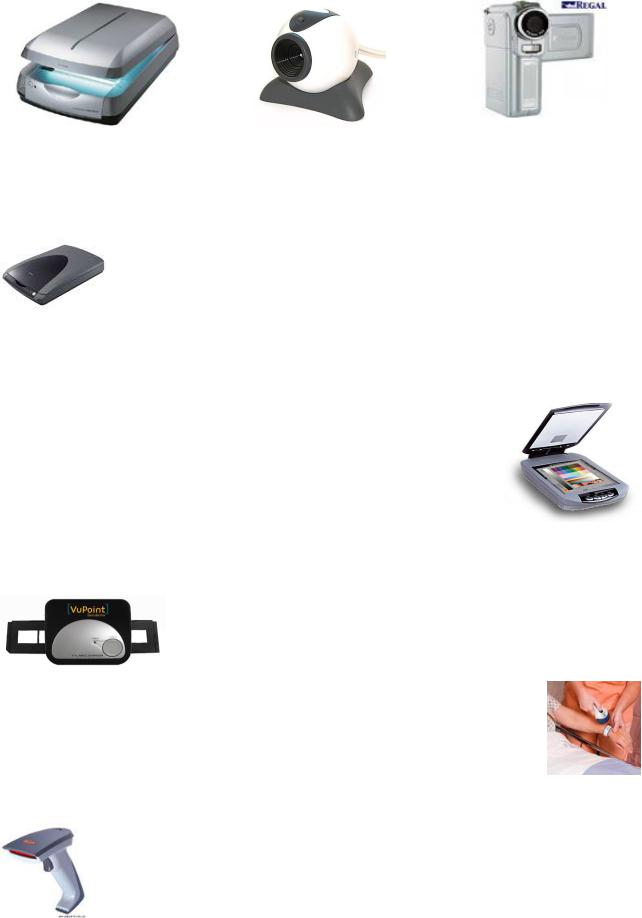
KEY INFORMATION SECTION 3
Input devices such as scanners and cameras allow you to capture and copy images into a computer.
A scanner is a peripheral that reads images and converts them |
into |
|||
electronic codes which can be understood by a computer. An optical scanner |
||||
uses light-sensing equipment to convert images such as a picture or text into a |
||||
digital data that can be manipulated |
by a computer. For example, |
a photo can be |
||
scanned into a computer and then included in a text document |
created on that computer. |
|||
There are different types. |
|
|
|
|
A flatbed (desktop) scanner is built like a photocopier and is for use on a |
|
|||
desktop; it can capture text, colour images and even small 3D objects. A |
|
|||
flatbed scanner is usually composed of a glass pane (or |
platen), |
under |
|
|
which there is a bright light which illuminates the |
pane. |
Images |
to be |
|
scanned are placed face down on the glass, an opaque cover is lowered |
over |
|
||
it to exclude ambient light, and the sensor array and light source move across the pane, reading the entire area. An image is therefore visible to the detector only because of the light it reflects.
A film scanner is used to scan film negatives or 35 mm slides - pictures on photographic film, mounted in a frame.
Hand held scanners are small manual devices that are passed manually across the surface of the image to be scanned. Scanning in this manner requires a steady hand, as an uneven scanning rate would produce distorted images. The use of hand held scanners remains popular for many applications, including industrial design,
reverse engineering, inspection & analysis, digital manufacturing and medical applications.
Barcode scanners read barcodes on the products sold in shops and send the price to the computer in the cash register. Barcodes consist of a series of black and white stripes used to give products a unique identification number. They are used to identify items for stock control and pricing.
38

A pen scanner looks like a pen; you can scan text, figures, barcodes and handwritten numbers.
The resolution of a scanner is measured in dpi or dots per inch. For example, a 1,200 dpi scanner gives clearer, more detailed images than a 300 dpi scanner.
Most scanners come with Optical Character Recognition software. OCR allows you to scan
pages of text and save them into your word processor; they can then be edited. |
|
A digital camera doesn't use film. Photos are stored as digital data (bits |
|
made up of 1s and 0s), usually on a tiny storage device known as a flash |
|
memory card. You can connect the camera or memory card |
to a PC and |
then alter the images using a program like Adobe Photoshop, |
or you can |
view the images on a TV set. Many printers have a special socket so that you can print images directly from a memory card or camera.
|
A camcorder (camera+recorder), or digital video camera, records |
|
|
moving pictures and converts them into digital data that can be stored and |
|
|
edited by a computer with special video editing software. Digital video |
|
|
cameras are used by home users to create their own movies, or by |
|
|
professionals in computer art and video conferencing. |
|
Webcams (short |
for Web cameras) let you send and receive live video pictures through the |
|
Internet. They're |
primarily used for video conferences - video calls - but they can be used |
to |
record photos and video onto your hard disk. |
|
|
The resolution of |
webcams is expressed in megapixels (million pixels). Webcams connect to |
the |
PC via a USB (universal serial bus) or FireWire port; they display video at 24 to 30 frames (pictures) per second. Some include a headset with a microphone and earpiece.
VOCABULARY PRACTICE SECTION 3
1. Identify the input devices in the pictures below and tell about their functions.
1 |
2 |
3 |
4 |
39
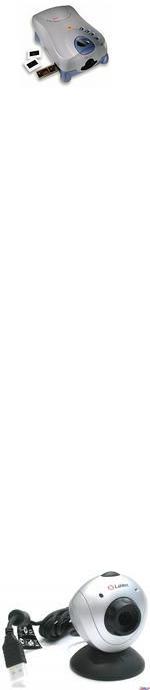
2. Which input device would you use for these tasks?
1.to play computer games
2.to copy images from paper into a computer
3.to read price labels in a shop
4.to select text and click on links on web pages
5.to enter drawings and sketches into a computer
6. |
to |
input voice commands |
and dictate text |
7. |
to |
draw pictures or select |
menu options directly on the screen |
8. to take and store pictures |
and then download them to a computer |
||
9.to email a copy of a letter from your email box
10.to a make a video
11.to take photos
3. Decide if these sentences are true or false. If they are false, correct them.
1. |
The details detected by a scanner |
are not determined by its resolution. |
|
|||
2. |
A barcode scanner is a computer |
peripheral for reading barcode labels printed |
on products. |
|||
3. |
Scanners cannot handle optical character recognition. |
|
||||
4. |
A digital |
camera uses a light |
sensitive film instead of a memory card for storing |
the images. |
||
5. |
A digital |
video (DV) camera |
is used to take still |
photographs. |
|
|
6. |
Video editing software allows you to manipulate |
video clips on the computer. |
|
|||
4. Complete this advertisement with words from the Key Information Section.
Having (1) … with friends and family has never been easier or more enjoyable. You get the highest-quality audio and video, no matter which chatting solution you use. With the WebCam Live! Ultra, its CCD image sensor with 640 x 480 (VGA) resolution produces rich, vibrant colours. Combined with its (2) … 2.0 Hi-Speed connection, the result is top-quality
full-motion video at 3Q (3) … per second for all your web conversations, even in dimly-lit rooms. The WebCam Live! Ultra lets you do more. Let your voice be heard clearer than ever before with the included (4) … unlike the built-in microphones in most other (5) … . Take still pictures at up to 1.3 (6) … resolution (interpolated), and enjoy the many great features that accompany the bundled award-winning WebCam Center software, such as motion detection, remote security monitoring, timelapse video capture and much more.
40
