
Network Plus 2005 In Depth
.pdf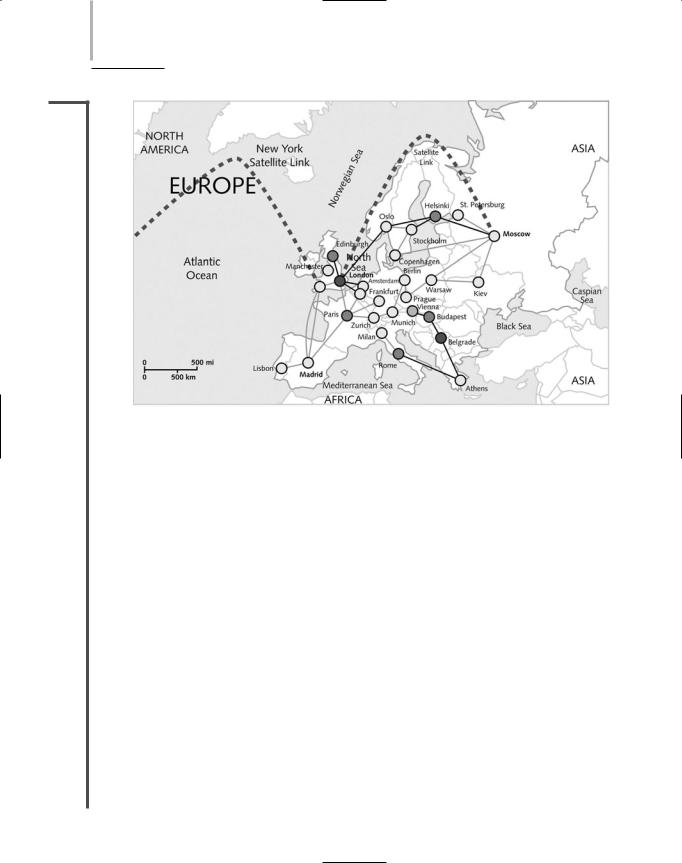
682 Chapter 15 IMPLEMENTING AND MANAGING NETWORKS
NET+
2.13
FIGURE 15-6 Map showing network status
ated messages that essentially say “I’m still here” every five seconds would result in massive amounts of insignificant data. A glut of information would make it difficult to ascertain when the router in fact requires attention. Instead, when configuring a network management application to poll a router, you might choose to generate an SNMP-based message only when the router’s processor is operating at 75% of its capacity or to measure only the amount of traffic passing through a NIC every five minutes.
Performance and fault management monitoring does not necessarily require a complex application. One of the most common network management tools used on WANs is MRTG (Multi Router Traffic Grapher). MRTG is a command-line utility that uses SNMP to poll devices, collects data in a log file, then generates HTML-based views of the data. MRTG is freely distributed software originally written by Tobias Oetiker, a networking professional who in the early 1990s saw a need for a tool to regularly measure the status of his organization’s WAN link. The software has undergone many enhancements since then, but retains its simple interface. MRTG can be used with UNIXand Windows-based operating systems and can collect and graph data from any type of device that uses SNMP. Figure 15-7 provides examples of two MRTG-generated graphs. One shows the amount of traffic traversing a WAN link in one day, and the other shows the amount of traffic on the same WAN link over eight days’ time.
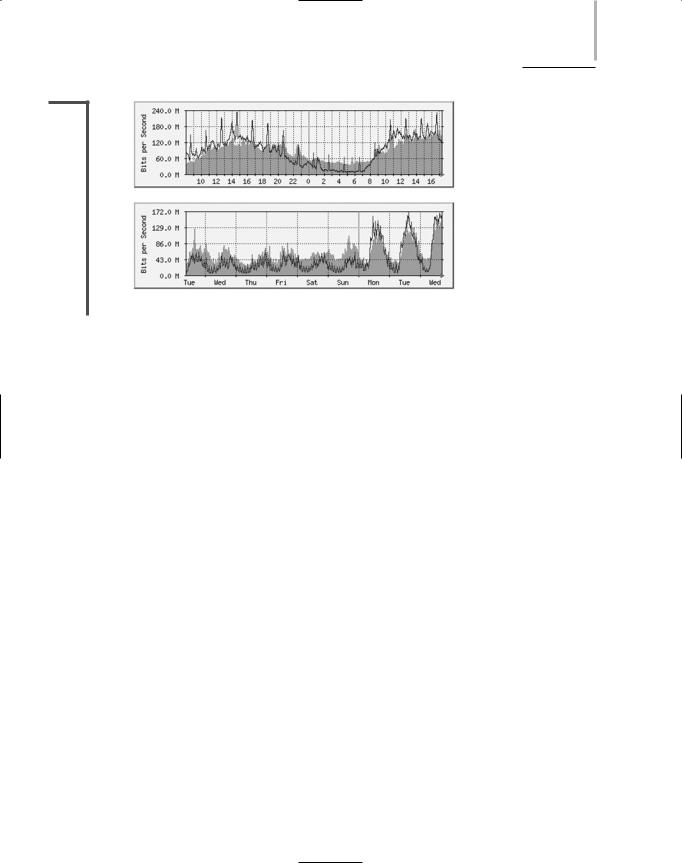
NETWORK MANAGEMENT Chapter 15 683
NET+
2.13
FIGURE 15-7 Graphs generated by MRTG
Asset Management
Another key component in network evaluation is identifying and tracking the hardware and software on your network, a process called asset management. The first step in asset management is to take an inventory of each node on the network. This inventory should include the total number of components on the network, and also each device’s configuration files, model number, serial number, location on the network, and technical support contact. You will also want to keep records of every piece of software purchased by your organization, its version number, vendor, licensing, and technical support contact.
As with a baselining tool, the asset management tool you choose depends on your organization’s needs. You may purchase an application that can automatically discover all devices on the network and then save that information in a database, or you may use a simple spreadsheet to save the data. In either case, your asset management records should be comprehensive and accessible to all personnel who may become involved in maintaining or troubleshooting the network. In addition, you should ensure that the asset management database is regularly updated, either manually or automatically, as changes to network hardware and software occur. The information you retain is useful only while it is current.
Asset management simplifies maintaining and upgrading the network chiefly because you know what the system includes. For example, if you discover that a router purchased two years ago requires an upgrade to its operating system software to fix a security flaw, you need to know how many routers are installed, where they are installed, and whether any have already received the software upgrade. An up-to-date asset management system allows you to avoid searching through old invoices and troubleshooting records to answer these questions.
In addition, asset management provides network administrators with information about the costs and benefits of certain types of hardware or software. For example, if you conclude that 50% of your staff ’s troubleshooting time is spent on one flawed brand of NIC, an asset management system can reveal how many NICs you would need to replace if you chose to replace those cards, and whether it would make sense to replace the entire installed base. Some asset
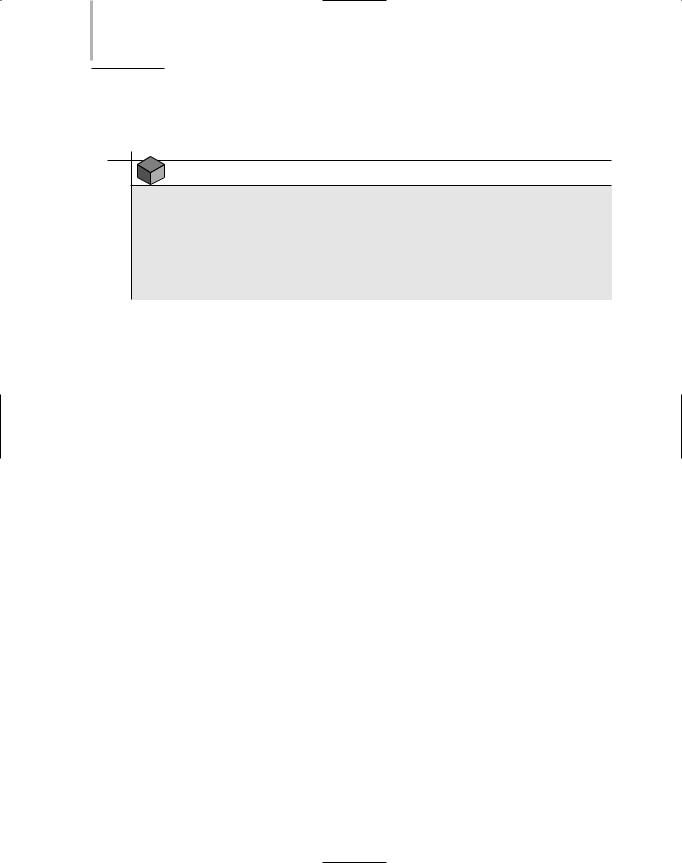
684 Chapter 15 IMPLEMENTING AND MANAGING NETWORKS
management applications can even track the length of equipment leases and alert network managers when leases will expire.
NOTE
The term “asset management” originally referred to an organization’s system for keeping tabs on every piece of equipment it owned. This function was usually handled through the Accounting Department. Some of the accounting-related tasks included under the original definition for asset management, such as managing the depreciation on network equipment or tracking the expiration of leases, apply to asset management in networking as well.
Software Changes
If you have ever supported desktop computers professionally or even maintained your own computer at home, you know that an important part of keeping a system running optimally is upgrading its software.
You are most likely to implement the following types of software changes on your network: patches (improvements or enhancements to a particular piece of a software application), upgrades (major changes to the existing code), and revisions (a general term for minor or major changes to the existing code). Although the specifics vary for each type of software change, the general steps involved can be summarized as follows:
1.Determine whether the change (whether it be a patch, revision, or upgrade) is necessary.
2.Research the purpose of the change and its potential effects on other applications. Also determine whether and how the change can be reversed, in case troubles arise.
3.Determine whether the change should apply to some or all users and whether it will be distributed centrally or machine-by-machine.
4.If you decide to implement the change, notify system administrators, help desk personnel, and users. Schedule the change for completion during off-hours (unless it is an emergency).
5.Back up the current system or software before making any modifications.
6.Prevent users from accessing the system or part of the system being altered (for example, disable logons).
7.Keep the upgrade instructions handy and follow them during installation of the patch or revision.
8.Make the change.
9.Test the system fully after the change, preferably exercising the software as a typical user would. Note any unintended or unanticipated consequences of the modification.
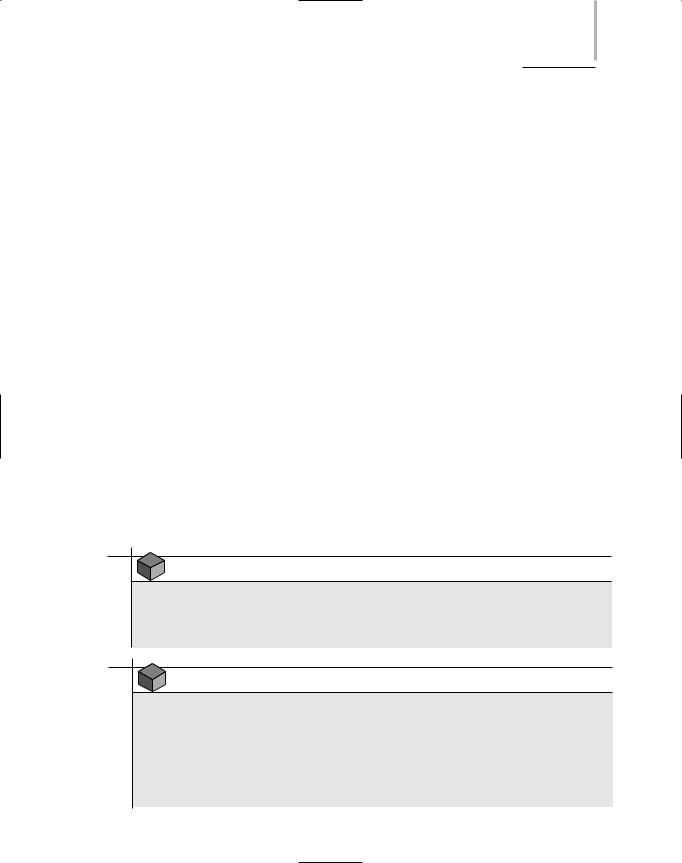
SOFTWARE CHANGES |
Chapter 15 685 |
10.If the change was successful, re-enable access to the system. If it was unsuccessful, revert to the previous version of the software.
11.Inform system administrators, help desk personnel, and users when the change is complete. If you had to reverse it, explain why.
12.Record your change in the change management system.
As a general rule, upgrading or patching software according to a vendor’s recommendations is a good idea and can often prevent network problems. For example, a vendor may issue an alert to its customers regarding a security flaw in its Web browser product. To fix this flaw, it may supply a patch. At other times, you may have to search for product upgrades on your own. Whatever your means of finding patches and upgrades, you should take responsibility for this task and make the necessary changes to your network’s software. Bear in mind, however, that such changes can sometimes create new troubles on your system. You should therefore be prepared to reverse software upgrades or patches, just in case.
In the following sections, you will learn about the types of software changes associated with sensible network maintenance. You also will see the best way to approach these changes.
Patches
A patch is a correction, improvement, or enhancement to a particular piece of a software application. It differs from a revision or software upgrade in that it changes only part of an application, leaving most of the code untouched. Patches are often distributed at no charge by software vendors in an attempt to fix a bug in their code or to add slightly more functionality.
You’ll encounter patches in all areas of routine networking maintenance. Among other things, network maintenance sometimes entails patching the server’s NOS. For example, if your server runs NetWare 6.5, you may need to patch it to enable it to back up clustered servers.
NOTE
Microsoft calls its significant patches for its Windows operating systems service packs. You may see them abbreviated as “SP1” and “SP2” for Service Pack 1 and Service Pack 2, respectively.
NOTE
Keep in mind that a patch is not a replacement for an entire software package; instead, a patch is installed on top of the existing software. Patches apply to more than just NOS software. For example, you might have to patch the software on your Cisco switch to allow it to handle IP multicasts over a Token Ring network. Alternatively, you might patch the application that allows you to centrally control your printers across the network
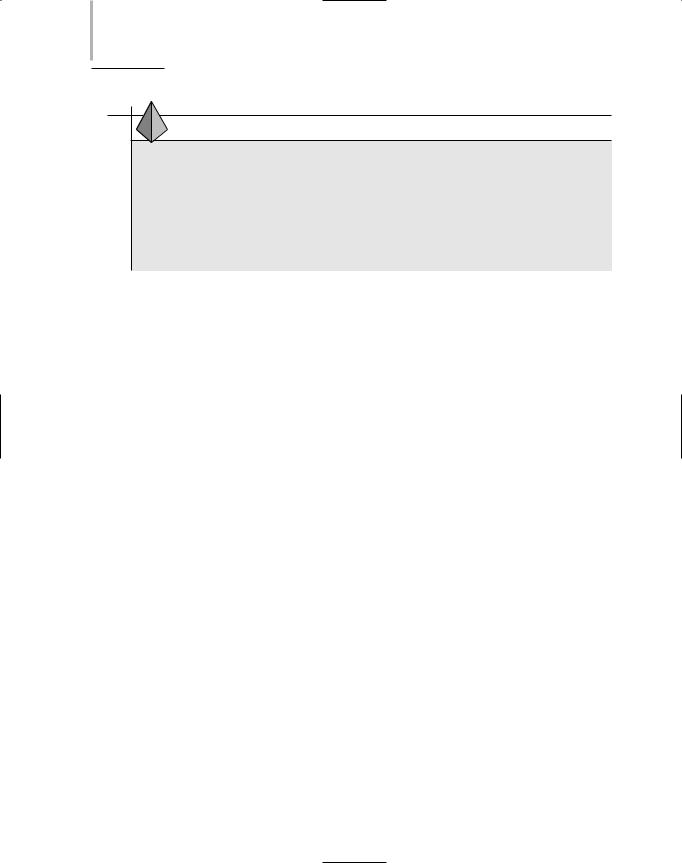
686 Chapter 15 IMPLEMENTING AND MANAGING NETWORKS
TIP
If you install new hardware on a Windows Server 2003 server after installing a service pack, you are prompted to insert your original Windows Server 2003 installation CD to obtain the device driver and support files for that hardware. By doing so, however, you may overwrite some of the files that were updated by the service pack. Therefore, it is a good idea to upgrade your server’s hardware before applying service packs. If you do upgrade the server’s hardware after installing a service pack, you may have to implement the service pack a second time.
Patch installations are no more difficult than installations of new software applications. The patch itself should come with installation instructions and a description of its purpose, at the very least, in the form of a text file. As with any significant system change, you should back up the system before installing a patch. Although patches ought to be fully tested by the vendor before release, you cannot assume that they will work flawlessly on your system. This consideration is especially important when you patch an NOS. Some patch installation utilities automatically make a backup of the system before installation begins, but you should not rely on this method. Always make sure you have a way to reverse a software change if it does more harm than good.
In addition, try to perform software patches during a time when users cannot and will not attempt to access the network. Even if you suspect that a patch can be implemented quickly and without adverse effects on current users, don’t take a chance by applying it during normal business hours. If the patch does create problems, you will need extra time to reverse the process. Depending on how complicated or comprehensive the patch is, you may want to alert users to stay off the system for only a few hours or perhaps overnight.
After applying the patch, test the system to verify that its desired enhancements have taken effect. At this time, you should review the vendor’s documentation to ensure that you correctly understood the patch’s purpose and installed it correctly. For some patches to take effect, you have to change system configuration files and restart the system. Test the software to verify that the patch hasn’t caused any unintentional, undesired effects. After you are certain that the patch worked successfully, you can allow users to access the system again.
To stay apprised of patches released by your vendors, you should regularly check the vendor’s technical support Web site or subscribe to its mailing list. Manufacturers usually attempt to bundle a number of bug fixes into one large patch; if you’re a registered user, they will alert you about the release of significant patches. News about patches from vendors as large as Novell, Microsoft, Sun, Apple, and Red Hat will also probably appear in trade magazines. Smaller vendors may need to release a patch that fixes a single problem with their application only occasionally.
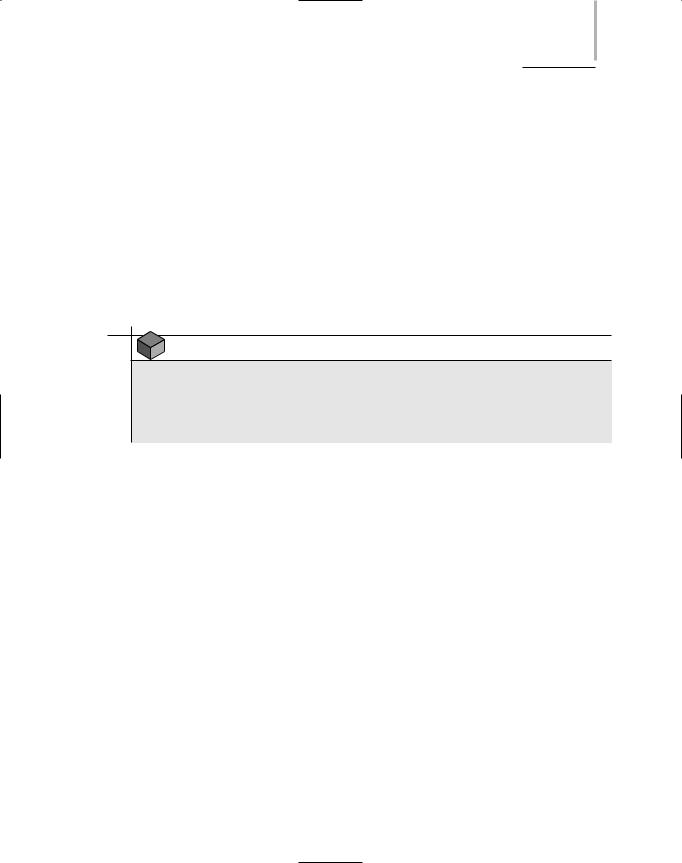
SOFTWARE CHANGES |
Chapter 15 687 |
Make it a policy to keep informed about patches to your network software, whether it involves the operating system, an application, or the client software. If you work in a large organization with several servers, routers, and other devices, you may want to assign one network administrator to manage patches for the servers, one to manage patches for the printers, and so on.
Client Upgrades
A software upgrade is a major change to a software package’s existing code. It may or may not be offered free from a vendor and may or may not be comprehensive enough to substitute for the original application. In general, upgrades are designed to add functionality and fix bugs in the previous version of the client. For example, an upgrade to a newer version of Netscape may provide stronger SSL encryption services. The scope and purpose of client upgrades vary widely, depending on whether the upgrade is a redesign or simply a bug fix.
NOTE
The term bug is frequently used to describe a flaw in a software application that causes some part of the application to malfunction. Less frequently, this term may also be used to describe a hardware defect. Legend has it that the term originated when a moth became trapped inside the electrical workings of the first digital computer.
Before upgrading client software, carefully read the documentation accompanying the upgrade. It should reveal how best to install the software, whether the upgrade requires you to install any previous upgrades first, whether the upgrade requires any special preparation, and how its changes will affect users.
A client upgrade may be transparent to users, or it may completely change the appearance of the network logon interface. Client upgrades typically overwrite some system files on the workstation, so their installation may affect other applications adversely. They may even prevent other applications from working as they did in the past. For example, a user who receives an upgrade to his Windows XP Dial-up Networking client may later experience problems with an older version of AOL software that worked perfectly for the last two years. In this case, the best solution may be to upgrade the AOL software as well.
As with all upgrades, you should test a client upgrade on a single workstation before distributing it to all users. Also, you should prepare a way to reverse the process. Because most client upgrades do not back up the previous version automatically, you should keep the old client software close at hand, either on the network or on disk, in case you need to reinstall it.
You may either perform client upgrades on a workstation-by-workstation basis or use a software distribution application to upgrade multiple workstations simultaneously from the network. Although the latter approach is more efficient, it may not be appropriate in all situations.
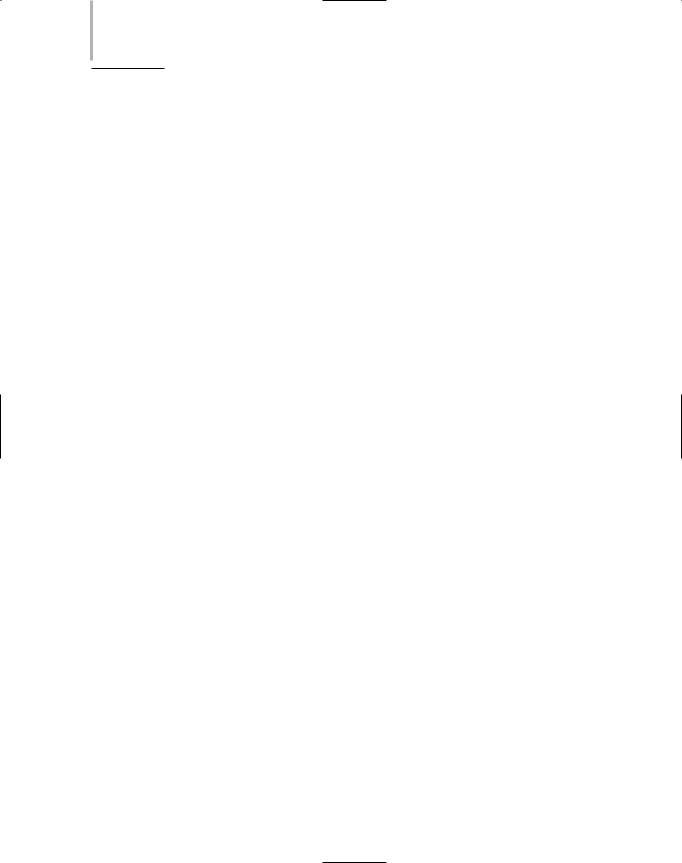
688 Chapter 15 IMPLEMENTING AND MANAGING NETWORKS
Consider a network of 500 users who have different software, hardware, and usage requirements. Can you be certain that the client upgrade will be compatible with each workstation’s hardware and software? Can you be certain that the client upgrade will not adversely affect any user’s current software setup? Can you be certain that every user will log on to the network to receive his upgrade? (For instance, what happens if many users are mobile?)
In general, you need to plan carefully and become familiar with your client characteristics before allowing a software distribution application to upgrade client software. In addition, you should notify clients about the upgrade and explain how their workstation might change as a result. If you don’t, users may become alarmed at the changes and flood the help desk with questions.
Shared Application Upgrades
Like client upgrades, application upgrades represent modifications to all or part of an application that are designed to enhance functionality or fix problems related to software. Shared application upgrades, however, apply to software shared by clients on the network. Bear in mind that changes to shared applications affect all users at once. You should therefore take extra precautions to ensure that the application upgrade does not cause unanticipated problems. It’s essential to test it fully before allowing users to access the new version.
The principles underlying the modification of shared applications on the network are the same as those for the modification of client software. Before applying the change, you should determine the need for it and its potential effects. Also back up the current software before upgrading it, prevent users from accessing the software during the implementation process, and keep users and system administrators informed of all changes.
Applications are usually designed to enhance the application’s functionality. For this reason, an application upgrade may be more a matter of convenience than necessity. Therefore, the time, cost, and effort involved in application upgrades should be weighed against the necessity of performing operating system or client upgrades. This consideration is especially important if a networking professional’s time is limited (as it usually is). For example, users may urge a network administrator to upgrade the company’s version of Adobe Photoshop. If the only advantage in doing so is to allow users to enter text along curved lines, the upgrade may be a waste of time and money. On the other hand, if the application upgrade adds a necessary feature, such as integration with an animation application used by the company for its Web development, it may be well worth the effort.
For a significant application upgrade, you may also need to provide (or suggest classes for) user training. If you choose to refer your users to an outside training facility, make sure they will learn about the particulars of the application in your networking environment. For instance, if you make it a policy never to install the foreign language support for a word-processing application, make sure your users know about this constraint. Likewise, if you have limited the functionality of an application (for example, preventing users from posting the Web pages they create in Microsoft FrontPage to the server), you should publicize this policy. The better you prepare and inform your users, the fewer support calls your help desk will have to field.
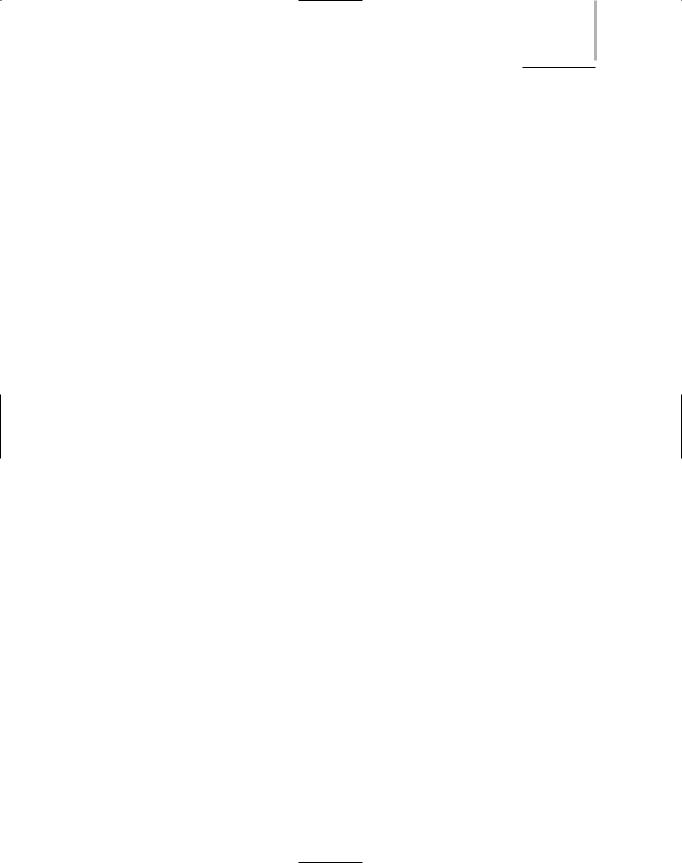
SOFTWARE CHANGES |
Chapter 15 689 |
Network Operating System Upgrades
Perhaps the most critical type of software upgrade you’ll perform is an upgrade to your network operating system. It usually involves significant, potentially drastic, changes to the way your servers and clients operate. As such, it requires plenty of forethought, product research, and rigorous testing before you implement it. In fact, for any network with more than a few users, you should create and follow a project plan for this undertaking. This plan should include all of the precautions typically associated with other software upgrades. In addition, you should consider the following in your project plan:
How will the upgrade affect user IDs, groups, rights, and policies?
How will the upgrade affect file, printer, and directory access on the server?
How will the upgrade affect applications or client interactions on the server?
How will the upgrade affect configuration files, protocols, and services running on the server?
How will the upgrade affect the server’s interaction with other devices on the network?
How accurately can you test the upgrade software in a simulated environment?
How can you take advantage of the new operating system to make your system more efficient?
What is your technical support arrangement with the operating system’s manufacturer if you need help in the midst of the upgrade?
Have you allotted enough time to perform the upgrade? (For example, would it be more appropriate to do it over a weekend rather than overnight?)
During the upgrade will old NOS files be saved, and can you reverse the installation if troubles arise?
Have you ensured that the users, help desk personnel, and system administrators understand how the upgrade will affect their daily operations and support burdens?
The preceding items are only some of the critical questions you need to ask before embarking on an NOS upgrade. Your networking environment may warrant additional considerations. For example, suppose that you are the network administrator for a company that is merging with a second company. Your two companies may use dissimilar network operating systems, and the IT director may ask you to upgrade your NOS to match the other company’s version. In this situation, you would have not only the previous list of questions to consider, but also a list of questions pertaining to the other company’s operating system—for instance, how its NOS directories are organized. By addressing these questions before you upgrade your own NOS, you ensure that the merger of the two networks goes more smoothly.
An NOS upgrade is a complex and far-reaching change. It should not be undertaken with severe budgetary, resource, or time constraints. The following steps demonstrate how careful planning and a methodical process can help you accomplish an NOS upgrade. (Depending on your situation, the order and complexity of the steps may vary.)
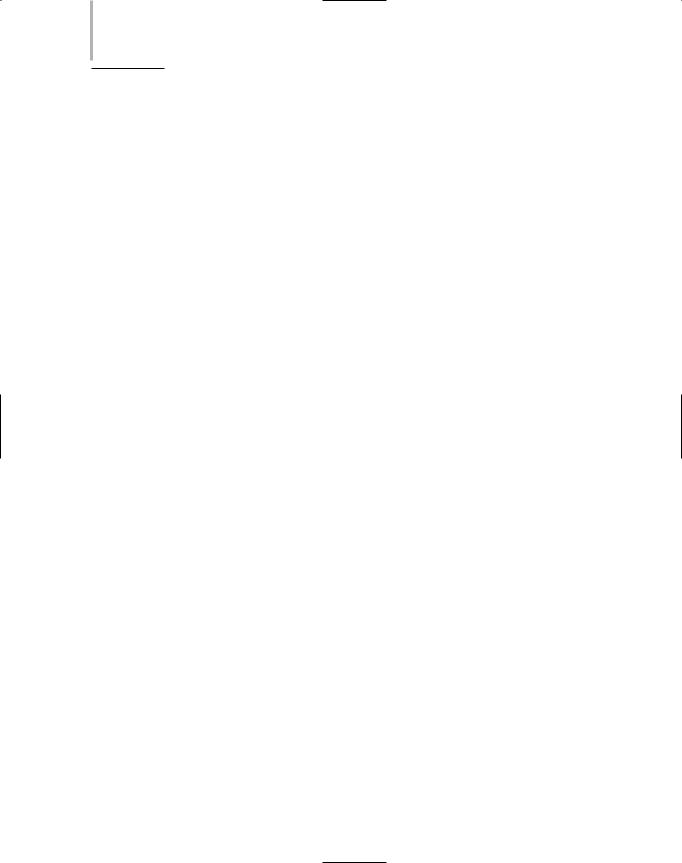
690Chapter 15 IMPLEMENTING AND MANAGING NETWORKS
1.Research—Gather information about the NOS from the manufacturer and from other sources, including reputable Internet bulletin boards, reputable magazines, and other networking professionals. Evaluate the costs involved in upgrading. Also list the benefits and risks involved in embarking on this NOS upgrade.
2.Project plan—Before you have committed significant time and money to the project, devise a project plan. This plan should include the following steps, the task assignments for staff, and a rough budget and timeline. Even if you decide not to upgrade the NOS after all, you have to commit resources to proposing and evaluating the option.
3.Proposal—Write a proposal to evaluate the product, including a plan to purchase
and implement it if the proposal is accepted. A proposal should include the following elements:
Questions to answer during evaluation (for example, “Will the NOS work with my current network monitoring software?”)
Names of personnel who will assist with evaluation and final approval
A rough timeline and plan for implementing the change if it is approved
A rough project plan for implementing the change if it is approved
Cost considerations
A review of the shortand long-term benefits and risks of the upgrade
A recommendation for or against performing the upgrade
A plan for purchasing the software and implementing the change
4.Evaluation—Assuming that the proposal indicates that you should proceed with an upgrade and that your superiors approve your recommendation, you are ready to begin the evaluation phase. First order an evaluation copy of the NOS. Then install the software on an unused server whose hardware is similar to the hardware of your production servers (making sure that the test server meets the NOS manufacturer’s recommended hardware requirements). On the test system, create several mock user IDs and groups to simulate the real network environment. Also install the applications and services that the server will support if it goes into production.
Next, as part of your evaluation, distribute updated client software to a team of technical staff and project stakeholders and ask them to use the mock IDs and groups to test the system. Over a given time period, they can test the system and keep notes on how the system meets the requirements specified in your proposal. The test team should pay particular attention to the new user interface for clients, the way in which your company’s applications operate, the system’s response time, and any new features provided by the upgrade. Meet regularly with the team during the evaluation period to discuss and compare experiences.
5.Training—If the results of the initial stages of evaluation lead you to decide to purchase the upgrade, make sure you and other networking staff get trained on the new NOS. Schedule training to take place only weeks before the anticipated implementation date so that your new skills are fresh when you begin the conversion.
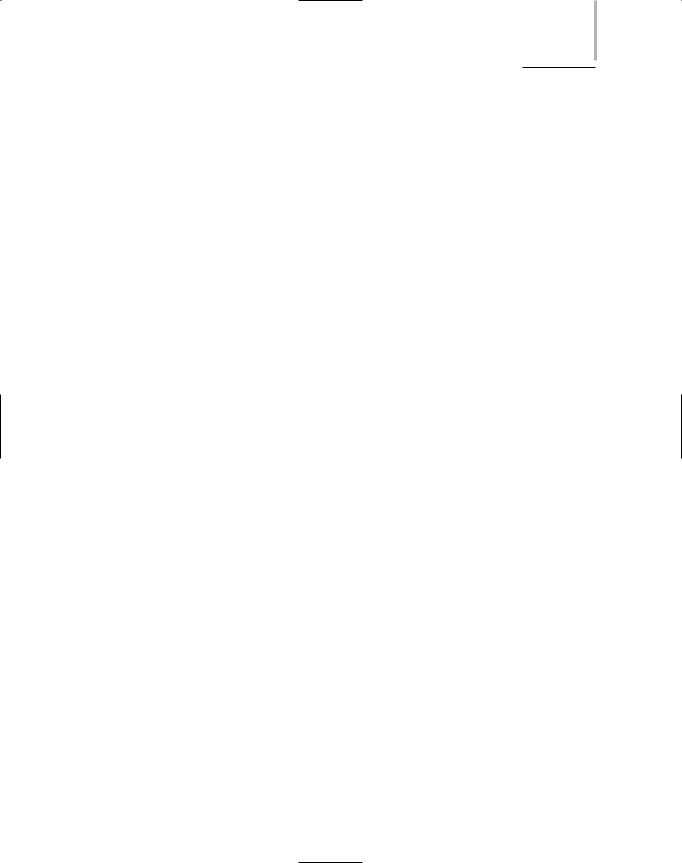
SOFTWARE CHANGES |
Chapter 15 691 |
6.Pre-implementation—Before implementing the change, expand on the rough project plan for the upgrade. Ensure that your plan for transferring user accounts, groups, and their rights to the new system is sound. Decide how you want to reorganize the NOS directory, if necessary, and what types of volumes to create. In addition, review the existing servers to determine which applications, files, and directories should be transferred and which can be archived.
Weeks before upgrading, inform users, help desk personnel, and other networking staff of the timeline and explain what changes to expect. Recommend that users clean up their data directories on the server and discard any unnecessary files. Similarly, ask networking staff to remove any nonessential applications or services they have installed on the server. If necessary, arrange to upgrade the client software on all workstations that will be affected by the operating system upgrade. A few days before the upgrade, issue a final warning to staff specifying when and for how long the server will be down to accomplish the upgrade.
7.Implementation—Perform the upgrade when few or no users will be on the network. Before beginning the upgrade, gather the software documentation and your project plan, along with the software CDs or DVDs and a bootable disk for the server (making certain that the CD-ROM or DVD-ROM device driver is on the bootable disk). Just before taking the system down, broadcast a warning to all users on the network that the server is going down soon. Then disable all logons to the network. Next, back up the entire server’s hard disk. When the backup is complete, use your backup software to verify that critical files were successfully copied. Finally, perform the upgrade according to the manufacturer’s instructions and your network’s specifications.
8.Post-implementation—Test functions and applications on the upgraded server to verify the success of your upgrade. After you are satisfied that the upgrade is successful, reenable logons to the network and inform staff that the system is running again. Later, you can review the upgrade process with other networking staff to find out whether you learned any lessons that could make future server upgrades more efficient and less troublesome. Work with the help desk personnel to understand the kinds of support calls generated by the upgrade. Also continue testing the new operating system, finetuning when necessary, to fix problems or find errors before they become problems for users.
Reversing a Software Upgrade
If the software upgrade you perform creates problems in your existing system, you should be prepared to reverse the process. The process of reverting to a previous version of software after attempting to upgrade it is known as backleveling. Every network professional has been forced to backlevel at some point in her career. The steps that constitute this process differ, depending on the complexity of the upgrade and the network environment involved.
Although no hard-and-fast rules for backleveling exist, Table 15-1 summarizes some basic suggestions. Bear in mind that you must always refer to the software vendor’s documentation to
