
Microsoft ASP .NET Professional Projects - Premier Press
.pdf
sql = sql + " From Masters"
ds = t.Populate(ConnStr, SQL) Grid1.DataSource=ds.Tables("vTable").DefaultView Grid1.DataBind()
'totals
sql = "SELECT 'Total' as nothing ,"
sql = sql + " (Select sum(closing) From masters " sql = sql + " where type in('A','E')) as dr_total , " sql = sql + " (Select sum(closing) From masters " sql = sql + " where type in('I','L')) as cr_total "
ds = t.Populate(ConnStr, sql) Grid2.DataSource=ds.Tables("vTable").DefaultView Grid2.DataBind()
End Sub
I call the web service method Populate twice, each time passing the connection string and the SQL query. A DataSet containing the database rows is returned from the function, which I use to bind the two DataGrid controls.
Here is the complete listing of the revised TrialBalance.aspx:
The Modified TrialBalance.aspx
<%@ Import Namespace="System.Data" %>
<%@ Import Namespace="System.Data.OleDb" %>
<%@ Register TagPrefix="Hersh" TagName="nav" Src="nav.ascx" %> <html>
<script language="VB" runat="server"> Dim ConnStr As String
Dim SQL As String
Sub Page_Load(Source As Object, E As EventArgs)
ConnStr = "Provider=SQLOLEDB; Data Source=(local); "
ConnStr = ConnStr+" Initial Catalog=ASPNET;User ID=sa;"
if NOT (isPostBack) |
|
|
|
|
rebind |
|
|
|
|
end if |
|
|
|
|
End Sub |
|
|
|
|
Sub ReBind() |
|
|
|
|
Dim t As New NameSpaceHersh.SQLService |
|
|
||
Dim ds As DataSet |
|
|
|
|
sql = "SELECT code_display, closing, " |
|
|
||
sql = sql + " dr_amount = CASE type |
WHEN 'A' |
THEN " |
||
sql = sql + " closing WHEN 'E' THEN closing ELSE |
0 END, " |
|||
sql = sql + " |
cr_amount = CASE type |
WHEN 'I' |
" |
|
sql = sql + " |
THEN closing WHEN 'L' |
THEN closing |
ELSE 0 END " |
|
sql = sql + " From Masters" |
|
|
|
|
ds = t.Populate(ConnStr, SQL) |
|
|
|
|
Grid1.DataSource=ds.Tables("vTable").DefaultView |
|
|||
Grid1.DataBind() |
|
|
|
|
'totals |
|
|
|
|
sql = "SELECT 'Total' as nothing ," |
|
|
|
|
sql = sql + " (Select sum(closing) From masters " |
|
|||
sql = sql + " where type in('A','E')) as dr_total , " |
|
|
||
sql = sql + " (Select sum(closing) From masters |
" |
|
||
sql = sql + " where type in('I','L')) as cr_total " |
|
|
||
ds = t.Populate(ConnStr, sql) |
|
|
|
|
Grid2.DataSource=ds.Tables("vTable").DefaultView
Grid2.DataBind()
End Sub </script> <head>
<style>
a { color:black;
text-decoration:none;} a:hover { color:red;
text-decoration:underline;} </style>
</head>
<body style="font: 10pt verdana; background-color:ivory"> <!—— Navigation Start———————>
<Hersh:nav id="menu" runat = server vGridlines = Both
vBorderColor = "Black" vCellPadding = 7 />
<!—— Navigation Ends———————>
<h3><font face="Verdana">Trial Balance </font></h3> <br>
<asp:DataGrid id="Grid1" runat="server" AutoGenerateColumns="false" BackColor="White"
BorderWidth="1px" BorderStyle="Solid" BorderColor="Tan"
CellPadding="2" CellSpacing="0"
Font-Name="Verdana" Font-Size="8pt"> <Columns>
<asp:BoundColumn HeaderText="Account" DataField="code_display" > <HeaderStyle Width="150px">
</HeaderStyle>
</asp:BoundColumn>
<asp:BoundColumn HeaderText="Debit Amount" DataField="dr_amount"> <HeaderStyle Width="150px">
</HeaderStyle>
</asp:BoundColumn>
<asp:BoundColumn HeaderText="Credit Amount" DataField="cr_amount">
<HeaderStyle Width="150px"> </HeaderStyle>
</asp:BoundColumn>
</Columns>
<HeaderStyle BackColor="teal" ForeColor="white" Font-Bold="true"> </HeaderStyle>
<ItemStyle ForeColor="DarkSlateBlue"> </ItemStyle>
<AlternatingItemStyle BackColor="Beige"> </AlternatingItemStyle>
</asp:DataGrid> <!——Totals //——>
<asp:DataGrid id="Grid2" runat="server" AutoGenerateColumns="false" BackColor="White"
BorderWidth="1px" BorderStyle="Solid" BorderColor="Tan"
CellPadding="2" CellSpacing="0"
Font-Name="Verdana" Font-Size="8pt"> <Columns>
<asp:BoundColumn HeaderText="" DataField="nothing"> <HeaderStyle Width="150px">
</HeaderStyle>
</asp:BoundColumn>
</Columns>
<Columns>
<asp:BoundColumn HeaderText="" DataField="dr_total"> <HeaderStyle Width="150px">
</HeaderStyle>
</asp:BoundColumn>
<asp:BoundColumn HeaderText="" DataField="cr_total">
<HeaderStyle Width="150px">
</HeaderStyle>
</asp:BoundColumn>
</Columns>
<ItemStyle BackColor="teal" foreColor="white" Font-Bold="true">
</ItemStyle>
</asp:DataGrid>
</body>
</html>
Project 2 Summary
Running an accounting application from a browser has many advantages. I can easily access financial information from anywhere. I do not have to set up network infrastructure to enable various accounting modules to talk to each other. The drawback of a browser-based application is that I am not able to provide a rich GUI interface that users have come to expect from a desktop application. However, if I encapsulate my database access and manipulation routines in a web service, I can use development languages such as Visual Basic.NET or C# to develop the GUI front end and use web services to interact with the database over the Internet. In this project, I showed you how to do this. I developed a web service to interact with the database and modified the Personal Finance Manager to use it. Because this book is on ASP.NET, we used this language as our development language. You could have easily used Visual Basic.NET or C# to develop the user interface and used the web service developed in this project to interact with the database.
Project 3: Inventory Management System
Chapter List
§Chapter 23: The Design of the Inventory Management System
§Chapter 24: Inventory Masters
§Chapter 25: Inventory Movements
§Chapter 26: The Inventory Balances Report
Project 3 Overview
An Inventory Management System enables you to record movements in inventory. Inventory movements are of two basic types: movements inward and movements outward. Inventory purchases and returns from customers or from the shop floor (in the case of manufacturing companies) are examples of movements inward whereas sales, returns to suppliers, or issues to the shop floor (in the case of manufacturing companies) are examples of movements outward.
Good inventory management is one of the most essential functions in an organization. Effective inventory management entails maintaining just the right inventory balance in stock because overstocking can tie up scarce working capital in inventory, and under-
stocking can lead to lost sales. The Inventory Management System provides management data pertaining to movements of inventory and stock balances at any given time.
Traditionally, Inventory Management Systems have been client/server-based. As in the Personal Finance Management system discussed in Part I, we will use web services and ASP.NET to develop a Web-enabled Inventory Management System.
Chapter 23: The Design of the Inventory
Management System
Overview
You need to create an MS SQL Server database called ASP.NET and execute the provided file Create.sql (this file is included in the database folder on the book's Web site at www.premierpublishingbooks.com/asp ) using the SQL Query Manager (isql) utility of MS SQL Server. Appendix A outlines the steps required to accomplish this.
The Inventory Management System requires the following database objects:
Tables
1.stock_master
2.stock_detail
3.tr_header
Triggers
1.update_stk: Update trigger on stock_detail
2.insert_stk: Insert trigger on stock_detail
3.delete_stk: Delete trigger on stock_detail
Stored Procedures
1.p_stock_masters
2.p_stock_trans
The Inventory Masters Table
An inventory master account must be created for each inventory item that you want to use. Each account has a closing field. This field holds the closing balance of that inventory item at any given time. This field is automatically updated by triggers on the stock_detail table. You use this field for displaying the closing balances in reports. Table 23.1 provides the definition of the inventory masters table.
|
Table 23.1 The stock_master Table |
|
|
|
|
|
|
||
|
|
|
|
|
|
|
|
|
|
|
Column |
|
|
Type |
|
Length |
|
Description |
|
|
|
|
|
|
|
|
|
|
|
|
code_value |
|
|
integer |
|
|
|
Identity, |
|
|
|
|
|
|
|
|
|
||
|
|
|
|
|
|
|
|
Primary |
|
|
|
|
|
|
|
|
|
value |
|
|
|
|
|
|
|
|
|
|
|
|
code_display |
|
|
char |
|
30 |
|
Descriptive |
|
|
|
|
|
|
|
|
|||
|
|
|
|
|
|
|
|
name |
|
|
|
|
|
|
|
|
|
|
|
|
rate |
|
|
money |
|
|
|
|
|
|
|
|
|
|
|
|
|
|
|
|
|
|
|
|
|
|
|
|
|
|
uom |
|
|
varchar |
|
10 |
|
Unit of |
|
|
|
|
|
|
|
|
|||
|
|
|
|
|
|
|
|
measureme |
|
|
|
|
|
|
|
|
|
nt |
|
|
|
|
|
|
|
|
|
|
|
|
closing |
|
|
money |
|
|
|
Closing |
|
|
|
|
|
|
|
|
|
||
|
|
|
|
|
|
|
|
balance |
|
|
|
|
|
|
|
|
|
|
|
|
opening |
|
|
money |
|
|
|
Opening |
|
|
|
|
|
|
|
|
|
||
|
|
|
|
|
|
|
|
|
|

|
Table 23.1 The stock_master Table |
|
|
|
|
|
|
||
|
|
|
|
|
|
|
|
|
|
|
Column |
|
|
Type |
|
Length |
|
Description |
|
|
|
|
|
|
|
|
|
|
|
|
|
|
|
|
|
|
|
balance |
|
|
|
|
|
|
|
|
|
|
|
The Transactions Header Table
The tr_header table records the "header" information for an inventory transactions. This is information like date, narration, document number, and so on. The primary key of the tr_header is the document number (doc_no). Note that the Inventory Management System shares the tr_header table with the Personal Finance Manager. If we build an invoicing module, we would need to enter transactions in both the transactions table and the stock_detail table. For example, when recording a sale we would need to record a credit to the sale account, a debit to a bank account, and also record a stock "out" movement. In this case we would have a single tr_header record and have multiple entries in the transactions and stock_detail table that are all tied to the tr_header record based on a unique document number (doc_no). Table 23.2 defines the tr_header table.
|
Table 23.2 The tr_header Table |
|
|
|
|
|
|
|
|
|
|
|
|
|
|
|
|
|
Column |
|
Type |
|
Length |
|
Description |
|
|
|
|
|
|
|
|
|
|
|
Id |
|
char |
|
3 |
|
Voucher |
|
|
|
|
|
|
|
|||
|
|
|
|
|
|
|
type |
|
|
|
|
|
|
|
|
("Bank", |
|
|
|
|
|
|
|
|
"Sales", |
|
|
|
|
|
|
|
|
"Purchases" |
|
|
|
|
|
|
|
|
) |
|
|
|
|
|
|
|
|
|
|
|
date |
|
datetime |
|
|
|
Voucher |
|
|
|
|
|
|
|
|
||
|
|
|
|
|
|
|
date |
|
|
|
|
|
|
|
|
|
|
|
doc_no |
|
int |
|
|
|
Primary key |
|
|
|
|
|
|
|
|
||
|
|
|
|
|
|
|
|
|
|
narr |
|
varchar |
|
150 |
|
Narration |
|
|
|
|
|
|
|
|||
|
|
|
|
|
|
|
|
|
|
ref |
|
varchar |
|
15 |
|
Reference |
|
|
|
|
|
|
|
|||
|
|
|
|
|
|
|
|
|
The stock_detail Table
This stock movement information will be stored in the stock_detail table. You will record inventory additions and depletions in this table. The primary key of this table is the document number and the serial number (doc_no + sn). Table 23.3 provides a description of the stock_detail table.
Table 23.3 The stock_detail Table
Column |
|
Type |
|
Length |
|
Description |
|
|
|
|
|
|
|
doc_no |
|
integer |
|
|
|
Primary key |
|
|
|
|
|
||
|
|
|
|
|
|
|
sr_no |
|
money |
|
|
|
Primary key |
|
|
|
|
|
||
|
|
|
|
|
|
|
code_value |
|
integer |
|
|
|
Inventory |
|
|
|
|
|
||
|
|
|
|
|
|
account |
|
|
|
|
|
|
|
qty_in |
|
money |
|
|
|
Quantity in |
|
|
|
|
|
||
|
|
|
|
|
|
|
qty_out |
|
money |
|
|
|
Quantity out |
|
|
|
|
|
The tr_header and the stock_detail tables are related through the doc_no field in each table. There exists a one-to-many relationship between the two tables. The

stock_detail table has an insert, an update, and a delete trigger defined. The purpose of these triggers is to update the closing balance field of the stock_master table after every insert, update, or deletion. I will be discussing these triggers in Chapter 25.
The stored procedures p_stock_masters and p_stock_trans are responsible for inserting and updating inventory master and detail records. I will discuss p_stock_masters in Chapter 24 (Inventory Masters) and p_stock_trans in Chapter 25.
Supporting Components
In this project, I will use various components built in earlier chapters of this book. In particular, I will use the database web service developed in Chapter 18 and the navigation system developed in Chapter 6 and used in Chapter 19.
The SQLService web service component is available in the ....\SQLService sub-folder of the Project 3 samples folder on the book's Web site at www.premierpress.com/downloads.asp. To install the web service, perform the following steps:
1.Create the WSDL file by opening SqlService.asmx so that it goes through IIS (such as http://localhost/your virtual directory/SqlService. asmx). Click on "Service Description." Save the resultant file as SQLService.sdl. Note that you can also do the same thing by browsing to http://localhost/your virtual directory/SqlService.asmx?wsdl.
2.Run mSqlproxy.bat. This should put SQLService.dll in the bin directory (and SQlService.vb in the current directory). Remember to modify the "outdir" variable in the bat file to point to your bin folder.
3.Run the web form SQLService.aspx and test the services.
The samples folder of this part contains three files which relate to the Navigation component. These files are:
1.nav.ascx
2.nav.xml
3.navigation.aspx
nav.ascx is the user control file. Nav.xml is an xml file that contains the site links for this application and navigation.aspx is web form that is provided so that you can test out this user control.
The site links included in the file nav.xml are as follows:
Nav.xml
<Siteinfo>
<site>
<sitename>Home</sitename>
<siteurl>default.aspx</siteurl>
</site>
<site>
<sitename>Inventory Masters</sitename>
<siteurl>Stockmasters.aspx</siteurl>
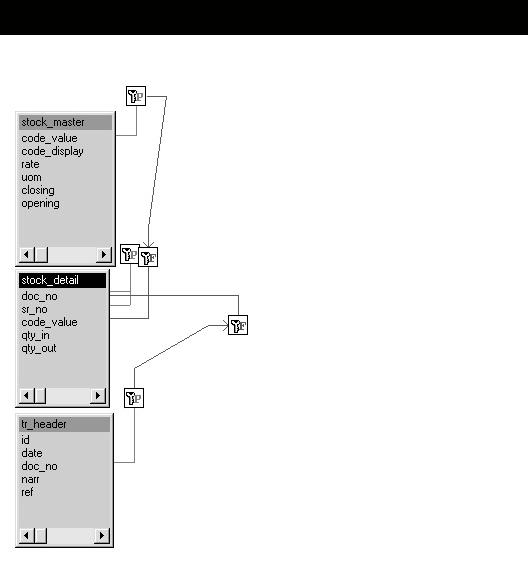
</site>
<site>
<sitename>Inventory Transactions</sitename> <siteurl>stockTrans.aspx</siteurl>
</site>
<site>
<sitename>Inventory Balances</sitename> <siteurl>Stockbalances.aspx</siteurl> </site>
</Siteinfo>
Figure 23.1 shows the database schema for this application.
Figure 23.1: The database schema for the Inventory Management System.

Chapter 24: Inventory Masters
The stock_master table stores the master accounts for the inventory system. This table holds information such as inventory item name, rate, unit of measure, opening balance, and closing balance. The web form that I build in this chapter is the interface between the user and the database, and it enables one to insert, update, and delete records from the stock_master table. I use a DataGrid to list the database records. The insert functionality is implemented by adding a number of textboxes on a panel residing on the web form. In both the Edit and Insert modes, the DataGrid calls a database stored procedure p_stock_masters and passes it the field values as input parameters.
Stored Procedure p_stock_masters
The stored procedure p_stock_masters is called from the DataGrid and receives all the field values as input parameters. This procedure handles both the insert and update functionality. The code_value is the primary key of the stock_master table. If a null code_value is passed to the procedure, it inserts a new stock record with the passed parameters; otherwise, it updates the stock record identified by the passed primary key. The following is the complete listing of p_stock_masters:
Stored Procedure p_stock_masters
create procedure p_stock_master @code_value integer = null, @code_display varchar(30), @rate money = 0 ,
@uom char(10), @opening money = 0, @closing money =0 as
/*
This procedures creates or updates a new stock master record.
If a null code_value is passed, a record is inserted
else the record is updated. example:
Exec p_stock_master @code_value = null, @code_display = "Lux Soap", @rate = 2 ,
@uom ="pcs",
