
- •25 Being for the processor to write directly to both the cache and main memory at the same time.
- •2 Mark the following as True or False:
- •0 Re-read the text to find the answers to these questions.
- •1 Match the terms in Table a with the statements in Table b.
- •Consulting room Doctor b Consulting room Doctor a
- •Consulting room Doctor c
- •Medical Centre Local Area Network
- •Instructions/complex instructions
- •View menu
- •Imagined action and effect
- •Identify which layer attaches the following headers to a network transmission:
- •Intermediate
- •If there is any reason to fear the warning may not be understood, a reason for the warning may be added. For example:
- •Vou must not use your own programs on these machines,
- •24Seven
- •Ip layers
- •0 Re-read the text to find the answers to these questions.
- •If the subjects are the same in both actions, we can use a participle:
- •0 Re-read the text to find the answers to these questions.
- •Xml tags contain information about what the data is.
- •Voice over ip The future
- •Message- authentication code
- •In this section, we will revise structures commonly used in programming. You have met these structures in earlier units but in different contexts.
- •Word study
- •Incremental backup
- •Information Technology
Imagined action and effect
We can use an if-sentence to describe the possible effect of an imagined action. For example:
If you spilled coffee on your keyboard [imagined action], you could damage it
[possible effect].
If there were no other folders there [imagined action], you wouldn't have a little box in there [possible effect].
To show this describes imagined, not real, events, the action is in the Past simple and the effect is described using would, could, and might depending how certain it is to follow.
Match the actions in Column A with appropriate effects from Column B. Then join each action and effect using an //-sentence.
|
Column A |
Column B |
|
a you can drag it across the screen b it would speed up the computer c you may lose data d you would have more space at your desk e you would be able to connect to a telephone line f you can make a copy of the screen g you would find more relevant results h it displays the Windows security dialog box |
|
6 |
| Describe the effects of these actions using an if-sentence. |
|
1 |
you don’t virus-check floppies |
|
2 |
there was a power cut while you were using your computer |
|
3 |
you install a faster processor |
|
4 |
you forgot your password |
|
5 |
you press the delete key |
|
6 |
you use a search engine |
|
7 |
you double-click on an icon |
|
8 |
you use power-saving options |
Noun
+ Noun compounds Match
each word from Column A with its partner from Column B to make a
computing term.
WORD STUDY
|
Column A |
Column B |
|
a tray b program c bus d pane e computer f reader g bar h card i engine j printer |
Work
in pairs, A and B. Instruct each other how to perform these computer
operations in Windows or Mac OS. Take notes from your partner’s
instructions.
SPEAKING
Student A Copying a file.
Student B Saving a file.
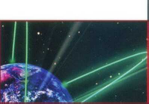
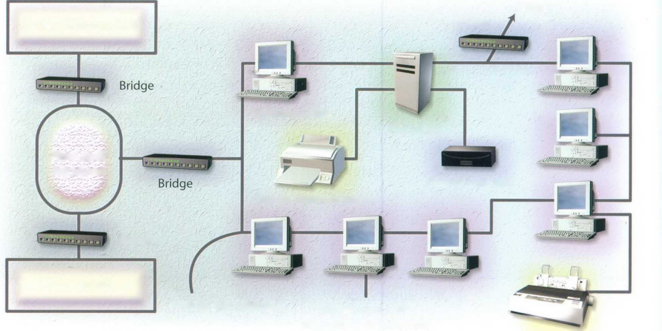
Networks
STARTER
With the help of this diagram, try to describe the function of these components of a typical network system:
a file server
a bridge
a router
a backbone
a LAN
a gateway
a modem
Internet
Router
Another Windows LAN
Windows LAN
File server
Fibre-optic
backbone
Shared hard disk
Shared network printer
Gateway
Unix network
Twisted pair cabling
Computers with network interface cards
Fig 1 Local printer
Components of a typical LAN
Now read these definitions to check your answers. You may also refer to the Glossary.
A bridge is a hardware and software combination used to connect the same type of networks. Bridges can also partition a large network into two smaller ones and connect two LANs that are nearby each other.
A router is a special computer that directs communicating messages when several networks are connected
together. High-speed routers can serve as part of the Internet backbone.
A gateway is an interface that
enables dissimilar networks to communicate, such as two LANs based on different topologies or network operating systems.
A backbone is the main transmission path, handling the major data
traffic, connecting different LANs together.
A LAN is a network contained within a small area, for example a company department.
A modem is a device for converting digital signals to analogue signals and vice versa to enable a computer to transmit and receive data using an ordinary telephone line.
Now study this text and the diagram of a wireless network setup. Match the diagram key to the components of the network.
o
Print server

Wireless access point or router
*

ADSL or cable modem
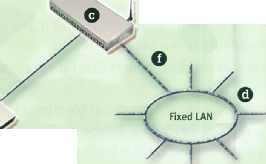

Wireless (WiFi) networks are just like fixed LANs but instead of using cables, devices are linked by radio waves.
Each computer in a wireless network requires a wireless network interface card (NIC). These can be built in or you can use plug-in adaptors. These allow each component in the network to communicate with a wireless access point (AP) to create a wireless local area network (WLAN). The AP
USB
cable 7


Wireless networking
operates like a router in a fixed LAN. It also provides a bridge which plugs into the hub of a fixed LAN allowing both fixed and wireless users to talk to each other. If your LAN is connected to the Internet, the WLAN can also use it. If not, you can connect the W'LAN to the Internet via an ADSL or cable modem.
What are the advantages of a wireless network? You don’t need cabling. In older buildings, it can be expensive to install cables and

access points. With WiFi, one access point can cover an entire floor or even a building. You can work anywhere within range of the access point. On a sunny day, you could work outside. You can make any room in the house your study. There are now WiFi hotspots in hotels, libraries and airports so you can link to a network away from home or your office.
There are disadvantages.
Fixed LANs can run at 1000 Mbps. Wireless networks arc much slower and the further you arc from an access point, the slower the rate. Although there are savings on the cost of cabling, wireless NICs arc more expensive than the wired versions. Then there is the problem of interference, if a neighbour is using the same channel, and security. Other users may be able to intercept your data. Encryption programs like Wired Equivalent Privacy (WEP) can help.
KEY TO THE DIAGRAM
A modem providing access to the Internet.
A wireless AP enabling computers to connect to the fixed LAN.
Computers equipped with wireless NICs.
A fixed LAN linking computers with cables.
A network printer connected to a wireless print server.
A data line linking fixed LAN clients to a wireless access point.

Fig 2
Wireless network
Relative clauses with a participle
LANGUAGE WORK
Relative clauses with a participle are often used in technical descriptions.They allow you to provide a lot of information about a noun using as few words as possible.
Study these examples from the Task 3 text.
Computers equipped with wireless NICs.
A network printer connected to a wireless print server.
A modem providing access to the Internet.
A fixed LAN linking computers with cables.
We can use the passive participle as in examples 1 and 2.
Computers equipped with wireless NICs.
= computers which are equipped
A network printer connected to a wireless print server.
= a network printer which is connected
We can use an active participle as in examples 3 and 4.
A modem providing access to the Internet. = modem which provides access to the Internet
A fixed LAN linking computers with cables. = A fixed LAN which links computers with cables
Complete these definitions with the correct participle of the verb given in brackets.
A gateway is an interface (enable) dissimilar networks to communicate.
A bridge is a hardware and software combination (use) to connect the same type of networks.
A backbone is a network transmission path (handle) major data traffic.
A router is a special computer (direct) messages when several networks are linked.
A network is a number of computers and peripherals (link) together.
A LAN is a network (connect) computers over a small distance such as within a company.
A server is a powerful computer (store) many programs (share) by all the clients in the network.
A client is a network computer (use) for accessing a service on a server.
A thin client is a simple computer (comprise) a processor and memory, display, keyboard, mouse and hard drives only.
10 A hub is an electronic device (connect) all the data cabling in a network.
Link these statements using a relative clause with a participle.
|
1 |
a |
The technology is here today. |
|
|
b |
It is needed to set up a home network. |
|
2 |
a |
You only need one network printer. |
|
|
b |
It is connected to the server. |
|
3 |
a |
Her house has a network. |
|
|
b |
It allows basic file-sharing and multi-player gaming. |
|
4 |
a |
There is a line receiver in the living room. |
|
|
b |
It delivers home entertainment audio to speakers. |
|
5 |
a |
Eve has designed a site. |
|
|
b |
It is dedicated to dance. |
|
6 |
a |
She has built in links. |
|
|
b |
They connect her site to other dance sites. |
|
7 |
a |
She designed the site using a website creation program. |
|
|
b |
It is called Dreamweaver. |
|
8 |
a |
At the centre of the home of tomorrow is a network. |
|
|
b |
It is accessed through a control pad. |
|
9 |
a |
The network can simulate the owner’s presence. |
|
|
b |
This makes sure vital tasks are carried out in her absence. |
|
10 |
a |
The house has an electronic door-keeper. |
|
|
b |
It is programmed to recognise you. |
|
|
c |
This gives access to family only. |
Work in two groups, A and B. Group A, list all the advantages of a network. Group B, list all the disadvantages. Then together consider how the disadvantages can be minimised.
PROBLEM-SOLVING
|
Group A Advantages of a network |
Group B Disadvantages of a network |
|
|
|
|
|
|
|
|
|
|
|
|
Transmission modes Work in pairs, A and B. Explain to your partner how one mode of transmission between computers operates with the help of the text provided. Your explanation should allow your partner to label his/her diagram.
Student A
SPEAKING
Your text is on page 186. Your explanation should allow your partner to label this diagram.

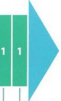

Asynchronous transmission
Character
Character
III
OGO
Student B
Your text is on page 192. Your explanation should allow your partner to label this diagram.
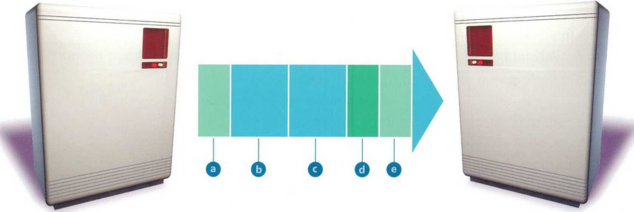
Fig 4
Synchronous transmission
Using the lists you compiled in Task 6, describe the advantages and disadvantages of networks. Try to link some of the advantages and disadvantages as in these examples.
|
Advantages |
Disadvantages |
|
Allow data to be shared. Users can share software on the server. |
Permit viruses to spread quickly. Server failure means no one can work. |
Although networks allow data to be shared, they permit viruses to spread quickly.
Users can share software on the server; however, server failure means that no one can work.
WHEN YOU HAVE FINISHED THE READING SECTION ON THE FOLLOWING PAGES,
COME BACK TO THESE ADDITIONAL EXERCISES
