
- •25 Being for the processor to write directly to both the cache and main memory at the same time.
- •2 Mark the following as True or False:
- •0 Re-read the text to find the answers to these questions.
- •1 Match the terms in Table a with the statements in Table b.
- •Consulting room Doctor b Consulting room Doctor a
- •Consulting room Doctor c
- •Medical Centre Local Area Network
- •Instructions/complex instructions
- •View menu
- •Imagined action and effect
- •Identify which layer attaches the following headers to a network transmission:
- •Intermediate
- •If there is any reason to fear the warning may not be understood, a reason for the warning may be added. For example:
- •Vou must not use your own programs on these machines,
- •24Seven
- •Ip layers
- •0 Re-read the text to find the answers to these questions.
- •If the subjects are the same in both actions, we can use a participle:
- •0 Re-read the text to find the answers to these questions.
- •Xml tags contain information about what the data is.
- •Voice over ip The future
- •Message- authentication code
- •In this section, we will revise structures commonly used in programming. You have met these structures in earlier units but in different contexts.
- •Word study
- •Incremental backup
- •Information Technology
PATIENT BROWSER
Study this extract from an instruction manual for software for doctors in a health centre.
Instructions/complex instructions
LANGUAGE WORK
Maximise, minimise, and close buttons
Patient Browser allows you to find specific patients and open their records. It also allows you to identify different categories of patients.
Click here to display or remove search criteria
Title Bar Menu Bar Tool Bar


Oeia«*s
c Mate
C Female
1 PoMcodo I CHI Number | GP
Nan*
Fig 3 G PASS
To find patients, first click on the appropriate tab (Personal, Address or Registration).
Enter the search criteria. A combination of tabs may be used (e.g. enter a surname under the Personal tab and select a doctor in the Registration tab).
Select the Defaults button if you wish to clear the criteria boxes of any existing entries, or to search for all patients, but the list may be a long one.
Start the search by clicking on the Find button.
|
|H Patients - New GPflSS |
|
■■■■■ _ 'si X |
|
Patent Yww nem ot Service Wp |
» |
|
|
Ujiyl nJ5a|äi=Jffl |
|
|
|
1* |
|
1 |
' P*soo»i 1
AO**«
ReQtt*a*on
Search
Surname |
Ago from ; 10 r
Forename
Fmd
A<ttre±*
Bom
We make simple instructions using the infinitive:
Click on the appropriate tab.
Enter the search criteria.
We can add an explanation using the fo-infinitive or by + -ing:
To find patients, click on the appropriate tab. Click on the Find button to start the search. Start the search by clicking on the Find button.
We can put the instructions in order using sequence words:
First click on the appropriate tab.
Then enter the selection criteria.
Finally click on the Find button.
We can link two instructions and emphasise their order like this:
Having entered the selection criteria, click on the Find button.
Once the selection criteria have been entered, click on the Find button.
Write simple instructions for identifying all male patients called Smith in the 16 to 50 age group registered with Doctors Warner and Roberts.
[jB Complete the gaps in these instructions for finding the records of all members of the Green family living in postcode WX14 3PH and registered with any doctor in the practice.
First enter the search criteria by
To enter Green in the Surname box.
Ensure both male and female members of the family are found by •••••••••••••••••••• •
select the Address tab.
Having enter the postcode.
choose the Registration tab.
Once , select All doctors.
, click on Find to
PROBLEM-SOLVING 8
Study these versions of OfficeSuite and decide which version provides the best value for the following users. The versions are listed from cheapest to most expensive.
|
OfficeSuite |
OfficeSuite |
OfficeSuite |
|
Standard |
Small Business Edition |
Professional |
|
• wordprocessor |
• wordprocessor |
• wordprocessor |
|
• spreadsheet |
• spreadsheet |
• spreadsheet |
|
• presentation program |
• DTP |
• database |
|
|
|
• DTP |
|
• PIM |
• PIM |
• presentation program |
|
|
• small business tools |
|
|
OfficeSuite |
OfficeSuite |
|
Premium |
Developer |
|
• wordprocessor |
• wordprocessor |
|
• spreadsheet |
• spreadsheet |
|
• database |
• database |
|
• DTP |
• DTP |
|
• presentation program |
• presentation program |
|
|
|
|
• PIM |
• PIM |
|
• small business tools |
• small business tools |
|
• website editor |
• website editor |
|
• image editor |
|
A salesperson who wants to make presentations at conferences.
An administrative assistant who needs to write office correspondence and send and receive emails.
A programmer who wants to develop applications tailored to a company’s needs.
A company wanting to produce its own in-house newsletter.
A company wishing to develop its own website.
A company which wants to analyse all its sales records.
A promotions person who wants to be able to edit complex
graphics and incorporate them in brochures.
A company which wants to share documents on a local area network.
SPEAKING 9
Work in pairs, A and B. Each of you has a review of a computer game. Find out from each other this information:
The name of the game.
The company who produce it.
The platform on which it’s played.
The bad points.
The good points.
The star rating.
Student A Your game details are on page 185.
Student B Your game details are on page 191.
WRITING 10
Work in groups. Decide which applications programs would be used and for what purpose, by the following:
a museum
publishers of a subscription-only magazine
police headquarters
ii
Write your recommendations for one of the users in Task 10. Give reasons for each applications program you recommend.
SPECIALIST READING
QFind the answers to these questions in the text below.
How do you pay for the applications provided by an ASP?
a no charge
b charged according to use c single payment
What two main services does an ASP provide?
How does an ASP ensure that they have enough storage space for the changing needs of customers?
What types of applications are available from ASPs?
Why is it useful for a small business to be able to rent specialist tools from an ASP?
What is one of the best established areas of ASP use?
/application Service Providers
If your hard disk is packed to bursting point, the IT department is far too busy to fix your email problems, and your business can't afford to buy the tools that you'd like to develop the company s website, then it's time to think about using an application service provider (ASP). Rather than installing software on each machine or server within your organisation, you rent applications from the ASP, which provides remote access to 10 the software and manages the hardware required to run the applications.
There are a lot of advantages to this approach. The havoc caused by viruses makes the idea of outsourcing your email and office suite services is an attractive option. It also gives you more flexibility - you pay for applications as and when you need them, rather than investing in a lot of costly software which you're then tied to for years. Not having to worry about upgrading 20 to the latest version of your office suite or about battling with the complexities of managing an email system, leaves businesses with more time. Time to focus on what they do best.
However, there are some potential pitfalls. To 25 use applications remotely requires a lot of bandwidth, which is only really available from a broadband connection or a leased line to the ASP itself. It is also important to ensure that the ASP will be able to provide a secure, reliable 30 service which will be available whenever you need it.
Providing applications and storage space for vast numbers of users requires some powerful technology on the part of the ASP. This includes 35 security controls and data storage as well as providing the physical links to customers. For
the most part, ASPs don't own the data centres that store the information. Instead, they lease space from data storage specialists. In this way, 40 they can be confident of meeting customers' increasing storage requirements by buying more space as it's needed.
There's a wide variety of applications available for use via ASPs. Office suite applications and 45 email services are two of the most generic applications available through ASPs. Large, complex business applications such as enterprise resource planning tools like SAP are another popular candidate for delivery through 50 an ASP. Other business services, such as payroll and accounting systems are also available. This is particularly beneficial to small businesses which are likely to grow quickly and don't want to deal with the problems caused by 55 outgrowing their existing system and having to move to a high-end package. ASPs also offer a means of using specialist tools that would otherwise prove prohibitively expensive. Small businesses have the opportunity to use such 60 tools for short periods of time as and when they need them, rather than having to buy the software as a permanent investment.
One of the major barriers for small businesses which want to make a start in e-commerce is 65 ensuring that they have sufficient resources to cope with sudden large increases in customers. This means not only having adequate storage for all your customers' details, but ensuring that you have the technology in place to handle 70 stock levels, efficient delivery and large volumes of traffic. It's very rare for an e-commerce business to handle all of these elements by itself, making this one of the best-established areas of ASP use. Being able to respond 75 rapidly to changes in the size of your customer base and the type of product that they want to order from your business, demands more flexibility than traditional software can provide.
Re-read the text to find the answers to these questions.
Note the advantages and disadvantages of using an ASP.
Match the items in Table A with the statements in Table B.
Table A
|
a |
Website |
|
b |
ASP |
|
c |
Virus |
|
d |
Office suite |
|
e |
Bandwidth |
|
f |
Broadband |
|
g |
Data centre |
|
h |
SAP |
Table B
Set of standard programs used in an office
Facility for storing large amounts of information
Capacity of a network connection
High capacity Internet connection
Self-replicating program
Common enterprise resource planning tool
Application service provider
Collection of related webpages
Using information from the text, mark the following as True or False:
a Software from an ASP must be installed locally on a user’s computer, b You need a high bandwidth connection to use an ASP service, c ASPs usually use their own storage space for customers, d Using an ASP gives you more flexibility, e An e-commerce business usually provides all of the required technology itself.
[Adapted from ‘ASP and you shall receive’ by Maggie Williams, PC Direct Magazine, November 2000]
UNIT 9
Multimedia
Match
the multimedia terms in Column A to the activities in Column B. More
than one match is possible.
STARTER
|
Column A |
Column B |
|
MIDI |
watching movies |
|
MP3 |
composing music on a PC |
|
DVD |
downloading music from the Internet |
|
MPEG |
using reference works like encyclopaedias |
Study this diagram which explains MP3. Answer these questions:
How does MP3 reduce the size of music files?
What can you obtain from www.mp3.com?
How can you listen to MP3 files?
Original File
After MP3
mp3 com
□
•ww
mp3 com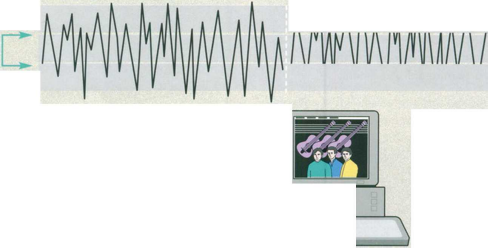
Audible
www.mp3.com
website

How MP3 will transform music

|
|
'==§80 □□□□ Q |
| ||
|
5 |
ШЯЯЯШ 1 |
|
П V J | |
|
m |
Ö \ |
□ООО |
| |
Match these captions to the pictures in Fig 1. Consider again your answers to Task 2.
a Once you’ve paid by credit card (unless it’s one of the millions of
free files), music is downloaded to your PC. b The original music file is stripped of anything that is inaudible to the human ear. After MP3 has done its work, the file is reduced to roughly one twelfth that of the original recording, c MP3 files can be listened to on your PC, a dedicated MP3 player, or your hi-fi.
d MP3 files are put on a website, where browsers can listen to
samples and buy a single track or album ... or even create their own compilation.
Read this text to find the answers to these questions.
What does MP3 stand for?
What is the difference between MP3 and WAV files?
What kind of sound does MP3 strip out?
What kind of information is included in the tag?

Understanding MP3
The name comes from MPEG (pronounced EM-peg), which stands for the Motion Picture Experts Group. MPEG develops standards for audio and video compression. MP3 is actually MPEG Audio Layer 3.
MP3 competes with another audio file format called WAV. The key difference is that MP3 files are much smaller than WAV files. An MP3 file can store a minute of sound per megabyte, while a WAV file needs 11 or 12 megabytes to hold the same amount. How does MP3 achieve this
compression? CDs and audio files don’t reproduce every sound of a performance. Instead, they sample the performance and store a discrete code for each sampled note. A CD or WAV file may sample a song 44,000 times a second, creating a huge mass of information.
By stripping out sounds most people can't hear, MP3 significantly reduces the information stored. For instance, most people can’t hear notes above a frequency of 16kHz, so it eliminates them from the mix. Similarly, it eliminates quiet sounds masked by noise at the same frequency. The result is a file that sounds very similar to a CD, but which is much smaller. An MP3 file can contain spoken word performances, such as radio shows or audio books, as well as music. It can provide information about itself in a coded block called a tag. The tag may include the performer’s name, a graphic such as an album cover, the song’s lyrics, the musical genre, and a URL for more details.
Read the rest of this text to find the answers to these questions:
How do you play MP3 files?
What does the Windows Media Player program do with an MP3 file?
What is a standalone player?
What special features can players offer?
What information can you obtain by clicking on the track info
button?
What does a skin enable you to do?
How do you play music from a CD-ROM on an MP3 player?
What hardware and software do you need to make your own
audio CDs?

Most machines today have enough processing power and memory to play MP3s immediately. Simply download an MP3 file like any other and click on it in Windows Explorer. The Windows Media Player will decode the file and route the signals to your soundcard and then to your speakers.
Other MP3 features include: Players.
Most standalone players have many features beyond Windows’ default Media Player. To control what music you play, players let you group songs into playlists and randomize the selections. To control how the music sounds, they offer spectrum analyzers, graphic equalizers, and frequency displays.
Track info.
A track info button gives you the information on the MP3 files tag. Other buttons may take you to a music library where you can organize your MP3 files by performer or genre.
Skins or themes.
These programs are designed to change the appearance of
the most popular players. They’re akin to the wallpaper that alters the look of the Windows desktop. With a skin, a player can become a jukebox, a car dashboard, or a Star Trek tricorder. Think of them as easily interchangeable faceplates.
Rippers and encoders.
A ripper is a program that rips songs from a CD in your CD-ROM drive and turns them into WAV files. An encoder converts WAV files into MP3 files or vice versa. Many MP3 players incorporate rippers and encoders and can do both steps in one.
Recorders.
With a writeable CD-ROM drive, a recorder program lets you create your own audio CDs.
-ing clauses (2) cause and effect
Study this sentence.
1 Using MIDI, computers can communicate with synthesisers.
It contains two clauses. An -ing clause:
Using MIDI
and a main clause:
computers can communicate with synthesisers
We can use an -ing clause, as in example 1, to explain how something happens.The -ing
LANGUAGE WORK
clause explanation can be placed before, or after the main clause as in example 2.
DVD drives read DVD disks (by) using blue laser light.
We can also use -ing clauses to link a cause and effect.
A WAV file may sample a song 44,000 times a second, [cause] creating a huge mass of information, [effect]
Match each cause and effect. Then link them with an -ing clause.
|
Cause |
Effect |
|
a This permits extra information to be stored on the performer and other track details. b You can create your own compilation. c This allows you to sample a new group before buying their CD. d This gives an enormous storage capacity. e This allows the music being played to be stored by the computer and displayed on the monitor. f This enables you to change the appearance of your player. g These allow you to control the way the music sounds. h This produces much smaller files. |
IExplain how each of these actions happen. The explanations are available in Tasks 2, 3 and 4.
MP3 reduces the information stored.
You can alter the look of your MP3 player.
You can ‘rip’ the audio information from a CD.
You can convert a WAV file to MP3 format.
You can view the lyrics, notes and author data.
You can control how the music sounds.
You can access many free and legal music files for downloading.
You can play MP3 files through your sound system.
SPEAKING
Work in pairs, A and B. With the help of the notes provided, explain to your partner one aspect of multimedia.
Student A Your notes are on page 185.
Student B Your notes are on page 191.
Link your notes into a text describing one aspect of multimedia. Choose either the Student A or the Student B notes.
Study the diagram, Fig 2, which illustrates how MIDI operates. Then link each set of sentences into one complex sentence to form a continuous paragraph. You may add, omit and change words.
WRITING
Most modern music is mixed.
This uses computers.
Musicians record their music into a computer system.
This system is called a Musical Instrument Digital Interface (MIDI).
MIDI was developed as a standard interface.
MIDI is for linking music synthesisers and instruments together.
Computers can be connected to MIDI instruments.
These computers are fitted with MIDI interface boards.
This allows the music to be stored on computer.
This allows the music to be displayed on the monitor.
The music is being played.
The music can be displayed as a musical score.
The music can be edited.
This uses all the features of a mixing desk.
The
PC Setup
What goes where in a typical PC music set up
Soundcard
(2) Modem
To connect to the net for all that free software you're dreaming about.Connects to the comm port.
Put into a free slot at the back of the PC and provides the interface to the keyboard
(4) MIDI keyboard
For playing the sounds on the card or triggering its own sounds if it has them (i.e.a MIDI synth).
(5) Speakers
Connects to the speaker out on your soundcard.
Fig 2
What is MIDI?
The music can also be printed out from the computer.
The music is being played.
MIDI doesn’t transmit any sound.
It transmits simple binary information.
The information is called a MIDI message.
The message encodes sound as 8-bit bytes of digital information.
The most common messages consist of instructions.
These instructions tell the receiving instrument to play a note for a specific duration of time.
10 The instructions also contain details of how loud to play that note.
The instructions contain a number.
The number indicates which instrument to play.
Number 67 is a saxophone.
SPECIALIST READING
Q
1
2
3
4
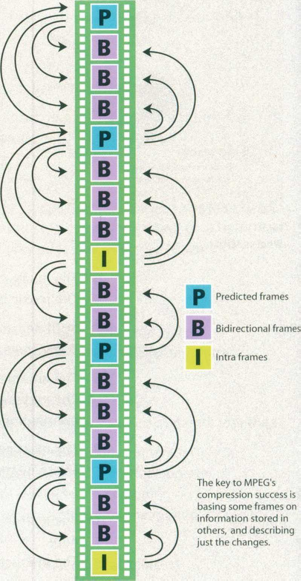
Find the answers to these questions in the following text.
Into what two components is the data stream split?
What information does an Intra frame contain?
What is stored in the P-frames following an l-frame?
What is stored in a P-frame in the case of a bouncing ball?
What gives the massive reduction in the amount of information needed to reproduce a video sequence?
Why is a new l-frame used after a few P-frames?
What is stored in a B-frame?
Why do B-frames not propagate errors?
THE TRICKS TO MPEG S SUCCESS
The most common system for the compression of video is MPEG. It works like this. The single data stream off the CD-ROM is split into video and audio components, which are then decompressed
using separate algorithms. The video is processed to produce individual frames as follows. Imagine a sequence of frames depicting a bouncing ball on a plain background. The very first is called an Intra Frame (I-frame). I-frames are compressed
io using only information in the picture itself just like conventional bitmap compression techniques like JPEG.
Following I-frames will be one or more predicted frames (P-frames). The difference between the P- 15 frame and the I-frame it is based on is the only data that is stored for this P-frame. For example, in the case of a bouncing ball, the P picture is stored simply as a description of how the position of the ball has changed from the previous I-frame. 20 This takes up a fraction of the space that would be used if you stored the P-frame as a picture in its own right. Shape or colour changes are also stored in the P-frame. The next P-frame may also be based on this P-frame and so on. Storing 25 differences between the frames gives the massive reduction in the amount of information needed to reproduce the sequence. Only a few P-frames are allowed before a new I-frame is introduced into the sequence as a new reference point, since a 30 small margin of error creeps in with each P-frame.
Between I and P-frames are bi-directional frames (B-frames), based on the nearest I or P-frames both before and after them. In our bouncing ball example, in a B-frame the picture is stored as the 35 difference between the previous I or P-frame and the B-frame and as the difference between the B- frame and the following I or P-frame. To recreate the B-frame when playing back the sequence, the MPEG algorithm uses a combination of tw'o 40 references. There may be a number of B-frames between I or P-frames. No other frame is ever based on a B-frame so they don't propagate errors like P-frames.
Typically, you will have tw»o or three Bs between 45 Is or Ps, and perhaps three to five P-frames between Is.
PI Re-read the text to find the answers to lii these questions.
Mark the following statements as True or False:
a JPEG is the most common compression system used for video, b P-frames only store the changes in the image.
c There is always at least one P-frame between two I-frames. d B-frames store the complete picture information.
e There can only be one B-frame between each
and P-frame. f There are typically about four P-frames between each I-frame.
Match the words in Table A with the statements in Table B.
Table A
a Algorithm b I-frame c JPEG d P-frame e B-frame f MPEG
Table B
A common type of compression used for video data
A compressed video frame known as a predicted frame
A compressed video frame that stores changes between the frame before it and the frame after it
A formula used for decompressing components of a data stream
A type of compression used for bitmap images
A compressed video frame that contains the complete image information
[Adapted from ‘The Tricks to MPEG’s Success’, Windows Magazine, March 19941
UNIT 10 INTERVIEW
Computing
Support Officer

Study
this screen display of Windows Explorer. Add these titles to the
texts:
STARTER
Toggle-box
Explorer pane
Selected icon A Divider
Guidelines
Navigation pane
