
- •25 Being for the processor to write directly to both the cache and main memory at the same time.
- •2 Mark the following as True or False:
- •0 Re-read the text to find the answers to these questions.
- •1 Match the terms in Table a with the statements in Table b.
- •Consulting room Doctor b Consulting room Doctor a
- •Consulting room Doctor c
- •Medical Centre Local Area Network
- •Instructions/complex instructions
- •View menu
- •Imagined action and effect
- •Identify which layer attaches the following headers to a network transmission:
- •Intermediate
- •If there is any reason to fear the warning may not be understood, a reason for the warning may be added. For example:
- •Vou must not use your own programs on these machines,
- •24Seven
- •Ip layers
- •0 Re-read the text to find the answers to these questions.
- •If the subjects are the same in both actions, we can use a participle:
- •0 Re-read the text to find the answers to these questions.
- •Xml tags contain information about what the data is.
- •Voice over ip The future
- •Message- authentication code
- •In this section, we will revise structures commonly used in programming. You have met these structures in earlier units but in different contexts.
- •Word study
- •Incremental backup
- •Information Technology
0 Re-read the text to find the answers to these questions.
Match the terms in Table A with the statements in Table B.
Table A a Kernel
b Free Software Foundation c Source code d Open Source e A distribution f X
Table B
A type of software development where any programmer can develop or fix bugs in the software
The original systems program from which compiled programs are generated
A complete operating system kit with the utilities and applications you need to make it do useful things
A standard distributed windowing system on which people implement graphical interfaces
An organisation of volunteers dedicated to making good software that anyone could use without paying
The core of an operating system that handles memory allocation, talks to hardware devices, and makes sure everything keeps running
Mark the following statements as True or False:
a Linux was created in the 1980s.
b Minix was created by a university student,
c Linux is based on Unix,
d Minix is based on Unix,
e Linux runs on more types of computer than any other operating system.
(Adapted from ‘Smooth Operator’ by Charles Stross, Computer Shopper magazine, November 1998]
UNIT 7
Graphical User Interfaces
Study
this diagram of a graphical user interface (GUI). Identify these
features:
STARTER
window
icon
menu
system tray
taskbar
submenu
desktop
button
Г-Vrosoft
Wc*d
JsL
Ц The University of tdinburgti Microsoft Internet Explore
Ne E<x
нею
f-VrOSOft
Excel
HB
Address 4И http://MVAv.ed.dC.uk/
Go
~'4\ The University of Edinburgh
MM
Search
& Set Program Access and Défaits С» Vrtndows Catalog (I Windows Update 3 Vrtn2p
Vuiats
о
Recycle Bri
« a
Outlook Express InterVideo WlnDVD iava We6 Start Pa« 61 f^erosoft Office
C3 Network Associates
I DIS Loader ► Д SoundMAX Control Panel
4Ù soukWaxm
SoundMAX
СЭ Startup 4 internet Explorer 5j Outlook Express ,. Remote Assistance Щ Software Setup 0 Vrtndows Me<*a Player *3 PrtntMe Internet Printing *3 Real
Adobe Readme 6.0 ReiPtayer Ö SPSS Data Access!
| Q SPSS for Windows
IÔ
Logoff'
AI Programs
Shut Down
|
J Information About |
9 l inks lo |
|
Studying .it Edinburgh |
Academic Units |
|
News 4 Events |
Suppoit Services |
|
Reseaich |
The Libtaiy |
|
Lifelong Learning |
Administiation |
|
Job Oppoitunities |
Associated Institutions |
|
The City of Edinburgh |
Explore The University |
Internet
I Quick Links...
</ Statt The University of E.T^
23 ® 0i 12:39
Ô
Fig 1
Windows XP screen display

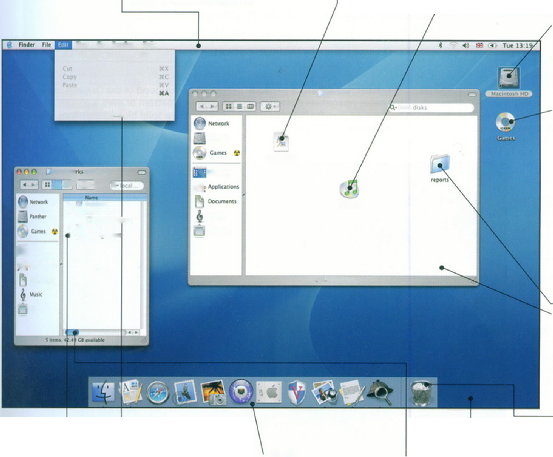
45
This is a folder icon, and these all tend to look the same - like a kind of 3D view of a suspension file. Sometimes they're adorned with other graphics, but they're usually pretty easy to spot. Double-clicking on a folder icon displays that folder's contents in another window, which is what we've done here.
Hard Disk icon
Folders, files, documents and other items are displayed as little icons like this.This one, in fact, represents your Mac's internal hard disk.
CD-ROM icon
Your hard disk icon (and Wastebasket icon) may be the only ones you see on your desktop. If you insert a CD-ROM, though, it will appear as an icon on your desktop too. We've doubleclicked on it to display its contents.To eject a CD, by the way, you have to drag its icon onto the Wastebasket - you can't just press the CD- ROM drive button. If you do, you'll be waiting an awful long time.
Folder window
When you double-click on a folder or a disk drive, its contents are displayed in a window like this one.These contents can be documents, programs or other folders.
Wastebasket icon
The Wastebasket is where you throw things you no longer need. It doesn't empty straight away,
(though as you can see, ours is so full the lid's fallen off), so you can change your mind if you have to. When you want to eject a disk, be it a CD-ROM or a floppy disk (if you've got a floppy disk drive attached), you drag its icon on to the Wastebasket and the Mac will spit it out automatically.
Study this second example of a GUI. Fo,der
How does it differ from Fig 1?
In what ways is it the same?
Menubar
Just about all programs displays menu bar across the top of the screen, including the'Finder'.The menu bar will change, depending on the program you're running at the time.
Document
This is a text file which tells us something about the contents of this CD-ROM. You can read it by simply double-clicking on it - your Mac will then automatically find the program needed to open it.
Application
This is an application, or program icon. Double-clicking on it will start the program. It's not always obvious whether an icon is for a document or a program, but you soon get to be able to spot these things.
View Co Window Help
Undo Copy of " Macintosh HD" XZ
Select All
U*er Mes
Show Clipboard m Special Characters T
oca!
Panche»
repottewfc
AppfcWoUser Oita
■ <a|[ O-
1 qDesktop
A
ij AutoSavt T £f OKttonanes
|jt User OKtMtury
\J Notes
J Sumoo Pomes
nmm
Uusk
Pictures
-
S|OtUlop
'À *9katx™
Dmucmms
I «cm* 42 4*C$*v*.Ub»f
natm
Dock
Fig 2 Mac GUI
List view
This is another folder window, but this time we're looking at the contents in 'List'view.Otherwise, it's the same as the window next to it - a 'window' on a folder, basically. You can nest folders many layers deep, in case you're wondering, and you're likely to get confused long before your Mac does - try to keep your filing system as simple as possible.
Menu/menu option
To open a menu, click on its name in the menu bar. This displays a drop-down list like the one you see here. To choose one of the menu options, just click on it (the options are highlighted as the mouse pointer moves over them to help you get the right one). Don't forget to always shut down your Mac via this menu, NOT by simply switching the power off.
Scrollbar
You'll see these gadgets whenever the contents of a folder won't fit in the window. You click on either the horizontal or vertical scroll arrows to display more of the contents - either that, or drag on the little blue 'sc roll box'.
Found at the bottom of your screen, the Dock gives you instant access to the things you use most. Use the Dock to organise everything from documents and applications to websites and QuickTime movies.To put items within easy reach, simply drag and drop them into the Dock.
Desktop pattern
This background image can be swapped for many more via the Appearance control panel. You can use a repeating 'pattern' like this, or a single image - a scanned photograph for example.
Study this diagram of the Windows Desktop and answer these questions about its features.
What does Outlook Express let you do?
READING 3
Which feature shows you current programs?
How do you read the date?
What is Briefcase for?
Which background colour is most common?
Which feature shows other computers networked with yours?
Which feature lets you see which files are stored on your PC?
What is the program that helps you get on the Internet?
How do you delete files permanently?
MyNtfffOfk

My Computer
This lets you browse the files stored on your PC. Move the mouse pointer over this icon and double-click the left mouse button: a new window shows your hard disk, floppy disk and CD-ROM drive, as well as special Printer and Control Panel folders.
My Network Places
For office PCs, this lets users see other computers connected to the PC. Most home PC users will not need to use this icon.
The Internet
The Internet Connection Wizard is a special program that helps you get on the Internet. You may also have an icon for the Microsoft Network - an Internet service you can subscribe to.
Background
This background of the Desktop can be a solid colour, a pattern or even a picture. Most new PCs have a solid blue background, while some may show the logo of your PC maker.
Outlook Express
This starts Microsoft Outlook Express, which lets you send electronic mail if you have Internet access.
Recycle Bin
When you delete files they go here, so you can easily retrieve them if you make a mistake.To delete the files permanently, you can empty the Recycle Bin.
Start
ftccyde&n
I rttrnrt txpfcfef
This button is the main starting point for most of your actions. Click once and you'll see a list of programs and your most recently used documents.

Fig 3
Windows desktop
Briefcase
If you often take files and documents to and from a PC at work, Briefcase helps you to keep them organised and up to date.
Taskbar
The Taskbar shows you the programs that you are currently running and the windows you have open.To switch between different windows, click on their buttons on the Taskbar.
Status/Time box
This box normally displays the current time, but it can also display other information. Pause the mouse pointer over the time for a moment and a pop-up box tells you the date.The box is also used very often by programs to show the status of tools such as the printer, modem or - on a notebook (a portable computer) - it might display the amount of battery power you have left.
|
LANGUAGE WORK |
Verbs + object + infinitive; Verbs + object + to-infinitive | |
|
New developments in computing are often designed to make something easier.These verbs are often used to describe such developments: allow let enable permit help Study these examples:
|
Allow, enable and permit are used with this structure: verb + object + to-infinitive Let is used with this structure: verb + object + infinitive Help can be used with either structure. | |
Complete
the gap in each sentence with the correct form of the
verb in brackets.
The Help facility enables users (get) advice on most
problems.
Adding more memory lets your computer (work) faster.
Windows allows you (display) two different folders at
the same time.
The Shift key allows you (type) in upper case.
The MouseKeys feature enables you (use) the numeric
keypad to move the mouse pointer.
ALT + TAB allows you (switch) between programs.
The StickyKeys feature helps disabled people
(operate) two keys simultaneously.
ALT + PRINT SCREEN lets you (copy) an image of an
active window to the Clipboard.
Describe the function of these features using ‘enabling’ verbs.
In a window, the vertical scroll bar
The Find command
The Undo command
Cut and paste
The Print Screen key
Menus
Recycle bin
Tooltips
PROBLEM-SOLVING 6
Study this version of a GUI. Which part of the screen would you touch if you want to:
make a phone call?
send an email?
access a keyboard?
record an appointment?
get help?
write new mail?
What
do you think happens if you touch these areas of the screen? g, h, i,
j, k, I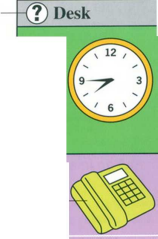
Tuesday,
Fe miary
a.m.
jtfW*
Hallway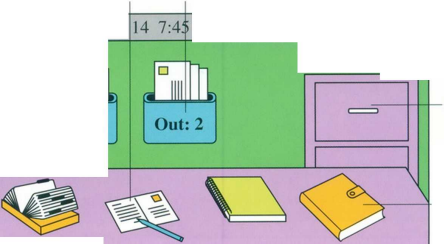
g
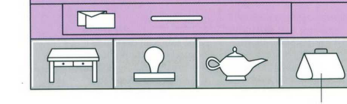
Magic Cap GUI
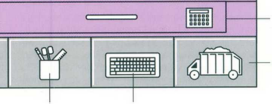
f
Work in groups. Complete this questionnaire for yourself. Then take turns in your group to explain how to perform each of these actions. You may need these verbs:
choose
SPEAKING
right/left/double-click on hover
drag and drop select
WRITING
|
Do you know how to: |
Yes |
No |
|
1 create a folder? |
|
|
|
2 start a program? |
|
|
|
3 shut down the system? |
|
|
|
4 adjust the speaker volume? |
|
|
|
5 arrange the icons? |
|
|
|
6 display the date? |
|
|
|
7 in Windows, show Tooltips? |
|
|
Study these instructions for moving a file from one folder to another using Windows Explorer. Then write your own instructions for one of the actions in Task 7. Compare your instructions with those given in the Help facility on your computer.
TO MOVE A FILE
If you want to move a file that was
J
saved in a different folder, locate and open the folder.
Right-click the file you want to move; then click Cut on the shortcut menu.
LiOcate and open the folder where you want to put the file.
Right-click the folder; then click Paste on the shortcut menu.
SPECIALIST READING
Speech will become a major component of user interfaces, and applications will be 35 completely redesigned to incorporate
speech input. Palm-size and handheld PCs, with their cramped keyboards and basic handwriting recognition, will benefit from speech technology.
40 Though speech recognition may never be a complete replacement for other input devices, future interfaces will offer a combination of input types, a concept known as multimodal input. A mouse is a 45 very efficient device for desktop navigation, for example, but not for
QFind the answers to these questions in the following text.
What developments are driving the development of completely new interfaces?
What has inspired a whole cottage industry to develop to improve today’s graphical user interface?
In what way have XML-based formats changed the user interface?
What type of computers are certain to benefit from speech technology?
Name a process where a mouse is particularly useful and a process where it is not so useful.
What facilities are multimodal interfaces likely to offer in the future?
What type of input device will be used to give vision to the user interface?
What development has led to an interest in intelligent agents?
List ways in which intelligent agents can be used.
USER INTERFACES
Cheaper and more powerful personal computers are making it possible to perform processor-intensive tasks on the desktop. Break-throughs in technology, s such as speech recognition, are enabling new ways of interacting with computers. And the convergence of personal computers and consumer electronics devices is broadening the base of computer
io users and placing a new emphasis on ease of use. Together, these developments will drive the industry in the next few years to build the first completely new interfaces since SRI International and Xerox’s Palo Alto is Research Center did their pioneering research into graphical user interfaces (GUIs) in the 1970s.
True, it’s unlikely that you’ll be ready to toss out the keyboard and mouse any time 20 soon. Indeed, a whole cottage industry - inspired by the hyperlinked design of the World Wide Web - has sprung up to improve today’s graphical user interface. Companies are developing products that 25 organize information graphically in more intuitive ways. XML-based formats enable users to view content, including local and network files, within a single browser interface. But it is the more dramatic 30 innovations such as speech recognition that are poised to shake up interface design.
changing the style of a paragraph. By using both a mouse and speech input, a user can first point to the appropriate paragraph so and then say to the computer, ‘Make that bold.’ Of course, multimodal interfaces will involve more than just traditional input devices and speech recognition. Eventually, most PCs will also have handwriting 55 recognition, text to speech (TTS), the ability to recognize faces or gestures, and even the ability to observe their surroundings.
At The Intelligent Room, a project of Massachusetts Institute of Technology’s 60 Artificial Intelligence Lab, researchers have given sight to PCs running Microsoft Windows through the use of video cameras. ‘Up to now, the PC hasn’t cared about the world around it,’ said Rodney A. Brooks,
65 the Director of MIT’s Artificial Intelligence Lab. ‘When you combine computer vision with speech understanding, it liberates the user from having to sit in front of a keyboard and screen.’
70 It’s no secret that the amount of
information - both on the Internet and within intranets - at the fingertips of computer users has been expanding rapidly. This information onslaught has led 75 to an interest in intelligent agents, software assistants that perform tasks such as retrieving and delivering information and automating repetitive tasks. Agents will make computing significantly easier. They so can be used as Web browsers, help-desks, and shopping assistants. Combined with the ability to look and listen, intelligent agents will bring personal computers one step closer to behaving more like humans.
85 This is not an accident. Researchers have long noted that users have a tendency to treat their personal computers as though they were human. By making computers more ‘social,’ they hope to also make them 90 easier to use.
As these technologies enter mainstream applications, they will have a marked impact on the way we work with personal computers. Soon, the question will be not 95 ‘what does software look like’ but ‘how does it behave?’
H Re-read the text to find the answers to ■I these questions.
