
The Essential Guide to UI Design
.pdf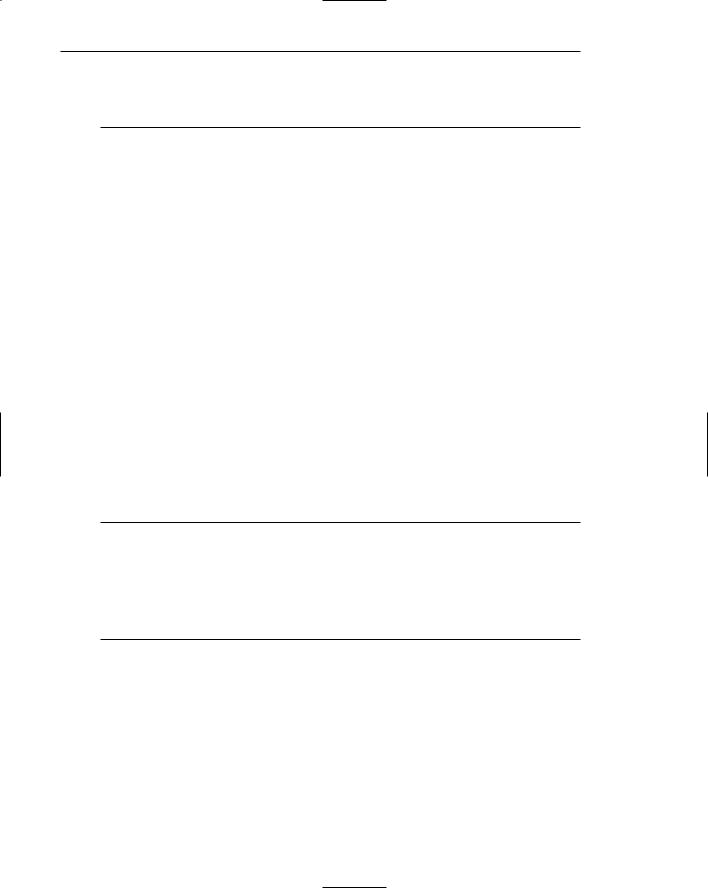
710Part 2: The User Interface Design Process
—Selected mode: the color used when the item is selected.
—Top shadow: the bezel on the top and left of the control.
–– Bottom shadow: the bezel on the bottom and right of the control.
At least five colors or color values are needed to create a three-dimensional look on a screen (Fowler and Stanwick, 1995): the backgrounds of the control and the surface on which it is placed, the foreground (captions, lines, and so on), the selected mode, and the top and bottom shadows of the controls. These shadows assume an upper-left light source. Motif has created an algorithm to automatically calculate the top and bottom shadows, and the select color based upon the background (Kobara, 1991). Briefly, it recommends the following:
■■Background. Midrange colors, 155 to 175 on the RGB scale.
■■Foreground. Black or white, depending on the lightness or darkness of the background.
■■Selected mode. About 15 percent darker than the background color, halfway between the background and bottom shadow. (Calculate this by multiplying the background color’s RGB value by 0.85.)
■■Top shadow. About 40 to 50 percent brighter than the background color. (Calculate this by multiplying the background color’s RGB by 1.50.)
■■Bottom shadow. About 45 to 60 percent darker than the background color. (Calculate this by multiplying the background’s RGB values by 0.50.)
One reminder: A raised look should be used only on operable controls.
Color Palette, Defaults, and Customization
■Permit users to customize their colors.
■Provide a default set of colors for all screen components.
■Provide a palette of six or seven foreground colors.
— Provide two to five values or lightness shades for each foreground color.
■Provide a palette of six or seven background colors.
■Never refer to a screen element by its color.
Customization. Because color preference is subjective, permit users to customize their displayed colors. While little research has been performed on color customization, Familant and Detweiler (1995) have measured the frequency of color changes by users. Compared were displayed color combinations that were judged to be “good” or “poor.” They found that users with the poorer color combinations changed their screen colors more often than those with good combinations. Color satisfaction for those with poor color combinations must be fleeting. When color customization is permitted, whenever possible allow users to see the results of their color choices before they are applied. Include a sample screen in a preview function within the customization process.
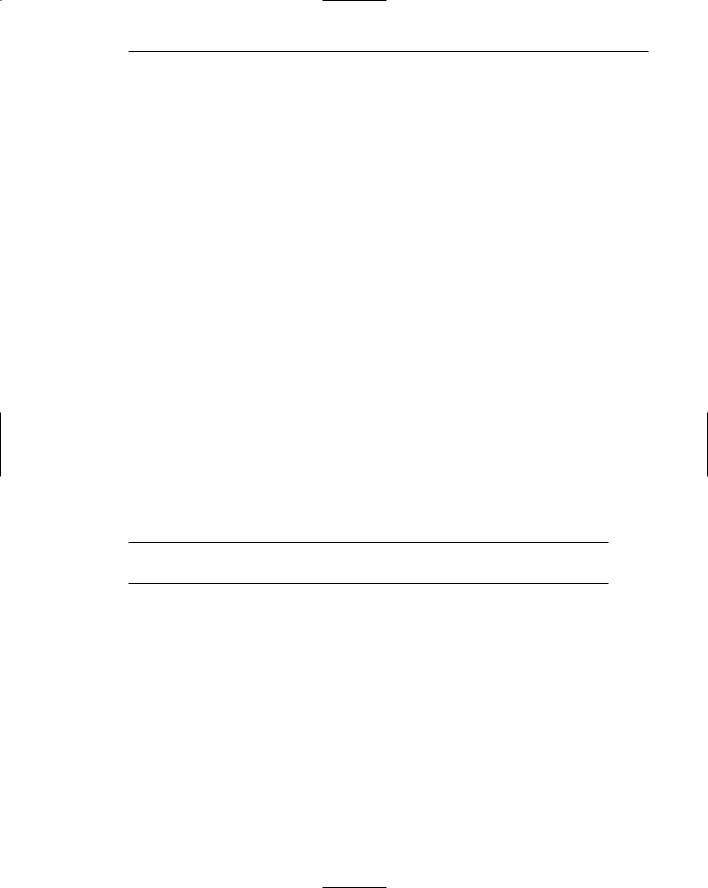
Step 12: Choose the Proper Colors 711
Default set. While some users experiment with different color combinations, many others take what is provided them and never attempt to change it. Actually, many people do not know how to apply color to create a clear and appealing screen. Others may have the talent and skills, but not the time to choose a proper combination. For these users, a preselected set of default colors should be developed for all screen elements.
Both the Macintosh and Microsoft Windows provide standard, well-thought- out color schemes. While thousands of colors may be available for display on a screen, most platforms recommend the use of restricted palettes. This is actually a good thing, reducing the probability of very poor color combinations and Christmas trees. Most Macintosh colors are subdued to avoid a circus effect on the screen (Apple, 1992b). Microsoft offers several predefined schemes, such as “Arizona.”
Do not provide the color spectrum; limit the number of choices available. A maximum of six or seven foreground and background colors will provide the necessary variety. It is also worthwhile to note that two to five values or lightnesses for each foreground color should be developed.
With these palettes, however, some sort of guidance concerning maximum number of colors to use and what are good and poor combinations should be provided. Macintosh, for example, suggests that, if you create your own color schemes, colors compatible with the ones on the Color Control Panel be used. Guidelines will make the color selection process more efficient and reduce the likelihood of visually straining conditions developing.
Color reference. Finally, never refer to a screen element by its designed color. What was originally on the screen in yellow may not now be so on some users’ screens.
Grayscale
■For fine discriminations use a black-gray-white scale.
–– Recommended values are white, light gray, medium gray, dark gray, black.
The perception of fine detail is poor with color. The eye resolves fine detail much better on a black-white scale. Marcus (1986b) recommends five tonal values for black and white, higher-resolution screens: black, dark gray, medium gray, light gray, and white. He suggests the following general uses:
White: |
Screen background. |
|
Text located in any black area. |
Light Gray: |
Pushbutton background area. |
Medium Gray: |
Icon background area. |
|
Menu drop shadow. |
|
Window drop shadow. |
|
Inside area of system icons. |
|
Filename bar. |
Dark gray: |
Window border. |
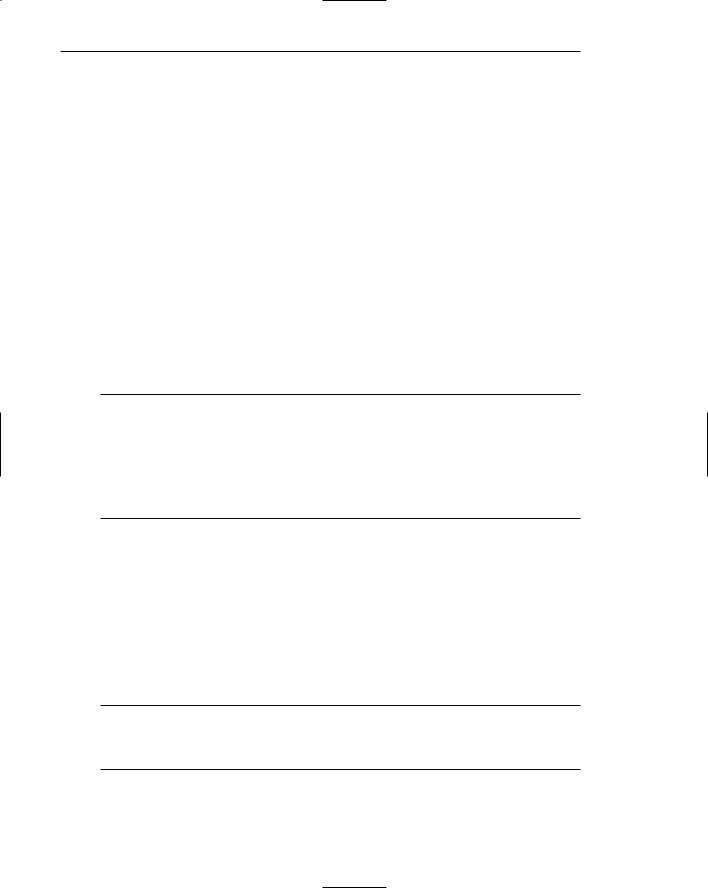
712 Part 2: The User Interface Design Process
Black: Text.
Window title bar.
Icon border.
Icon elements.
Ruled lines.
Motif presents the following scheme for designing windows in a grayscale (Kobara, 1991).
Background: |
A 30 percent light gray (RGB 79, 79, 79). |
Foreground: |
White (RGB 0, 0, 0). |
Selected mode: |
A 70 percent dark gray (RGB 181, 181, 181). |
Top Shadow: |
White. |
Bottom Shadow: |
Black (RGB 255, 255, 255). |
Grayscale values must differ by at least 20 to 30 percent (White, 1990).
Text in Color
■When switching text from black to color,
—Double the width of lines.
—Use bold or larger type.
•If originally 8 to 12 points, increase by 1 to 2 points.
•If originally 14 to 24 points, increase by 2 to 4 points.
■Check legibility by squinting at text.
–– Too-light type will recede or even disappear.
Text in color is not as visible as it is in black. Fowler and Stanwick (1995) report that the size of text has to be increased to maintain legibility when the text is switched from black to color. Lines should be doubled in width and type made larger or bolder. If the existing type ranges from 8 to 12 points, increase it 1 or 2 points. If the existing type ranges from 14 to 24 points, increase it by 2 to 4 points. They suggest that by squinting at it, you can check the legibility of type. A type that is too light will recede, or even disappear, from view.
Monochromatic Screens
■At the standard viewing distance, white, orange, or green are acceptable colors.
■At a far viewing distance, white is the best choice.
■Over all viewing distances, from near to far, white is the best choice.
Monochromatic, or one-color, screens are still occasionally found in graphical systems, most frequently on notebook PCs. In a study by Hewlett-Packard (Wichansky, 1986) white, orange, and green monochrome desktop display device screens were evaluated for performance and readability at various viewing distances. At the standard
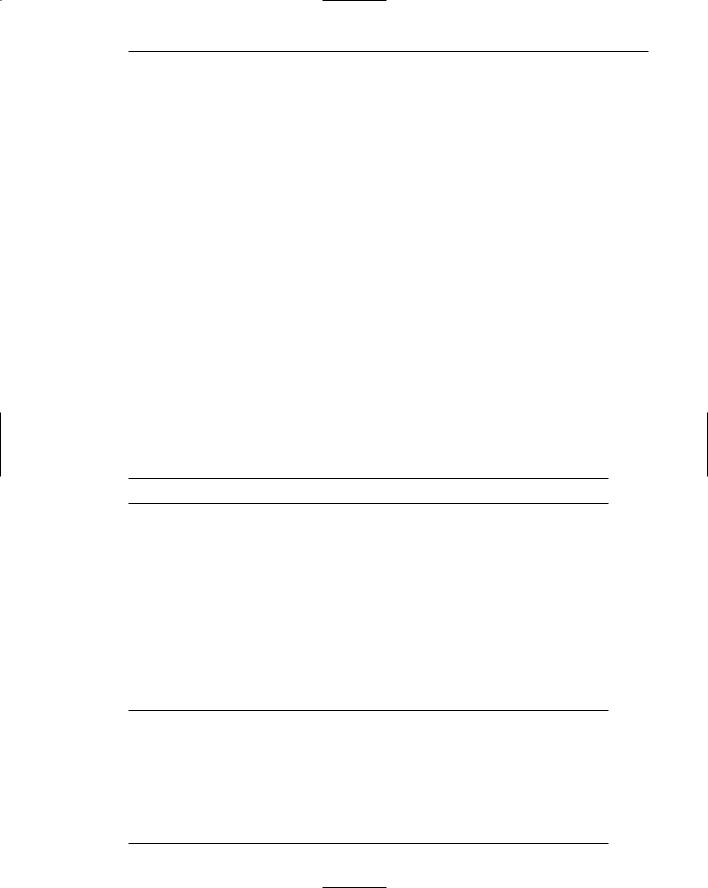
Step 12: Choose the Proper Colors 713
screen viewing distance (18 to 24 inches), no performance differences were found between white, orange, and green phosphor in either polarity (light characters on a dark background, or dark characters on a light background). Subjective ratings of ease of reading were highest for green and orange light-background screens as compared to dark-background screens, while no differences in ease of reading were found for either polarity with white phosphor at this distance. At a far viewing distance (4 to 5 feet), orange and green light-background screens could be seen more clearly than darkbackground screens, while white screens were equally legible in either polarity. More errors were found with green than the other two colors.
A green screen yielded red or pink afterimages for 35 percent of the screen viewers; orange, blue afterimages for 20 percent; white yielded afterimages for 5 percent. A 35 percent pink afterimage rate for green screen viewing was also found by Galitz (1968).
Some conclusions:
■■At standard viewing distances, no significant performance differences exist for white, orange, or green. All are acceptable. Subjective preferences may vary, however, so providing the viewer a choice of any of these colors is desirable.
■■At far viewing distances, white is the more legible color and therefore the best choice.
■■For all viewing distances, white is the best choice.
■■White has the lowest probability for creating visual afterimages.
Consistency
■ Be consistent in color use.
Consistency in color usage should exist within a screen, a set of screens, and a system. A person can sense the relatedness of color in space and over time, thereby linking elements not seen immediately together. An identical background color in windows on different screens, for example, will be seen as related. Changing specific color meanings must be avoided. It will lead to difficulties in interpretation, confusion, and errors. In general, broadly defined meanings (such as red indicating a problem) permit more scope for variations without inconsistency.
Considerations for People with
Color-Viewing Deficiencies
■Use color combinations that can be easily discriminated.
■Ensure that the lightness contrast between foreground colors is high.
■Increase the lightness contrast between colors on either end of the visual spectrum (blues and reds).
■Avoid combining light colors from either end of the spectrum with dark colors from the middle of the spectrum.
■Use tools to see what screens or pages will look like to color deficient viewers.
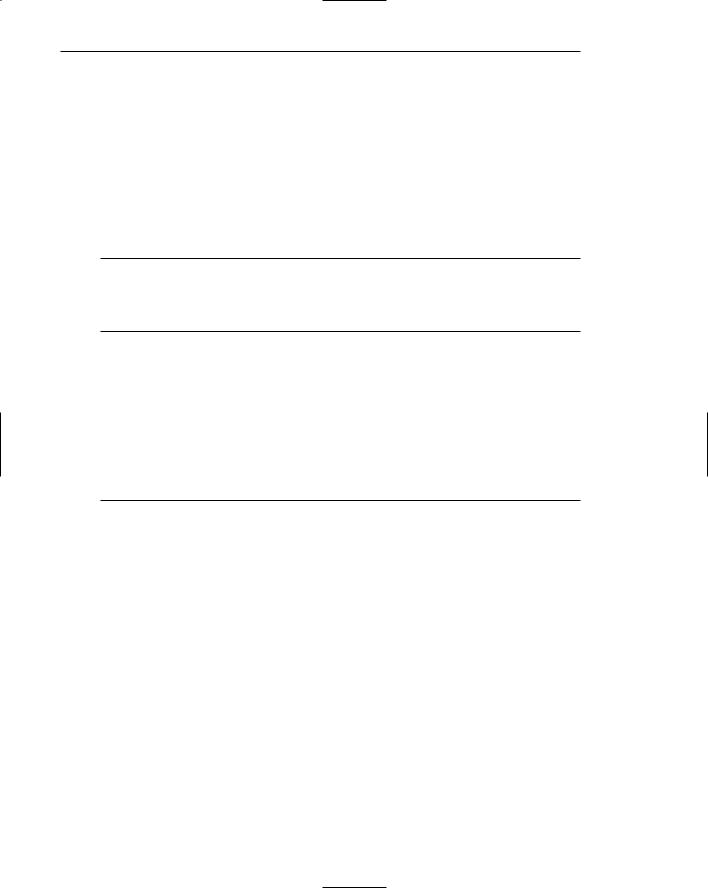
714 Part 2: The User Interface Design Process
Also consider people with a color-viewing deficiency. If color is used as a code, it must be recognizable by all users. It is best to use color as a supplement to other coding methods such as location, size, or element orientation. Colors chosen must also be legible. An adequate contrast between foreground and background, and different colors, must be maintained. Proper combinations must also be used. See Table 12.2 for a summary of problem-creating colors for people with defective color vision. All colors chosen should be reviewed with the proper tool to verify what they will look like, and that they are acceptable to color-deficient viewers.
Cultural, Disciplinary, and Accessibility Considerations
■Consider the impact of specific colors on
—Users of various cultures.
—Users of various disciplines.
–– Users relying on accessibility utilities.
As previously described, colors may possess different meanings and interpretations in different cultures and disciplines. Where applicable, color choices for screen elements should reflect these differences and not be offensive. See Table 10.2 in Step 10 for a summary of some cultural color differences. Colors chosen should also consider the impact of users relying on accessibility utilities. Some utilities, such as the Magnifier accessory included with Windows, alter the colors displayed on a screen.
Choosing Colors for Textual Graphic Screens
For displaying data, text, and symbols on a textual graphical screen (as opposed to statistical graphics screens to be described shortly) colors selected should have adequate visibility, meaning, contrast, and harmony.
■■Use effective foreground/background combinations.
■■Use effective foreground combinations.
■■Choose the background color first.
■■Display no more than four colors at one time.
■■Use colors in toolbars sparingly.
■■Test the chosen colors.
Effective Foreground/Background Combinations
Lalomia and Happ (1987) established effective foreground/background color combinations for the IBM 5153 Color Display. From a color set of 16 different foregrounds and 8 different backgrounds, 120 color combinations were evaluated for (1) response time to identify characters, and (2) subjective preferences of users. The results from each measure were ranked and combined to derive an overall measure of color combination
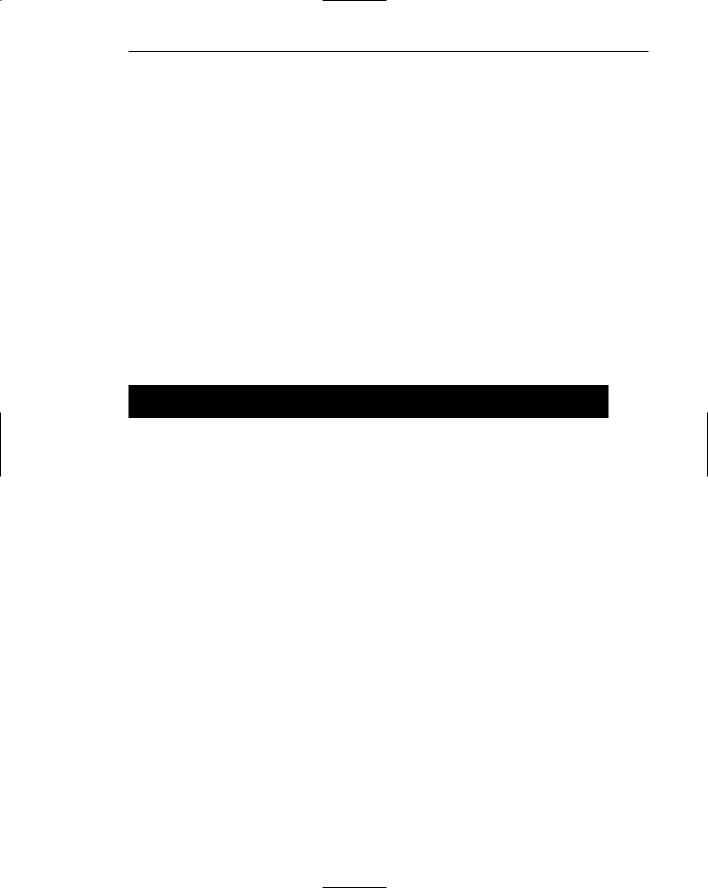
Step 12: Choose the Proper Colors 715
effectiveness. The best and poorest color combinations are summarized in Table 12.4. In this table “Good” means the specified combination was in the top 20 percent for overall effectiveness; “Poor” means it was in the bottom 20 percent. Those combinations composing the “middle” 60 percent are not marked.
The results yield some interesting conclusions:
■■The majority of good combinations possess a bright or high-intensity color as the foreground color.
■■The majority of poor combinations are those with low contrast.
■■The best overall color is black.
■■The poorest overall color is brown.
■■Maximum flexibility and variety in choosing a foreground color exists with black or blue backgrounds. (These backgrounds account for almost one-half of the good combinations.)
■■Brown and green are the poorest background choices.
Table 12.4: Effective Foreground/Background Combinations
BACKGROUND
FOREGROUND |
BLACK |
BLUE |
GREEN |
CYAN |
RED |
MAGENTA |
BROWN |
WHITE |
BLACK |
x |
|
|
Good |
|
Good |
|
Good |
BLUE |
|
x |
|
|
Poor |
|
|
Good |
|
|
|
|
|
|
|
|
|
H.I. BLUE |
|
|
Poor |
Poor |
|
|
Poor |
Poor |
|
|
|
|
|
|
|
|
|
CYAN |
Good |
|
Poor |
x |
|
|
Poor |
|
H.I. CYAN |
Good |
Good |
|
Good |
Good |
Good |
|
|
|
|
|
|
|
|
|
|
|
GREEN |
Good |
Good |
x |
Poor |
Good |
|
Poor |
Poor |
|
|
|
|
|
|
|
|
|
H.I. GREEN |
|
Good |
|
|
|
|
|
|
YELLOW |
Good |
Good |
|
Good |
|
Good |
|
|
|
|
|
|
|
|
|
|
|
RED |
|
|
Poor |
|
x |
Poor |
Poor |
|
|
|
|
|
|
|
|
|
|
H.I. RED |
|
|
Poor |
|
|
|
|
|
MAGENTA |
|
|
Poor |
|
Poor |
x |
Poor |
|
|
|
|
|
|
|
|
|
|
H.I. MAGENTA |
Good |
|
Good |
|
|
Poor |
|
|
|
|
|
|
|
|
|
|
|
BROWN |
|
|
Poor |
|
|
Poor |
x |
|
GRAY |
|
Poor |
|
|
Poor |
|
Poor |
|
|
|
|
|
|
|
|
|
|
WHITE |
|
Good |
|
Poor |
|
|
|
x |
|
|
|
|
|
|
|
|
|
H.I. WHITE |
Good |
|
Good |
Good |
|
|
|
|
(H.I. = High Intensity)
From Lalomia and Happ (1987).
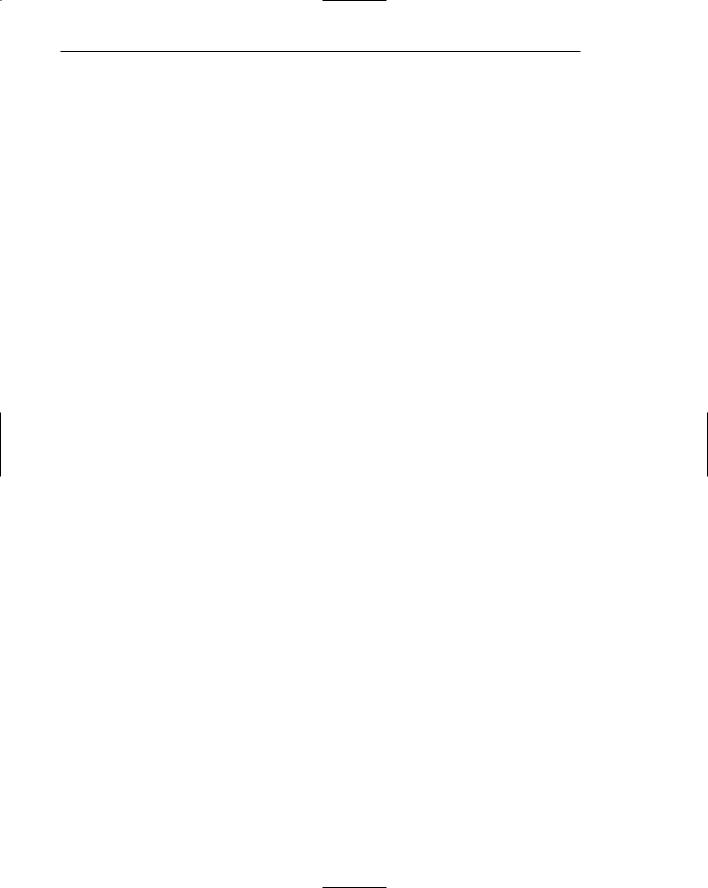
716 Part 2: The User Interface Design Process
Bailey and Bailey (1989), in their screen creation utility Protoscreens, had a table summarizing research-derived good foreground/background combinations. This table, which uses the results of the Lalomia and Happ study plus some others, is shown in modified form in Table 12.5.
The preceding studies referenced did not control character-background luminancecontrast ratios. Because of the characteristics of the eye, some colors appear brighter to it than others. A conclusion of the Lalomia and Happ study was that good combinations usually possessed a bright or high-intensity foreground color.
Pastoor (1990) equalized luminance-contrast ratios at preoptimized levels for about 800 foreground/background color combinations. For light foregrounds and dark backgrounds, the ratio was 10:1; for light backgrounds and dark foregrounds, 1:6.5. He then had the combinations rated with the following results:
■■For dark on light polarity:
——Any foreground color is acceptable if the background color is chosen properly.
——Increased saturation of the foreground only marginally affected ratings, implying that any dark, saturated, foreground color is satisfactory.
——Saturated backgrounds yield unsatisfactory ratings.
——Less saturated backgrounds generally receive high ratings with any foreground color.
■■For light on dark polarity:
——Combinations involving saturated colors tend to be unsatisfactory.
——As foreground color saturation increases, the number of background colors yielding high ratings diminishes.
——Generally, desaturated foreground/background color combinations yielded the best ratings.
——Short wavelength, cool colors were preferred for backgrounds (blue, bluish cyan, cyan).
In general, Pastoor concluded that: (1) There was no evidence suggesting a differential effect of color on subjective ratings or performance (except that for light on dark polarity, blue, bluish cyan, or cyan were preferred as backgrounds), and (2) overall, desaturated color combinations yielded the best results.
Table 12.5: Preferred Foreground/Background Combinations
BACKGROUNDS |
ACCEPTABLE FOREGROUNDS |
|
Black |
Dark Cyan |
Light Green |
|
Dark Yellow |
Light Cyan |
|
Dark White |
Light Magenta |
|
|
Light Yellow |
|
|
Light White |
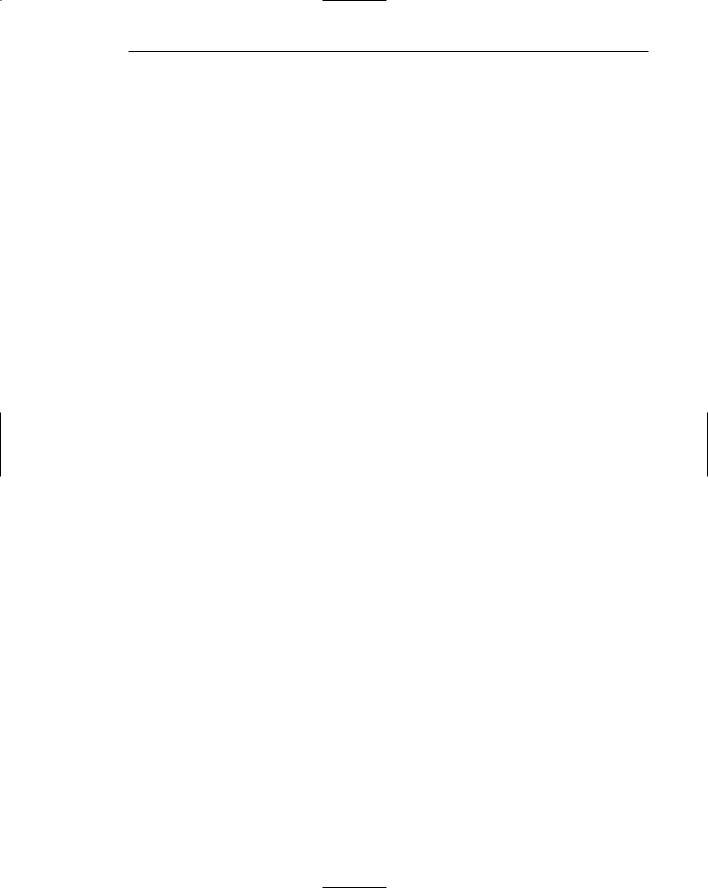
Step 12: Choose the Proper Colors 717
Table 12.5 (continued)
BACKGROUNDS |
ACCEPTABLE FOREGROUNDS |
|
Blue |
Dark Green |
Light Green |
|
Dark Yellow |
Light Cyan |
|
Dark White |
Light Yellow |
|
|
Light White |
Green |
Black |
Light Yellow |
|
Dark Blue |
Light White |
|
|
|
Cyan |
Black |
Light Yellow |
|
Dark Blue |
Light White |
|
|
|
Red |
|
Light Green |
|
|
Light Cyan |
|
|
Light Yellow |
|
|
Light White |
|
|
|
Magenta |
Black |
Light Cyan |
|
|
Light Yellow |
|
|
Light White |
|
|
|
Yellow |
Black |
|
|
Dark Blue |
|
|
Dark Red |
|
|
|
|
White |
Black |
|
|
Dark Blue |
|
|
|
|
Choose the Background First
When choosing colors to display, it is best to select the background color first. Then, choose acceptable foreground colors.
Maximum of Four Colors
While not experimentally verified, experience indicates that displaying more than four colors at one time on a textual screen gives rise to a feeling of “too much.” Marcus (1986a) suggests an even more conservative approach, a maximum of three foreground colors and, even better, only two. An application of good use of color can often be viewed in one’s living room. Note the use of color by the television networks when textual or tabular information is presented (for example, sport scores, news highlights, and so on). The use of only two, or sometimes three, colors is most commonly seen.
So, while more than four colors may be displayed over a period of time or on a series of screens, do not display more than four colors at one time on a single screen. For most cases, restrict the number of colors to two or three.
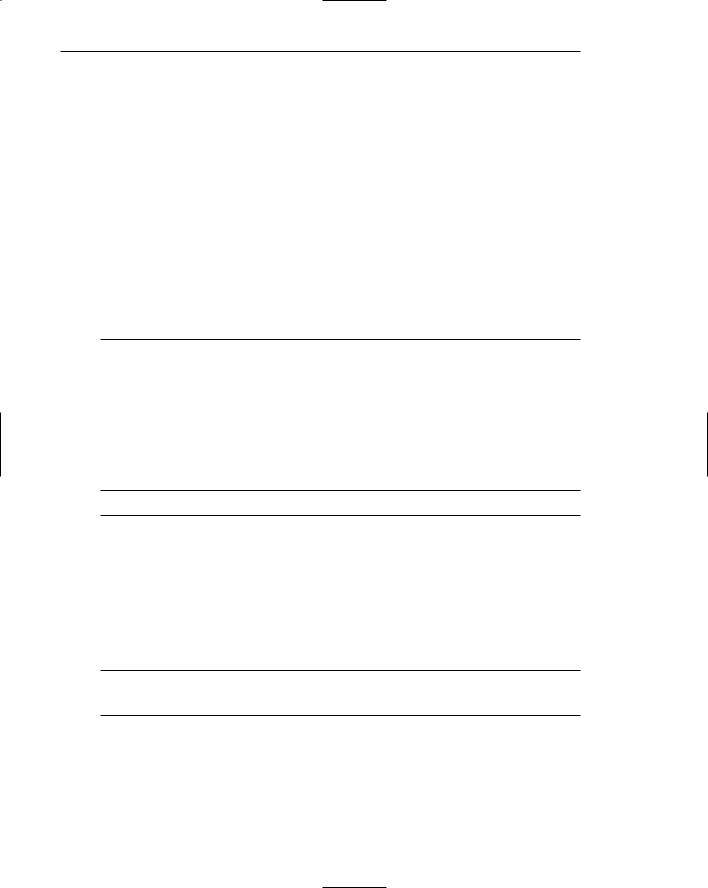
718 Part 2: The User Interface Design Process
Use Colors in Toolbars Sparingly
Toolbar icons are usually small in size. Presenting them in color is rarely useful, most often disrupting legibility. Use color in toolbar icons simply and conservatively, and only if the color aids icon identification, makes it easier to distinguish icons, or adds meaning. A file folder in yellow or a “stop” icon in red are examples of good uses of color.
Test the Colors
Because color is such a complex phenomenon, because definitions of a color can vary, and because the hardware on which a color is used can affect its look, always test all chosen colors as part of the system testing process (see Step 14).
Choosing Colors for Statistical Graphics Screens
The visual, spatial, or physical representation of information — as opposed to numeric, alphanumeric, textual, or symbol representation — is known as statistical or data graphics. Common kinds of statistical graphics include bar graphs, line graphs, scatterplots, and pie charts. Color can also be used to render a statistical graphic screen more legible and meaningful.
Emphasis
■ Emphasize the graphic’s data.
The main emphasis of color in a statistical graphics screen should be in the data area. Brighter colors and highlighting should attract the eye to the presented data so that trends and conclusions can be quickly perceived. Supporting text, numbers, and legends should receive slightly less emphasis. Aids in data interpretation such as grids should receive the least emphasis.
Number of Colors
■Use no more than six colors at one time.
■Use one color of five values or lightness.
Experience indicates that displaying more than six colors at one time on statistical graphics screens is too much. Even five or six colors, however, may be distracting or confusing if they are not properly chosen or are not harmonious. Marcus (1986a) suggests a more pleasing arrangement can often be achieved for graphics with five or less segments by using one color and displaying each segment in a different value or lightness.
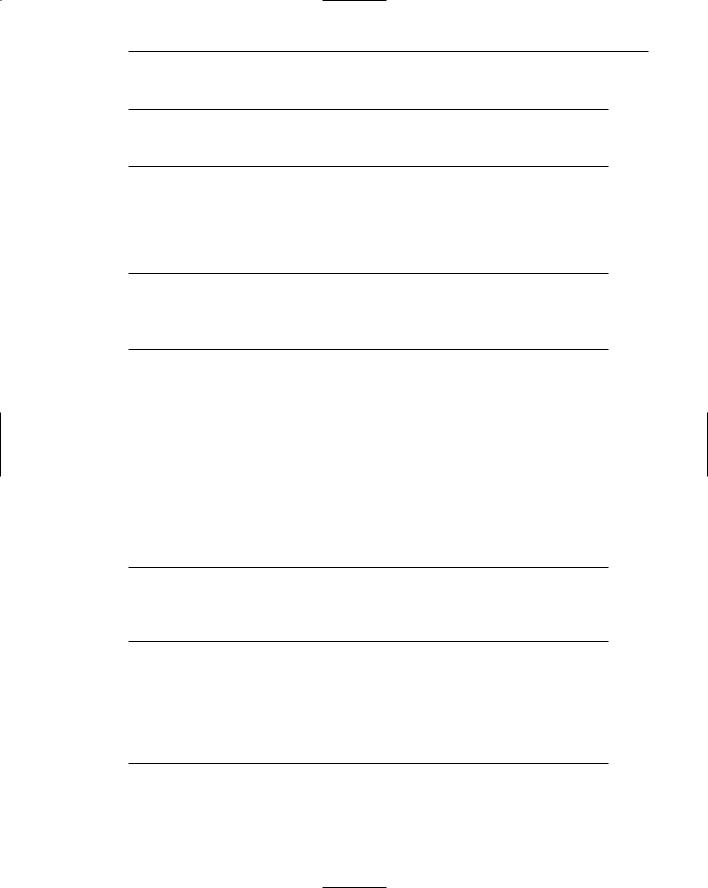
Step 12: Choose the Proper Colors 719
Backgrounds
■ Surround images
— In a neutral color.
–– In a color complementary to the main image.
A neutral background will help set off a full color. A background in the complementary color of the main image will minimize visual afterimages.
Size
■Provide images of an adequate size for the task.
■If the image changes in size, use colors that exhibit a minimum shift in hue or lightness.
–– White, yellow, and red on dark backgrounds.
As color areas decrease in size, they appear to change in lightness and saturation. Similar colors may look different, and different colors may look similar. Interactions with the background color also increase. Thin gray images (lines or borders, for example) appear as a desaturated color complement of their background.
Provide adequately sized images. Where color identification is important, an image should be large enough to eliminate these distortions. For images changing in size, use colors that exhibit minimal hue or lightness shifts. Marcus (1986b) recommends that white, yellow, and red be used for light text, thin lines, and small shapes on dark backgrounds (blue, green, red, light gray).
Status
■To indicate a status, use the following colors:
—Proper, normal, or OK: Green, white, or blue.
—Caution: Yellow or gold.
–– Emergency or abnormal: Red.
To indicate a status, use green, white, or blue to indicate OK; yellow or gold for caution; and red for emergency or abnormal. The use of red, yellow, and green are welllearned color conventions.
Measurements and Area-Fill Patterns
■Display measurements in the following colors:
—Grids: Gray.
—Data points: Yellow.
—Variance or error bars: Blue.
