
The Essential Guide to UI Design
.pdf
620 Part 2: The User Interface Design Process
effects, as necessary and as available. Make toolbar buttons contextual to the topic being viewed in the Help window. Provide a jump, a button or interactive area that triggers an event when it is selected. The action may be to move from one topic to another, to display a pop-up window, or to carry out a command. Jumps, when in button form, are called shortcut buttons in Microsoft Windows. They automatically perform a task, thereby providing efficiency by reducing the amount of information necessary to present for reading by the viewer. Do not use a jump, however, if the goal is to enable the user to perform the task. Consider a balance for common tasks. Provide information that explains how to perform a task and also provide a shortcut button to accomplish the task, making stepping through the task easier. Visually distinguish a jump by displaying it as a unique style button or using a distinguishing color or font to identify it. The system default for a textual jump in Microsoft Windows is green underlined text. Also, change the pointer image when the pointer is positioned over the jump.
Presentation guidelines. If scrolling is necessary, provide a nonscrolling region for long topics to keep the topic title and other key information visible.
Writing guidelines. Write simply and clearly, following all previously presented guidelines. Also, provide meaningful topic titles.
Wizards
■Description:
—A series of presentation pages displayed in a secondary window.
—Include
•Controls to collect input.
•Navigation command buttons.
—Typically accessed through
•Toolbar buttons.
•Icons.
■Purpose:
—To perform a complex series of steps.
—To perform a task that requires making several critical decisions.
—To enter critical data and for use when the cost of errors is high.
—To perform an infrequently accomplished task.
—The necessary knowledge or experience to perform a task is lacking.
—Not suited to teaching how to do something.
■Design guidelines:
—Provide a greater number of simple screens with fewer choices, rather than a smaller number of more complex screens with too many options or too much text.
—Provide screens of the exact same size.
—Include on the first page
•A graphic on the left side to establish a reference point or theme.
•A welcoming paragraph on the right side to explain what the wizard does.
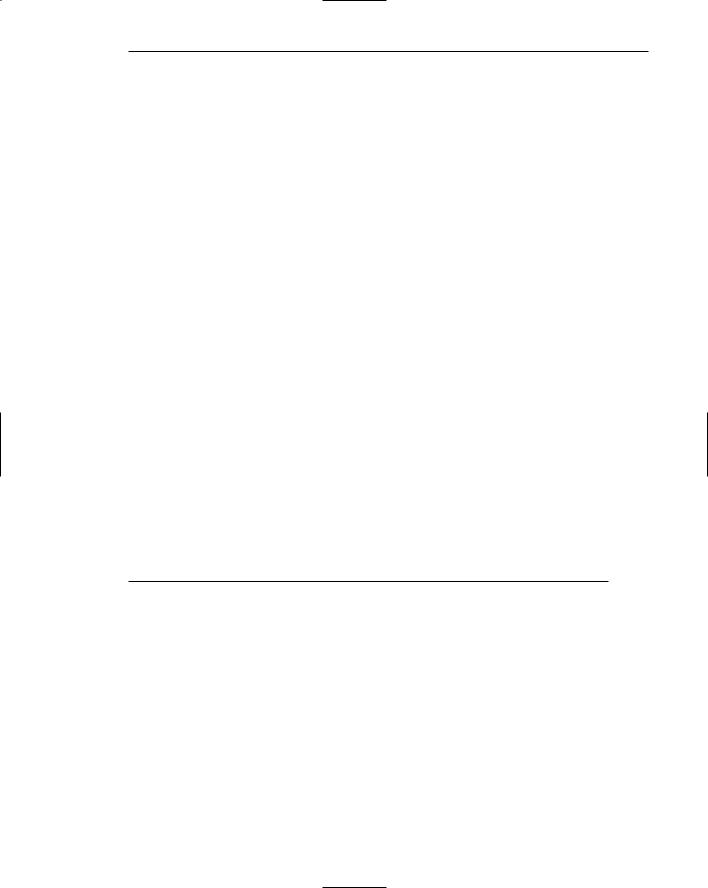
Step 9: Provide Effective Feedback and Guidance and Assistance 621
—Include on subsequent pages
•A graphic for consistency.
•Instructional text.
•Controls for user input.
—Maintain consistent the locations for all elements.
—Make it visually clear that the graphic is not interactive.
•Vary from normal size or render it as an abstract representation.
—Include default values or settings for all controls when possible.
—For frequently used wizards, place a check box with the text “Do not show this Welcome page again” at the bottom of the Welcome page.
—Include a Finish button at the point where the task can be completed.
—Do not require the user to leave a wizard to complete a task.
—Make sure the design alternatives offered yield positive results.
—Make certain it is obvious how to proceed when the wizard has completed its process.
■Presentation guidelines:
—Display the wizard window so it is immediately recognized as the primary point of input.
—Present a single window at one time.
—Do not advance pages automatically.
■Writing guidelines:
—Clearly identify the wizard’s purpose in title bar.
—At the top right of the wizard window, title the Welcome page “Welcome to the Wizard Name Wizard.”
•Use mixed case in headline style and no ending punctuation.
—Write simply, concisely, and clearly, following all previously presented guidelines.
—Use a conversational rather than instructional style.
—Use words like “you” and “your.”
––Start most questions with phrases like “Which option do you want . . .” or “Would you like. . . .”
Description. A wizard is a structured set of screens that guides the user through a decision-making or data entry process. Wizards are displayed in a secondary window. The screens include controls to collect input, and navigation command buttons located at the page bottom (Back, Next, Finish, and Cancel). A wizard is typically accessed through toolbar buttons or icons.
Purpose. A wizard’s purpose is to assist a user by automating a task and walking the user through the process. It may not appear as an explicit part of the Help interface. Wizards are useful for complex or infrequently occurring tasks that people may have difficulty learning or doing. Wizards are designed to hide many of the steps and much of the complexity in doing something. They are not suited to teaching how to do something, and should be considered a supplement to the actual performance of the task. An experienced user who knows a process will usually find a wizard inefficient or lacking access to all necessary functionality. A
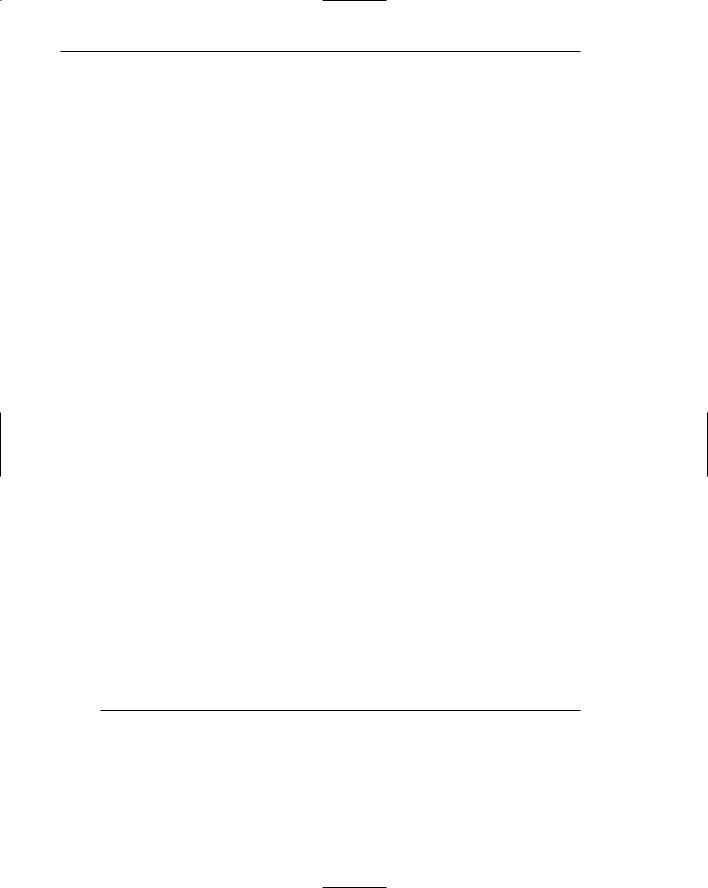
622 Part 2: The User Interface Design Process
wizard can be accessed through toolbar buttons or icons. Microsoft (2001) suggests the following guidelines.
Design guidelines. Provide a greater number of simple pages with fewer choices, rather than a smaller number of more complex pages with too many options or too much text. Fewer pages will make it easier to understand the wizard and the process. Create screens of the exact same size. Include on the first page a graphic on the left side to establish a reference point or theme and a welcoming paragraph on the right side to explain what the wizard does. The graphic’s purpose is to establish a reference point, or theme, or present a preview of the wizard’s result. Include on subsequent pages a graphic for consistency, instructional text, and the necessary controls for user input. (If screen space is critical, graphics on subsequent pages may be omitted.)
Make it visually clear that the graphic is not interactive by varying it from normal size or rendering it as an abstract representation. Do not require the user to leave a wizard to complete a task. The user, often a novice, may lose context if asked to leave. Everything must be done from within the wizard. Make sure the design alternatives offered to the user yield positive results.
For frequently used wizards, place a check box with the text “Do not show this Welcome page again” at the bottom of the Welcome page. Include a Finish button at the point where the task can be completed. Make certain it is obvious how to proceed when the wizard has completed its process by including proper closing text on the last page.
Presentation guidelines. Display the wizard window so it is immediately recognized as the primary point of input. Present a single window at one time, overlaying underlying windows so they are not visible. Do not advance pages automatically. The viewer may be unable to read all the information, and control of the dialog is removed from the user and placed in the hands of the computer.
Writing guidelines. Clearly identify the wizard’s purpose in the title bar. At the top right of the wizard window, title the Welcome page “Welcome to the Wizard Name Wizard.” Use mixed case in the headline style of presentation, and no ending punctuation. Write simply, concisely, and clearly, following all previously presented guidelines. Use a conversational rather than instructional style, and words like “you” and “your.” Start most questions with phrases like “Which option do you want?” or “Would you like . . .?” People react better to phrasing that implies they are in control, rather than phrasing telling them what to do.
Hints or Tips
■Description:
—A command button labeled Hints or Tips.
■Purpose:
—To provide a few important contextual, but specific, items of information related to a displayed screen.

Step 9: Provide Effective Feedback and Guidance and Assistance 623
■Design guidelines:
—Provide guidance on only two or three important points.
—Locate the button near where its guidance applies.
–– Write concisely and to the point.
Description. A Hint or Tip is a command button placed on a screen and labeled as such.
Purpose. To provide a few important contextual, but specific, items of information related to a displayed screen. It is a supplement to the standard Help facility, but more easily accessible and relevant to the current situation. The objective is to quickly get the user back on track when disorientation or confusion occurs.
Design guidelines. Provide guidance on only two or three important points. Locate the button near the location where its guidance applies and write concisely and to the point.
For more information on Hints and Tips, see User Interface Engineering (2001).
Step 9 Exercise
An exercise for Step 9 can be found on this book’s companion Web site, www.wiley.com/ college/galitz.
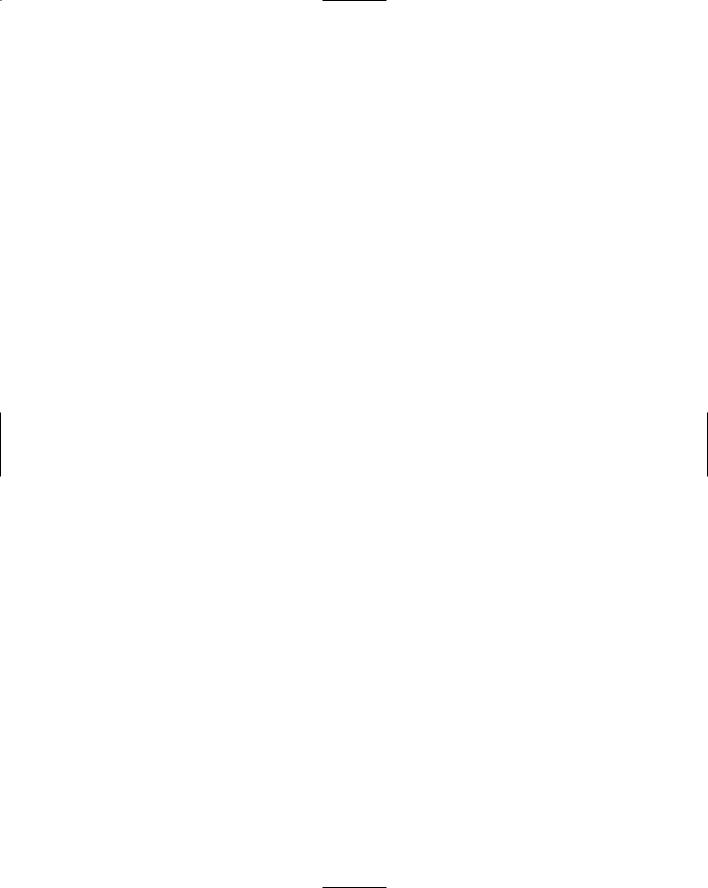
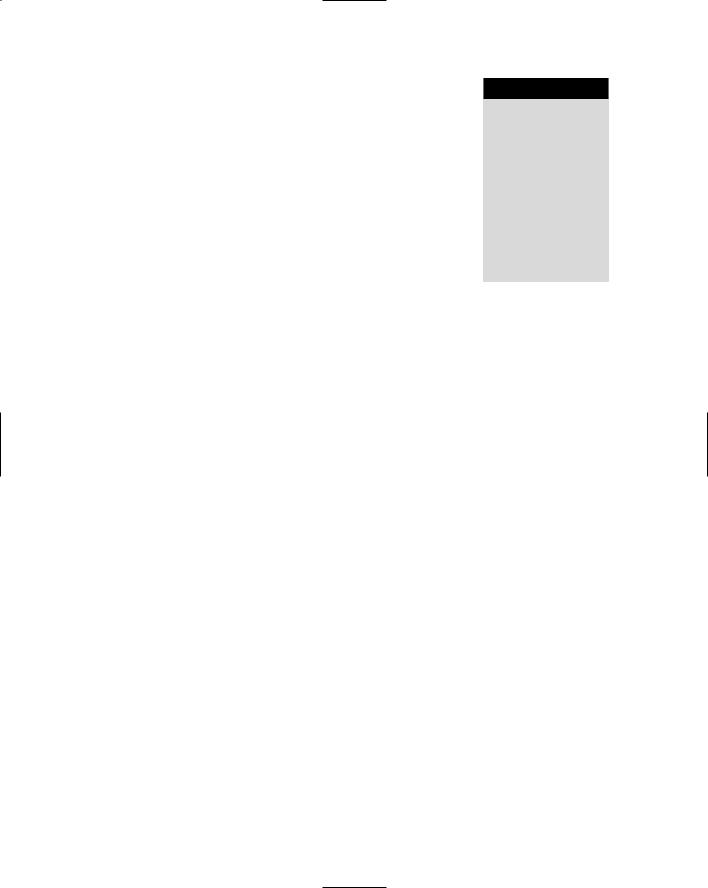
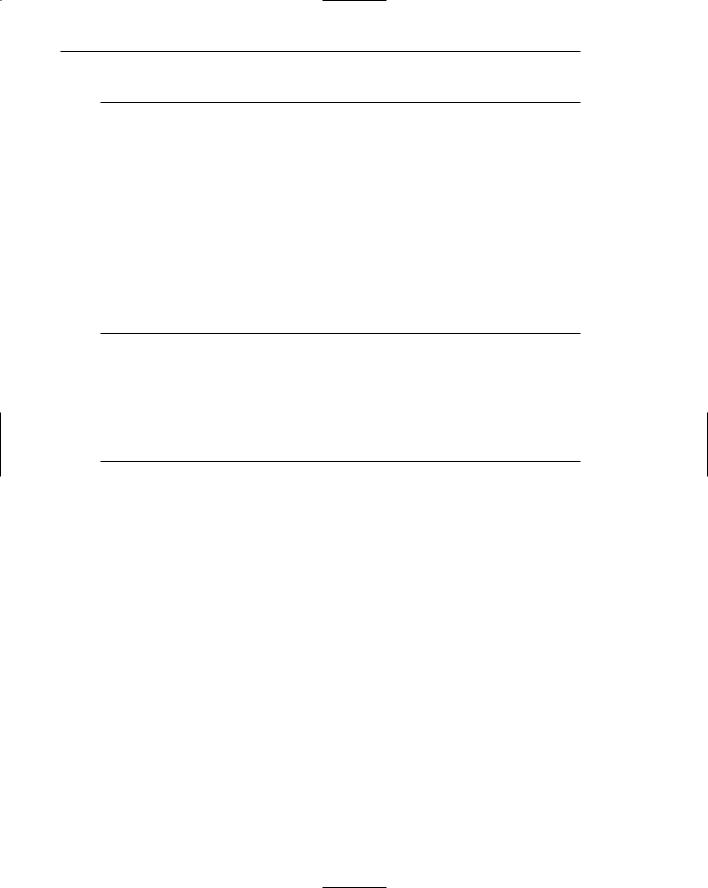
626 Part 2: The User Interface Design Process
International Considerations
To create a product for use internationally may involve two steps, internationalization and localization (Russo and Boor, 1993). Internationalization is the process of isolating culturally specific elements from a product. The German text of a program developed in Germany, for example, is isolated from the program itself. This occurs in the country where the product is developed. Localization is the process of infusing a specific cultural context into a previously internationalized product. Translating a screen written in German into English is an example of localization.
Creating a product that has been properly localized and speaks fluently to another culture requires addressing several factors. These include text; formats for elements such as number, date, and time; images; symbols; colors; flow; and functionality.
Localization
■When to do it:
—When the market includes few or no English speakers.
—When translation is required by law or by custom.
—When the widest possible market is desired.
■When not to do it:
—When the audience already reads English.
■When the cost of retrofitting or rewriting the software is prohibitive.
This discussion of when and when not to internationalize and localize a product is mostly based on Fowler and Stanwick (1995). Considerations include the prospective users and their English capabilities, local laws, culture, customs, and costs associated with translation.
English is the most widely used language in the world. An estimate for its speakers ranges from 700 million to 2 billion (Tripathi, 1992). Although many speakers of English have been taught it as a second language and may not all be facile readers and writers, they can communicate using it. About 35 percent of Web users speak English as their first language. The second most common first language is Chinese, about 14 percent (see Table 1.3 in Step 1). The first consideration, then, is the English capabilities of the prospective user. This must be ascertained. Toward this end, both IBM (National Language Technical Center, 1991) and Apple (1992a) have documents listing the official language requirements of countries, and regions or political divisions. In addition, within some international business and scientific communities, English is the accepted language of communication. For example, the air transportation industry uses English as the language of communication between airline pilots and flight controllers worldwide. Scientists and engineers in Japan also prefer to communicate their research findings in English because of its greater precision (Kohl et al., 1993). If English is accepted in the using body, then concerns are only cultural.
Legal requirements may also mandate translation. For example, Canada, being composed of both English and French speakers, requires bilingual materials. The European Economic Community (ECC) will, at some point, mandate that all documentation
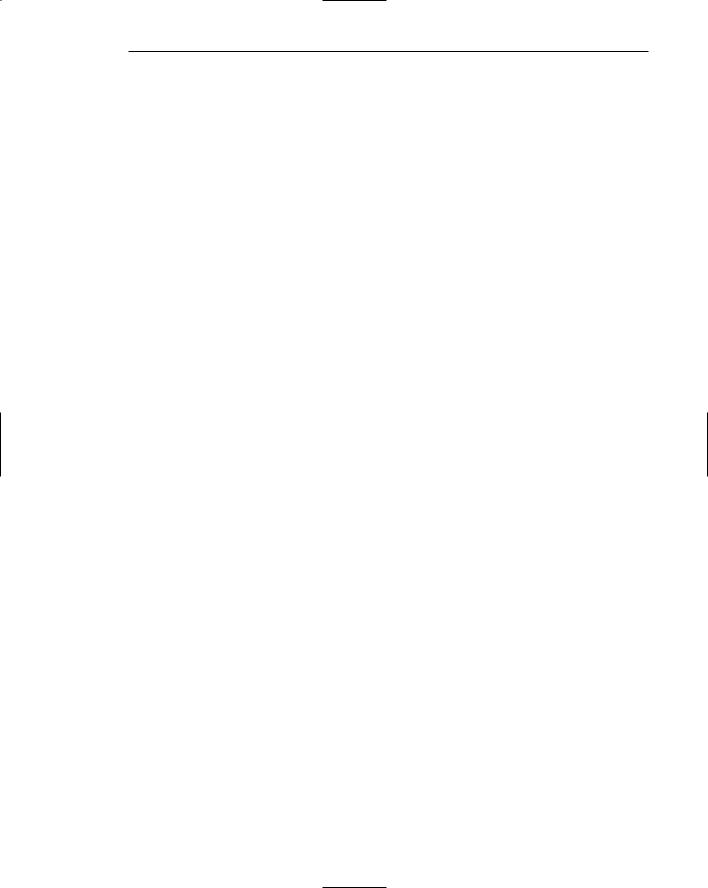
Step 10: Provide Effective Internationalization and Accessibility 627
shipped with imported products be written in all of the ECC languages. Whether the product will actually be used in all the countries will be immaterial.
Cost will also, of course, dictate whether a translation can, or will, be performed. Software translation rates can range from $40 to $80 dollars an hour or more, documentation translation $50 to $150 or more per page. These rates are presented for illustrative purposes only. Actual costs will be driven by many factors, including the local cost of living. For readers in need of a translation, one will be best served by getting a quote reflecting the time and locale of the translation. A translation performed in the target country often results in better quality than a translation by those who are native speakers of the producing country.
Cultural Considerations
Cultural differences across the globe are immense. Effective localization requires adapting to local sensibilities and cultures. Straub (2004) has written an excellent review of the potential issues. This discussion is based upon her writing.
Hofstede (1980, 1997, 2001) has derived and validated five independent dimensions along which cultures vary: power distance, individualism (vs. collectivism), masculinity (vs. femininity), uncertainty avoidance, and long-term orientation (vs. short term). Power distance is the degree of acceptance of inequality of power and authority. The greater the existing distance between the powerful and pedestrian, the greater the power distance. In high power distance countries spokesmen tend to be venerable, older, and of high status. In low power distance countries anyone can be a spokesperson. Marcus (2001) suggests that Web site navigation in high power distance countries should be more directive, and information more highly structured.
Individualism (vs. collectivism) reflects how well integrated a person is into the larger group. Collectivists, well integrated into the group cultures, it is suggested, tend to prefer national or global brands or objects over private labels or objects. This behavior, de Mooij (2003) suggests, reflects the collectivist’s desire to maintain harmony and willingness to assume one’s “rightful place” in society.
Masculinity (vs. femininity) is the balance between assertiveness or toughness and supportiveness or caring. Highly masculine audiences should respond more favorably to competitive interactions and imagery with clear, distinct gender roles. More feminine cultures, on the other hand, may prefer less gender-specific imagery and collaborative interactions.
Uncertainty avoidance is the level of discomfort with unstructured and potentially unpredictable conditions. High uncertainty-avoidance cultures might deal better with simple and self-evident Web sites, and are more likely to seek guidance or directive information. Low uncertainty-avoidance cultures possibly have a greater tendency to ignore guidance and instructions. It is predicted that people in high uncertainty-avoid- ance countries will lag behind in Internet adoption. These countries lag behind in e- commerce adoption (de Mooij and Hofstede, 2002).
Long-term orientation (vs. short term) is the trade-off between long-term reward and immediate recognition. Long-term orientation indicates greater perseverance and thrift. A possible difference in Web site navigation may exist. Long-term-oriented people might show more persistence in delving deep into Web sites, in spite of any navigation obstacles they encounter. Short-term-oriented people, in the same situation, may more quickly reject the site and leave.
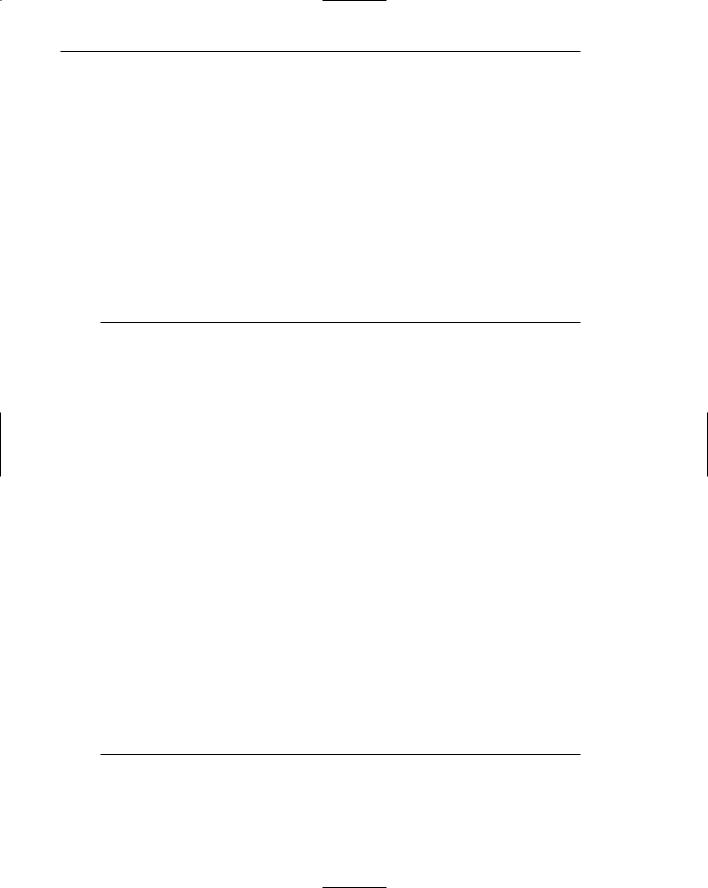
628 Part 2: The User Interface Design Process
It is also known that cultural differences can influence the results of usability testing. Testing often requires that participants offer critical commentary about a dialog or interface. In the Western culture, critical comments and design advice are often freely and comfortably offered. So are admissions that a task can’t be completed or something being looked for cannot be found. When this happens there are few feelings of regret or personal failure. In the Asian culture, critical comments are hard to elicit because it is not polite to tell someone that they have a lousy design (Chavan, 2004). In this culture, it is also embarrassing and not comfortable to admit that a task cannot be completed.
Hofstede’s dimensions have interesting implications for structural variations in effective designs across cultures. Future research may provide more answers. In the meantime, a body of guidelines is available to assist in addressing cultural differences.
Words and Text
■Use very simple English.
—Develop a restricted vocabulary.
—Restrict the sentence structure using noun-verb-object.
■Avoid
—Acronyms and abbreviations.
—Slang or obscure phrasing.
—Stringing three nouns together.
—Local or computer jargon.
—A telegraphic writing style.
—An over-friendly writing style.
—Culturally specific examples.
—References to national, racial, religious, and sexist stereotypes.
■Adhere to local user language idioms and cultural contexts.
■Keep the original term for words that cannot be translated.
■Allow additional screen space for the translation.
—Horizontally, using Table 10.1.
—Vertically.
■When translating to other languages, first do
—European: German.
—Middle East: Arabic.
—Far East: Japanese.
■Position icon captions outside of the graphic.
■Modify mnemonics for keyboard access.
■Adhere to local formats for date, time, money, measurements, addresses, and telephone numbers.
The effects of bad Web writing will most likely be amplified for non-native speakers of the English language (Ozok and Salvendy, 2003). Text translation is simplified and user-interpretation errors reduced if these guidelines, many of which are derived from del Galdo (1990), Russo and Boor (1993), and Fowler and Stanwick (1995), are followed.
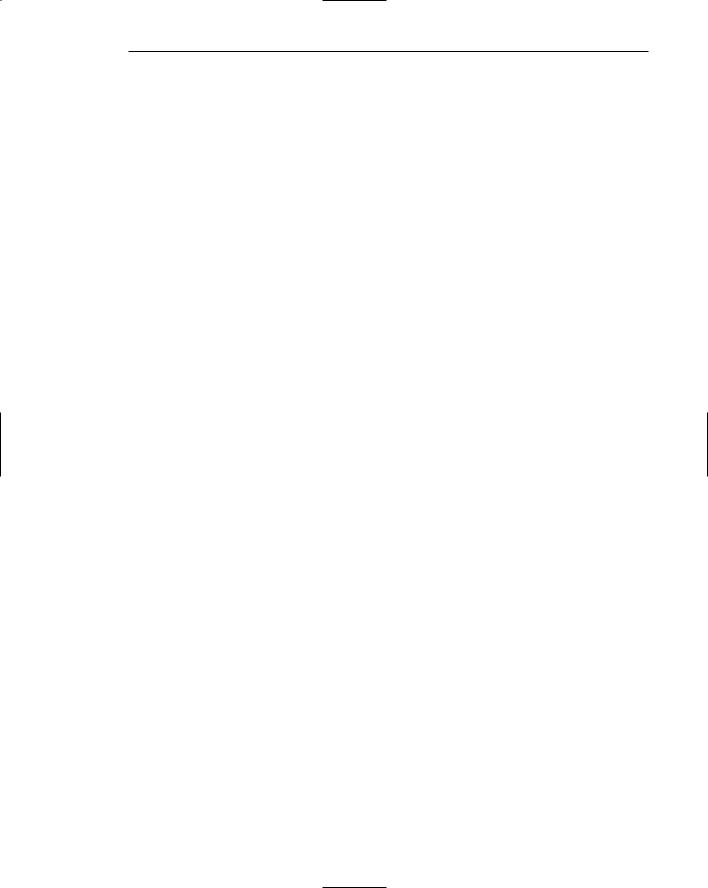
Step 10: Provide Effective Internationalization and Accessibility 629
Simple English. Simple English text will be easier and less expensive to translate. Simple English is achieved by using a restricted vocabulary. Create a dictionary of approved terms and prohibit all synonyms and different meanings for the same word. A restricted sentence structure is also necessary. Sentences meaning the same thing can be written in many ways in English. This makes text more interesting to look at and read. In other languages, however, word order affects the meaning. Multiple structures cause translation problems and foster errors. Follow a noun-verb-object structure. Another benefit of simple English: translation may not always be necessary. The number of non-native English-speaking people capable of understanding the language will increase as screen English is simplified.
Avoid. Do not use acronyms and abbreviations. They are difficult, and often confusing, to translate. A translated acronym may not be as concise, or may possess negative associations. Abbreviations may also not be as concise, and they may not be understandable. Avoid stringing three nouns together. Relationships between nouns become very explicit in many other languages, and it is difficult to determine what terms are modifying one another when three are strung together. The use of prepositions, such as at, in, by, and on, can help to clarify nouns’ relationships. Avoid local or computer jargon. Jargon is not universal and probably will not be understood. Do not use telegraphic writing. This means a terse style where words such as “and,” “the,” and “is,” are left out. Again, translation problems can easily occur. An overly friendly style, in which the reader is addressed in the first person or in a childish manner, should also be avoided. It can be considered condescending and irritating to readers in non-English-speak- ing countries. Finally, avoid references to national, racial, religious, and sexist stereotypes and do not use culturally specific examples. The latter must be recreated by the translator so they are suitable for the language and culture.
Local language’s idioms. Adhere to local language’s idioms and cultural contexts. Some words have different meanings in other languages. This is of special concern for product names. Automakers have been particular victims of this problem. Italy’s Fiat had an auto named “Uno.” They could not sell it by that name in Finland because uno in Finnish means “garbage.” England’s Rolls Royce planned to name a new car “Silver Mist.” Then, someone discovered that mist in German means “manure” (Taylor, 1992). Proper attention to localization can avoid some embarrassing, and costly, problems. Some languages are not read from left to right, as English is. Arabic, for example, is read from right to left. Chinese is read from top to bottom, right to left.
Original terms. Keep the original terms for words that cannot be translated. Some words do not exist in other languages. “Disk drive” and “zooming” do not exist in Thai, for example. It has been found that people often prefer the original term to a created word. Never invent words; keep the original term for nontranslatable words (Sukaviriya and Moran, 1990).
Additional screen space. Allow additional screen space for the translation. English is very concise. It usually takes less space to communicate the same word, phrase, or text than most other languages. Following is a list of words with the same meaning from four languages. Can you translate them?
