
The Essential Guide to UI Design
.pdf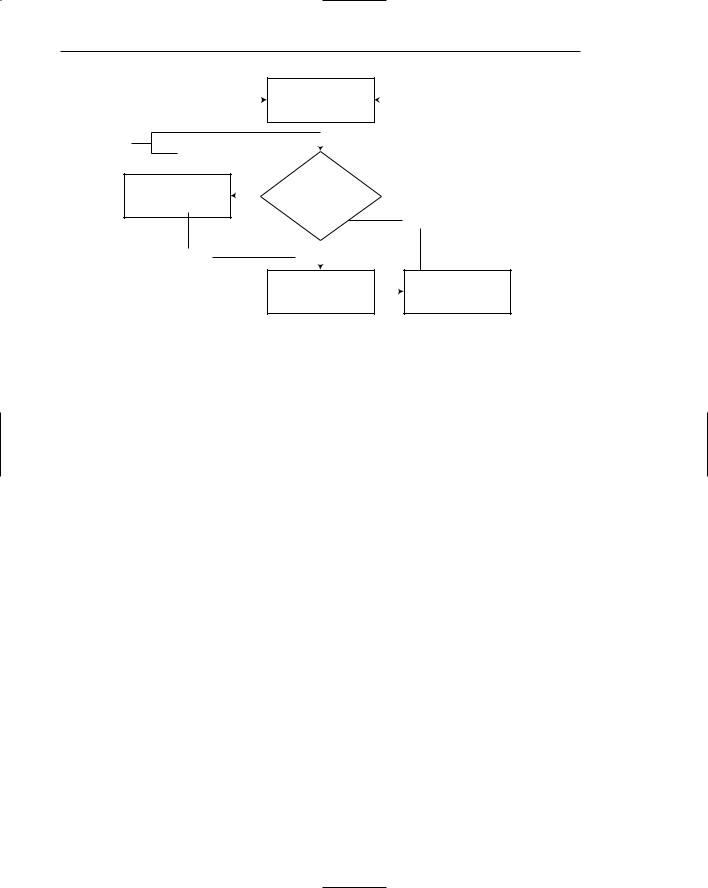
680 Part 2: The User Interface Design Process
|
|
|
|
|
|
Key data into |
|
|
||||
Lines |
|
|
|
|
|
text box |
|
|
|
|||
|
|
|
|
|
|
|
|
|
|
|
|
|
|
|
|
|
|
|
|
|
|
|
|
|
|
|
|
|
|
|
|
Is box |
|
|
||||
Cursor is now in |
|
|
|
|
|
|
||||||
|
|
|
|
completely |
|
|
||||||
next text box |
|
Yes |
|
|
||||||||
|
filled? |
|
|
|||||||||
|
|
|
Shapes |
|
||||||||
|
|
|
|
|
|
|
|
|
|
|
|
|
|
|
|
|
|
|
|
|
|||||
Labels |
|
|
|
|
No |
|
|
|
||||
|
|
|
|
|
|
Cursor remains in |
|
|
|
|
||
|
|
|
|
|
|
Press tab key |
||||||
|
|
|
|
|
|
box being keyed |
||||||
|
|
|
|
|
|
|
|
|||||
Figure 11.8: Diagram elements. |
|
|
|
|
|
|
|
|||||
Table 11.2: Required Features of Diagrams |
|
|
||||||||||
|
|
|
|
|
|
|
|
|
|
|
|
|
Diagram Creation |
Let users resize shapes and lines. |
|
|
|||||||||
|
|
Let users align elements automatically and by hand. |
||||||||||
|
|
Let users arrange elements automatically and by hand. |
||||||||||
|
|
Let users arrange diagrams using an algorithm that minimizes |
||||||||||
|
|
crossing lines and makes the picture more compact. |
||||||||||
|
|
Let users select single or multiple elements using standard selec- |
||||||||||
|
|
tion methods. |
|
|
||||||||
|
|
Provide a grid and a method to turn it on or off. |
||||||||||
|
|
Provide a snap-to-grid option. |
|
|
||||||||
|
|
Provide a method for changing the grids cell size. |
||||||||||
|
|
Make a table or text version of the diagram’s data readily available. |
||||||||||
|
|
Make sure the typefaces, sizes, and colors are not hard-coded so |
||||||||||
|
|
accessibility options will work. |
|
|
||||||||
|
|
Provide methods for printing. |
|
|
||||||||
|
|
|
|
|
|
|
|
|
|
|
||
Palette |
Let users select shapes and lines from a palette. |
|||||||||||
|
|
Set the selected shape or line in repeat mode so users don’t |
||||||||||
|
|
have to continually reselect it. |
|
|
||||||||
|
|
Provide a method for docking and undocking the palette. |
||||||||||
|
|
Provide a method for keeping the palette on top or visible. |
||||||||||
|
|
Provide palettes of the standard shapes for the domain. |
||||||||||
|
|
|
|
|
|
|
|
|
|
|
|
|
Shapes |
Let users move shapes. |
|
|
|||||||||
|
|
Let users nudge shapes into position using the arrow keys. |
||||||||||
|
|
Let users add color and texture to shapes. |
||||||||||
|
|
Provide regularly spaced anchor points onto which the lines snap |
||||||||||
|
|
(attach themselves automatically). |
||||||||||
|
|
|
|
|
|
|
|
|
|
|
|
|
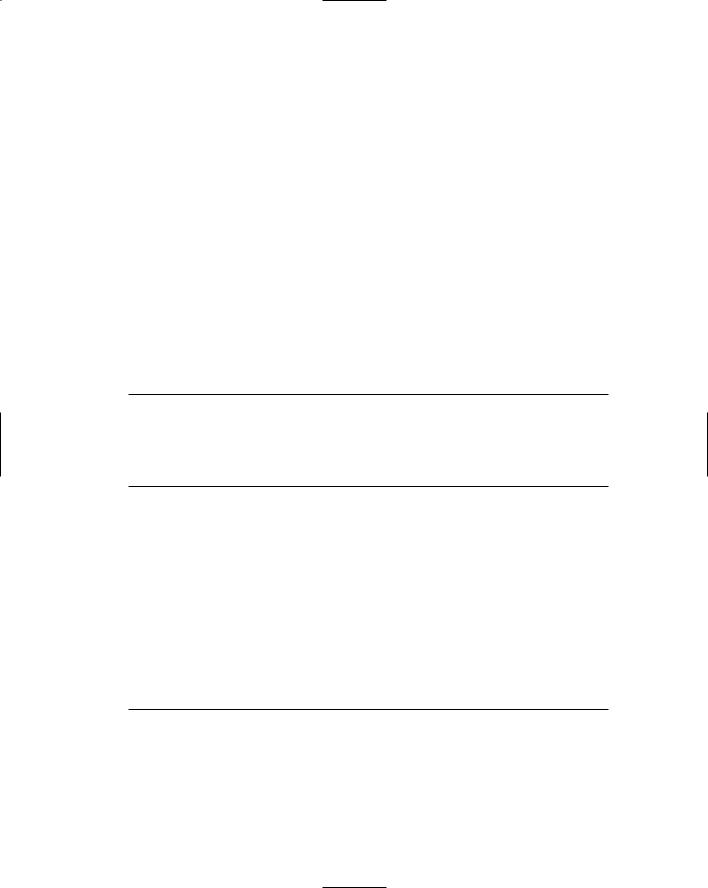
|
Step 11: Create Meaningful Graphics, Icons, and Images 681 |
|
Table 11.2 (continued) |
||
|
|
|
Lines |
Let users add lines to the shapes at anchor points. |
|
|
Let users move lines independent of the shapes (creation only). |
|
|
Let users move the endpoints of lines from one spot on the |
|
|
shape to another. |
|
|
Offer various styles of lines as appropriate (straight, curved, and |
|
|
so forth). |
|
Labels |
Provide labels for shapes and lines. |
|
|
Ensure that labels stay visually attached to the elements they |
|
|
describe. |
|
|
If labels can be turned off, show the label automatically when the |
|
|
user holds the pointer over the element (like a ToolTip). |
|
|
Make sure that labels do not overlap. |
|
Adapted from Fowler and Stanwick (2004).
Drawings
■Use:
—When selective parts need to be emphasized or represented.
■Guidelines:
—Provide simple drawings showing minimal detail.
–– Provide a link to a complete drawing.
Use. Use a drawing when only certain parts of an image are of relevance, and these parts must be emphasized or clearly represented. If the working of a specific object is to be described, a diagram illustrating its relevant parts should be used.
Guidelines. Provide simple drawings showing minimal detail. They are easier to view and understand and they also load more quickly. Photographs are likely to be less effective because they contain information that is not relevant, they lack clarity, and they take longer to load on a Web page. If the user is also in need of a detailed drawing, provide a link to a page containing a complete drawing.
Animation
■Uses:
—To explain ideas involving a change in
•Time.
•Position.
—To illustrate the location or state of a process.
—To provide feedback.
—To show continuity in transitions.
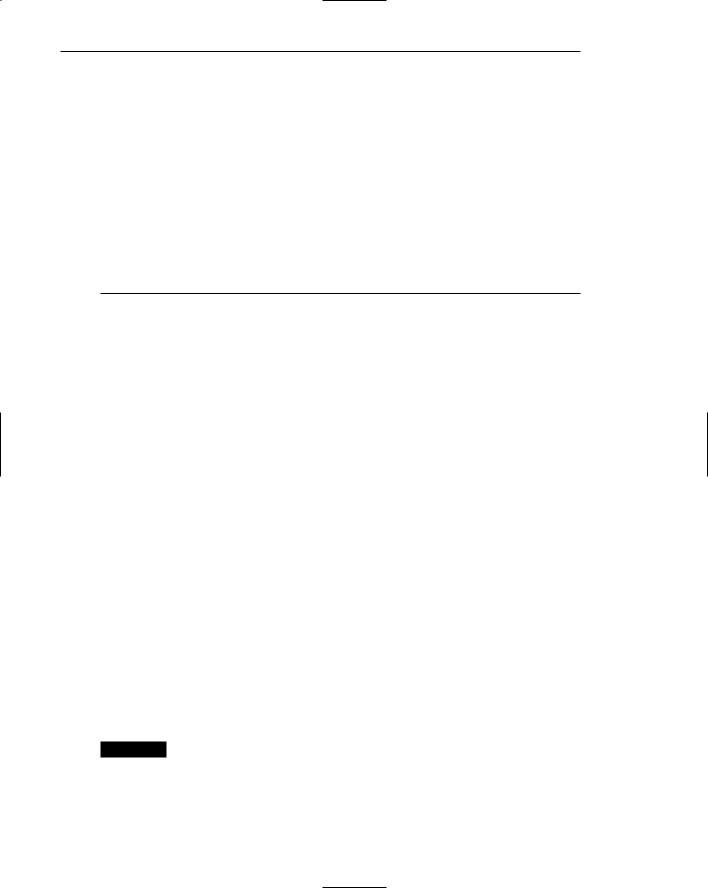
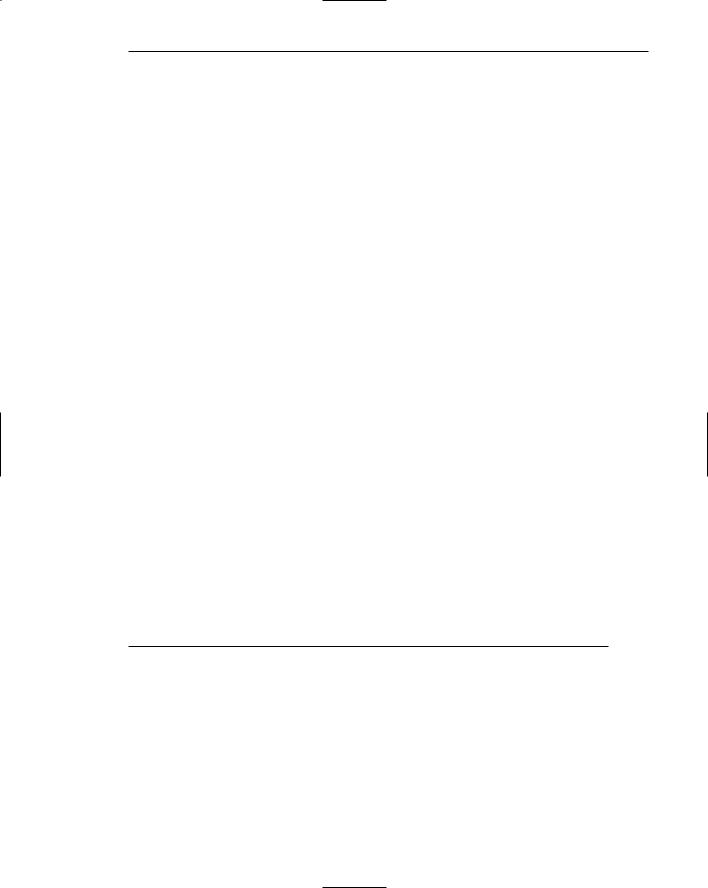
Step 11: Create Meaningful Graphics, Icons, and Images 683
peripheral vision competes with foveal vision for a person’s attention. That sensed in the periphery is passed on to our information-processing system along with what is actively being viewed foveally. It is, in a sense, visual noise. Mori and Hayashi (1993) experimentally evaluated the effect of windows in both a foveal and peripheral relationship and found that performance on a foveal window deteriorates when there are peripheral windows, and the performance degradation is even greater if the information in the peripheral is dynamic or moving. Reeves and Nass (1996) measured brain waves with an EEG and found that attention increased every time motion appeared on a screen. Permanently moving animation on a screen makes it very hard for people to concentrate on reading text, if the brain wants to attend to the motion. Animation can also be very annoying. Banner animation has been found to significantly increase perceived workload and frustration of users (Burke and Hornoff, 2001).
Animation can also potentially create problems for people with some disabilities. Flickering images can trigger some forms of epilepsy, and moving images can be distracting for people with attention deficits. Rapid image changes can make it harder for visually-impaired people with some sight to focus on the images.
Another current negative side effect of Web page animation is its close association with advertising. Animation, including scrolling text, is frequently being used by advertisers to try and gather the users’ attention. Studies suggest that people have started equating animation with advertising, so animation as a screen element is being routinely ignored. Important animation may, therefore, be missed. Animated images also take longer to load.
Guidelines. Use animation sparingly. Only use it when it is an integral part of the textual content, or reinforces the content. Create short segments. There are many distractions people may encounter while watching animation, so long segments should be avoided. Animation, when used, should be capable of being stopped by the user so an image may be studied in detail. It should also be capable of being replayed, and ended entirely so it is eliminated as a visual distraction. In conclusion, always avoid animation or special effects that detract from the screen’s message.
Audition
■Uses:
—As a supplement to text and graphics.
—To establish atmosphere.
—To create a sense of place.
—To teach.
—To sample.
—For users
•With disabilities.
•In an eyes-busy and hands-busy situation.
•Who do not have access to keyboard and/or monitor.
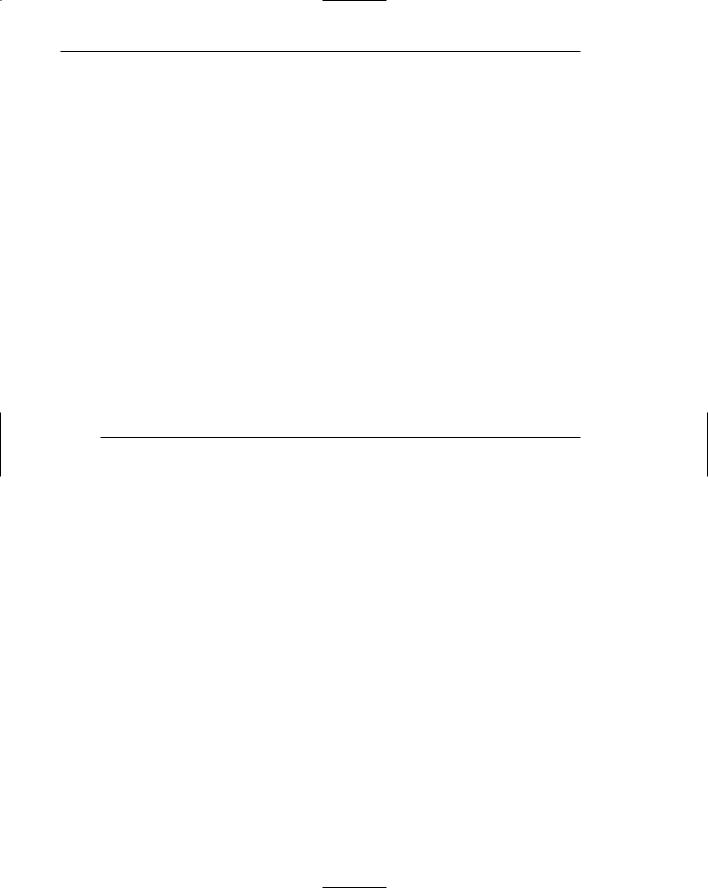
684Part 2: The User Interface Design Process
■Advantages:
—Does not obscure information on the screen.
—Shorter downloading time than video.
■Disadvantages:
—Is annoying to many people, including users and nonusers in the vicinity.
—Can easily be overused, increasing the possibility that it will be ignored.
—Is not reliable because
•Some people are hard of hearing.
•If it is not heard, it may leave no permanent record of having occurred.
•The user can turn it off.
•Audio capability may not exist for the user.
■Guidelines:
—When words are spoken
•The content should be simple.
•The speed of narration should be about 160 words per minute.
—When used to introduce new ideas or concepts, the narration should be slowed.
—Off-screen narration should be used rather than on-screen narration.
•Unless the narrator is a recognized authority on the topic.
—Create short segments.
—Provide segments of high quality.
—Provide audio controls.
–– Play background audio softly.
This discussion of audition focuses on sound as a communication medium for presenting meaningful information, words, music, and so on. A discussion of sounds used to alert the user is found in Step 9.
Uses. Use audio as a supplement to text and graphics and only to reinforce visual content. Audio should never be used alone because of the disadvantages listed previously. Audio can also be used to establish atmosphere. A particular type of music reflecting a Web site’s content can be played to establish ambience and also to create orientation signposts fostering a sense of place. Audio can also be used to teach word pronunciation or to provide samples of music.
Nielsen (2003) suggests that pure voice interfaces have the greatest potential in the following situations: (1) For people with various disabilities who cannot use a mouse and/or keyboard or who cannot see elements on the screen. (2) For people whose eyes and hands are busy in tasks such as driving an auto or repairing equipment. (3) For people who do not have access to a keyboard and/or monitor and might have to access a system through a standard telephone.
Advantages. An advantage of audio is its ability to offer commentary or help for a visual display. Audio does not obscure information on the screen, and it downloads faster than most other types of graphics.
Disadvantages. Audio’s disadvantages are similar to those of sounds described in Step 9. Audio can be annoying to many people, including users and nonusers in the vicinity. It can be easily overused, increasing the possibility that it will be ignored. Audio is also not reliable because some people are hard of hearing, it
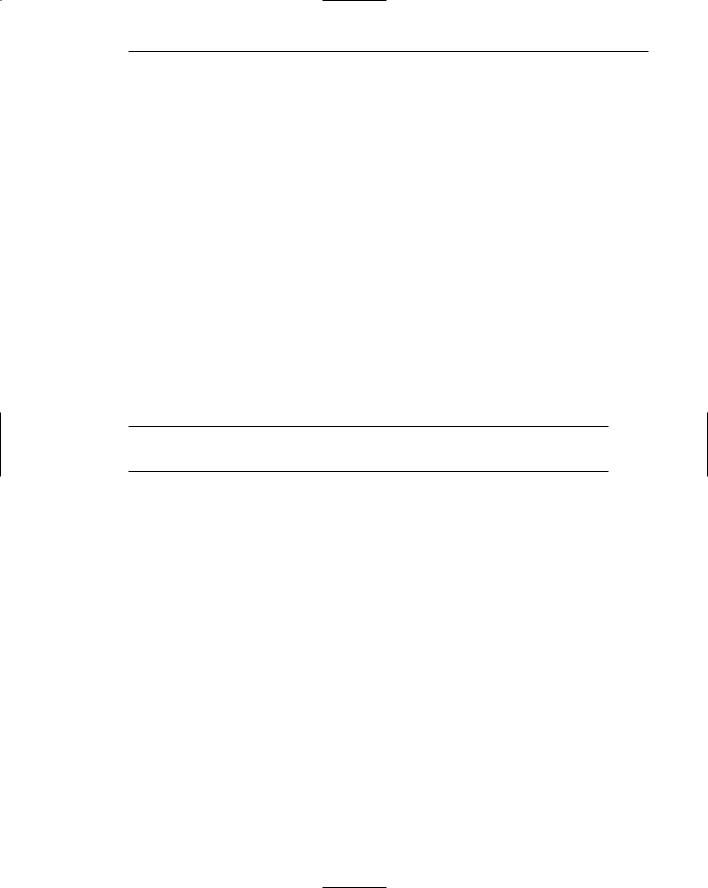
Step 11: Create Meaningful Graphics, Icons, and Images 685
may leave no permanent record of having occurred, it may not be available to the user, or it may be turned off. Loud audio can also be irritating, especially to those with sensitive hearing.
Guidelines. Williams (1998), in a multimedia literature review, extracted most of the following guidelines. When words are spoken, the content should be simple, and the speed of narration should be about 160 words per minute. When the narration is used to introduce new ideas or new concepts the narration should be slowed. Off-screen (invisible) narration should be used rather than on-screen narration. On-screen narration is acceptable, however, if the narrator is a recognized authority on the topic being presented.
Other audition guidelines include these: Create short segments. There are many distractions people may encounter while listening to audio, so long segments should be avoided. Always provide audio segments of high quality. Research has found (Reeves and Nass, 1996) that while people will accept poor video, they are very affected by poor audio. Let users control the playing of audio. Provide the following controls: Play, Pause/Resume, Stop, Rewind, Fast Forward, and Volume. Any background audio should be subdued so it does not interfere with main information being presented on the screen.
Interactive Voice Response
■Limit to three or fewer levels.
■Limit to four or fewer choices per level.
Interactive voice response (IVR) systems have now become feasible and are being widely implemented. These systems synthesize both grammatical and statistical models of speech recognition to interpret spoken words reliably and accurately. For applications where the vocabulary of the speaker can be restricted, systems have been implemented with some success. For more complicated dialogues, the requirement for increased number of choices and a wider vocabulary pose more difficulties.
IVR systems have the potential to replace both human agents and the touch-tone (Press 2 for...) menu systems. Suhm et al. (2002) compared an IVR system with a touchtone system using many factors. They found the following. The accuracy rates at the first decision point were similar. Touch-tone users had a 70 to 75 percent choice accuracy rate, whereas the IVR categorization rate was 78 percent. People, however, were more apt to use the IVR system than the touch-tone system. A larger portion of IVR users, 88.5 percent, when invited to describe their reason for calling, did so. Only 75.1 percent of the touch-tone users entered an initial selection. The remainder pressed “O” to escape the system. The IVR system, because of word recognition problems, reprompted users more frequently than the touch-tone system. Overall, the researchers conclusion was that the IVR system improved the user experience, and routed callers more accurately and quickly to the right place. Users also preferred the IVR system to the touch-tone system.
Another study by Dulude (2002) compared senior adults with younger adults and found that older people had significantly more problems with the IVR system than did
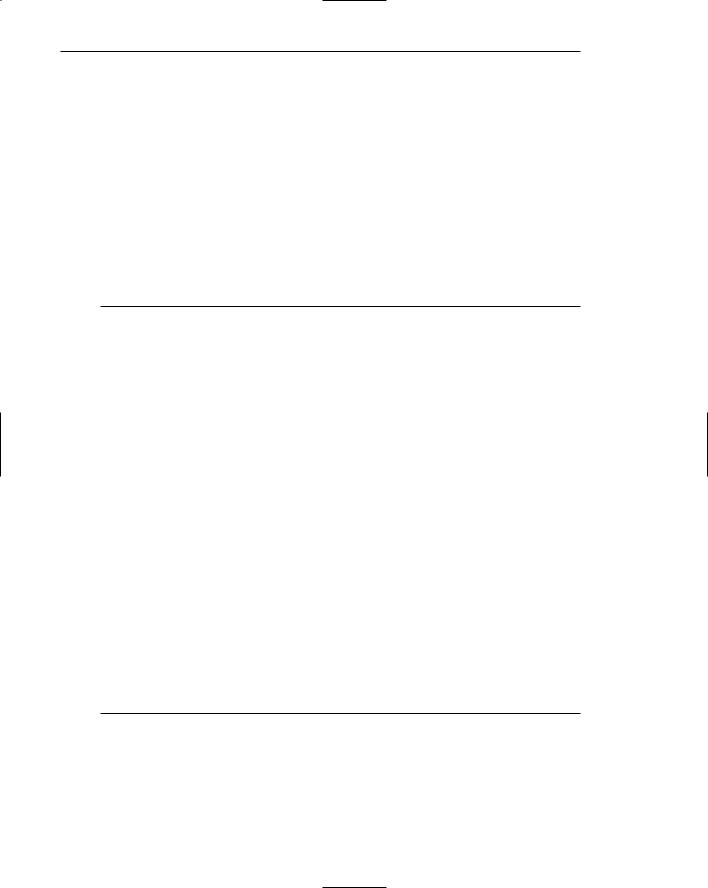
686Part 2: The User Interface Design Process
younger people. While 82 percent of the younger people were able to complete five of the six presented tasks, the success rate of seniors was only 32 percent. Only 50 percent of the seniors could complete one or two of the six tasks. Older users were most challenged by the speed of the presentation, a failure to follow instructions, difficulty in understanding jargon, difficulty with selection entry, and an inability to recover from an error. This led Dulude to conclude that IVRs with three or fewer levels, and four or fewer choices per level, work best.
IVRs also appear to have a significant advantage over touch-tone telephones (like cell phones) that have the keypad on the receiver, not the base. It is more difficult to follow and implement touch-tone instructions when the telephone must be continually removed from one’s ear to press the required numbers.
Combining Mediums
■Combinations:
—Use sensory combinations that work best together:
•Auditory text with visual graphics.
•Screen text with visual graphics.
■Integration:
—Closely integrate screen text with graphics.
■Relevance:
—Both the visual and auditory information should be totally relevant to the task being performed.
■Presentation:
—Visual and auditory textual narrative should be presented simultaneously, or the visuals should precede the narrative by no more than 7 seconds.
—To control attention, reveal information systematically.
•Limit elements revealed to one item at a time and use sequential revelations for related elements.
—Animation must show action initiation as well as the action’s result.
—Avoid animation that distracts from other more important information.
■Downloading times:
—Consider downloading times when choosing a media.
■Testing:
—Thoroughly test all graphics for
•Legibility.
•Comprehensibility.
•Acceptance.
Interface technology encourages inclusion of the various graphical media (images, photos, video, diagrams, drawings, and audio) along with text on a screen. The design issue is which mediums work best with other mediums, and which mediums should not be employed together. Before reviewing research on this topic, which does find performance advantages for certain combinations of multimedia, theories for why this may happen will be summarized.
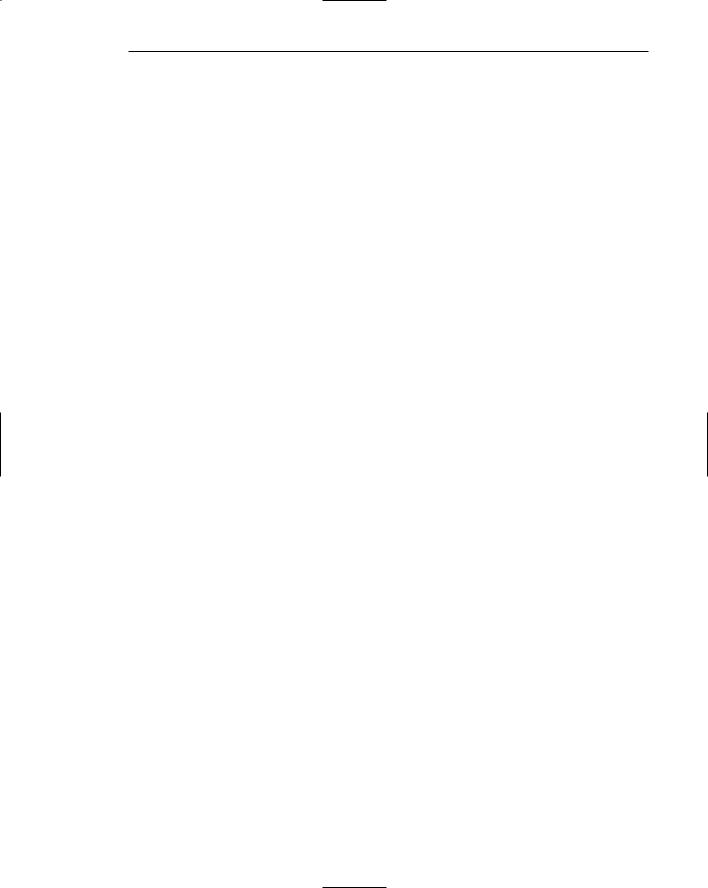
Step 11: Create Meaningful Graphics, Icons, and Images 687
The first theory is called the dual code theory. It proposes that people store information in two ways in memory: verbally and pictorially. This theory postulates that, because of this dual-storage capability, information communicated to a person in both a verbal and pictorial manner has a greater likelihood of being remembered than information arriving in only one format. Also postulated is that too much information arriving in one format can overtax that particular memory. Combining verbal audio with displayed text is one such overtaxing combination.
The second theory also proposes two independent working memories, but is slightly different in concept. The first type of memory is a visual-spatial sketchpad in which information accumulated visually is stored. This visual information may be graphical or textual in nature. The second type of working memory is a phonological loop for dealing with and storing auditory information. This theory postulates that performance may be improved for certain more complex tasks because working memory is expanded through the application of two senses. The general conclusion is that combining visual and verbal auditory information can lead to enhanced comprehension, when compared to relying on one sense alone.
The two theories diverge on the storage of audio. The former suggests that verbal audio and displayed text is stored together; the latter suggests that they are stored separately.
In learning, elaborative processing is another consideration. As summarized by Bailey (2002), to “elaborate” means that people take more time to analyze and store information. This extra cognitive processing aids integration of the material with prior knowledge, which aids learning. Multimedia tends to elicit more elaborative processing of information than text does because graphics contain more features than words. These extra features enhance learning.
Interactivity in user interfaces also appears to enhance learning. Interactive interfaces let people control, manipulate and explore material. Interactivity also allows computers to periodically ask learners to answer questions that help them to integrate the material.
Combinations and integration. Williams (1998) in a literature review found that combining visual and verbal auditory information in multimedia design can lead to enhanced comprehension, when compared to use of these medias alone. Several recent studies have also explored the effects of various media, or combinations of media, on user performance. One such study is that of Lee and Bowers (1997). These researchers evaluated various mediums to see which yielded the best learning. The results, summarized in Table 11.3, compared a control group to groups learning material by the various methods described.
Another series of three studies were those of Tindall-Ford et al. (1997). They compared combinations of the following multimedia conditions for learning and performance:
■■A visual diagram or table and separated visual text.
■■A visual diagram and integrated visual text.
■■A visual diagram or table and spoken instructions.
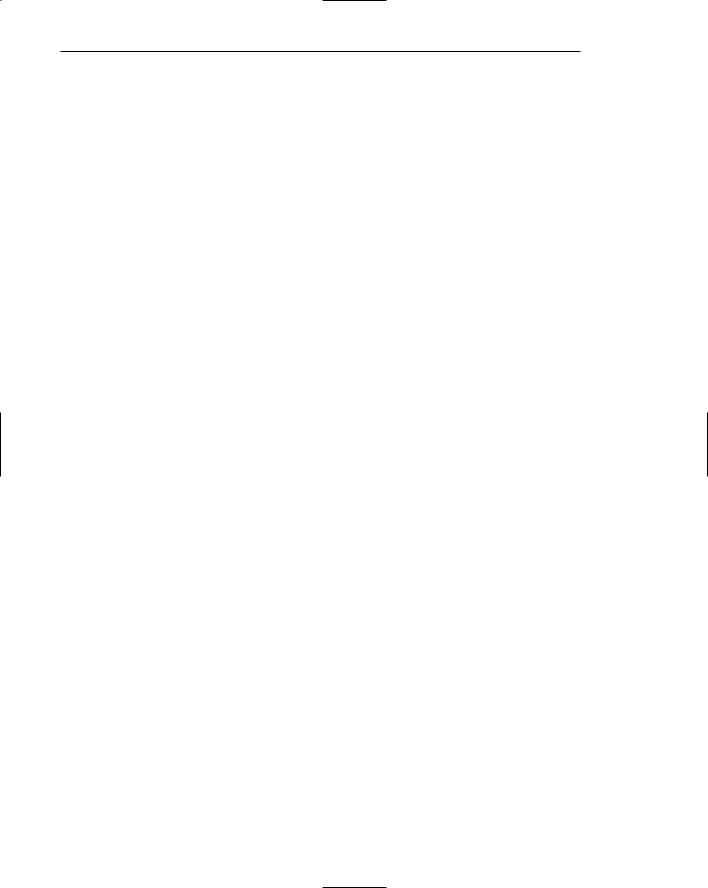
688 Part 2: The User Interface Design Process
Table 11.3: Learning Improvements for Various Media
MEDIUM |
PERCENT MORE LEARNING |
Hearing spoken text and viewing graphics |
91% |
Viewing graphics alone |
63% |
|
|
Viewing text and viewing graphics |
56% |
|
|
Hearing spoken text, viewing text, and viewing graphics |
46% |
Hearing spoken text and viewing text |
32% |
|
|
Viewing text alone |
12% |
|
|
Hearing spoken text alone |
7% |
From Lee and Bowers (1997). |
|
They found that the visual-audio combinations yielded reliably better performance for complex tasks, but no differences were found for easy tasks. They also found that visual text integrated into a diagram yielded better performance than separated visual text. They attributed the better results for the audiovisual combination and the integrated text and diagram alternative to reduced demands on working memory. What can we conclude from these studies?
■■The proper multimedia combinations can improve learning and performance. Hearing spoken text combined with a visual graphic is an especially useful combination, especially for complex tasks. All studies found this pairing useful.
■■Visual graphics do enhance learning and performance. In the Lee and Bowers study, the various graphical combinations yielded higher learning rates.
■■Single-dimensional textual media are not as successful when used alone. In the Lee and Bowers study, viewing text or hearing spoken text alone yielded the lowest learning rates.
■■Hearing spoken text and viewing text at the same time may not be great, but it may not be terrible, either. This combination yielded “middle-of-the- road” results in the Lee and Bowers study. The dual code theory would suggest, however, that its use be minimized. Exercise caution in this area.
■■Visual text should always be integrated with related visual graphics. Tindall-Ford et al. found much better user performance when visual text was closely integrated with, or adjacent to, related visual graphics. It will be much easier for users to coordinate and integrate the visual materials. Presenting spatially separated text and related graphics places greater demands on working memory.
Relevance. Both the visual and auditory information should be totally relevant to the task being performed. All spoken text should reinforce presented graphics.

Step 11: Create Meaningful Graphics, Icons, and Images 689
Presentation. Faraday and Sutcliffe (1997) also conducted a series of studies addressing multimedia design. Like the aforementioned studies, they found displayed graphics (images and animation) improved user performance, specifically the recall of information. Based upon these studies, they developed the following guidelines. Provide sufficient time for reading screen graphic captions. Present simultaneously all visual and auditory narrative information to the user, or have the visual information precede the auditory narrative by no more than 7 seconds. To control the users’ attention, reveal or expose information systematically on the screen, either from left to right or from top to bottom. Limit the information revealed to one item at a time, and sequentially reveal related elements. Finally, any animation must show an action being initiated as well as the action’s result, and avoid any animation that distracts from other more important screen information.
Downloading times. Consider downloading times in choosing a graphical medium. In general, downloading times range from the fastest, audio, to the slowest, video.
Testing. Thoroughly test all graphics for legibility. Make sure visual graphics are easy to see from a variety of viewing distances. Also test them for comprehensibility. Are visual graphics and related audio clear and understandable? Are the graphics acceptable to the using audience? This is especially critical if the users are multicultural. Always test graphics with all representative user groups. Testing methods are described in more detail in Step 14.
Step 11 Exercise
An exercise for Step 11 can be found on this book’s companion Website, www.wiley
.com/college/galitz.
